How to Put DVD on iPhone with DVD to iPhone Converter
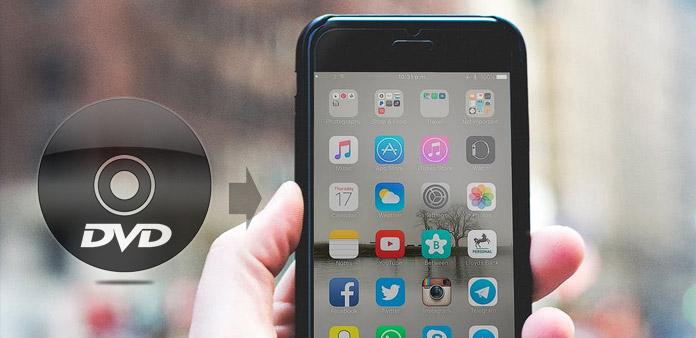
It seems quite reasonable and legitimate for you to be able to put and enjoy your DVD on your iPhone. Tipard DVD to iPhone Converter is capable of ripping DVD to iPhone compatible popular video and audio format with fast speed and high video quality. The following guide will show you detailed steps about how to convert DVD to iPhone Movie. So here is the solution to rip DVD to your iPhone - DVD to iPhone Converter.
How to Use Tipard DVD to iPhone Converter
Install Tipard DVD to iPhone Converter
Download Tipard DVD to iPhone Converter installation file. Double click the downloaded installation file to start installation, and then follow the instructions to finish the installation.
Tip: If you are Mac system users, you will need Mac DVD to iPhone Converter. You can directly add DVD folder or DVD IFO on your local folder of computer without DVD drive.
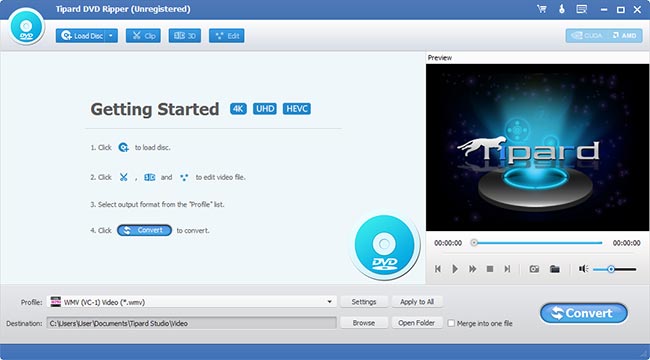
Load DVD
Add your source DVD video by clicking the "Load DVD" button to. You are also allowed to load DVD Rom and DVD folder to the software. If you need to remove added files from the "File Name" list, select them and click the "Remove" button. Or you can rename your movies as you like.
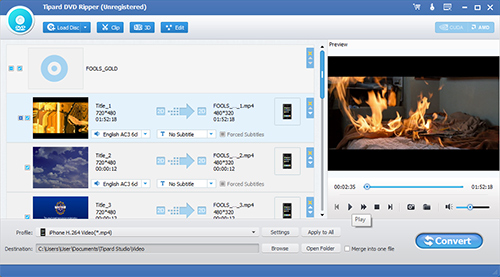
Select iPhone profile
The "Profile" drop-down list enables you to select your preferred output format for your portable device. Input "iPhone" in the text area and the software will automatically find it for you. You can select iPhone compatible MPEG-4, H.264, MOV and M4V format according to your needs.
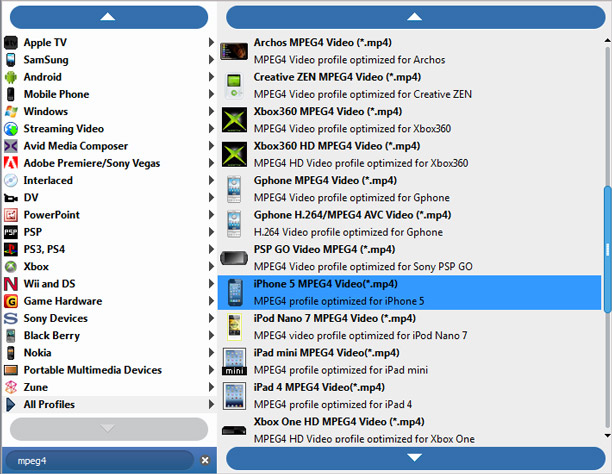
Adjust profile settings
You can also conduct advanced video effect customization by adjusting output parameters such as Video Encoder, Resolution, Bitrate, Frame Rate, Aspect Ratio, as well as audio parameters such as Encoder, Channels, Sample Rate and Bitrate.
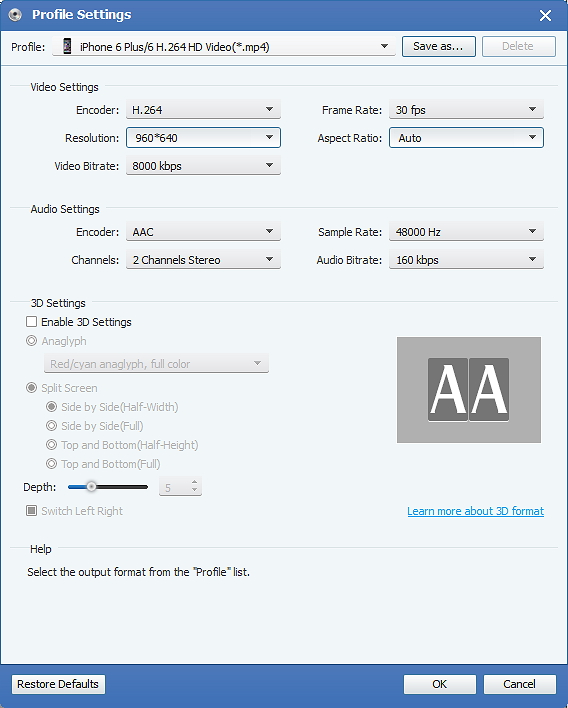
Get any time-length episode from your DVD to your iPhone
Tipard DVD to iPhone Converter allows you to cut your movie, so you can capture your favorite clips from your DVD movie. Click "Trim" to open the Trim window. Tipard DVD to iPhone Converter provides you three methods to trim your DVD.
Method 1: Enter the start time in the Start Time box and click OK, then enter the end time in the Set End Time box and click OK.
Method 2: Drag the scissors bars under the preview window when you want to trim, then the time will be shown in the Start Time box and End Time box for your reference.
Method 3: Click "Trim From" button when you want to begin your trimming. Click "Trim To" button where you want to stop your trimming.
After you set trim time, the length of the captured clip will be shown in the Select Length box for your reference.
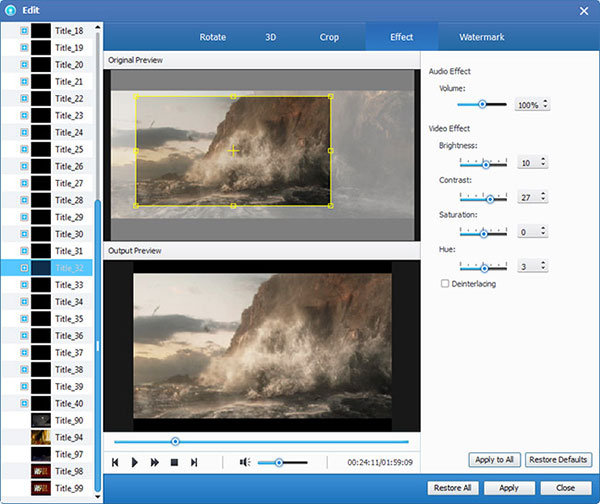
Start the conversion
Click the "Convert" button to rip DVD to iPhone compatible format.







