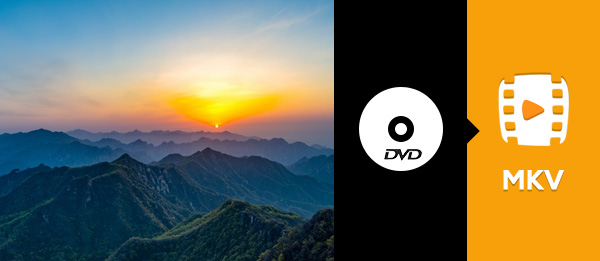- Part 1. The Best Method to Convert DVD to Digital on Windows and Mac
- Part 2. How to Convert DVD to Digital in HandBrake for Free
- Part 3. How to Free Convert DVD to Digital with VLC
- Part 4. How to Convert DVD to Digital with VUDU
- Part 5. How to Convert DVD to Digital with DVDFab
- Part 6. How to Convert DVD to Digital with Freemake Video Converter
- Part 7. Choose a DVD to Digital Near You
Lots of great movies come on DVDs, but these discs can take up space and break easily. A smart way to fix this is to convert DVDs to digital. With that, you can play your movies on a computer, phone, or tablet, too, and this post will show you how to do it. Let us jump in and see how easy it is!
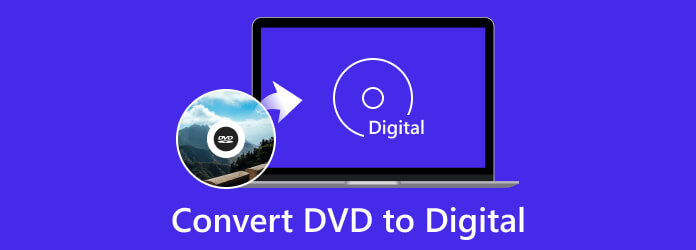
- Part 1. The Best Method to Convert DVD to Digital on Windows and Mac
- Part 2. How to Convert DVD to Digital in HandBrake for Free
- Part 3. How to Free Convert DVD to Digital with VLC
- Part 4. How to Convert DVD to Digital with VUDU
- Part 5. How to Convert DVD to Digital with DVDFab
- Part 6. How to Convert DVD to Digital with Freemake Video Converter
- Part 7. Choose a DVD to Digital Near You
Part 1. The Best Method to Convert DVD to Digital on Windows and Mac
Compatible Operating Systems: Windows & Mac
Tipard DVD Ripper provides the best way to convert DVDs to digital on Windows or Mac. It can turn any kind of DVD into a video file you can play anywhere; you can pick from MP4, MOV, MKV, AVI, and over 500 other types. Tipard DVD Ripper is super fast, working up to 30 times quicker than many tools. Another good thing about it is that it can manage homemade discs, DVD folders, ISO files, and even DVDs with many titles or from other regions. Furthermore, you can make a full backup with no clarity loss.
- Change DVDs to 500+ digital formats.
- Convert many DVDs at the same time.
- Upscale your DVD videos up to 4K.
- Rip DVDs, folders, ISO, and homemade DVDs.
- Comes with easy and professional video editing tools.

Step 1 Suppose you have already installed Tipard DVD Ripper on your computer, so proceed to open it.
Step 2 Put your DVD into the disc drive or use an external drive. On Tipard DVD Ripper, click the Load DVD to see your DVD videos. Pick the titles you want to convert and then click OK to move on.
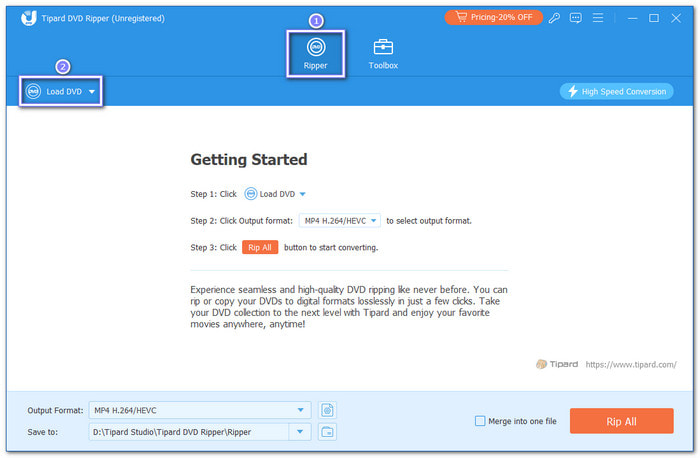
Step 3 Choose the format you like by hitting the Format drop-down menu in the right corner. You can convert your DVD into MP4, MOV, MKV, MP3, or other types. You can even pick your desired resolution, such as 4K, HD 1080P, HD 720P, etc.
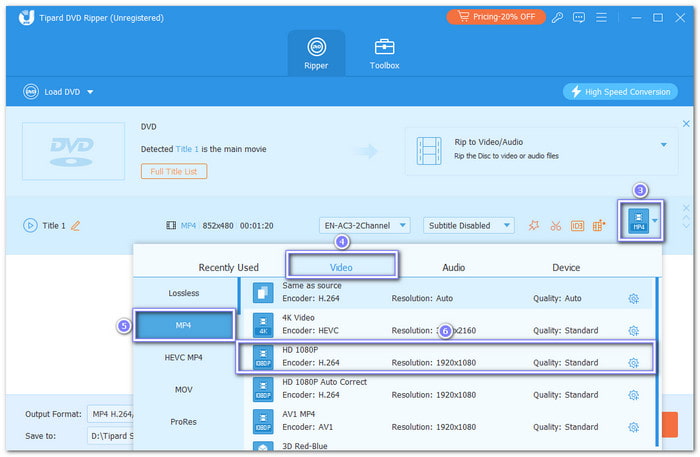
Step 4 Lastly, set a folder to save your file, and click the Rip All button to start the DVD to digital format conversion process.
Now, you can watch your digital video on your computer, mobile phone, tablet, TV, or any other device without needing a DVD player.
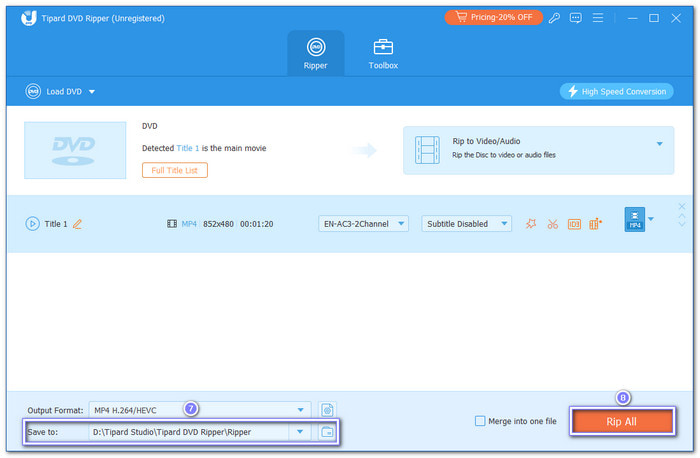
Part 2. How to Convert DVD to Digital in HandBrake for Free
Compatible Operating Systems: Windows, Mac & Linux
HandBrake stands out since it is free and gives you full control. It helps you turn DVDs into digital, like MP4, MKV, or WebM files, without paying a penny. It works best on non-protected DVDs, but you can add libdvdcss if you want to handle locked discs.
Step 1 Launch HandBrake and insert your DVD into the computer's DVD drive.
Step 2 On HandBrake, look under Source Selection and click your DVD.
Step 3 In the Title menu, pick the part you want to change to digital, usually, it is the main movie.
Step 4 Pick a Preset for how you want your video to look. You can change the video or audio settings if you want. Then, click Browse to pick where you want to save it.
Step 5 Hit the Start Encode button, please wait for HandBrake to finish, and then go to the folder you picked and find your new digital file.
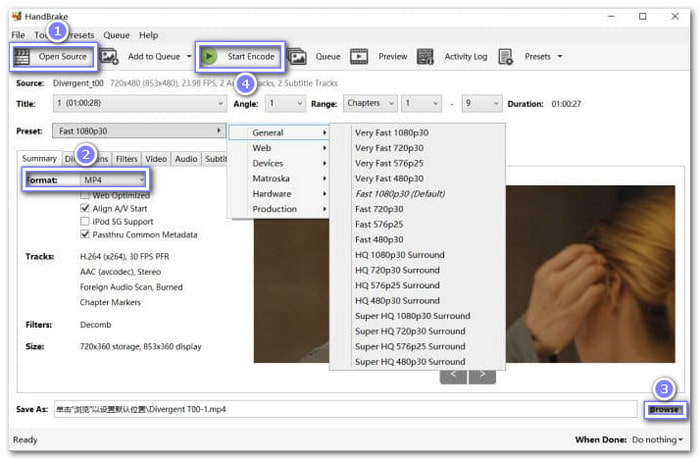
Part 3. How to Free Convert DVD to Digital with VLC
Compatible Operating Systems: Windows, Mac & Linux
VLC is a neat pick if you already have it on your computer. Even if it is not made for ripping DVDs, it still lets you turn them into MP4, MKV, MOV, AVI, or WMV. You can even tweak the clarity settings like bitrate and resolution. Additionally, VLC can manage some protected discs. It is good if you do not mind slower speeds and want a free solution.
Step 1 Insert your DVD into your DVD drive. Then, open VLC, click on Media and then pick Convert/Save.
Step 2 Go to the Disc tab and choose your disc device. Set the title, chapter, audio, and subtitles you want. Then, click Convert/Save.
Step 3 Pick the Profile to choose the format you like. Hit Browse to pick where to save your file.
Step 4 Click Start to begin. VLC will turn your DVD into digital. Once done, check the folder you picked for the new file.
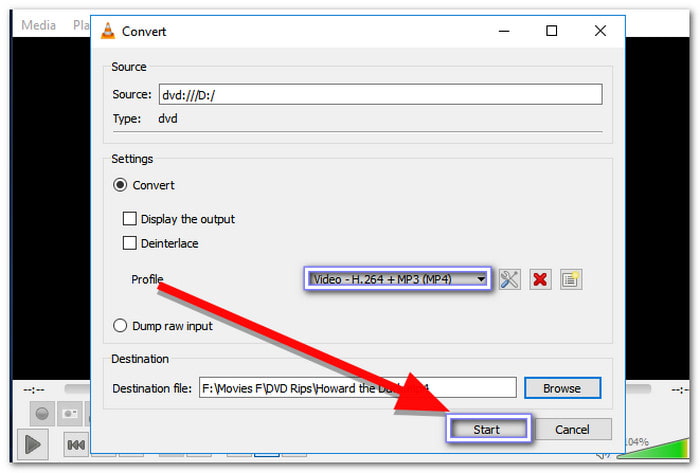
Part 4. How to Convert DVD to Digital with VUDU
Compatible Operating Systems: Android & iOS
Some of you may still wonder how to use a DVD-to-digital converter on your phone. The other ways work as how to rip a DVD to a computer, but this method is made for mobile phones. You can use VUDU (now Fandango at Home) as your DVD-to-digital converter on Android or iOS. Just scan the barcode of your DVD, and you get a digital copy right on your phone. Then, you can watch your DVDs anywhere, anytime, super easily.
Step 1 Go to VUDU's official website on your iPhone or Android and press the Convert Disc button.
Step 2 Sign up for a free VUDU account if you do not have one yet. Then, log in to your account.
Step 3 Let VUDU use your location. It makes sure your phone matches your billing address, so no one cheats the service.
Step 4 Use your phone to scan the UPC barcode on your DVD case.
Step 5 Choose SD or HDX for the movie. Pay for the conversion. Then, your digital movie will show up in your VUDU account.

Part 5. How to Convert DVD to Digital with DVDFab
Compatible Operating Systems: Windows & Mac
DVDFab DVD Ripper is powerful since it supports protected discs and all kinds of DVD regions. You can turn your DVDs into more than 1000 digital formats and even change the video with its built-in editor. No doubt, it is a smart pick if you prefer a fast and flexible approach to managing any DVD and playing it on any device. Follow the steps below to learn how to convert a DVD into a digital file using it.
Step 1 Launch DVDFab and pick the Ripper tool. Then, load your DVD, and you will see it on the main screen.
Step 2 Click Choose Other Profile and then Format to change your DVD to MP4 or other digital files. You can also click Device if you want to play it on your phone.
Step 3 Pick the chapters, titles, audio, and subtitles you want. Use Advanced Settings or Video Edit to trim, crop, merge, or even add subtitles or watermarks.
Step 4 Choose a folder on your computer where you want to keep the digital file.
Step 5 Click the Start button. Please wait a bit, and you will find your new digital movie in the folder you picked.
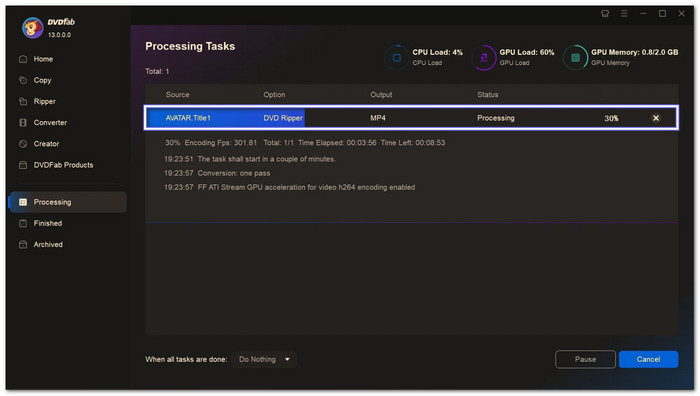
Part 6. How to Convert DVD to Digital with Freemake Video Converter
Compatible Operating Systems: Windows & Mac
Great for converting DVD to digital, like MP4, is Freemake Video Converter, offering a modern and simple approach. With it, you can fine-tune the audio and subtitle tracks to match what you like. It is a good choice if you want an easy DVD-to-digital program that still enables you to change some details. On top of that, it makes the DVD-to-digital conversion feel smooth without confusing steps.
Step 1 Launch Freemake Video Converter and click the DVD button at the top to load your DVD.
Step 2 Click the to MP4 button at the bottom. Freemake Video Converter will get your DVD ready to convert to a digital file.
Step 3 Choose where to save it. Then, click Convert and wait. Soon, you will have your DVD as an MP4 on your computer.
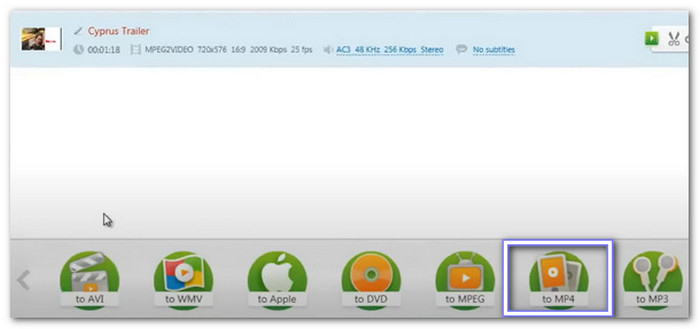
Part 7. Choose a DVD to Digital Near You
If you do not want to change your DVD at home, you can go to a store near you. Big stores like Walmart and Best Buy have DVD-to-digital services. They will scan your disc and send the movie to your online account. You can watch it later on your phone, computer, or TV. Ask the worker there to help. Bring your DVD and pay a small fee. This way is fast and simple if you do not want to do it on your own.
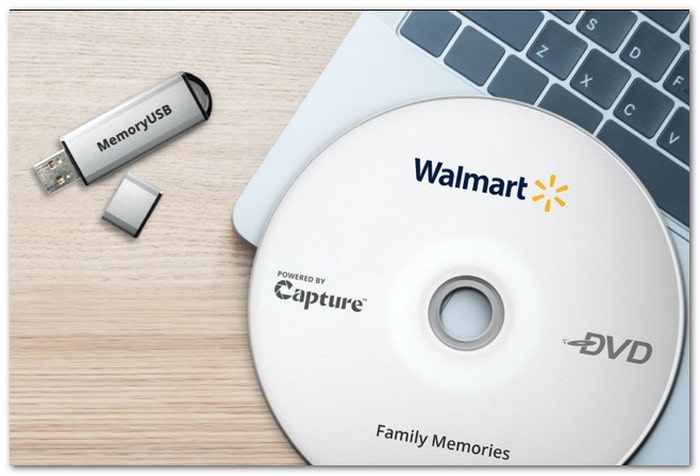
Conclusion
It is not hard to do a DVD-to-digital conversion these days. There are many tools you can use. But you still need the right digital format. That is why Tipard DVD Ripper is your best pick. It makes DVD-to-digital conversion simple and fast, offering numerous digital formats you can pick from.