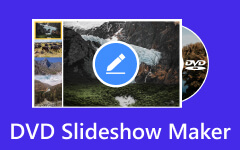Windows DVD Maker and Its Best Alternative for You to Try
Do you want to find the best DVD maker for Windows? You're in luck! We've done the hard work of researching, so you don't have to spend time and effort sifting through endless options. In this article, we'll cover everything you need to know about Windows DVD Maker: its strengths, weaknesses, key features, supported operating systems and formats, and how to download it. And if Windows DVD Maker isn't quite what you're looking for, don't worry! We'll also introduce you to some of the top alternatives available. Additionally, we'll provide an easy-to-follow guide on how to burn DVDs on your Windows PC using these user-friendly tools. So, let's get started on finding the perfect DVD maker for you!
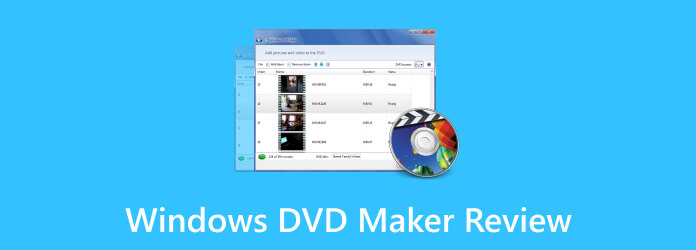
Part 1. Windows DVD Maker - A Detailed Review
Windows DVD Maker, a component of earlier Windows editions like Windows 7, boasted a user-friendly interface, allowing every user of all skill levels to create personalized DVDs with menus, chapters, and slideshows. Despite its simplicity, it lacked the advanced features of professional-grade software and encountered compatibility issues with certain file types. However, its seamless integration with Windows and built-in burning capabilities streamlined the DVD creation process. Regrettably, it was discontinued in subsequent Windows versions, leaving users to explore alternative DVD authoring solutions. In summary, while Windows DVD Maker sufficed for basic DVD creation, it fell short for users desiring more advanced features and flexibility.
Windows DVD Maker has different versions with a few changes. Examples are the DVD Maker Windows 10, DVD Maker Windows 7, and DVD Maker Windows 8.1. Windows DVD Maker functioned as a straightforward application for crafting DVDs, offering fundamental customization features. Its user-friendly GUI and seamless integration with Windows appealed to casual users seeking to convert videos or images into DVDs. Nonetheless, its discontinuation and limited capabilities might have led advanced users to explore alternatives with greater functionality. Despite its drawbacks, it effectively met the needs of its target audience during its active development phase.
Key Features of Windows DVD Maker
Here are some main attributes of Windows DVD Maker:
- • Intuitive interface for crafting DVDs
- • Make custom DVD menu with background music and text
- • Customizable DVD menus featuring background music and text
- • Capability to include multiple video files and organize them as preferred
- • Choose to incorporate personalized titles and credit screens
- • In-built preview feature for assessing the DVD before burning
- • Support for various DVD media types like DVD-R, DVD+R, DVD-RW, DVD+RW, and DVD-R DL
- • Seamless integration with Windows Media Player and Windows Movie Maker
- • Simplified burning process directly within the application
- • Automatic adaptation of widescreen videos to the standard DVD format (4:3 aspect ratio) as needed
Is it Dead?
Yes. Windows DVD Maker used to be a tool for creating DVDs, but it's no longer available in newer versions of Windows like 8, 8.1, and 10. Microsoft stopped working on it and supporting it. So, if you want to make DVDs now, you'll have to use a different program made by someone else.
Supported Formats
Video Formats:
- • Windows Media Video (WMV)
- • AVI (Audio Video Interleave)
- • MPEG (Moving Picture Experts Group)
- • MP4 (MPEG-4 Part 14)
- • MOV (QuickTime Movie)
- • DVR-MS (Microsoft Digital Video Recording)
Audio Formats:
- • MP3 (MPEG Audio Layer III)
- • WAV (Waveform Audio File Format)
- • WMA (Windows Media Audio)
Image Formats:
- • JPEG (Joint Photographic Experts Group)
- • PNG (Portable Network Graphics)
- • BMP (Bitmap)
- • GIF (Graphics Interchange Format)
- • TIFF (Tagged Image File Format)
Where to Download Windows DVD Maker
The built-in Windows DVD Maker is likely already available if you're operating on Windows Vista or Windows 7. You can locate it either in the Start menu or by searching for "DVD Maker" in the search bar.
But, if you're using a newer version of Windows and wish to utilize DVD authoring tools, you may have to explore third-party options.
Part 2. Alternative to Windows DVD Maker with Greater Compatibility
Since Windows DVD Maker is discontinued, other users have explored and tried alternatives that can cater to their needs when converting or creating DVDs. Therefore, we present an alternative tool that matches or surpasses the capabilities and features of Windows DVD Maker.
Tipard DVD Creator is a versatile, user-friendly software designed to produce professional-quality DVDs from various video formats. Its main strengths lie in its extensive feature set and user-friendly interface, catering to users of all skill levels. It supports tons of video file formats such as MP4, AVI, MKV, WMV, and MOV, ensuring seamless compatibility with various multimedia files. Additionally, the software offers an impressive selection of customizable DVD menu templates, allowing users to personalize their DVDs with background images, music, text, and buttons to suit their preferred theme or style. Moreover, Tipard DVD Creator provides robust editing tools, empowering users to refine their videos by trimming, cropping, adding watermarks, and applying special effects, enhancing their projects' overall pictorial appeal.
How to make a DVD using Tipard DVD Creator:
Step 1To begin, download Tipard DVD Creator on your device by hitting the Download button below for Windows or Mac.
Step 2Then, select DVD and tick the Add Media File(s) button to upload the video/videos you want to burn.
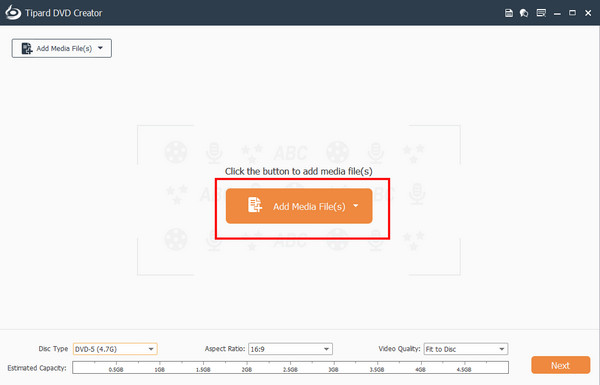
Step 3Once your video files are uploaded, you can edit them. Once you are done editing them, click the Next button.
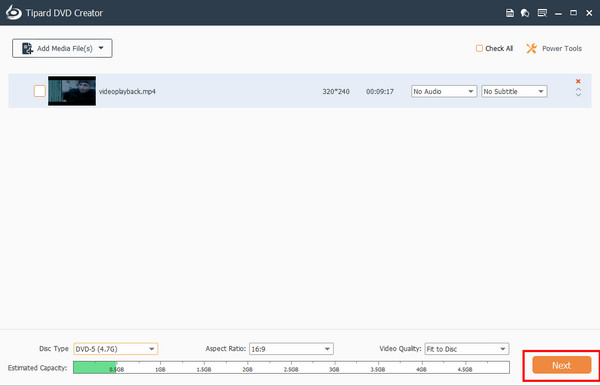
Step 4Lastly, you can customize the menu for your DVD and choose from the built-in design on the right side of the interface. The excellent DVD menu creator will make a practical and fascinating menu. Click the Burn button to end the process.
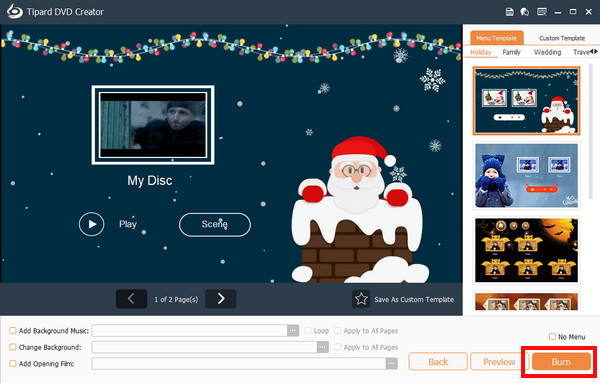
Further Reading:
Aimersoft DVD Creator and Best Alternatives
Top DVD Label Maker for You to Create Personal DVD Label
Part 3. FAQs about Windows DVD Maker
Can you still make DVDs in Windows 11?
Windows 11 doesn't come with a DVD-making tool like Windows DVD Maker. But don't worry! You can still make DVDs on Windows 11 by downloading other software made for this purpose. There are plenty of options online that you can choose from and use to create DVDs on your Windows 11 computer.
Can you burn photos to DVD in Windows DVD Maker?
Certainly! With Windows DVD Maker, you can turn your photos into a DVD slideshow. You just add your photos to the project, jazz it up with transitions, music, and text, and then burn it onto a DVD. This is great for making photo albums or presentations to share with friends and family on a DVD.
Why can't Windows 10 play a DVD?
Although Windows 10 does not come with native DVD playback software, users can readily enhance this capability by installing third-party applications or acquiring optional media center software directly from Microsoft.
Conclusion
Windows DVD Maker software is indeed among the best applications for creating DVDs. However, since it has been discontinued, many people have wanted to use other software to create DVDs. And luckily, Tipard DVD Creator is downloadable on all platforms. Therefore, try it now and experience the best DVD-creating software.