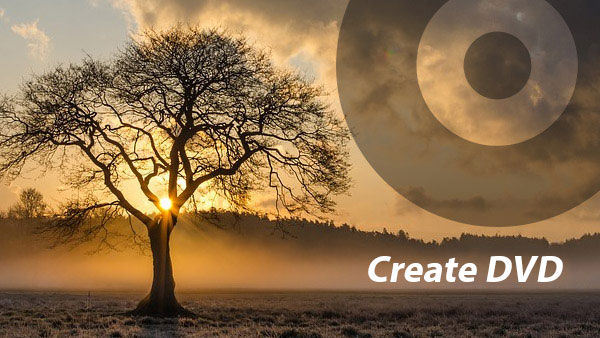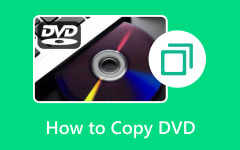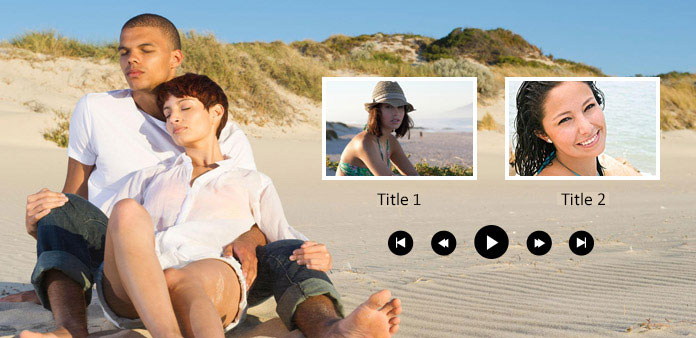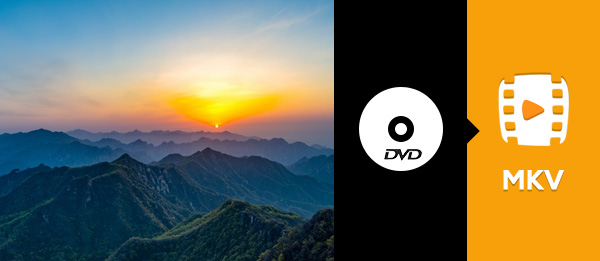- Part 1. A Simple Introduction to Wondershare DVD Creator
- Part 2. Main Features of Wondershare DVD Creator
- Part 3. Detailed Review of Wondershare DVD Creator
- Part 4. How to Use Wondershare DVD Creator
- Part 5. Best Wondershare DVD Creator Alternative
- Part 6. FAQs of Wondershare DVD Creator Alternatives
Wondershare DVD Creator is among the most effective software programs you can rely on when it comes to creating DVDs. With its smooth DVD-creation procedure, you can ensure that you get the result you need. However, there are times when the program is not performing well. You also need to get its expensive subscription plan to access some of its advanced features. So, if you are looking for the best alternative to the software, we recommend reading this article. We are here to give you a detailed review of Wondershare DVD Creator. After that, you will discover the best replacement for the tool. Without anything else, see this review and learn more about the best alternative to Wondershare DVD Creator.
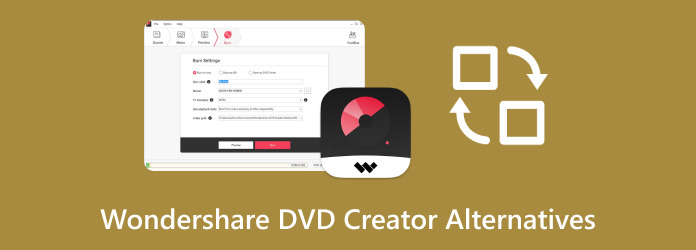
- Part 1. A Simple Introduction to Wondershare DVD Creator
- Part 2. Main Features of Wondershare DVD Creator
- Part 3. Detailed Review of Wondershare DVD Creator
- Part 4. How to Use Wondershare DVD Creator
- Part 5. Best Wondershare DVD Creator Alternative
- Part 6. FAQs of Wondershare DVD Creator Alternatives
Part 1. A Simple Introduction to Wondershare DVD Creator
Wondershare DVD Creator software is one of the most powerful programs you can access on your Mac and Windows. With its capability to create a DVD, you can ensure that you achieve the result you need after the process. The good part here is that it can give you various features, such as menu templates, video editors, an intuitive UI, and more. You can even save your DVD in a better quality for a better experience. With that, we can tell that this DVD creator is ideal for all users.
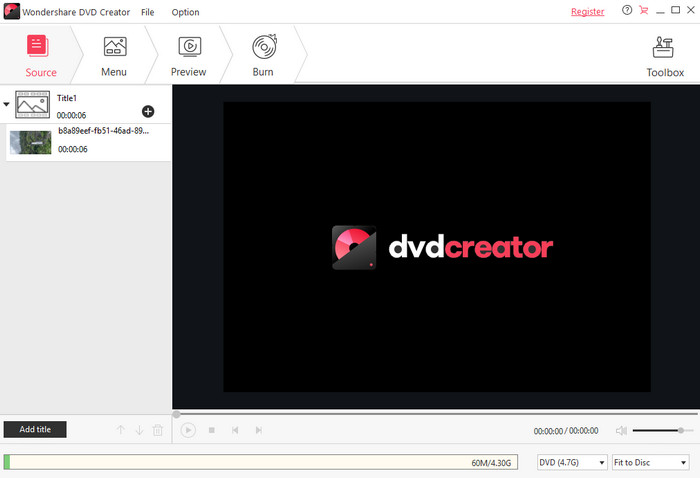
Part 2. Main Features of Wondershare DVD Creator
In this Wondershare DVD Creator review, we will give all its key features. With that, you can get to know more about the software. Read here and learn more.
DVD Creator
The core feature of the software is to create a DVD. With this feature, you can effectively and smoothly get the result you need after the DVD creation process. What we like here the most is that you can navigate all the features you need without any interference (like ads). You can also have a fast saving process, making it perfect for all users. Thus, if you want to create and convert a video to DVD, you can rely on this platform.
Customizable Menu Templates
The Wondershare DVD Creator templates are also available. So, if you want to create an appealing DVD, you can use this feature. The best part here is that you can customize the templates. You can add a title, change the structure, attach an image, add music, and more.
Built-in Video Editor
Another great feature you can access from the software is its pre-built video editors. With this feature, you can enhance and improve your videos before turning them into a DVD. You can crop the video, apply various effects, trim, add subtitles, insert a watermark, and more. So, if you want to create and edit your DVD, you can download Wondershare DVD Creator right away.
Burn Data from Various Media Files
The program is not only capable of turning your videos into a DVD. You can also create and burn data from images and music. It can even give you a fast burning speed with a high success rate. Thus, if you plan to create backup files, consider using this tool.
Part 3. Detailed Review of Wondershare DVD Creator
If you want to learn more about the program, start checking all the information in this section. We will provide all the details you need about its user experience, price, platform, and more.
Price
Is Wondershare DVD Creator free? Well, the software is not 100% free. It can only offer you its free version with various restrictions. So, if you want to access the DVD creator's overall potential, you must get its pro version. If you want to get its license, you can purchase it for $39.95. After purchasing, you can now enjoy an ultra-fast DVD-burning process, no watermark, free tech support, and all of its features.
Platform
You can download Wondershare DVD Creator on Mac and Windows, making it more convenient. But you must learn that not all OS versions can support the software. If you are using Windows OS, the version must be 11, 10, 7,8, Vista, and XP. For Mac OS, the version must be 10 to 14. It also supports Mac OS Mojave.
Troubleshooting
Check here to see the best troubleshooting process you can do when you encounter a certain issue.
Slow Performance
If the software is not performing well, such as lagging, you can try to restart it. With that, the program will start anew, making it refresh itself.
Burning Failures
If the burning process didn't work well, the best thing to do is to reduce the burning speed. A lower burning speed can help your software deal with your file slowly but surely.
Video Import and Conversion Problem
This type of issue occurs when attaching a video with an unsupported format. The platform can only support MP4, AVI, and MOV. If you are using a different video format, you can convert it first.
Crashing
If the software crashes for no reason, maybe you have downloaded it incompletely. The best solution is to re-download the software. Ensure that you have a good internet connection so the downloading process won't get disturbed.
User Experience
In terms of the software's performance, we can tell that it can give you a better result since it offers its features. You can also have a smooth burning process, making it more reliable. The only problem here is that there are many restrictions when using the trial version. So, get the premium version for a better experience.
- pppppp
- pppppp
- pppppp
- pppppp
- pppppp
Part 4. How to Use Wondershare DVD Creator
Do you want to use this DVD burner? Then, see the process below and learn how to create a DVD from your media files.
Step 1 Download the Wondershare DVD Creator on your desktop. After that, run it to start the DVD-creation process. Once the interface shows up, click the Create a DVD Video Disc option.
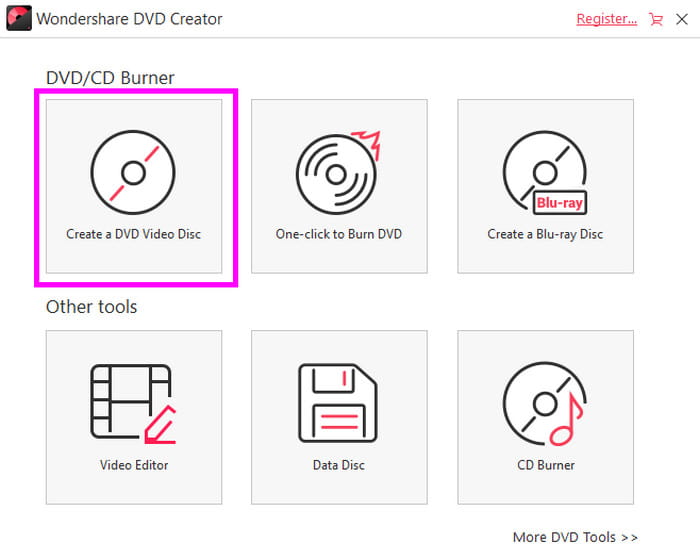
Ensure that your blank DVD is already connected to your computer.
Step 2 Click the Add pictures or videos option below to start inserting all the media files you want to burn.
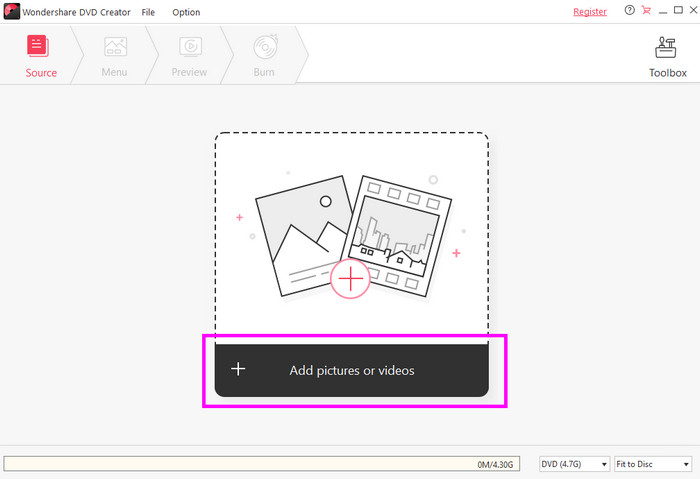
Step 3 After you have added the files, click the Menu section above. Then, you can access various menu templates that you attach to your files. The best part here is that you can even customize the templates.
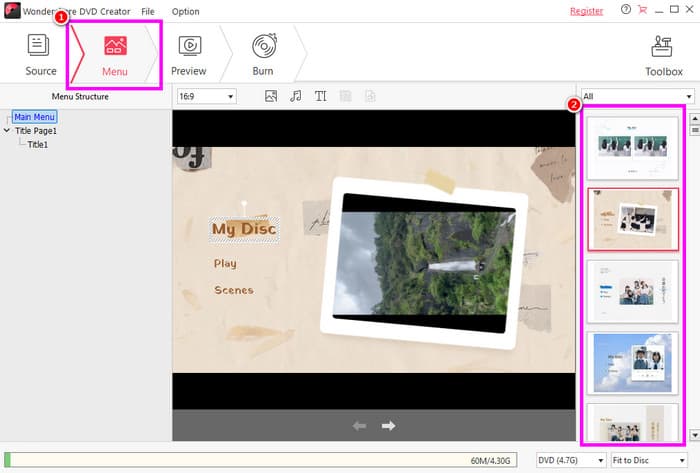
Step 4 If you want to check the possible result, you can hit the Preview section above. With that, you can play your file. Once done, you can go to the DVD option below and select your preferred DVD type.
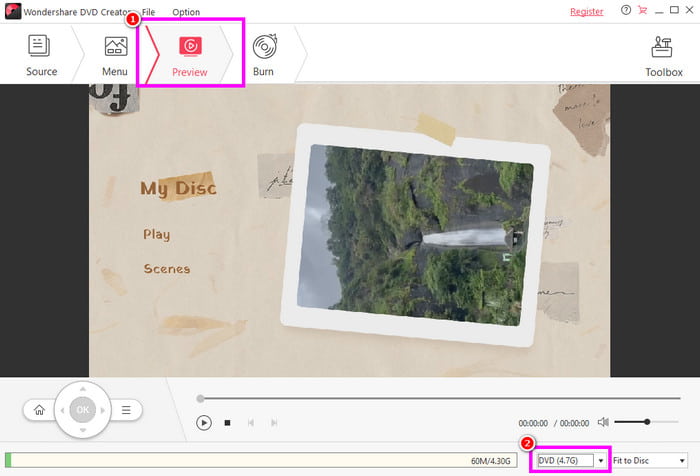
Step 5 Finally, click the Burn button. When a mini interface shows up, you can click the Burn to disc or select the ISO option. You can also change the folder path. For the last process, click Burn to begin creating a DVD.
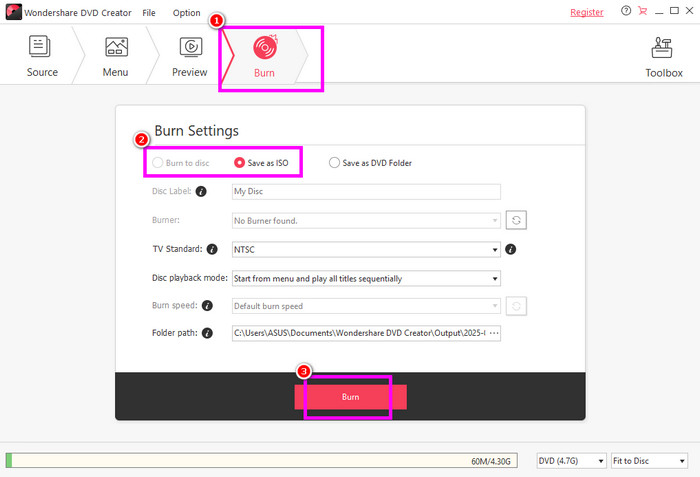
Part 5. Best Wondershare DVD Creator Alternative
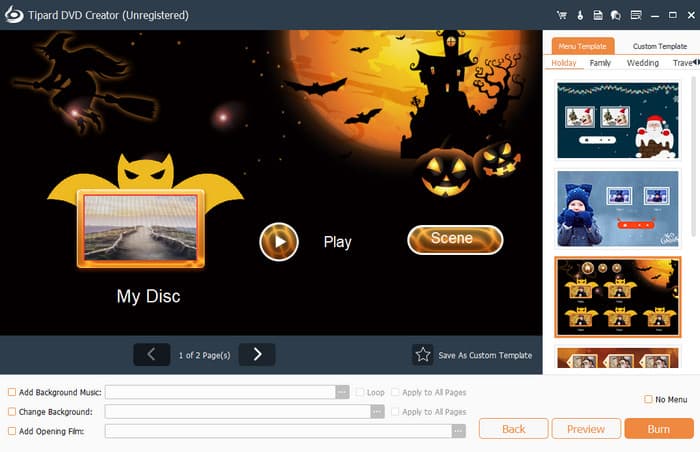
Wondershare DVD Creator is reliable when it comes to making an amazing DVD. However, there are various drawbacks you might encounter, especially when using the free version. So, if you are looking for an excellent alternative for creating a DVD, we recommend using Tipard DVD Creator. This platform is ideal since it can provide all the features you need. It can even offer a clean and understandable UI, making it suitable for a certain type of user. The best part here is that you can access and customize various menu templates for creating an engaging output. In addition to that, you can also add background music, a title, an opening film, and more. You can also access various editing features, such as cropper, cutter, trimmer, filters, etc. Therefore, if you want the best alternative to Wondershare, consider using this platform.
Part 6: FAQs of Wondershare DVD Creator Alternatives
pppppp
pppppp
pppppp
pppppp
pppppp
pppppp
Conclusion
Thanks to this post, you have learned the best alternative to Wondershare DVD Creator. You even learned all the details about the software, including its features, price, platform, and more. However, there are times when the software is not performing well. Its free version also has a lot of restrictions. With that, if you are looking for an exceptional DVD creator that can replace Wondershare, we suggest using Tipard DVD Creator. When it comes to creating a DVD, it is better since it can let you access its overall features effectively and smoothly.