Top 5 Video to DVD Converters to Create Video to DVD

When you take some stunning videos with smartphone or camera, or even download the video online, you might need to backup these video files. Actually convert video to DVD for backup should be a traditional method, but still be a great solution. What should be the best Video to DVD converters? Actually it should be a little difficult to answer the question, but here are some tips you should know to backup videos to DVD.
1. Whether you take some video with smartphone in MP4 or 3GP, or download the AVI /FLV /MP4 files online, the video formats are different from the MPEG/MPEG2 format for DVD. There should be some converting features to get the best out of the original format.
2. When you need to combine several videos in different formats, the video to DVD converter is able to have some editing features to adjust the different video clip and harmonize them together as a whole.
3. The video to DVD converter should have the features for editing the DVD menu, frames, caption and more. If you can add watermark, text and special effects to DVD it should be a plus.
Top 1: Tipard DVD Creator – Versatile Video to DVD Converter
Tipard DVD Creator is a multi-functional video to DVD converter. It can provide the best solution for you to create DVD with any video file, such as MP4, AVI, MOV, WMV, FLV, MKV, VOB, and more. You can download and save any online videos before DVD burning from popular websites. Customize DVD menu template including frame, button and text. What is more, you can trim, cut, add watermark with picture, adjust Brightness, Contrast, and Saturation to modify the video effect. To sum up, it is an easy yet professional video to DVD converter for Mac and Windows.
How to convert video to DVD with Tipard DVD Creator
Download and Launch the Tipard DVD Creator. This converter is safe enough for users to run it and it won't leak out your information.
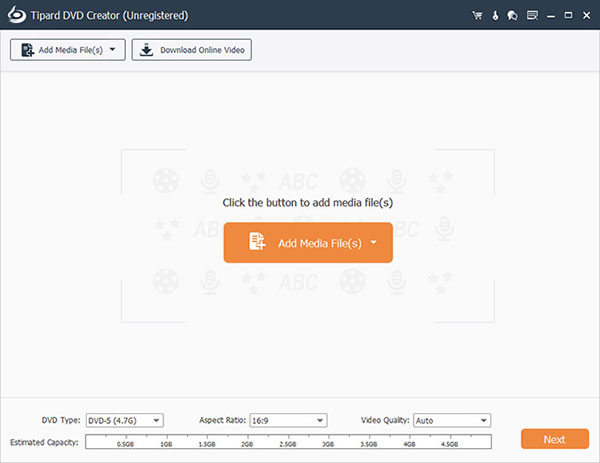
Click "+Add Media file(s)" button to add your favorite video to convert to DVD in the main interface. And you will see that the chosen video is added into this program.
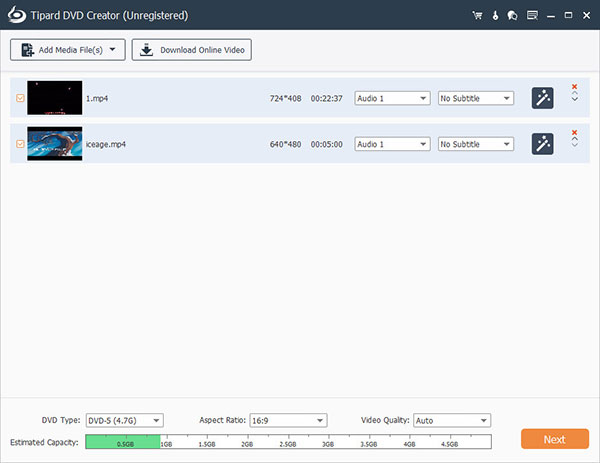
Click "Next" button on the bottom right corner of the main interface to enter the DVD menu interface. Here you can select the favorite DVD menu and background music/picture and also opening film for your DVD.
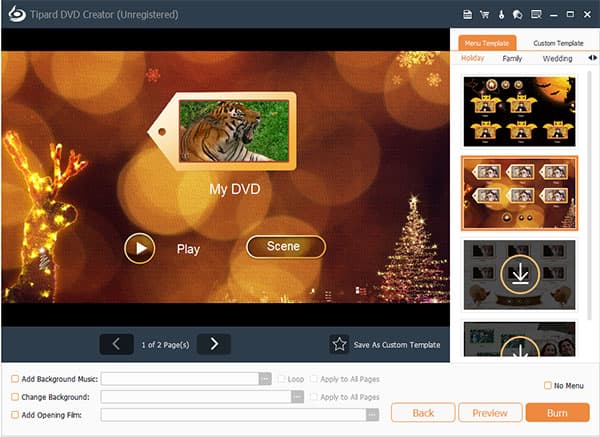
Click "Burn" button along the bottom of the menu interface and select the location where you want to save the converted DVD. Now you have converted your video to DVD successfully.
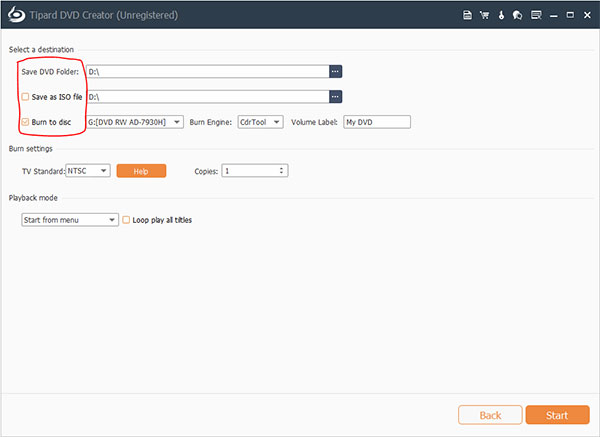
Top 2: Xilisoft Video to DVD Converter – Powerful Video to DVD Converter
Xilisoft Video to DVD Converter is a wonderful video to DVD converting program. It provides an ideal solution to convert the whole video files into home DVD movies, and burn them to DVD, then enjoy them on your DVD player. Using Xilisoft Video to DVD Converter, you are allowed to convert any video with any formats to DVD movies, transform your video files into ISO file and family DVD folder, make DVD movies and customize DVD menu as well as transforming videos from smartphones and DVs video into high quality DVD.
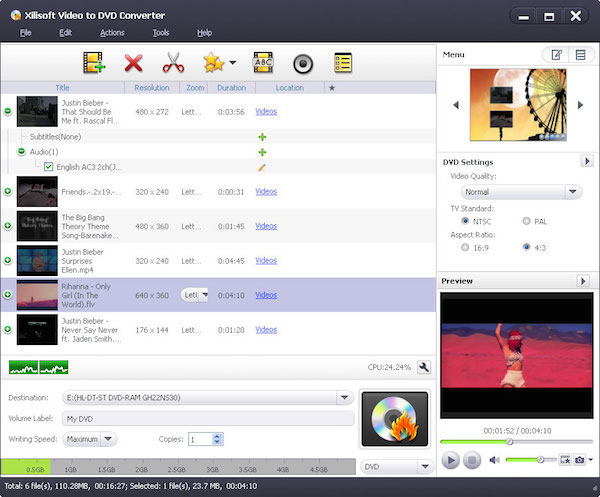
Step 1: Hit the Add option to choose the video you want in the file to burn to DVD, after opening the Xilisoft Video to DVD Converter.
Step 2: Choose an output format as the converted DVD video on the export list. You can encode video in both PAL and NTSC standards, which apply to modern DVD players.
Step 3: Before converting the VOB file to DVD, this video to DVD converter supports you to edit the video, including adjusting the brightness, adding a watermark and so on.
Step 4: Hit the "Convert" option to start the transformation process finally. That's it. Then you will get your video with a DVD format.
Top 3: Movavi Video Converter – Video to DVD Converter with One Click
Movavi Video Converter is an easy but fast video to DVD converter for both Windows and Mac. With more than 180 file formats, you can simply export MP4, WMV, or AVI to DVD and resize your video and perform basic editing tasks. The program has a super speed mode, which enables you to convert video with 81x faster without loss of quality. What is more, you can also increase, decrease or normalize sound levels with the video DVD Converter.
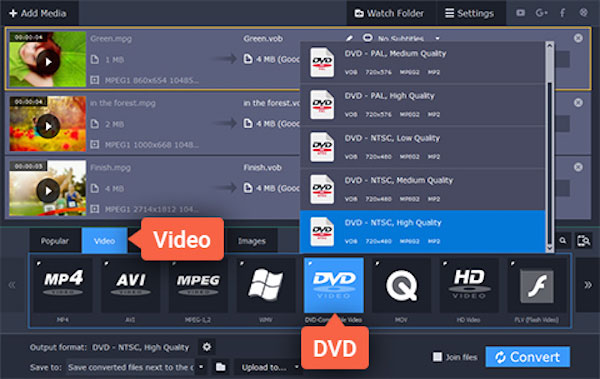
Step 1: Download and install this Video to DVD converter from its official site. Opening Movavi Video Converter, you will see a clean and easy interface.
Step 2: Click on Add Media button in the upper left corner and then choose one video to convert to DVD. Then your video file will be added to the program.
Step 3: Select the desired output format to convert the video to DVD at the video tab. Open the DVD compatible video category, and select the preset.
Step 4: Choose the destination of converted video and click the Convert button. Just wait for a few minutes, the conversion will complete. But it may take a little more time if the file is big enough.
Top 4: ImTOO Video to DVD Converter – Comprehensive video to DVD Converter
ImTOO Video to DVD Converter is a comprehensive and free video to DVD converting program. It is able to convert multiple video formats, including iPhone videos to Home DVD movies. You can also clip segments, crop movie images, or even add film, effects and other files to DVD. And you can convert video files to DVD also custom DVD movies, create personalized DVD menu, clip and crop video, add open film, artistic effects, watermark, multiple subtitles, and audio files to DVD. What is more, you can add multiple threads to have multiple process of the DVD conversion.
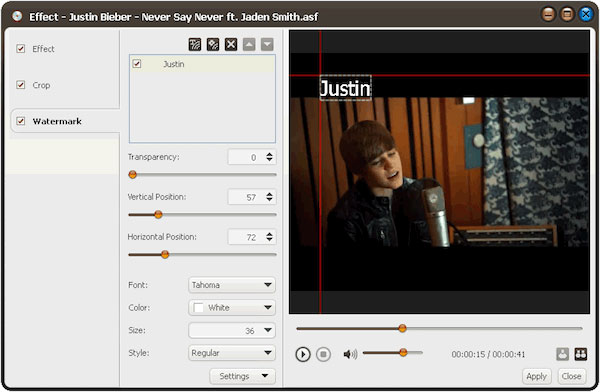
Step 1: Start the ImTOO Video to DVD Converter. Click the option of "add from folder" to find the video that you want to convert to DVD.
Step 2: Click the format bar, and then choose the export format of the DVD video and list the best presets from the drop-down list.
Step 3: Hit "Settings" option to set parameters as needed, like video codec, resolution, bit rate, frame rate, audio codec and etc.
Step 4: Click the "transform" button to launch video to DVD. Just wait a few minutes; you will get a new DVD that can be played in the DVD player.
Top 5: WinX DVD Author – Free Video to DVD Converter for Win 10
WinX DVD Author is a comprehensive and free video to DVD converting tool, which can help you to create and burn almost all the videos to DVD file, such as MKV, M2TS, M4V, AVI, MP4, MPEG, WMV, with high quality and fast speed. Additionally, it is fully compatible with DVD + / -r, DVD + / rw, DVD + R DL, DVD + / DL - RW. Besides, you can also download some online video to your DVD. And then make DVD with chapter menu, subtitles and even video/audio effects. The video to DVD Converter is also famous for the fast speed for conversion and easy to use interface.
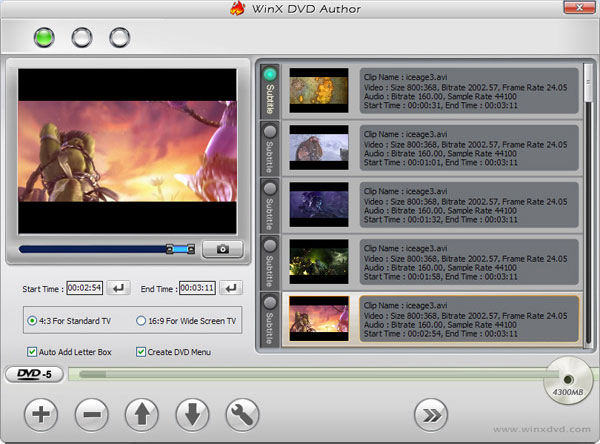
Step 1: Launch the WinX DVD Author as long as the download and installation is finished. This video to DVD converter is a great tool without little technical expertise.
Step 2: Add the video you would like to convert to DVD from the file into the program by clicking the add file option.
Step 3: You are allowed to adjust the video setting, for example, click the title menu to create title menu and chapter.
Step 4: Select the output format of your video, then click "Convert" button. Your DVD video will be converted right now. Isn't this video to DVD converter easy enough?
FAQ about Video to DVD Converter
What is DVD?
DVD is a digital optical disc storage format. The medium can store any kind of digital data and is widely used for software and other computer files as well as video programs watched using DVD players. DVDs offer higher storage capacity than compact discs while having the same dimensions.
How to convert DVD to AVI?
For this, you need to download and install DVD Ripper. Then launch the software and insert the DVD disc you want to convert into the DVD drive. Click Load disc button to add the disc to the software. Open the Profile drop-down list and choose AVI as the target format. Finally, click Convert button to start the DVD to AVI conversion.
Can a DVD Player play MP4?
In today, the answer is No. Previously, MP4 always employs DivX or xvid, which can be played on DVD players. But at present, MP4 always applies H. 264 which is unaccepted by DVD player. So, if you still need to play MP4 on DVD player, you need to convert MP4 to MPEG2 which is natively supported by DVD players.







