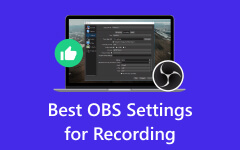Mini DV is among the devices you can use to store memorable moments with your loved ones. You can use this to collect various videos and keep them at home. However, Mini DV Tapes degrade over time. The saddest part here is that some late devices, like computers and laptops, don't support it anymore. With that, you might find it hard to play your content. If that is the case, the best solution is to digitize your Mini DV. Thankfully, this guidepost has the best method for you. In this article, we are going to teach you how to turn your Mini DV into a digital format using the best converters on your computer. Thus, to start learning from this discussion, check all the details from this post and explore how to convert a mini DV to digital perfectly.

Part 1. Supplies for Converting Mini DV to Digital
Before going to the main procedure of transcoding your Mini DV to digital, you must prepare all the materials or supplies you need. With that, you can undergo the process smoothly.
Camcorder
The most important device you must have is a camcorder. It will be the device you can use to play your Mini DV during the process. Ensure that your camcorder is in good condition so that you can play the video smoothly.
Recorder/Converter
A Mini DV to digital converter or recorder is also another supply you must prepare. This software is the one that will turn your Mini DV into any digital format you like, such as MP4, MKV, M4V, WMV, FLV, and more. So, if you can find a free screen recorder, then it would be perfect.
FireWire Cable
Another supply you need is a FireWire cable. It is the cable that will connect your camcorder to your computer. Take note that a FireWire cable is more suitable than a USB cable when it comes to connecting the computer to the camcorder.
Enough Storage Space
Since you are transforming your Mini DV to a digital format, you must consider the storage space of your computer. Usually, a one-hour video on Mini contains 13GB. So, to smoothly save the recorded video, you must have enough storage space.
Part 2. Convert Mini DV to Digital at Home on Your Computer
Method 1. Convert Mini DV to Digital using Tipard Screen Capture
Want to convert Mini DV tape to digital? As we have discussed, one of the most important software you must have is an excellent recorder. With that, we recommend using Tipard Screen Capture. This recorder software is among the most exceptional recorders you can access on your computer, which can preserve the quality of the video. The best part here is that the process of recording and converting your Mini DV is simple, thanks to its simplicity. What makes the program ideal is that all the features are easy to access. You can even access the software's preview feature, allowing you to check the recorded file before proceeding with the final exporting process.
Furthermore, Tipard Screen Capture lets you enhance the recorded file, such as adding effects, filters, trimming, cropping, and more. You can even save the final to various output formats, including MP4, WMV, MKV, FLV, AVI, MOV, etc. Thus, if you need an amazing program that can easily transfer Mini DV to digital, consider using Tipard Screen Capture.
To begin the recording procedure, you can follow the detailed methods below.
Step 1 Download Tipard Screen Capture on your computer. Then, install it to start the recording procedure. Note that your camcorder is already connected to your computer using the FireWire cable.
Step 2 After you launch the software, you can now go to the Screen option and select whether you want to record your whole screen or customize it based on your preferences. You can also go to the System Sound and turn it on, so you can also record the audio.
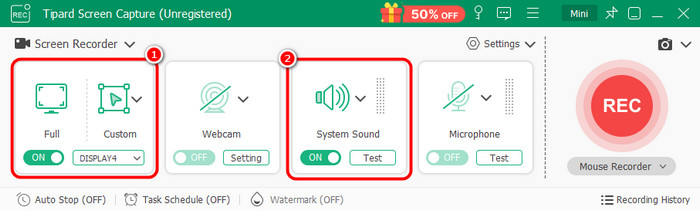
Step 3 Now, you can start clicking the REC button. After that, you can now play the video from the camcorder. The recording process will start after the three-second countdown.
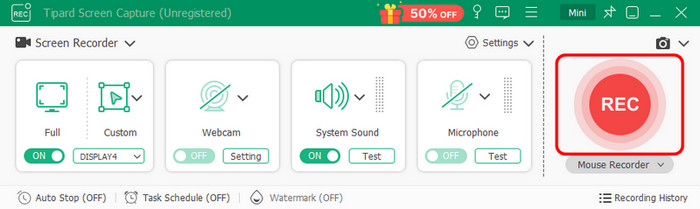
Tap Stop to finish the recording process.
Step 4 When the preview already shows up, you can check the recorded video. Once satisfied, you can hit the Export button below to start the saving procedure.
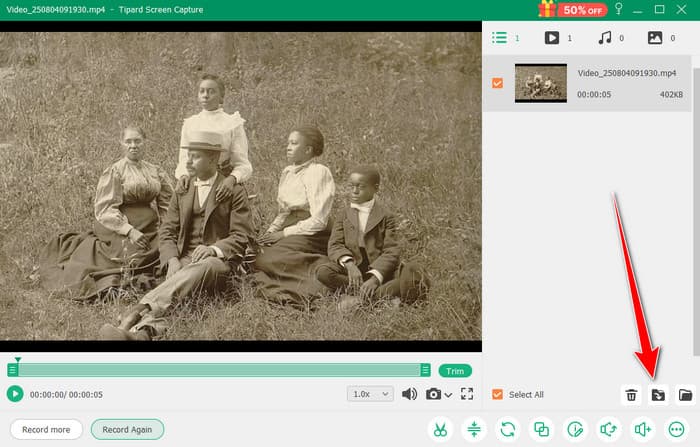
Method 2. Transfer Mini DV to Digital using OBS Studio
Another way to transfer your Mini DV to digital is to use OBS Studio. It is an open-source software capable of recording a mini DVD from a camcorder and saving it to a digital format. The best part here is that you can save the video with a satisfying quality, leading to better video playback. What we like here is that no matter how long the contents are, you can record them as much as you want, as long as you have enough storage space on your computer. The only drawback here is that the software's main interface has a steep learning curve. Some of its features are hard to locate, making it challenging for non-professional users. But still, if you want to use this program, you can follow the detailed instructions we have provided below.
Step 1 Download and install the OBS Studio software on your computer. After that, launch it to start recording your Mini DV. Ensure that your camcorder is already connected to your computer.
Step 2 After that, click the Plus symbol or the Add Source option below. Then, tap the Video Capture Device. Click OK after renaming it. Then, proceed also to the Audio Output Capture and rename it and ensure it is working.
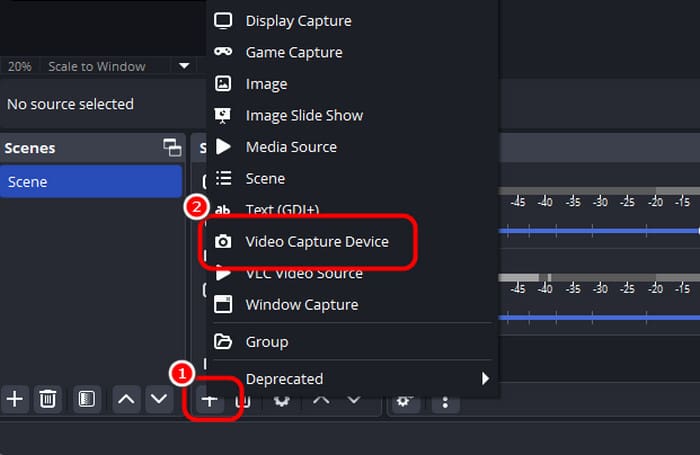
Step 3 To start the recording process, click the Start Recording option in the right interface. After that, click the Stop Recording option to finish and save the recorded file.
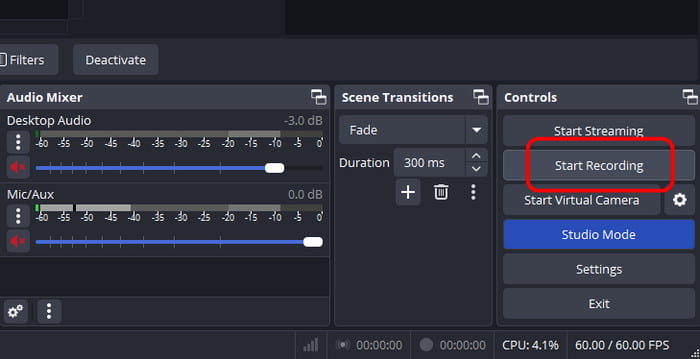
Part 3. Choose a Mini DV to Digital Service Near You
Another method you can use to convert Mini DV tapes to digital is to rely on any Mini DV to digital services near you. With that, various digitization professionals can take care of your files perfectly and smoothly. It is an ideal way if you don't want a burden on your shoulders. With this, you don't have to download and install any software on your computer. All you need to do is send your Mini DV tapes and wait for the result.
Conclusion
To learn how to convert Mini DV to digital, you can rely on the steps we have provided in this article. All you have to do is select your preferred method and start achieving the result you desire. Also, if you want to digitize your mini DV on your computer, we suggest using Tipard Screen Capture. With this software, you can record the content and export it to the format you need with excellent quality, making it the best software.