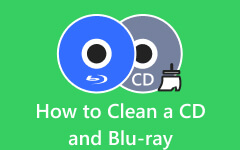Kodi is a useful media center that can support various file formats, including DVDs. However, sometimes you may encounter issues where your DVD won't play properly. Whether it fails to load, stutters, or shows an error message. This can be frustrating, especially when you're ready to enjoy your favorite movie. So, if you want to solve the DVD playback issue, it would be best to visit this post. We are here to give you all the best methods you can use to fix the issue effectively. In addition to that, you will also learn how to remove DVD-encrypted content for a smoother video playback. Without anything else, read this post and learn how to fix the DVD that won't play on Kodi.
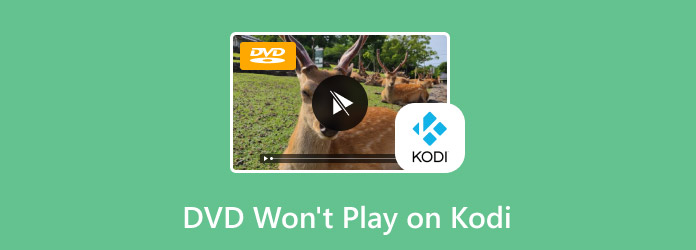
Part 1. Why Won't a DVD Play in Kodi on TV or Computer
To solve the issue with the Kodi DVD playback, it would be best first to learn all the possible reasons why such an issue occurs. With that, read this section to explore all the reasons why you encounter a DVD playback issue on Kodi.
Corrupted or Damaged DVD
We all know that DVDs are sensitive. If it has a little bit of a scratch or dirt, there's a chance that you can't play the content. Another reason is that maybe the DVD is corrupted. A corrupted file can only lead to a video playback error.
Disabled DVD Playback
There are times when Kodi's DVD playback is disabled. With these kinds of setup settings, there's no chance for you to play DVDs.
Outdated Kodi
The version of the software is necessary. If you are using the outdated version of Kodi, then there's a higher chance that you can't play DVDs since older versions of Kodi don't support DVDs. Thus, always get the latest version of Kodi for better compatibility.
DVD Region Lock Restrictions
As we all know, DVDs are often encoded with region codes. If the DVD or Kodi is set to the wrong region, then you can't play the video (the disc won't play). Always ensure that the region code is accurate to avoid Kodi DVD playback issues.
Part 2. How to Fix DVD Not Playing on Kodi
After learning all the possible reasons why you can't play your DVDs, check here for the best solutions you can use to fix the issue.
Solution 1. Enable DVD Playback in Kodi Settings
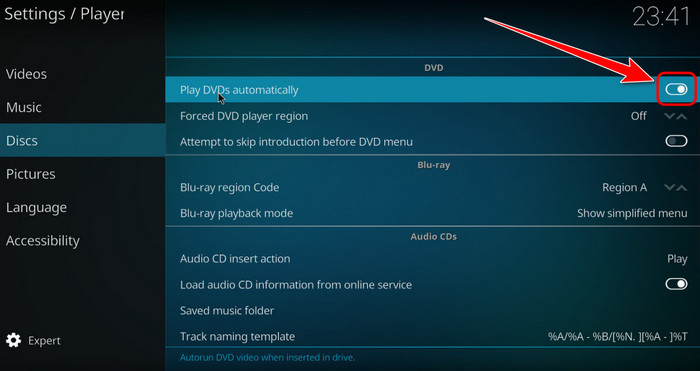
As we have mentioned above, if the DVD playback in Kodi Settings is disabled, then you can't play your DVD, no matter what you do. With that, the best solution you can do is to proceed to the Kodi Settings and enable DVD playback. To do that, go to the Kodi Settings section and look for the Play DVDs automatically option. Once done, that platform can already detect your DVD.
Solution 2. Update Kodi
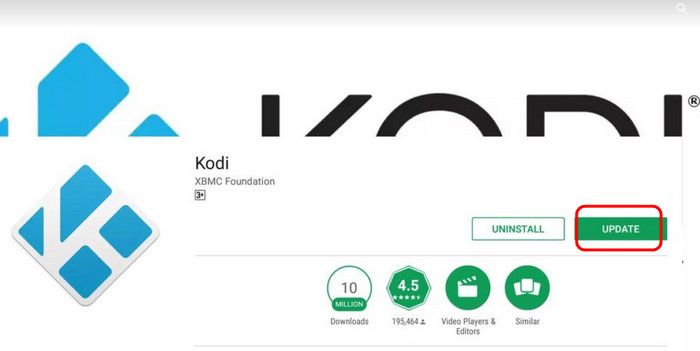
If you are using the oldest version of Kodi, then the playback issue might occur. In that case, the most effective solution is to get the latest version of Kodi. In this way, you can ensure that you can solve any compatibility issue. You can even get the latest features from the platform, which can help you have a smoother DVD playback. With that, you can go to the main site of Kodi and click the Update button. Once done, you can already run the new version of the platform.
Solution 3. Clean the DVD

If the main issue is your physical disc, then it would be best to check its physical condition. If the disc is dusty or has dirt, then it may cause a playback error. With that, you have to clean the DVD. You can use warm water to soak the disc and wipe it using a lint-free cloth. Then, before inserting the disc into the drive, ensure that there is no water on the disc. With this process, you can get a clean disc that can give you smooth DVD playback.
Solution 4. Fix Region Code Issue
Always know the region code of your DVDs. You can see the region code on the case of the DVD. Some of the discs also have a print region code on the disc itself. With that, you can change the region code for better compatibility in the Device Manager section.
Solution 5. Use a Brand New Disc
If your DVD is not working well or is already damaged, then we can't do anything about it anymore. A completely damaged disc can only damage your drive if you force it to insert and play it. With that, the best thing you can do is to use another DVD. With that, there's a higher chance that you can have a better DVD playback when using a new disc.
Part 3. Easily Remove DVD-Encryption for Playback on Kodi
There are times when you are using encrypted DVDs. These types of DVDs are hard to deal with due to some restrictions. So, if you are looking for the best way to remove DVD-encryption for a smooth playback on Kodi, then the best solution you can do is to rip DVDs. With that, if you are looking for an excellent DVD ripper, we recommend using Tipard DVD Ripper. With the help of this program, you can perfectly rip DVDs to 500+ formats. You can turn a DVD into MP4, M4V, MOV, AVI, WMV, MKV, FLV, and more. The best part here is that the ripping process is fast, allowing you to get the final result in just a few seconds.
What's more, you can also access various editing features to improve your file. You can add filters and effects, insert a watermark, attach subtitles, and more. Therefore, if you are looking for an excellent DVD ripper and editor, there is no doubt that Tipard DVD Ripper is the best option. You can check the detailed instructions below and learn how to rip your DVDs.
Step 1 Download Tipard DVD Ripper on your computer. After that, you can start launching it to begin the procedure. Plus, ensure that your DVD is already inserted into your computer.
Step 2 After that, proceed to the Ripper section and hit the Load DVD option to add your DVD file.
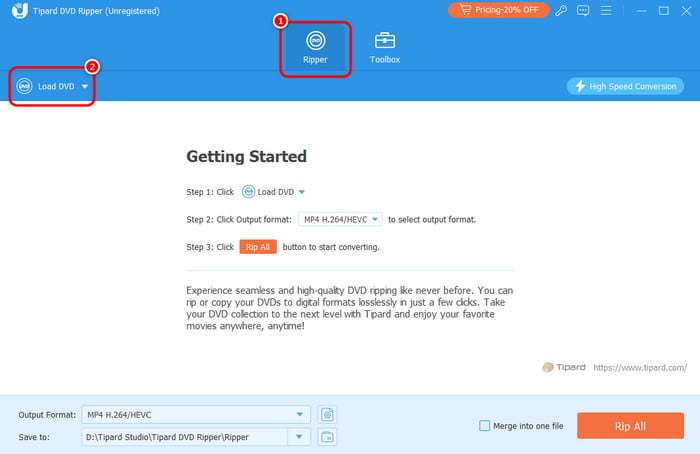
Step 3 Then, go to the bottom interface and tick the Output Format option. You can now select your desired digital format, like MP4.
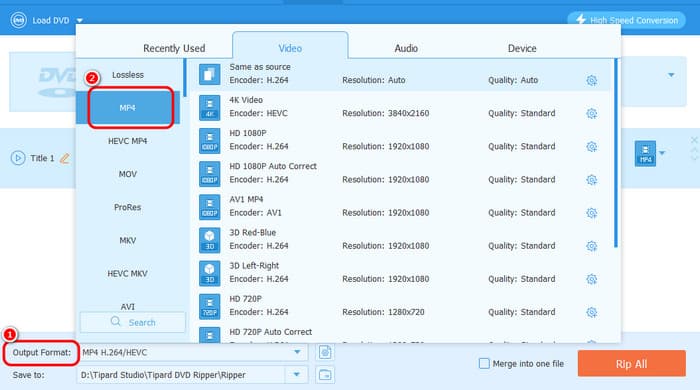
Step 4 To finish the process, tap the Rip All button below. Once done, you can now play your MP4 on Windows Media Player, VLC, and other media players.
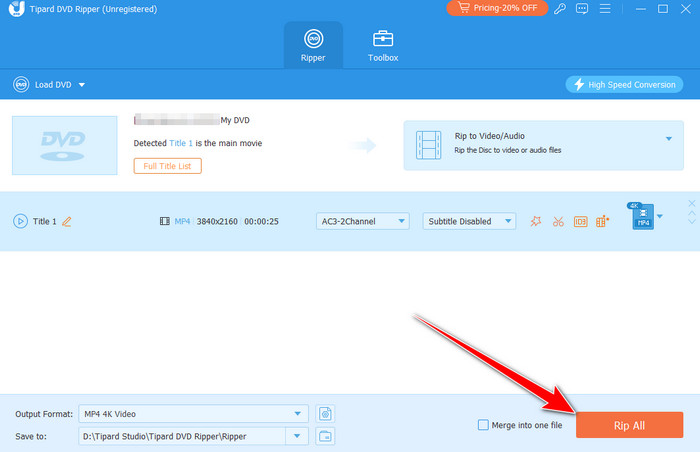
Conclusion
If Kodi can't play DVD, then you can check all the methods we have given in this guide. With that, you can have a successful DVD playback. Plus, if you want to digitize your DVD for better compatibility, you can try using Tipard DVD Ripper. It can even remove DVD encryption, making it an exceptional ripper for all users. The best part here is that you can rip DVD to hundreds of video formats, making it more ideal and remarkable.