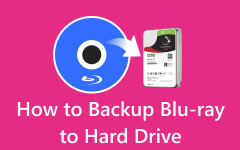When you take care of your DVD collection, one scratch or broken disc can make it impossible to play your old movies. Because DVDs can quickly get damaged, backup is needed to save all your video files. Unlike cloud storage or external disks, DVD backups let you have total control of your content with no ongoing internet or outside help requirements. How do we create reliable backups that work with all media devices? Here are ways to keep your collection well-protected and available when you want to use it.

Part 1. Why Backup DVDs
DVDs are vulnerable to scratches, aging, and unexpected damage, making it crucial to back up your DVD collection before your favorite movies or essential files become unplayable. As discs age, they weaken, and today's digital devices are replacing the ability to read physical media, raising the possibility of losing wanted content. To save and see your collection anytime you want, store it on drive devices, cloud server systems, and media servers, ensuring your work stays safe for many years. Having good backups means you can watch your files on any device without worrying about how much they get worn or if the files will work correctly.
Part 2. Use DVD Ripper to Turn DVD to Video Format
1. Tipard DVD Ripper
Tipard DVD Ripper is the best choice for many because it converts DVDs quickly, reads almost any file type, and keeps video quality untouched. You can convert your DVD to more than 500 different formats, and it is guaranteed to work on many types of devices, including gaming systems. The embedded video editor lets you cut, adjust the size of your videos, and improve their appearance before saving them.
You can convert many DVDs automatically while keeping your settings without doing them individually. This software can readily bypass security measures to copy all kinds of protected DVDs. You can use this program easily, no matter how experienced, and create a backup DVD to a hard drive as quickly as 1-2-3.
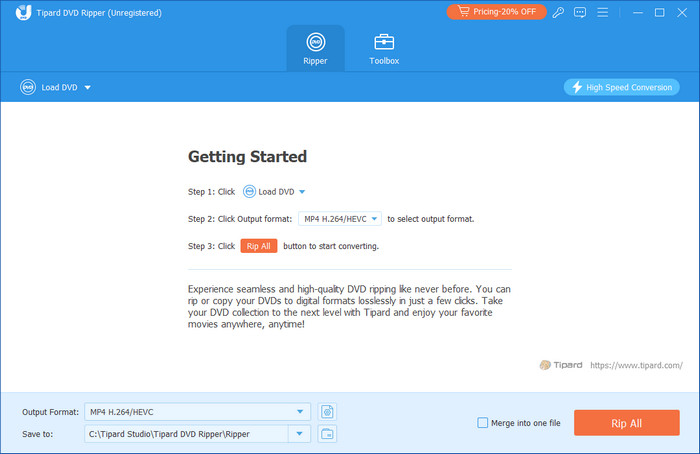
2. DVDFab DVD Ripper
DVDFab DVD Ripper works well because it lets you choose from more than 1000 output formats while upgrading to ultra-high definition with AI technology. You can create top-quality DVD backups at 4K UHD because the product handles multiple items in batches while linking to cloud services. The DVD decryption tool makes it simple for users to copy commercially protected movies onto their computer while bypassing most encryption obstacles.
Many people will not buy DVDFab because it costs more than typical users need to spend on this type of software. Although this powerful DVD ripper leads the industry, it remains too expensive for people seeking cost-effective alternatives.
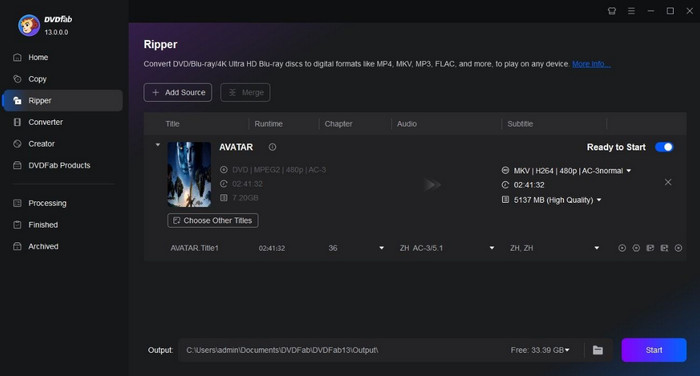
3. HandBrake
Users obtain HandBrake without cost because it is an open-source tool that lets you transfer DVDs to MP4 and MKV formats. People pick it as their go-to DVD backup tool because it does the job without costing them anything. The program lets you tweak how your videos are encoded by choosing from different quality settings for the video, frame rate, and how images are compressed. This problem stands out - HandBrake can't rip encrypted DVDs by itself and needs extra tools. HandBrake supports the conversion of unprotected DVDs with powerful features to back up your DVD collection; however, its intricate user interface makes it too difficult for beginners to use.
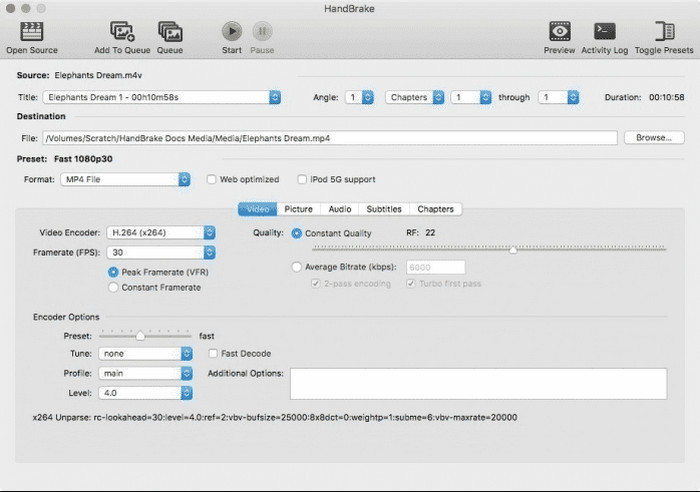
4. MakeMKV
MakeMKV is a simple tool that converts DVDs into MKV files. Unlike other DVD rippers, this tool does not reduce file size, which results in larger output files. While the ripper adds size to the files, it keeps the original video from getting damaged. MakeMKV works around all encryption barriers to help you save your DVD content. The beta version of MakeMKV is free, but the tool will ask for payment if you want to use certain features. Users need to find separate programs to change file sizes without compression tools.
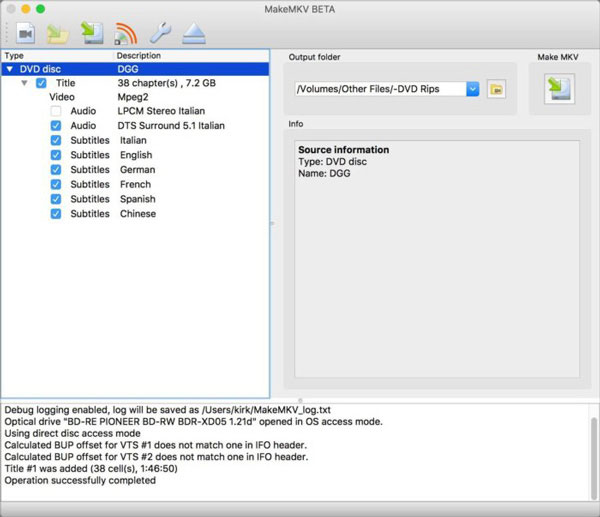
5. WinX DVD Ripper Platinum
WinX DVD Ripper Platinum stands out for its fast performance, which is caused by using advanced graphics processing unit tools. The program has ready-made copy settings that improve video playback on different devices, including cellphones with iOS, Android, and TVs. However, its free version does not show all the software's abilities unless you buy a premium edition. This is a good choice if you want to create DVD backups on your PC.
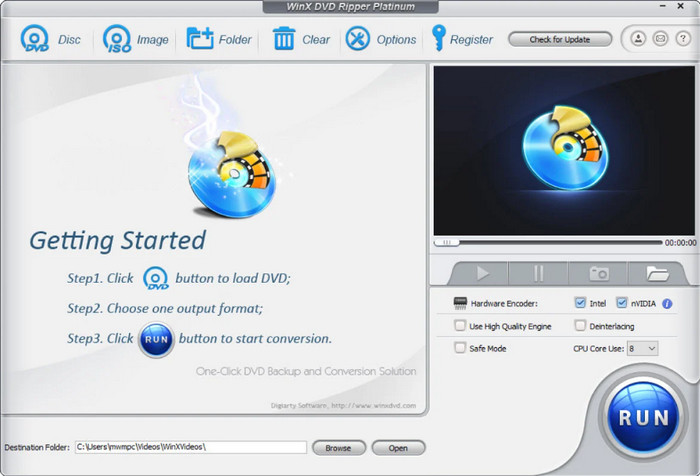
Part 3. Use DVD Copy Software to Create a New DVD Copy
1. AnyDVD HD
AnyDVD HD is an encrypted background tool that instantly discards DVD and Blu-ray security and geographical blockage. The tool allows users to duplicate their DVD and Blu-ray discs by removing all protection limits. Users choose this program because it delivers easy DVD duplication, rapid speed, and simple controls. The tool decrypts your DVDs as soon as you start using its features. You can test AnyDVD HD's features without charges during a 21-day trial period. People use it to keep video quality intact, eliminate security measures, and create a backup copy-protected DVD.
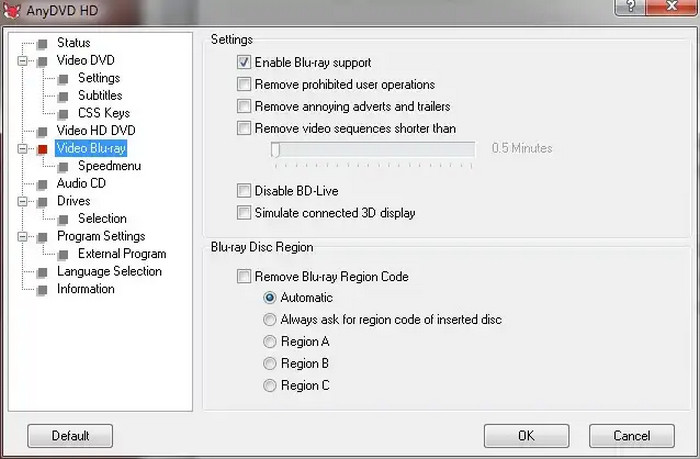
2. DVDFab DVD Copy
With DVDFab DVD Copy, you can pick from many different ways to duplicate your DVDs, such as copying the complete disc or the main movie. DVD and Blu-ray content work with this program, which lets you quickly make high-quality DVD duplicates. The software gives you many options, including compressing or copying DVDs to create standard or custom-sized discs. Because DVDFab can turn off copy protection systems, you should use it to back up purchased DVDs. While the premium version includes this solution, customers must pay a subscription fee. Its fast working speed and data quality justify its price tag.
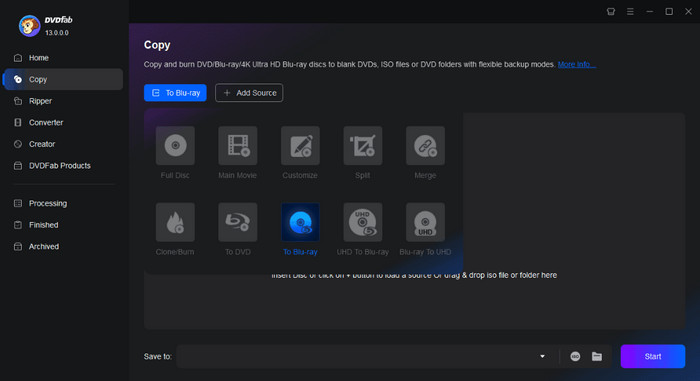
3. CloneDVD
Through its straightforward program design, CloneDVD lets people duplicate their DVDs with basic steps. The program features an easy-to-use screen that enables novices and experts to work with it effectively. CloneDVD allows users to copy entire DVD content and main movie sections while downsizing them to fit smaller disc space. The program lets users remove added features, such as subtitles or menu options, to make the final content more compact. CloneDVD delivers essential DVD duplication functions to back up DVDs to a hard drive without extra extras because it offers excellent value at an affordable price.
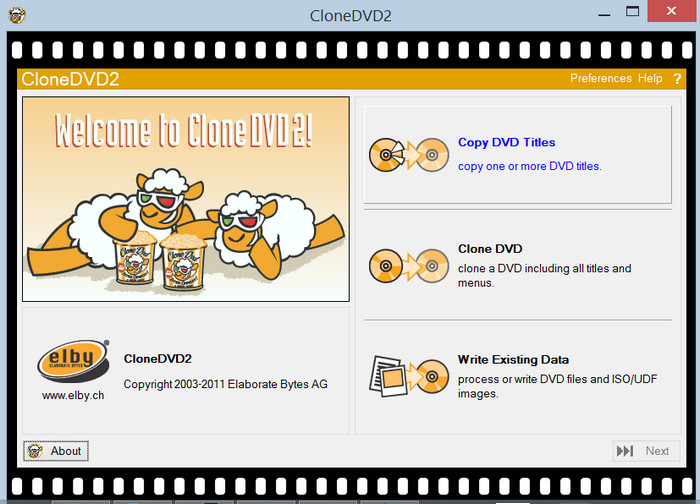
Part 4. Tips to Upload Videos to the Cloud & Format It for DVD Backup
1. Select a Cloud Service That Works Best
Store your video backups on trusted platforms, including Google Drive, iCloud, and Dropbox. Your cloud storage needs enough space to hold your large video backups because DVD backups require a lot of space.
2. Go for Video Formats that Save Space
Keep your DVD backup videos in MP4 or MKV files for best results when uploading. Video formats that combine good quality and space efficiency help you store your backups effectively. You can safely back up an entire disc as an ISO file because it saves its file structure and top-quality content.
3. Organize Your Files
To simplify working with your cloud storage, organize your DVD backups in distinct file groups. Separately store your videos in storage areas named after common identifiers, like My Movies.
4. Check Compatibility
Verify that you pick a storage format your cloud provider supports and that your backup or playback application can read it. People across all platforms use MP4, while MKV offers exceptional video quality.
5. Consider Backup Redundancy
To protect your videos, save copies on separate backup devices and add storage providers beyond your primary cloud upload location.
Conclusion
The real question remains: How do you back up a DVD to a computer? The answer is to rip it first on your PC, and it will automatically save to the destination you have set on the ripper. Creating a digital DVD backup is essential so you can always have it without using it and even share it with others without the physical copy of the DVD and just the file.