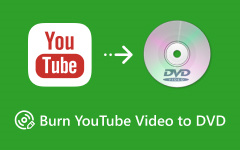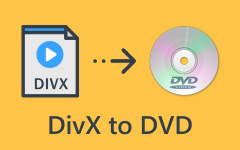Saving your DVDs on a Mac can seem hard, but it does not have to be. Learning how to copy a video DVD on a Mac helps you protect your content and share it on other devices. With simple teachings and the right tools, you can make copies that work every time.
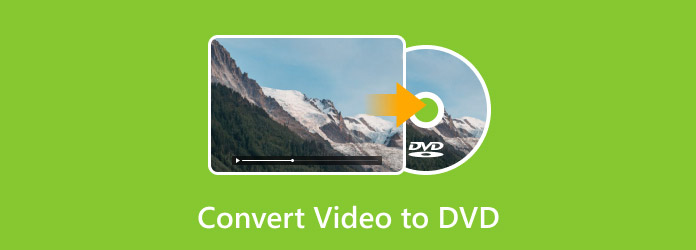
Part 1. Why Convert Digital Videos to DVD
1. Preserve Memories Safely
Digital videos can be lost if your computer crashes, gets stolen, or if files are deleted by mistake. Converting your video to DVD creates a permanent backup. Knowing how to create a DVD video ensures your important moments, like family events or trips, are stored safely for years.
2. Watch on Any DVD Player
Digital files cannot be played on all devices. Learning to transfer video to DVD allows you to watch your videos on any regular DVD player, television or laptop with a DVD drive. This will make your videos more versatile and simpler to access everywhere.
3. Easier Sharing with Family and Friends
Sending large video files online can be slow or unreliable. Converting video tapes to DVD lets you share your favorite moments instantly. When you know how to create DVD video, you can make discs that everyone can watch without needing special software.
4. Better Organization
Keeping digital videos in folders can get messy and hard to manage. A DVD helps you organize your collection in a neat and labeled format. Learning how to burn video to DVD makes it simple to create discs that are easy to store and find.
5. High Compatibility and Longevity
DVDs work on almost all DVD players and computers. They also last longer than some digital storage options. By turning your videotape into a DVD, you make sure your content stays playable and safe from corruption.
6. Professional Presentation
A DVD gives your videos a polished, professional look. Whether for gifts, events, or presentations, knowing how to convert video to DVD helps you produce discs that are organized, clean, and ready to share with anyone.
Part 2. The Best Way to Burn Videos to DVD
Tipard DVD Creator is a simple and powerful tool to turn digital videos into DVDs. It also includes easy-to-use video editing tools, so you can trim, crop, add subtitles, or apply effects before burning. Tipard DVD Creator is reliable and beginner-friendly, making it a top choice for anyone who wants a polished DVD. Later, you will see the steps on how to burn a video clip to a DVD.
Step 1 Download and install the DVD Creator on your PC by clicking the download button that we have here. Once done, launch the app and start using it.
Step 2 Hit the Add Media Files button to upload the videotape that you have on your PC and use the Video Tools to edit it if needed. Then, click Next.
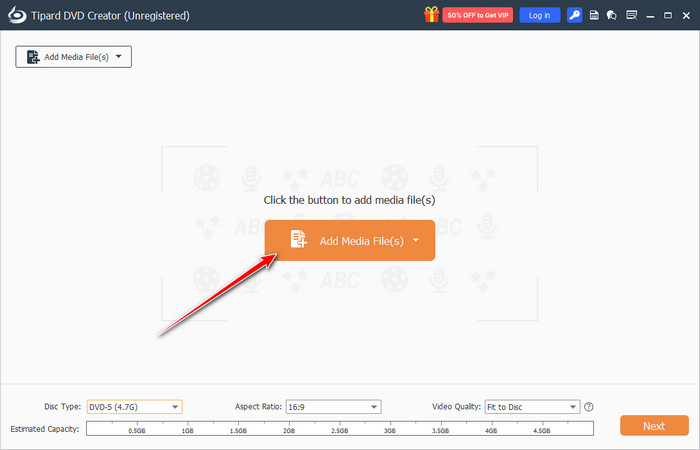
Step 3 From here, choose the DVD menu you want to achieve that is available here. You can preview them all by clicking the template you want, and if you want to create something new, you can go to the Custom Template. Once done, click Burn.
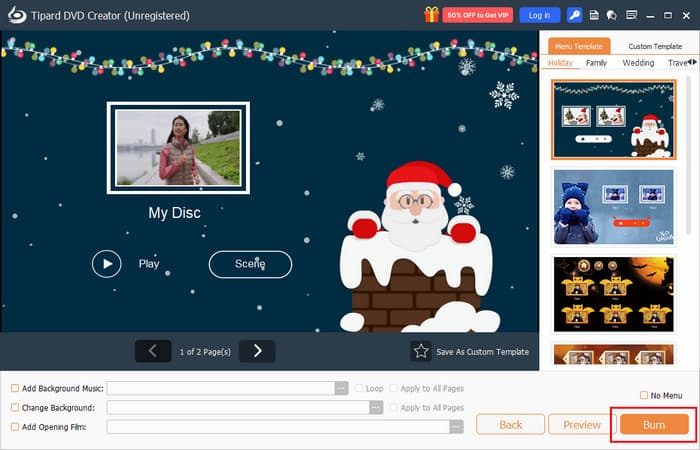
Step 4 Finally, insert the blank DVD into the disc drive of your PC and wait for it to be ready. Once ready, click the dropdown for the Burn to disc to select it and click Start to proceed.
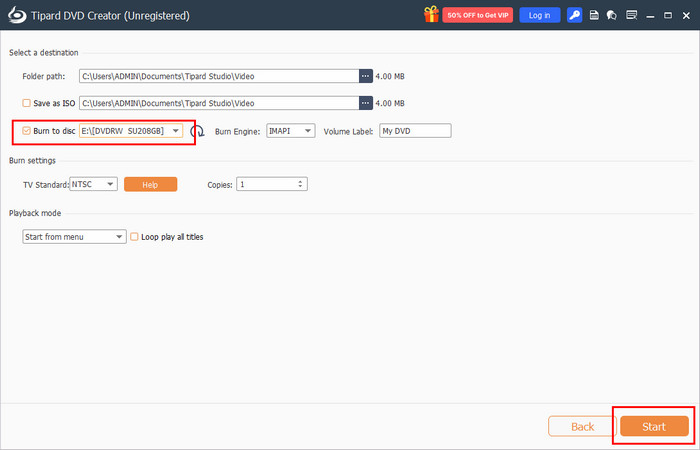
Part 3. How to Convert Video to DVD with Ashampoo Burning Studio
Ashampoo Burning Studio is stable, fast, and reliable, making it ideal for neophytes or anyone who wants to create an ISO from DVDs without hassle. If you want to learn how to burn videos to DVD, follow the step-by-step instructions below to add files, select a disc, and complete the burning process smoothly.
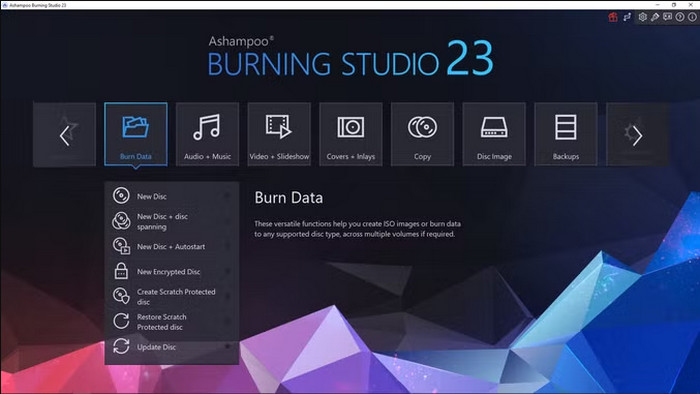
Step 1 Launch the app and go to the Burn Data, then click New Disc to open another window.
Step 2 Hit the plus button on the right side to open the file browser to select the video you want to burn to DVD.
Step 3 Click the Add button, and under the Writer Settings, you need to pick the disc recorder location where your blank DVD is.
Step 4 Hit the Write DVD to start the process, and once a pop-up window appears on your screen that says success, then click OK.
Part 4. How to Burn Video to DVD with BurnAware
BurnAware is a no-frills and no-hassle program to make your own DVDs with your digital videos. It is a quick video to DVD converter, which will enable you to make files in the form of playable discs without any problem. The interface is simple and user-friendly, such that even newcomers can burn videos without having to suffer confusion.
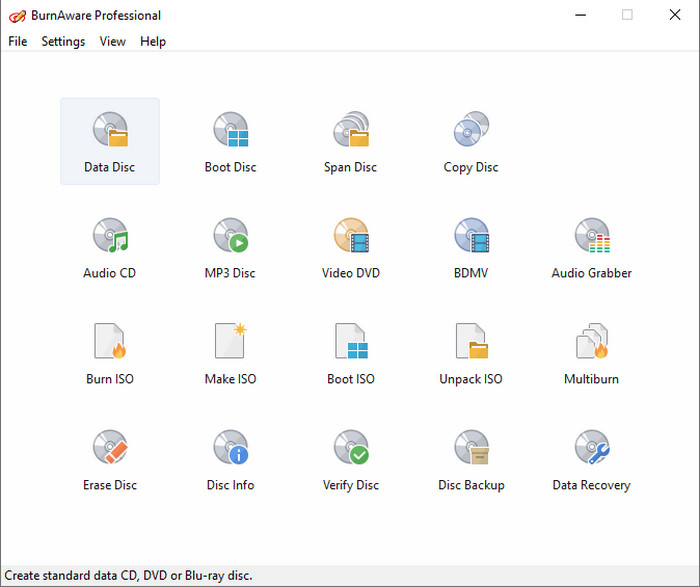
BurnAware supports DVDs, basic DVD authoring, ISO files, and folders, giving you flexibility for storage and playback. Overall, BurnAware is a dependable choice for anyone who wants to convert videos to DVDs quickly and efficiently.
Step 1 Open BurnAware. In the Main Window, click on the Burn ISO button. A new project window will open.
Step 2 Specify the file you want to burn on the disc, or drag the file directly from Windows Explorer. You can also choose an ISO or another image format as the source.
Step 3 Click the Burn button to start the recording process.
Part 5. Troubleshooting Common DVD Burning Issues
1. DVD Does Not Play
This usually occurs if the disc type is incompatible or the burning speed is too high. Use a standard DVD and lower the burning speed so the processing will not be interrupted, then try to burn the video to DVD again.
2. Incomplete or Corrupted Files
If the DVD shows missing or damaged files, the source video may be corrupted, or the software may have failed during burning. Check the original video and consider using a different video-to-DVD converter software.
3. Computer Does Not Recognize the DVD
Sometimes the DVD drive cannot read the disc. Make sure your drive is working, the disc is clean, and try reconnecting or restarting the computer.
4. Slow Burning or Long Processing Times
Large files or complex formats can slow the process. Using trusted video-to-DVD conversion software and burning in smaller batches can help speed things up.
By following these tips, most DVD burning issues can be fixed easily, and your videos will turn into reliable, playable discs.
Conclusion
Changing video to DVD might seem challenging, especially if this is your first time handling it. Using the best tools in here, you can easily complete the job without frills. Do you want to step up your burning game to a new level? Then, use the Tipard tool.