How to Convert DVD to MKV Keeping Audios/Subtitles/Chapters
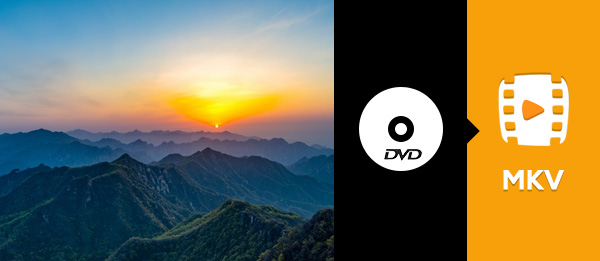
I have many DVD movies and need to convert them to a format keeping its video, audio and subtitle tracks. I was recommended to convert DVD to MKV, then what should I do to make it? Besides, among these DVD, I need to convert some to video with no subtitle, what tool can I use? Can I make it using one tool only?
Related knowledge about MKV
To reserve the source video, audio and subtitle tracks, converting DVD to MKV is the ultimate solution. MKV (Matroska) is a container file format, which can hold a number of audio, video and subtitle streams, besides attachments like graphics and decoder filters all at the same time. The main reason why many people want to convert DVD to MKV lies in two points, which other video formats couldn't accomplish. One is that after conversion, Matroska can contain detailed chapter information, sub-chapters, titles, multiple audio and video streams, subtitles, attachments and custom metadata, just like a DVD navigator. The other reason is that the special DVD to MKV converting software - Tipard DVD Ripper is the trustworthy DVD Ripping tool to convert any DVD disc/folder/ISO files to your desired 4K/1080p video, 3D video formats with no limitation and great quality. This DVD to MKV converting software also works as a video editing tool to customize/adjust the video effect.
This stunning DVD to MKV Converter enables you to convert DVD to MKV with excellent output video quality and unmatched conversion speed. Apart from keeping all audio, subtitle and chapters, you can also select no subtitle option to make the converted MKV video with no subtitle. The following guide is a quick tutorial about how to convert DVD to MKV with/without subtitle.
A step-by-step guide on how to convert DVD to MKV
Load DVD disc/folder/ISO files
Click "Load DVD Disc" from "Load DVD" drop-down menu to load the DVD disc you want to convert; or select "Load DVD Folder" or "Load DVD ISO" from the drop-down list. You can see the following interface.

Choose output MKV format
Based on the formats supported by your portable devices, you can select MKV as the output format for the movie from the "Custom Profile" column and set the destination folder. Also, you are allowed to select your preferred audio track and subtitle for your video.

Set audio track
Once you have made sure the DVD itself has audio, you can click the drop-down menu of the audio and select one you need. If you do not need audio in videos, select no audio option.

Select subtitle
To convert DVD to MKV with subtitle, you should make sure the DVD itself has subtitles. Then you can click the drop-down menu of the subtitle and select one you need. If you need non subtitle in it, select no subtitle option.
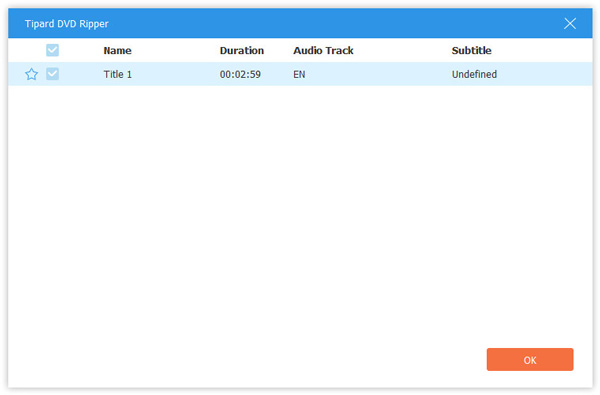
Start to convert DVD to MKV
Click "Rip All" button to start to convert DVD to MKV. With advanced acceleration technology, it makes sure that the converting process will be finished in a short while.

How to Convert DVD to MKV Keeping Audios/Subtitles/Chapters







