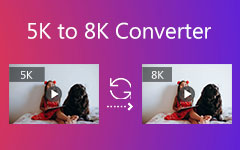Check Here for Complete Information about CloudConvert
Is it safe to use CloudConvert? What can it do? If you want to answer all your queries, read the post. We will offer a detailed review of CloudConvert. It includes its pros and cons and its prices. Plus, we will demonstrate how to use the tool for converting files. Apart from that, you will also learn the best alternative for CloudConvert offline and online. If you want to get all the information you need, read the discussion about CloudConvert.
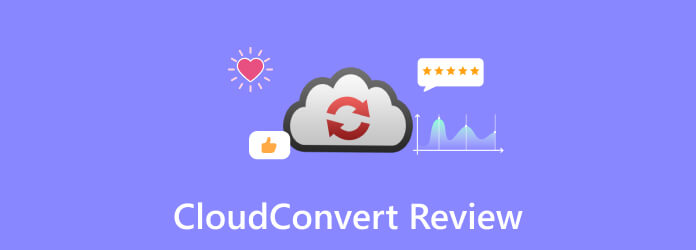
Part 1. Detailed Review of CloudConvert
CloudConvert is an online-based converter capable of converting various files. The tool lets you attach any file format from the computer, Google Drive, Dropbox, and more. You can even add the file using a link, making it convenient for all users. Also, there are more things you can enjoy during the conversion process. You can adjust the change volume, bitrate, and more. You can even do a batch conversion procedure to convert multiple files simultaneously. However, CloudConvert has drawbacks. Since it is an online converter, you must have the internet when operating the tool. Also, the converter won’t perform well if you have a slow connection.
Is CloudConvert Safe?
Many users ask if using CloudConvert when converting files is safe. We all know seeing your file on other devices is not good. Before answering the question, we use the tool first to have our experience that we can share with you. As a result, we can say that CloudConvert is a safe online tool. It can secure all your files, and no one can access them. Based on the privacy policy, after you add the file, the tool will remove them permanently after 24 hours. On the other hand, if you delete your CloudConvert account, all your personal information will be deleted permanently after 72 hours. With this, you can ensure the CloudConvert Org won’t spread your information to other users.
If you want to learn more about CloudConvert, see the detailed information below. You will discover its features, pricing, pros and cons, and more.
Key Features of CloudConvert
- • The tool allows you to convert various files, like video, audio, image, presentation, and more.
- • It can change video resolution, aspect ratio, video codec, quality, and other parameters.
- • The tool can also modify the audio codec, channels, bitrate, sample rate, etc.
- • It offers a batch conversion process.
CloudConvert Pricing
The price differs based on the Conversion Credits
- • $9.00 - 1 Month (1000 Conversion Credits)
- • $17.00 - Package (1000 Conversion Credits)
- • $17.00 - 1 Month (2000 Conversion Credits)
- • $32.00 - Package (2000 Conversion Credits)
Pros of CloudConvert
- • Even the free version lets you convert 25 files a day.
- • The tool supports 200+ formats in video, image, audio, e-book, document, and more.
- • It can’t share the personal information of the users.
- • The tool is available to all web platforms.
- • The interface is simple which is suitable for all users.
- • No disturbing ads are popping up on the screen.
Cons of CloudConvert
- • The tool is lacking in basic video and audio editing tools.
- • Converting a large file is time-consuming.
- • The desktop and mobile version of CloudConvert is not available.
How to Use CloudConvert
Let’s say you want to convert your AVI video to another format like MP4; follow the method below.
Step 1Go to the main website of CloudConvert. After that, click the Select File button to browse the video file on your computer.
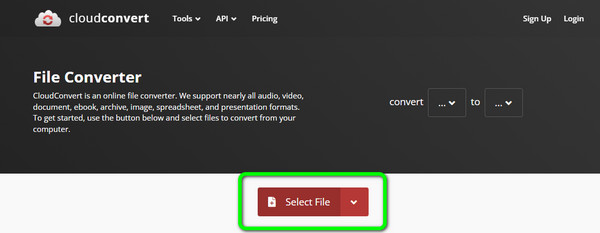
Step 2Then, click the Convert to option to choose the MP4 format as your chosen output format.
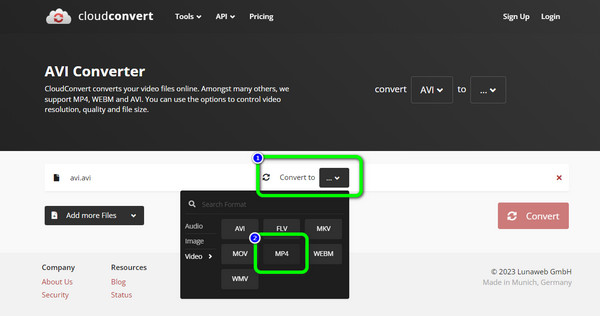
Step 3For the last step, click the Convert button to start the conversion process. After the process, you can download the converted file to your computer.
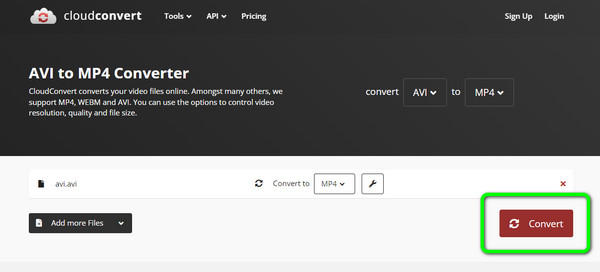
Part 2. Best CloudConvert Alternatives
1. Tipard Video Converter Ultimate
Using CloudConvert helps convert various files. But, it only limits users to convert up to 25 files daily. Also, it requires an internet connection to operate the tool. With that in mind, we recommend an offline tool that may help you convert various files. Use Tipard Video Converter Ultimate to convert your files offline. It is downloadable to Mac and Windows operating systems. With the program's help, you can convert your files easily and quickly. Also, the main interface of the program is perfect for all users. It is because its layout and functions are easy to understand. The program also offers a batch conversion feature. With this, you can convert multiple files in a single go. Aside from that, Tipard Video Converter Ultimate supports various formats. It includes MP4, MOV, AVI, FLV, MKV, MP3, AAC, and FLAC. The conversion process of the program is also exceptional. You can convert the file 60× faster than other converters. So, if you want an effective yet simple tool for converting files, never doubt the capability of Tipard Video Converter Ultimate. In addition, unlike CloudConvert, you can enhance your file using the program. It allows you to edit your video by changing its video colors, adding watermarks, adding filters and effects, and more.
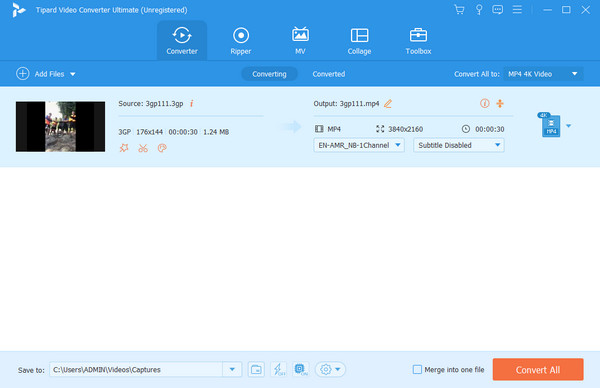
2. Freemake Video Converter
Another offline program you can use is Freemake Video Converter. The program can convert various files, like video, image, and audio. It also supports various output formats. It includes MKV, MP4, FLV, WMV, 3GP, MP3, AVI, and more. Also, converting the file will only take a few seconds, making it convenient for users. Plus, Freemake Video Converter can offer a batch conversion process. This way, you don’t need to convert the file individually. Aside from that, if you want to cut your video before converting, you can do so. Besides converting the files, the program offers a cutting function wherein you can cut or trim the video based on your preference. However, there are some disadvantages you can encounter when operating the program. Freemake Video Converter is only available to the Windows operating system. So, Mac users can’t access the program. Plus, the installation process of the program takes too much time. You must also purchase a subscription plan to get more advanced features from the tool.
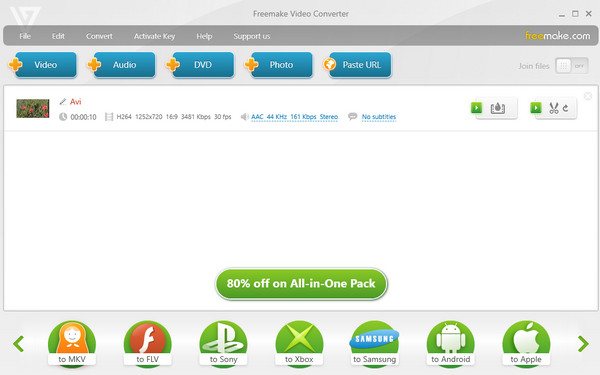
3. Convertio
You can also use Convertio as an alternative to CloudConvert. The online tool can help you convert videos, images, audio, e-book, and more to various formats. Also, when converting the file, you can get the result instantly since it has a fast conversion procedure. Aside from that, the process of converting files is simple. It will only take steps to achieve your desired output. Another good experience is that you can’t encounter annoying ads during conversion. This way, you can convert your files smoothly. In addition, Convertio can also offer a batch conversion process. So you can convert more files simultaneously. But, even though Convertio is an effective converter, you can still find its drawbacks. You can only upload 2 files for the batch conversion process using the free version. Also, you can only upload with a limited file size of 100MB. Aside from that, you can’t use the tool if you don’t have access to the internet.
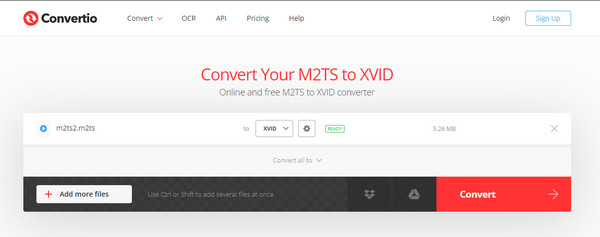
4. Zamzar
The next in line for CloudConvert alternative is Zamzar. This online converter is accessible on all website platforms. It includes Firefox, Google, Explorer, Edge, and more. Also, you don't have to be skilled to use the video converter. Even a beginner can easily use Zamzar to convert various files. Additionally, the tool lets you upload and insert video and audio from different platforms. You can upload the audio from your Dropbox account, Google Drive, and URL. But, the conversion process is too long. Plus, when using the free version, the tool only allows you to upload up to 50MB file size. Apart from that, the tool is only good for converting various files. If you are looking for tools that offer basic editing functions, Zamzar is unsuitable. So, unlike other converters, you can't make some changes to the audio.
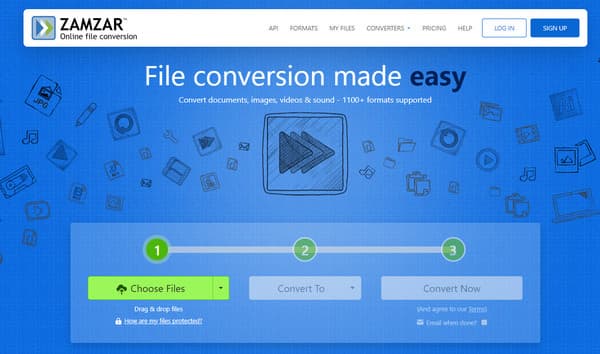
5. 123APPS
123Apps is another online tool you can use for converting files. The converter provides easy-to-understand layouts with simple methods of conversion. This way, even a beginner or novice can use the converter. Also, the converter supports various input formats. 123Apps supports MP4, WMV, AVI, FLAC, M4A, WAV, and more. The tool also allows you to edit your audio. You can modify the Bitrate, Sample rate, Channels, and other parameters. You can change video quality, codec, and file size when converting video. But, there are times when the converter is not performing well. Also, the uploading and conversion process is too slow. So you must be patient when operating the tool. There are also disturbing ads on the screen, annoying users.
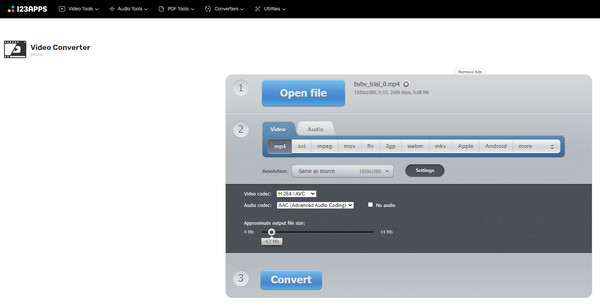
Part 3. FAQs about CloudConvert Review
1. Is CloudConvert a Google product?
CloudConvert is not a Google product. CloudConvert is built by Lunaweb GmbH. It is a company that you can find in Munich, Germany,
2. Can the Cloud storage of CloudConvert be hacked?
The cloud storage of CloudConvert is impossible to be cached by other users. The tool can delete the data in just a few hours. Also, CloudConvert is not a reckless online software that allows hackers to get their information.
3. Is CloudConvert safe for Google Drive?
Yes, it is. Your files are safe even if you get the extension for CloudConvert. You can convert your files from Google Drive without worrying about potential data loss.
4. Is there a CloudConvert app?
Unfortunately, no. CloudConvert for mobile and desktop is not available. You can only access the tool on various web platforms.
Conclusion
After reading the CloudConvert review, it will be clear to you about the capabilities of CloudConvert. You also discovered that it is safe to use for converting various files. There are times when you need to edit the file first before proceeding to the conversion process. But CloudConvert is not capable of editing your files. In that case, you can also use various converters as an alternative to CloudConvert, like Tipard Video Converter Ultimate. Use the program if you need to enhance your video and convert files smoothly.