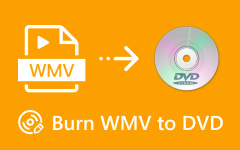VOB files usually come from DVDs, and while they hold good video and audio, they can be hard to play on most devices. They are large, not easy to edit, and often need a special program. So why don't you convert VOB files to WMV, a format that works well on Windows and many players?
Do not worry; we will guide you here! This post will show the differences between the two formats and teach you how to convert VOB to WMV. So, please keep scrolling!
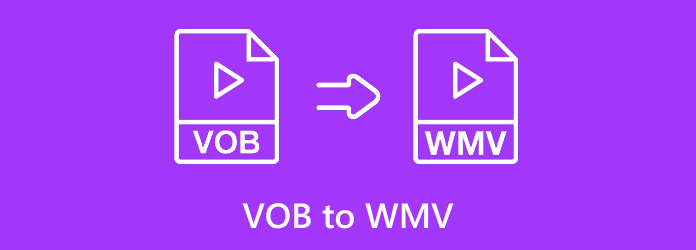
Part 1. VOB vs WMV - Check Their Differences
If you are trying to watch, store, or share videos, you might see different file types. Two common types are VOB and WMV. Both are video formats, but they work in different ways. Discovering the differences can help you choose the right one for your needs.
1.What They Are
• VOB (Video Object): So, what is a VOB file? It is a file from DVDs, which can hold video, audio, subtitles, and menus all in one.
• WMV (Windows Media Video): What about WMV? It is a file from Microsoft. It is made for Windows computers.
2.Video Quality
• VOB keeps the video clear. DVD videos are high quality, so VOB files are sharp and detailed.
• WMV is compressed. It can still look good, but some small details might be lost.
3.File Size
• VOB is big. A short movie can be hundreds of megabytes.
• WMV is small. It is easier to save on your computer or send online.
4.Compatibility
• VOB only works on DVD players or special programs. Phones and some computers might not open it.
• WMV works on most Windows devices and many video players.
5.Editing
• VOB is tricky to edit. You need special programs to change it.
• WMV is easy to edit. Most Windows editors can cut, merge, or add effects.
6.Best Uses
• Use VOB for DVD movies or high-quality storage.
• Use WMV for sharing online, saving space, or easy editing.
Part 2. The Easiest Way to Convert VOB to WMV
It is perfect for beginners because it is easy to use, and that is Tipard Video Converter Ultimate. What makes it impressive is that it is simple but also packed with powerful tools. You can convert many VOB files at once through batch conversion, and edit videos with features like crop, trim, or filters. It can also upgrade video clarity and resolution.
Even better, it has a DVD ripper that lets you turn DVD videos straight into WMV. With that, you save time, keep high clarity, and enjoy smooth playback anywhere. Please check the guide below to master how to convert VOB to WMV!
Step 1 First, free download, install, and open Tipard Video Converter Ultimate on your Windows or Mac.
Step 2 Press the Add Files button or drag your VOB files straight into the converter to upload them.
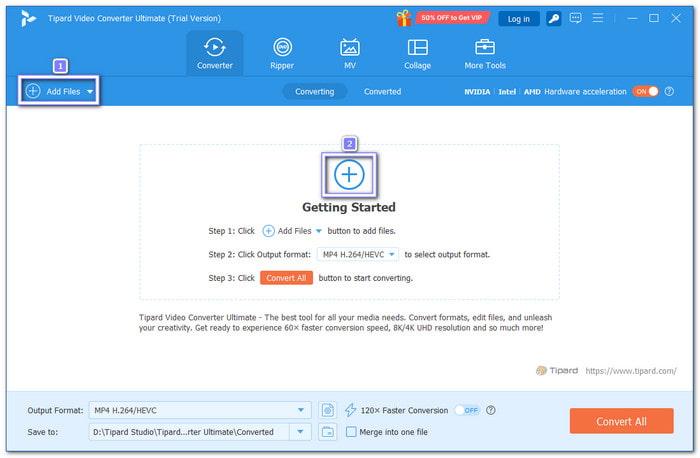
Step 3 After your file is loaded, click the Edit button. Here, you can rotate, crop, or trim the video. You can also add effects or filters, put a watermark, adjust audio settings, and add subtitles. Once happy with the changes, click the OK button to save them.
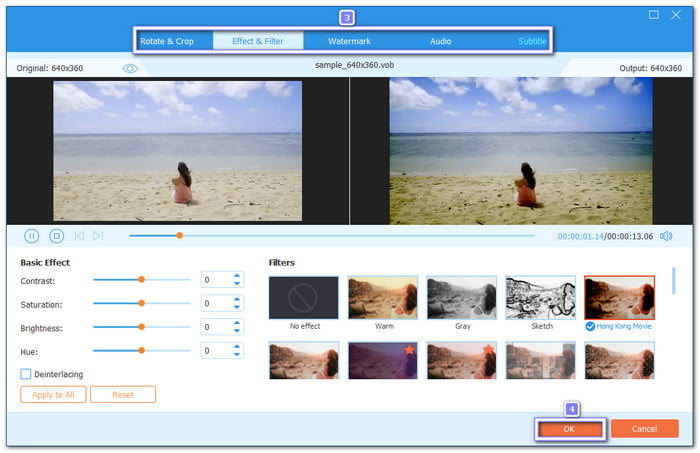
Step 4 Next, open the Format drop-down menu, type WMV in the search box, and select it. If you want high quality, pick HD 1080P. You can also click the Coghweel button (Custom Profile) to fine-tune settings like resolution, bitrate, or frame rate.
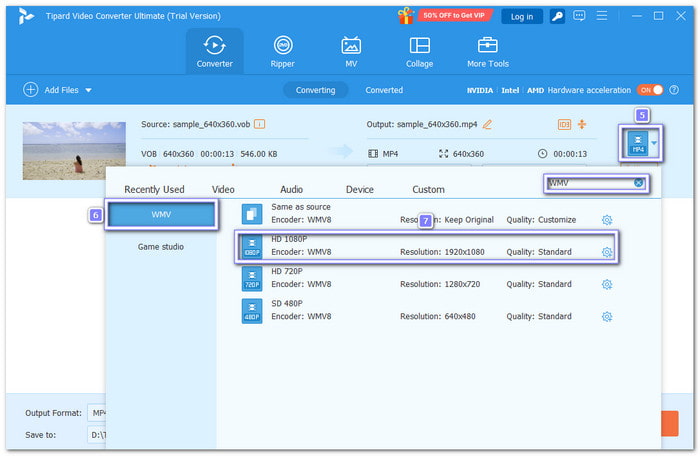
Step 5 Press the Folder button at the bottom to pick your preferred location. Finally, click the Convert All button, and Tipard Video Converter Ultimate will start converting your VOB file to WMV. Please wait a few moments, and your video file will be ready to watch, share, or edit further.
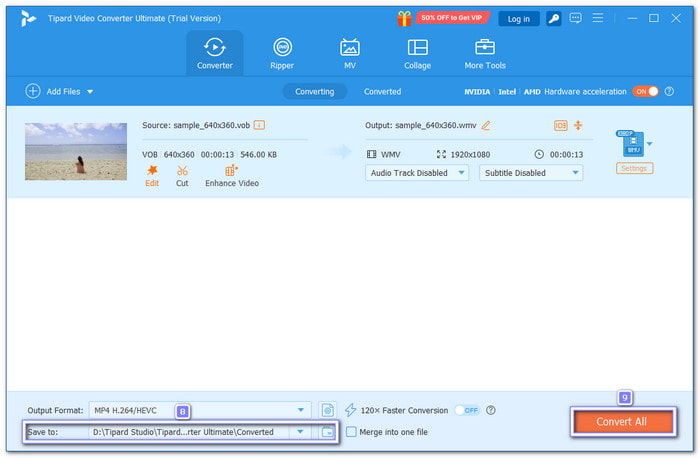
Part 3. How to Convert VOB to WMV with VLC
VLC is more than a free player. It can play VOB files and many other video formats like MP4 or AVI. You can even load several VOB videos at once and turn them into WMV in one go. It makes it helpful if you want a solution without installing extra converters. It may not give advanced settings, but it works for simple conversions.
Rely on the tutorial below to master how to convert a VOB file for free:
Step 1 Open VLC on your computer.
Step 2 Click Media > Convert / Save. Then, click Add to import your VOB files. After that, click the Convert / Save button again.
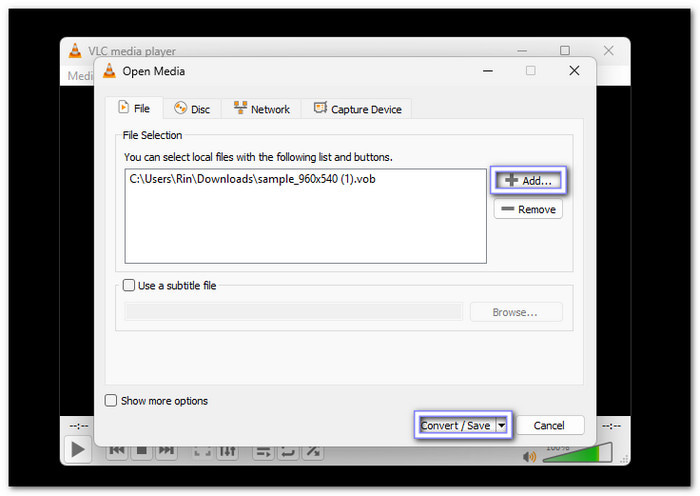
Step 3 In the Profile list, pick Video - WMV + WMA (ASF) as your output format.
Step 4 Choose a destination folder, then click Start to begin the VOB to WMV conversion.
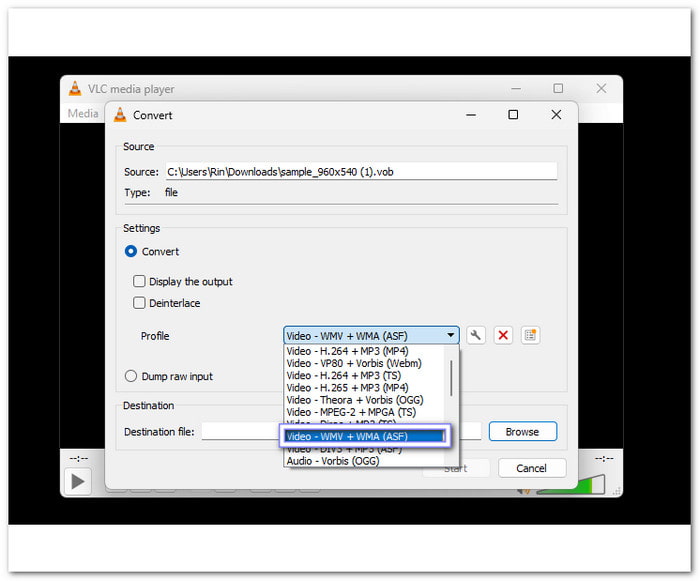
Part 4. How to Convert VOB to WMV with WonderFox DVD Video Converter
This program is built for users who want more control. It can change VOB into WMV, MP4, MKV, or even audio files like WAV. You can also trim, crop, or add subtitles before conversion. In addition, it lets you fine-tune resolution, bitrate, frame rate, and more. With these options, you can keep the clarity high or make smaller files for faster sharing.
Step 1 Launch WonderFox DVD Video Converter.
Step 2 If you have single VOB files, click Add Files or drag them in.
Note: The converter will quickly detect the DVD and automatically select the main title for conversion.
Step 3 Go to the Output Format section on the right. Under the Video tab, pick WMV.
Step 4 Click the Three-dot at the bottom to set your save location, then press Run to convert your VOB files to WMV.
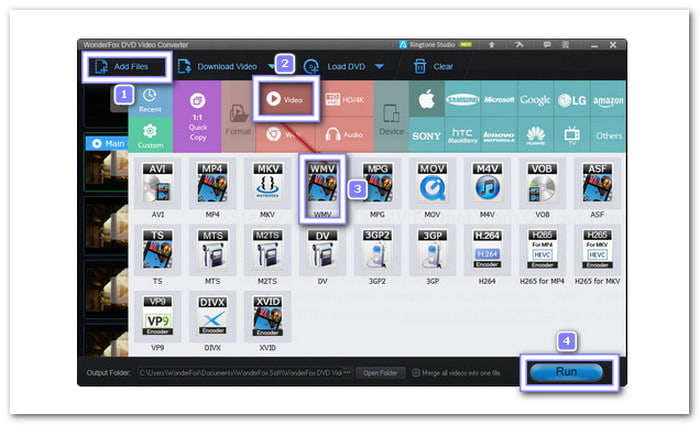
Part 5. How to Convert VOB to WMV Free Online
With ConvertFiles, the limit is 250 megabytes, and you will see the file size when uploaded. WMV is automatically set as the output for you, so all you need to do is convert and download your output file. It is super straightforward to use; there are no other options to fine-tune or edit.
Refer to the steps below to learn how to convert VOB to WMV online:
Step 1 Visit ConvertFiles - Convert VOB to WMV in your browser.
Step 2 Click Choose File or drag your VOB file into the upload box.
Step 3 WMV is already set as the output format, so no need to change it.
Step 4 Click Convert Now and please wait for the process to finish, then download your WMV file.
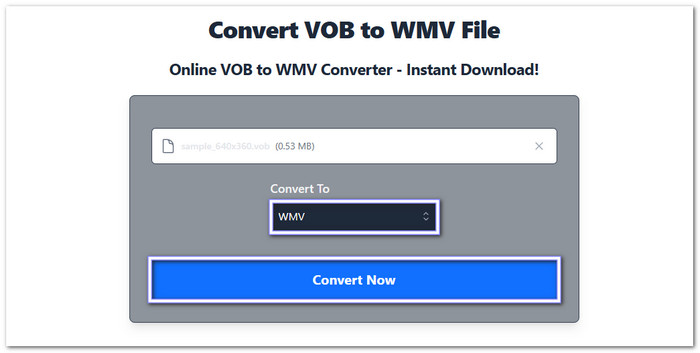
Conclusion
Learning how to convert VOB to WMV offers a lot of benefits. It makes your videos easier to play on Windows, reduces file size for storage, and keeps good quality for sharing or editing. Fortunately, many tools can do that for you. The best one is Tipard Video Converter Ultimate because it is simple, powerful, and even has a DVD ripper. With it, turning VOB into WMV becomes fast, smooth, and stress-free.