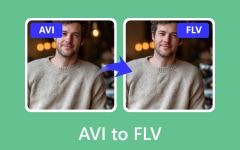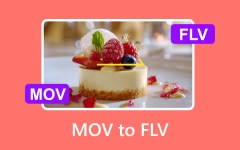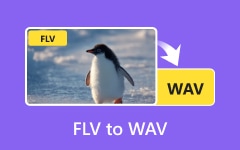VOB is a video file format used on DVDs to store movies, menus, and subtitles. These files are not always easy to play or edit on modern devices. In this post, we will show you different ways to convert VOB to FLV and explain the benefits of doing so. Please scroll down and discover the best tools to convert VOB to FLV.
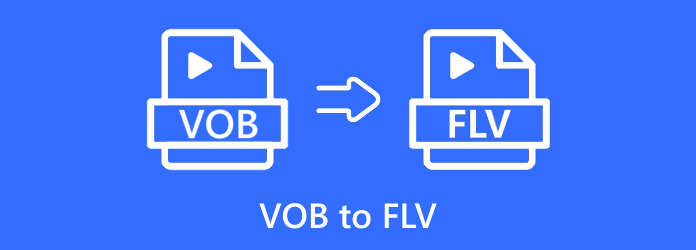
Part 1. ASF vs MOV - Why Convert ASF to MOV
Tipard Video Converter Ultimate offers the best way to convert VOB to FLV because it gives you everything you need in one simple tool. You get many FLV output presets, so you do not have to worry about settings.
It can also keep the original video clarity, so your video looks sharp and clear. At the same time, it can make the file smaller without losing quality, which is perfect if you want to save space. You can also convert VOB to MP4, AVI, MOV, MKV, and many more formats using it.
Step 1 First, download the program from the official Tipard website. Then, install it on your computer by following the setup instructions.
Step 2 Run the offline converter and import your VOB files by clicking the Add Files button. Fortunately, you can add more than one file if you have many files to work on.
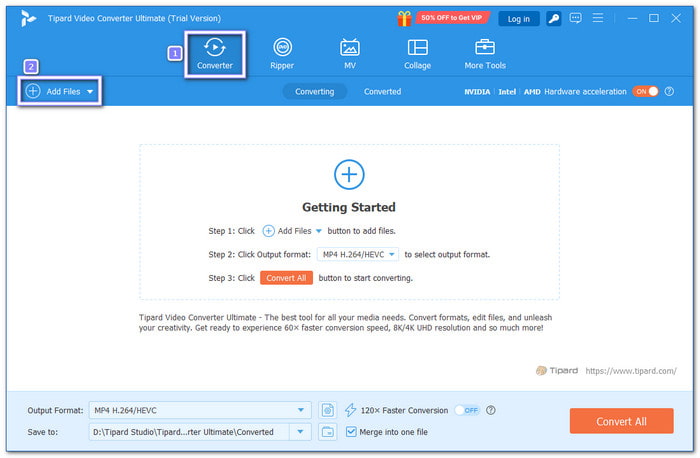
Step 3 Open the Profile drop-down menu in the right corner. Then, type FLV in the search bar and select it. You can also select your preferred resolution, such as 1080P, 720P, 480P, or 360P.
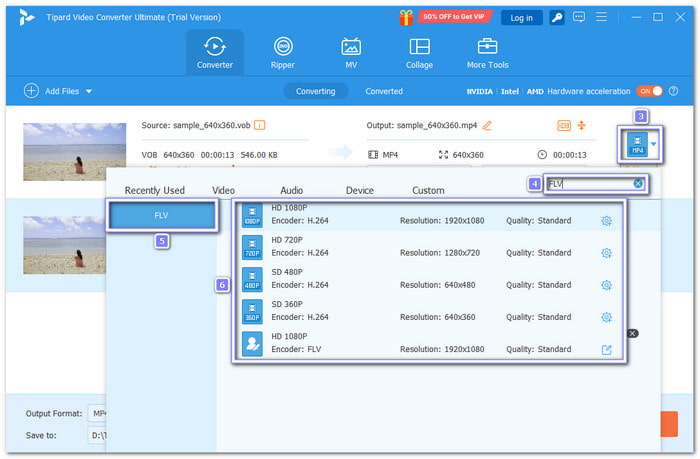
Step 4 After setting everything, click the Convert All button. The program will quickly start changing your VOB file into FLV. The speed is fast because Tipard Video Converter Ultimate supports hardware acceleration, so you do not have to wait long.
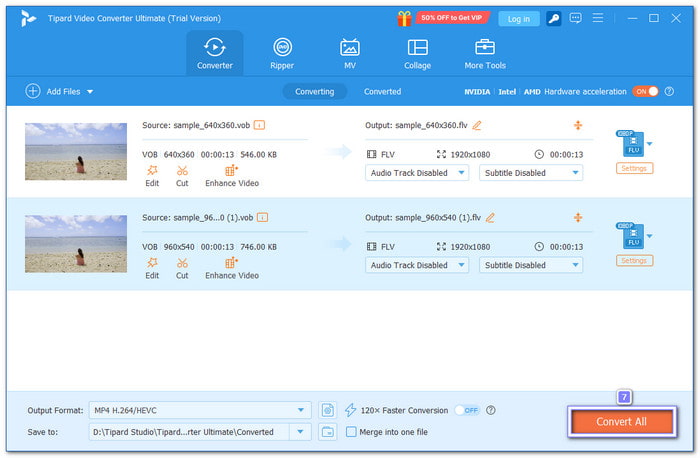
Step 5 Once the process is complete, check the destination folder shown at the bottom of the program. You can now upload it online, share it, or play it on a media player that supports the format.
Advantages and disadvantages of using Tipard Video Converter Ultimate: It is easy to use, supports batch conversion, and can finish the process up to 60× faster. It also works as a VOB to DivX converter. However, the free version has some limits, so it is better to upgrade if you want to enjoy all the features without restriction.
Part 2. How to Convert VOB to FLV with VLC
If you already have a media player on your computer, chances are you have VLC. What makes VLC special is that it is not only for playing videos but also for converting them. It can convert VOB to FLV on Linux, Windows, and Mac, giving you a free and open-source way to get the job done.
Step 1 Run VLC on your computer and click the Media menu, then choose Convert / Save.
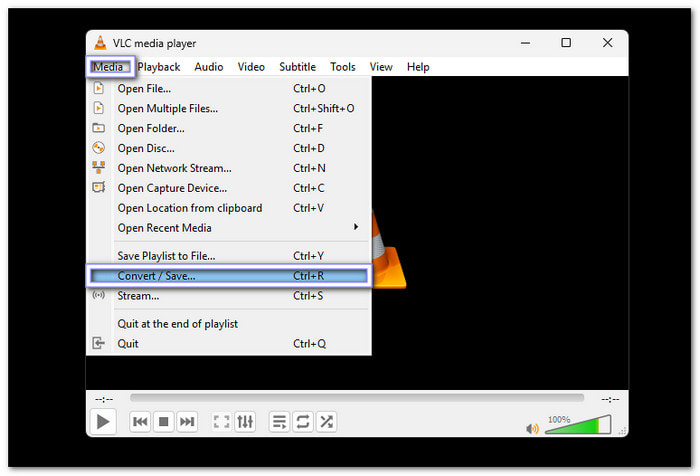
Step 2 Click the Add button to load your VOB file. Once it appears, press Convert / Save again.
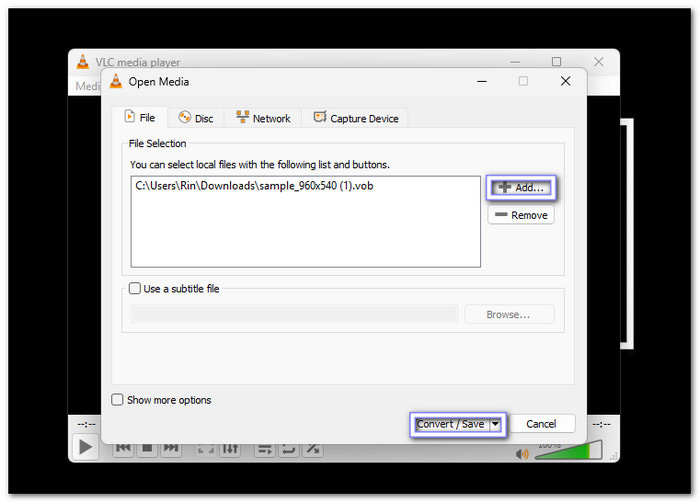
Step 3 Click the Wrench button, select FLV format, type a profile name, and then click Create.
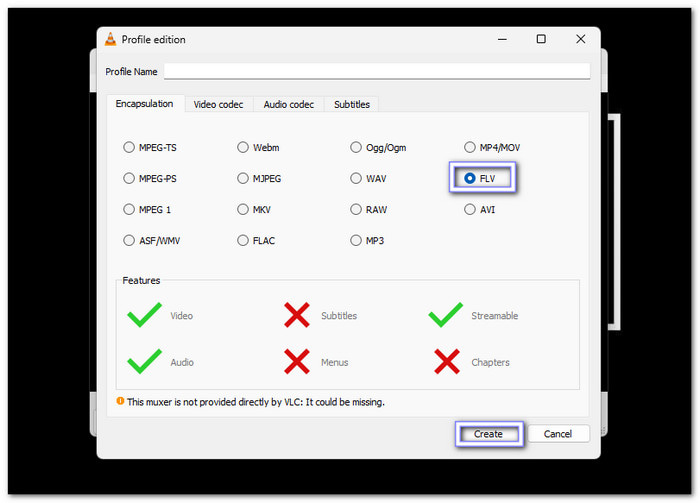
Step 4 Click Browse to choose a folder where you want to save the new file, and press Start to begin the conversion.
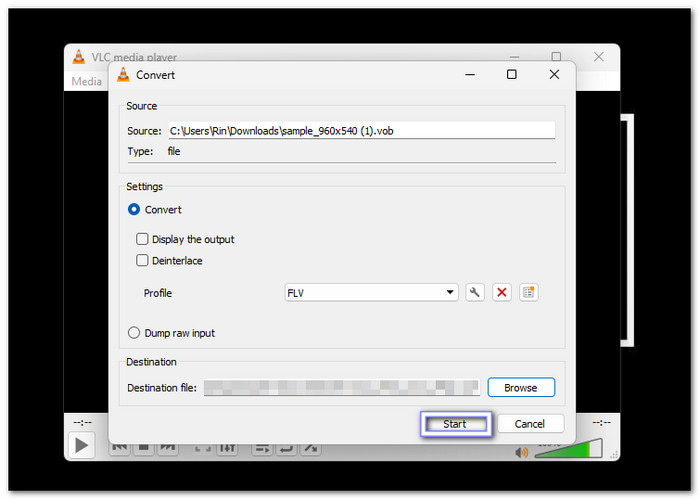
Advantages and disadvantages of using VLC: It is free, works as a video player, and supports many formats like MPEG, ASF, WMV, MKV, MP4, WAV, and AVI. However, the changing part is not very straightforward, so beginners may find it confusing.
Part 3. How to Convert VOB to FLV with Freemake Video Converter
Freemake Video Converter is a FLV file to VOB converter that makes the process simple for people who want ready presets. It lets you pick quality, like 1080p, 720p, 480p, 360p, or 240p with just one click. It is helpful if you want your FLV video to fit a certain size or quality, making it beginner-friendly and quick to use.
Step 1 Run Freemake Video Converter and click the Video option to open your folder, then select your VOB file.
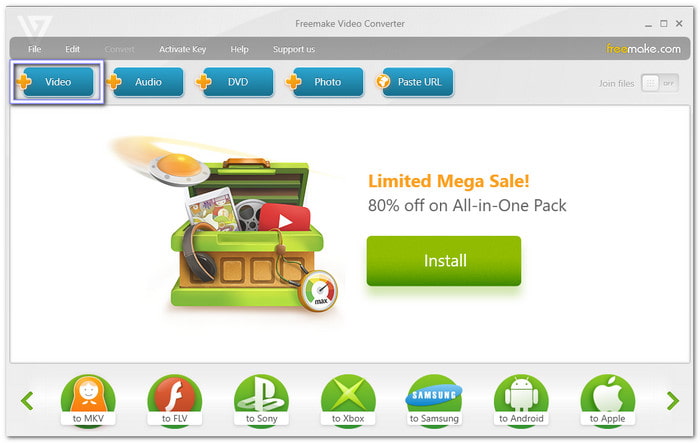
Step 2 Look at the bottom of the window and click To FLV. Then, the FLV output parameters window will pop up.
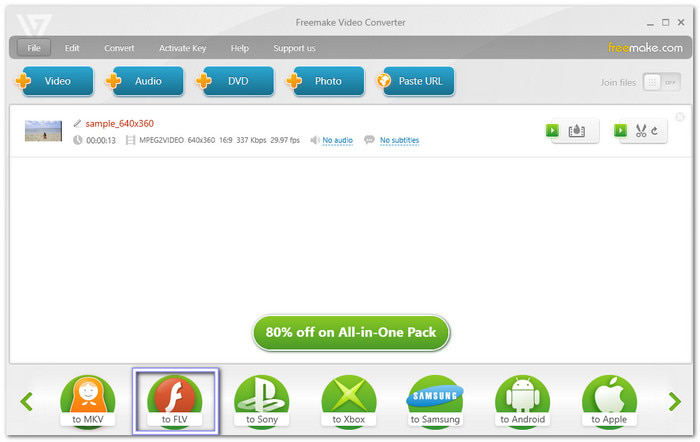
Step 3 Pick your desired preset, such as 1080p, 720p, 480p, 360p, or 240p, based on your needs.
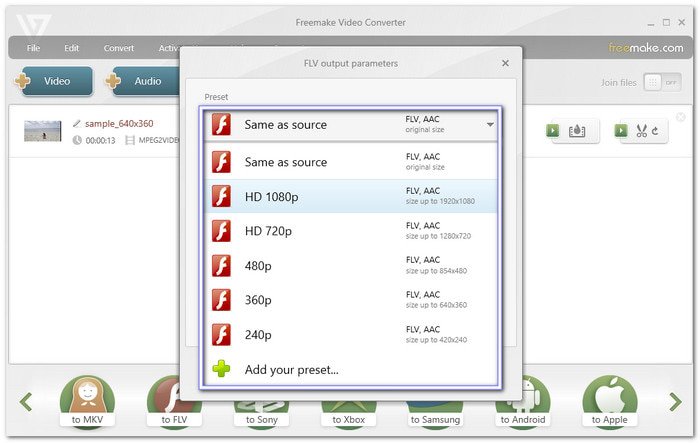
Step 4 Click Save to and pick a folder, then press Convert to start making your new FLV file.
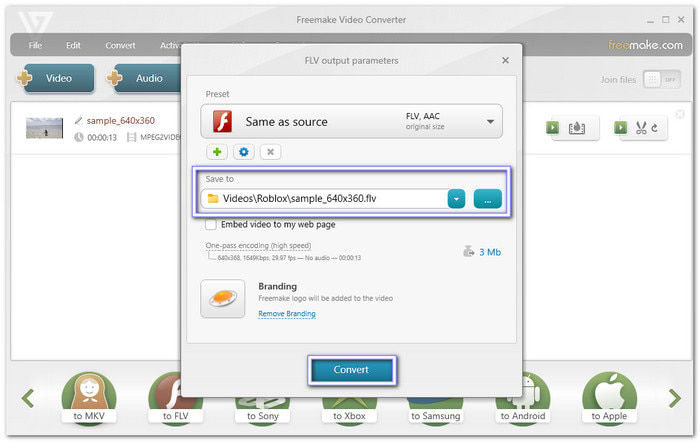
Advantages and disadvantages of using Freemake Video Converter: With Freemake Video Converter, you can also change VOB to MP4, AVI, WMV, or 3GP. It is simple to use, but the free version adds a watermark. To remove it, you need the paid version, and it only works on Windows.
Part 4. How to Convert VOB to FLV Free Online
CloudConvert, a trusted converter since 2012, lets you convert VOB to FLV online for free, and import files from your computer, URL, Google Drive, Dropbox, or OneDrive. You can trim, add a watermark, or adjust video and audio settings. With ISO 27001 certification, it keeps your files safe while giving high-quality FLV results.
Step 1 Open your browser and go to CloudConvert - VOB to FLV Converter.
Step 2 Click Select File and upload your VOB file from your device.
Step 3 Make sure FLV is already chosen under the Convert to option. If you want, click the Wrench button to adjust settings, then press Okay.
Step 4 Once ready, click the Convert button and please wait for the process to finish. You can then download your FLV file directly.
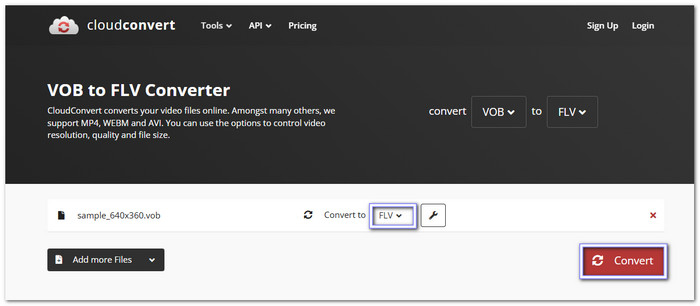
Advantages and disadvantages of using CloudConvert: CloudConvert is useful because you can fine-tune settings like resolution, aspect ratio, and audio codec. It also supports converting MKV to VOB, MP4, AVI, etc. However, it has file size limits, and since it runs online, you need a stable and fast internet connection.
Part 5. Do You Still Need to Convert VOB to FLV
Whether you need to convert VOB to FLV really depends on your situation. Many people now prefer MP4, but there are still cases where FLV or another format makes sense. Here is when you might still need to convert:
• Some older devices, media players, or web platforms cannot open VOB files, so converting makes them playable.
• Certain editing programs do not support VOB, and switching to FLV helps avoid errors.
• Converting to a more efficient format can shrink the file size while keeping good quality.
• FLV was once common for Flash-based sites. While MP4 is now standard, FLV may still be required by specific platforms.
Conclusion
There are still a lot of reasons why you need to convert VOB to FLV, from making videos playable on older devices to preparing them for editing or online use. For this task, we recommend the best VOB to FLV converter, which is the Tipard Video Converter Ultimate. It is fast, easy to use, and keeps the original quality. No matter your needs, it ensures your videos are ready to watch, share, or edit anytime.