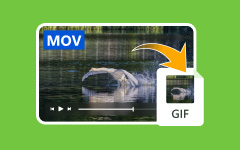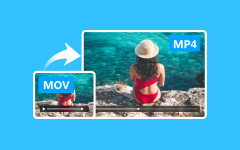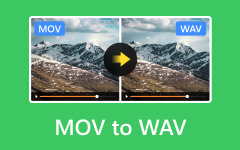You might have some MOV videos or movie clips from your camera saved on your computer, especially if you use a Mac. These files often have great quality, but they can be hard to share online. Many video-sharing sites, blogs, and forums do not accept MOV files. It is where converting MOV to FLV becomes useful.
FLV is a popular format made for easy online delivery. It is accepted by almost all major video sites and loads faster for viewers. By changing your MOV files to FLV, you make them easier to upload, share, and stream without losing too much quality. This way, more people can watch your videos without running into playback problems.
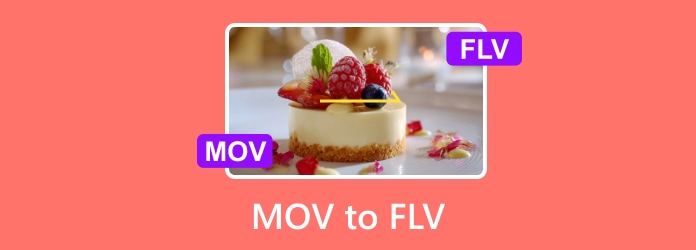
Part 1. MOV vs FLV
When you save or share a video, the file format matters a lot. Two common types are MOV and FLV. Both store video and audio, but they are not the same. MOV is often used for high-quality videos and editing. FLV is made for fast streaming on the web. Each has its own strengths and limits. Knowing the difference can help you pick the right one for your needs.
Here is a simple table to compare them:
| Feature | MOV | FLV |
|---|---|---|
| Full Name | QuickTime Movie | Flash Video |
| Developer | Apple | Adobe Systems |
| Main Use | Video editing and high-quality playback | Web streaming and online video |
| Video Quality | Very high | Good, but smaller in size |
| File Size | Large | Small to medium |
| Compatibility | Works best with Apple devices and software | Works with most browsers that support Flash |
| Editing Support | Great for editing in pro software | Not ideal for detailed editing |
| Streaming | Not built for streaming | Made for smooth streaming |
| Playback | Needs QuickTime or compatible players | Needs Flash Player or a converted format |
| Compression | Can keep high detail with less compression | Use more compression for faster load |
| Best For | Film projects, pro video work, and archiving | Online video sharing and faster loading clips |
| Show MoreShow Less | ||
Part 2. Convert MOV to FLV on Windows/Mac
If you have a MOV file and have finally decided to turn it into FLV, Tipard Video Converter Ultimate can help you.
This program supports over 500 video and audio formats, including MOV and FLV. It also has GPU acceleration from Intel, AMD, and NVENC and gives you up to 60× faster conversion speed compared to many other converters. Do you have many MOV files to change? No problem! Tipard Video Converter Ultimate supports batch conversion, so you can convert several files at once without losing clarity.
With its simple tools and fast process, you can convert your MOV to FLV in just a few clicks.
Step 1 First and foremost, go to the Tipard Video Converter Ultimate's primary website. Click the Free Download button for Windows or Mac. Once the file finishes downloading, please open it and refer to the on-screen guide to install it. After installing, launch the program.
If you bought the full version, register it with your email and registration code. If you just want to try it, you can use the free version.
Step 2 On the upper left of the interface, click the Add File button, and your local folder will be opened. In the folder, select the MOV files you want to convert, and proceed to upload them to the program.
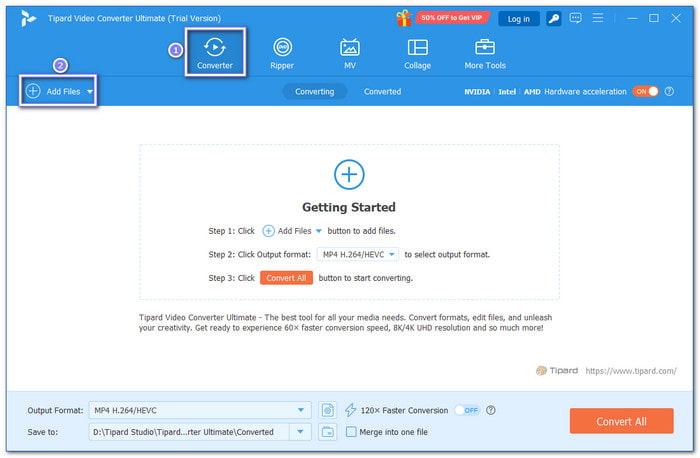
Step 3 Head to the Profile menu in the right corner. Click the drop-down arrow and search for FLV under the available formats, and select it.
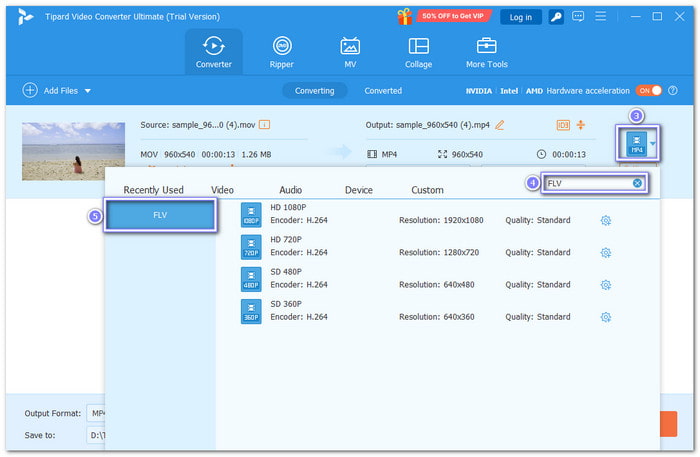
Step 4 Next, open the Custom Profile button to fine-tune settings like video resolution, bitrate, frame rate, and audio clarity. It helps you make the output smaller for web use or higher in clarity for better viewing. Once you have made some changes, do not forget to click the Create New button.
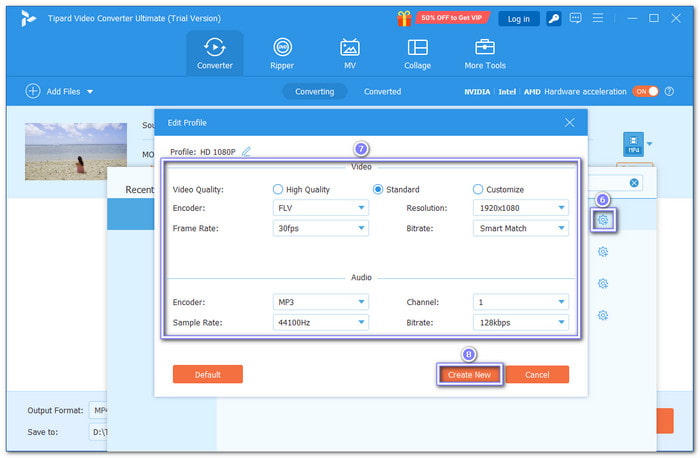
Step 5 Go to the Save to section and select Browse and Select Folder to pick the location where you want to save your converted video. Once everything is settled, click the Convert All button.
Tipard Video Converter Ultimate will start changing your MOV file into FLV format. The time it takes will depend on your file size and settings. Once done, check the folder you chose earlier, and you will see your new FLV file ready to use.
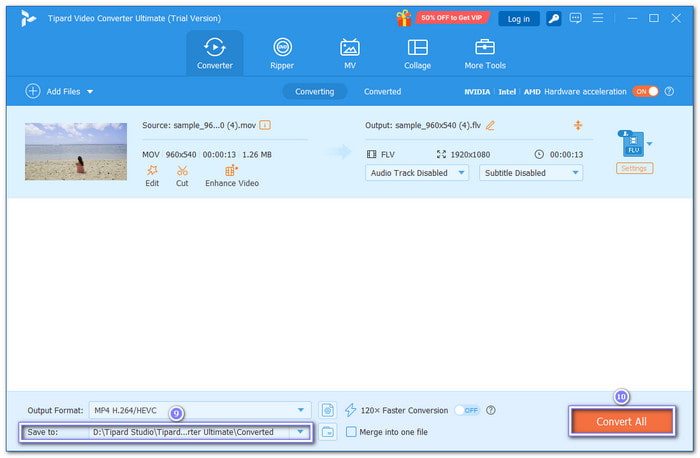
Additional Details: Tipard Video Converter Ultimate can also edit your videos before saving them. You can crop the frame, rotate the view, or apply filters for style. You can add a watermark, trim unwanted parts, and even enhance clarity to make the video look sharper. All edits are simple to use and done in one place.
Part 3. Convert MOV to FLV Online
1. Zamzar
Converting MOV to FLV online is a quick approach to changing video formats without installing software, and Zamzar makes this easy and safe. Since 2006, Zamzar has converted over 510 million files. You can upload MOV files up to 50 megabytes from your computer, a URL, Box, Dropbox, Google Drive, or OneDrive. On top of that, many employees from big and trusted brands use Zamzar to get the formats they need for work.
Rely on the guide below to learn how to convert MOV to FLV online using Zamzar:
Step 1 Open your preferred search engine and search for Zamzar - MOV to FLV.
Step 2 Click the Choose Files button or drag and drop your MOV files to the importing section.
Step 3 FLV is automatically chosen, so proceed to enable the Email when done? option, so Zamzar will inform you once the conversion process is finished.
Step 4 Finally, click the Convert Now button to initiate the MOV to FLV conversion process.
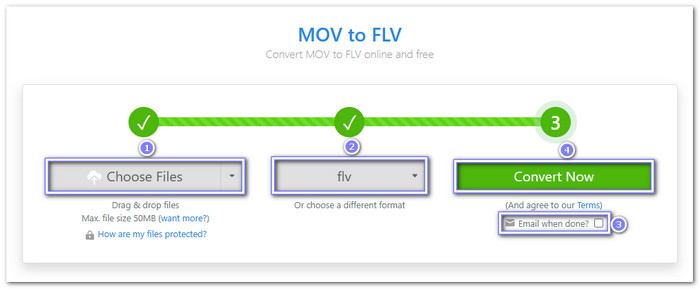
2. Convertio
Changing MOV to FLV online can be simple and free, with Convertio. This MOV to FLV converter online free enables you to import files up to 100 megabytes, or more if you sign up. You can fine-tune settings before converting, like picking the codec, keeping the original quality without re-encoding, or setting your own quality level. You can also trim unwanted parts, rotate, and more.
Step 1 Go to Convertio - Convert Your MOV to FLV's official website.
Step 2 Hit Choose Files to upload your MOV files to the converter.
Step 3 FLV is already selected as the output format.
Step 4 Open the Cogwheel button to fine-tune the output settings. You can cut, resize, rotate, flip, select codec, quality, and frame rate. When done, press OK to apply the changes you made.
Step 5 You can now press Convert to start the conversion process and download the output right away once it is done.
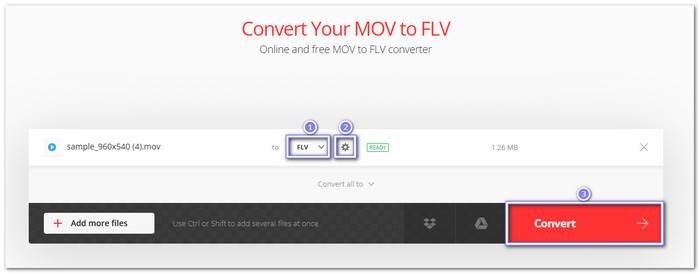
Conclusion
With the help of a MOV to FLV converter, it would be easy to turn a MOV format, which is known for high-quality video and editing use, into an FLV format that is smaller and faster for online streaming.
With Tipard Video Converter Ultimate, Zamzar, and Convertio, you can achieve that in just a few steps. But of course, Tipard Video Converter Ultimate offers more, as it supports many formats, works offline, speeds up conversion with GPU, and even lets you edit and enhance your videos before saving them.