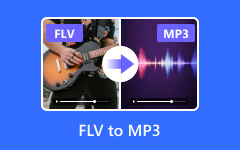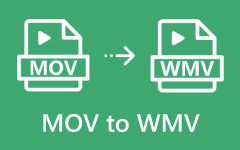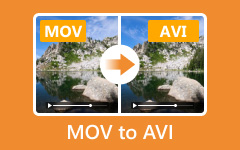FLV files are not always the best choice today. Many devices and apps no longer support them well. It can make it hard to play or edit your videos. On the other hand, MOV is a format that works great with Apple devices, video editors, and many players.
If you want to switch your videos to this format, learning how to convert FLV to MOV is the way to go. In this write-up, we will guide you through the process in a simple way. Without further ado, let us get started.

Part 1. FLV to MOV - What Are They
Let us start with the basics, so you know what you are dealing with before converting anything.
1. FLV
- Stands for Flash Video.
- Made for Adobe Flash Player.
- Used a lot for online videos in the past.
- Works well for streaming because it loads fast.
- Can hold both video and audio.
- Not common now because Flash is no longer supported.
2. MOV
- Stands for QuickTime Movie.
- Made by Apple for the QuickTime Player.
- Can store high-quality video, audio, and text.
- Works well on Mac and iOS devices.
- Used in video editing because it keeps good quality.
- Still popular and works with many media players today.
Part 2. Convert FLV to MOV on Mac/Windows [Best Solution]
If you are a Windows or Mac user looking for the best solution to convert FLV to MOV, Tipard Video Converter Ultimate is the program you need.
It handles multiple file types for input and output, so you can easily turn FLV into MOV or other popular formats. The conversion speed is fast, so you will not get bored waiting. You can also convert several files at once with its batch conversion feature.
Tipard Video Converter Ultimate is more than just a converter. Why? It is because it also has tools to trim, crop, merge, and edit videos. With all these features, it makes the whole process easy and even fun.
- Boasts video conversion that works up to 60 times faster.
- Convert FLV into MOV, MP4, MKV, AVI, and other formats.
- Offers ready presets for devices like the latest iPhone, Android, etc.
- Use the built-in editor to trim, join, rotate, crop, improve, add watermarks, etc.

Here is how to convert FLV to MOV on Mac and Windows using Tipard Video Converter Ultimate:
Step 1 Rely on the download buttons above to download Tipard Video Converter Ultimate on your Windows or Mac computer. Once downloaded, proceed to install it so that you can use it afterwards.
Step 2 Now, launch Tipard Video Converter Ultimate, and drag and drop your FLV videos into the main display, or use the Add File or Add Folder button to load your videos. It is up to you which method is easier for you to do.
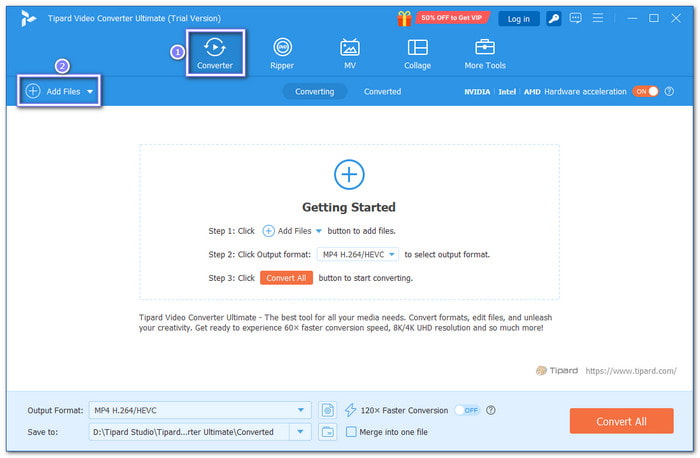
Step 3 Hit the Profile drop-down menu to open the list of formats, then choose MOV as your output. If you want to change the video resolution, bitrate, or frame rate, click the Custom Profile button next to it.
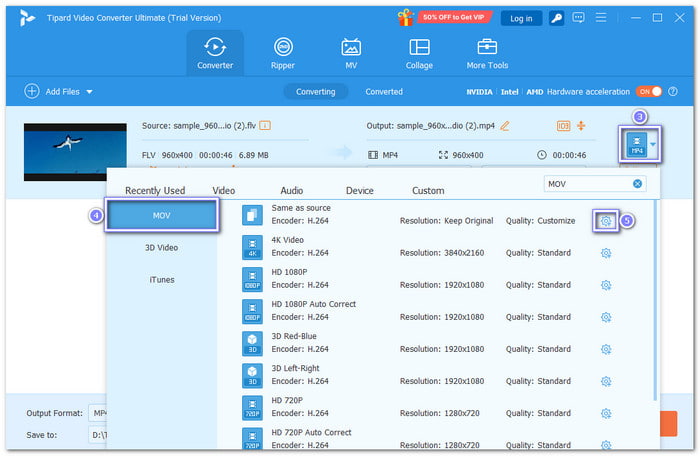
Step 4 Open the Edit option to crop, rotate, apply filters, add text and photo watermark, and audio. You can also click the Cut option if you want to trim a long video into shorter parts or merge several clips into one file. You can all do that before diving into conversion!
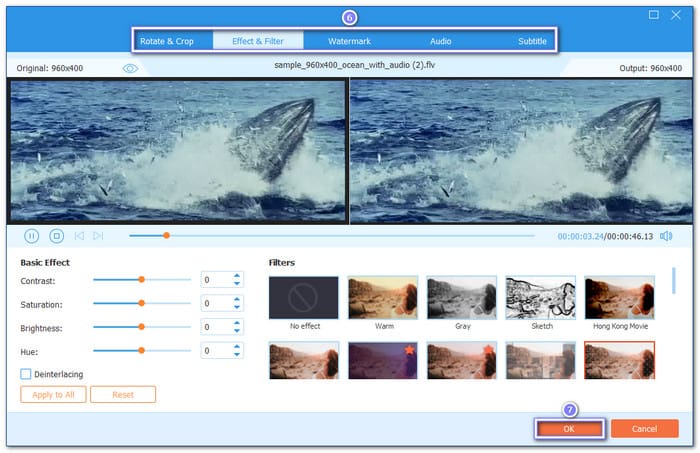
Step 5 For the last step, click Convert All to start turning your FLV file into MOV format. A small window will show the progress, and even large videos will finish converting fast while keeping the quality.
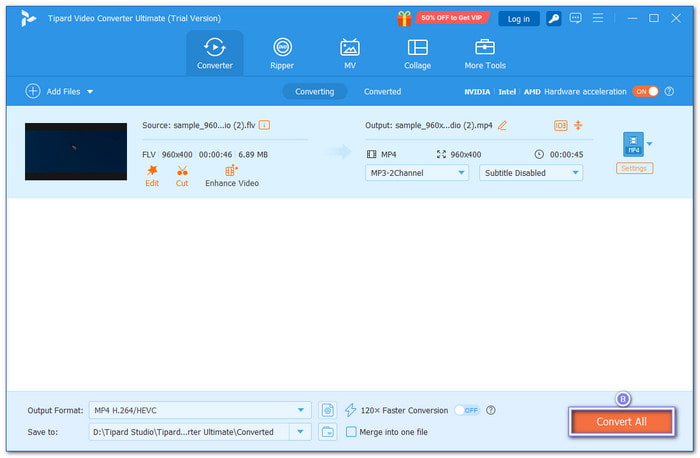
After following the steps with Tipard Video Converter Ultimate to turn FLV into MOV, you can also use it to change FLV into MKV, MP4, AVI, and many other formats.
Part 3. How to Convert FLV to MOV in VLC
We all know that VLC Media Player is usually used for watching videos, but you can also use it to change video formats, including FLV to MOV conversion. With that, it makes it a handy program if you need a quick conversion without installing an extra program. It works fast for small and medium files, and the clarity stays good. The conversion process is simple, and you can do it on both Mac and Windows.
Step 1 Open VLC Media Player, go to the Menu, click Media, and then choose Convert/Save.
Step 2 In the Open Media window, click Add to select one or more FLV files you want to change. Once your files are loaded, click Convert/Save at the bottom.
Step 3 In the Convert box, pick the folder where you want the MOV files to be saved. Under Profile, select the MOV format from the list. After that, click Start to initiate the process.
Step 4 When VLC finishes, you can find your MOV files in the folder you chose.
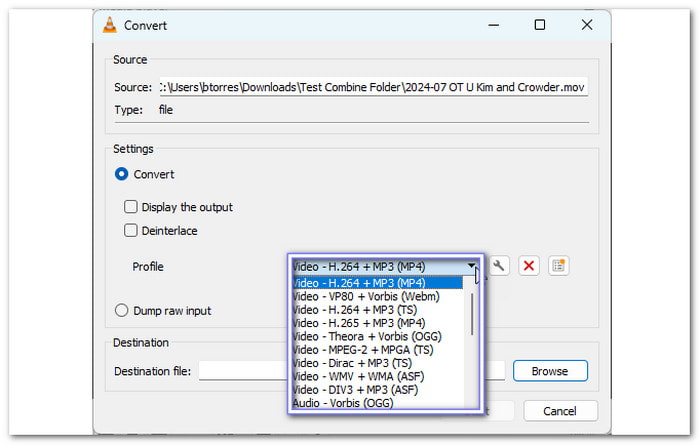
Part 4. How to Convert FLV to MOV Online
There is also an option for you to change FLV to MOV online, and that is using CloudConvert. With it, you can improve video quality, modify aspect ratio, and file size. It also lets you change the video and audio codecs, frame rate, and even trim the video. Your files stay private because only you can access them, and the service is known for high-quality results.
Step 1 Open your browser and go to CloudConvert - FLV to MOV Converter.
Step 2 Click the Select File button to import your FLV files to the converter.
Step 3 MOV is already set under the Convert to drop-down menu, so there is nothing to change anymore.
Step 4 Since you are settled, click the Convert button and please wait for the conversion process to finish so that you can download your new MOV file later on.
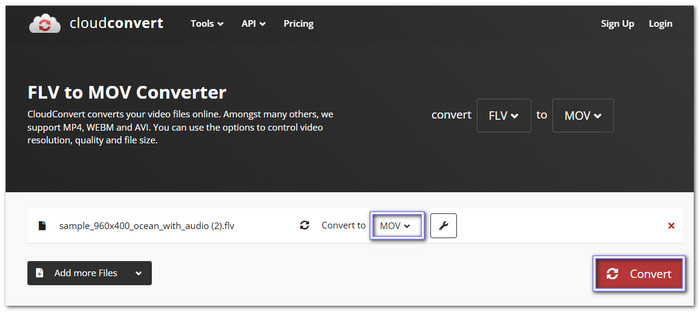
Bonus Tip. How to Repair MOV Files
In case your MOV file is broken, please do not delete it right away. You can fix corrupted and unplayable videos caused by downloading, processing, converting, or transferring errors using Tipard FixMP4. It can repair formats like MOV, MP4, AVI, and 3GP. This program analyzes and fixes damaged videos automatically after you upload them. The process is quick, and you can get your video back in just a few steps.
Step 1 Install Tipard FixMP4 on your computer after downloading it. After that, launch the video repair to get going.
Step 2 Click the Plus button on the left to upload your broken MOV file. Next, add a sample working MOV file by clicking the Plus button on the right. It helps the program fix your video more accurately.
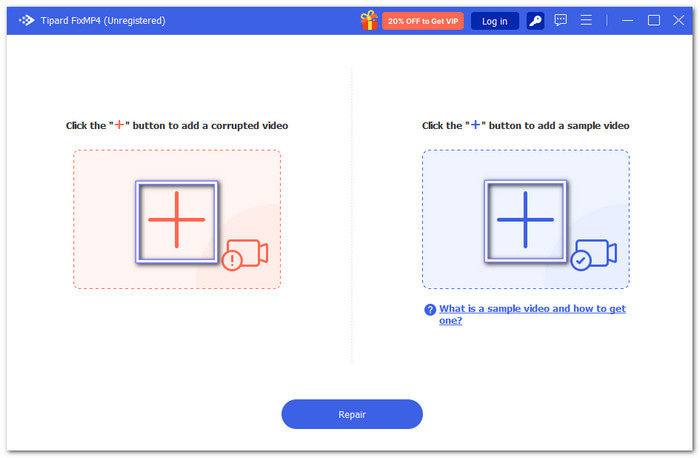
Step 3 Finally, click the Repair button to start. The time will depend on the size of your file. Once it is done, preview the fixed video to check the result.
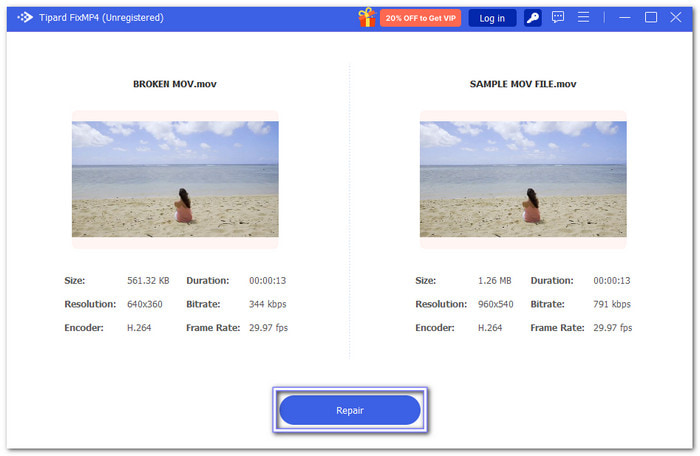
Conclusion
After reading this article, you now know more about the FLV and MOV formats. Besides that, you have discovered three reliable ways to convert a FLV file to MOV. Whether you want a free one, online, or without losing clarity, there is a tool that fits your needs.
If you want the best balance of speed, quality, and features, Tipard Video Converter Ultimate is the top choice. It supports many formats, works fast, and even lets you edit your videos before converting.
Now, you can enjoy your clips in the format you need without any hassle!