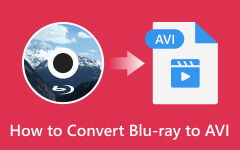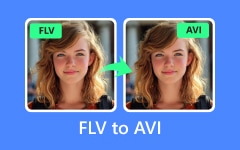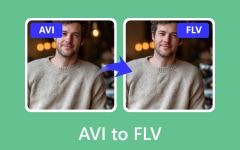Have some RMVB videos that do not play on your device? That is because most players or platforms do not support RMVB. The best thing to do is to convert RMVB to AVI, which works well on almost all devices. In this guide, you will learn how to convert RMVB to AVI using five simple tools, both desktop and online.
Please keep reading to find the best method for you!
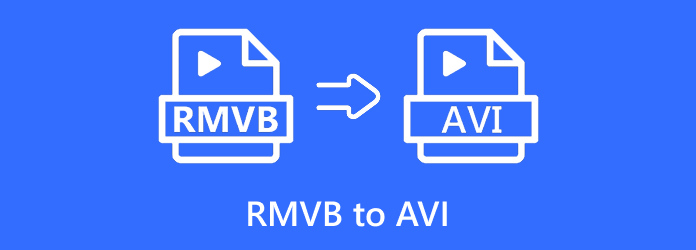
Part 1. The Best Way to Convert RMVB to AVI
Easy to use, allows you to convert RMVB to AVI in just a few steps, and offers a lot of useful features; Tipard Video Converter Ultimate checks all the qualifications, making it the best converter for this task.
It supports many AVI presets, works with AV1, HEVC, and H.264 encoders, and can keep or even improve the video clarity. It also supports bulk conversion, letting you convert several RMVB files at once quickly and smoothly.
Step 1 You must get Tipard Video Converter Ultimate from the official Tipard website. The installation only takes a few minutes, and after that, you can launch the program right away.
Step 2 Hit the Add Files button and browse your folders, select and add the RMVB file you want to convert.
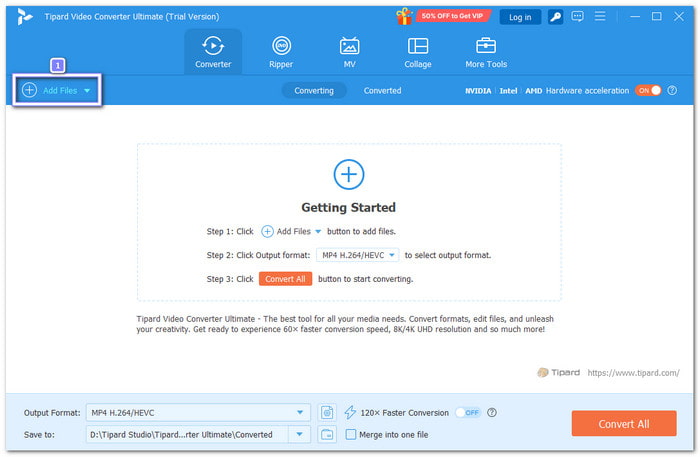
Step 3 Next, look at the right side of your video file and click the Format option. A list of output formats will appear. Choose AVI from the list. If you want to fine-tune settings like resolution, frame rate, or bitrate, click the small Cogwheel button beside it. You can also change the audio settings if needed.
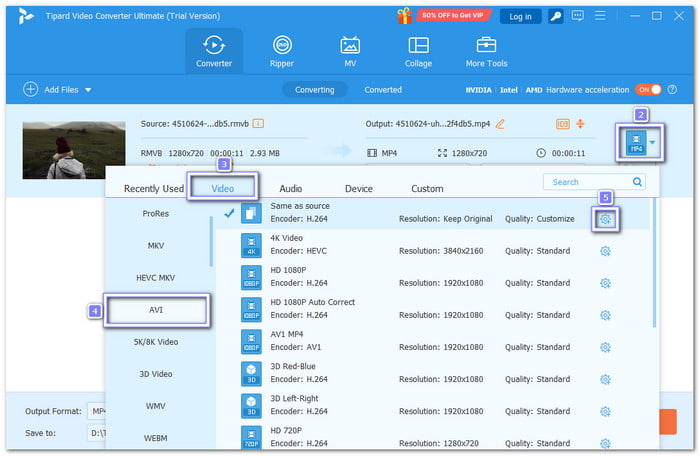
Step 4 If you want to remove unwanted parts, select your video and click the Cut button. A new display will open where you can trim the video. Drag the scissors at the start and end points to choose which part to keep. Once you are done, click the Save button to apply the changes.
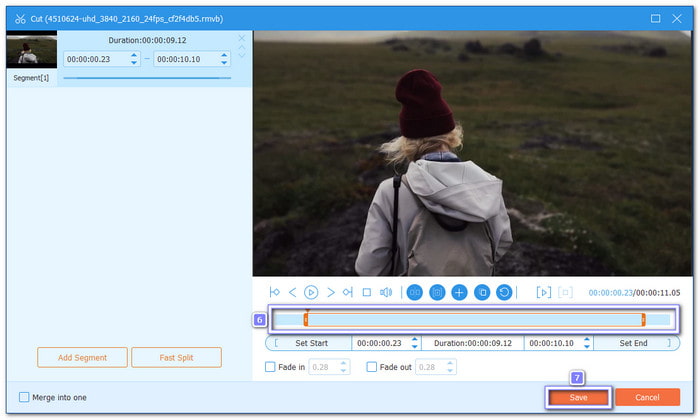
Step 5 Now, it is time to convert. Hit the Convert All button to begin changing your RMVB file to AVI. The conversion speed is fast and smooth, even for large videos. Once it finishes, you will find the AVI file saved in the output folder.
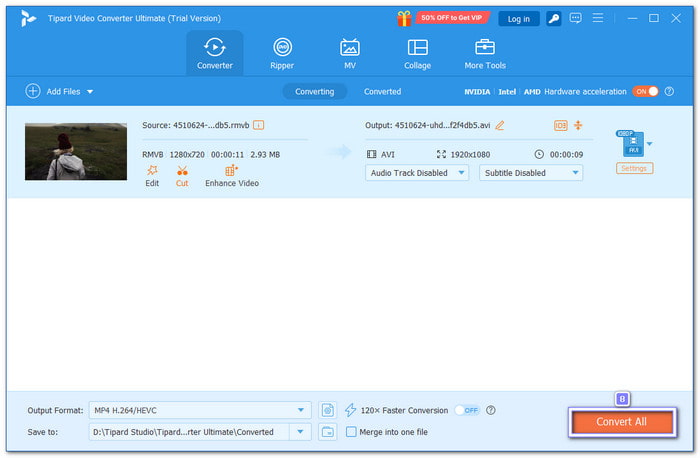
Benefits:
- Converts videos up to 60× faster with no quality loss.
- Supports many formats and presets for different digital devices.
- It can upscale resolution, remove video noise, and improve overall video clarity.
- Enables you to refine your video before converting, such as cropping, adding filters, or adjusting audio.
Drawbacks:
- The free version has some limitations compared to the paid one.
Part 2. How to Convert RMVB to AVI with VLC
VLC is known as an RMVB player, but it also works as a video converter. With its built-in codec support, VLC can handle many video and audio formats easily. With that, it is really possible to convert RMVB to AVI using it. In addition, you can batch convert video and audio files with just a few clicks.
Step 1 Open VLC, go to the top menu, and click Media > Convert/Save, then press Add to import your RMVB file.
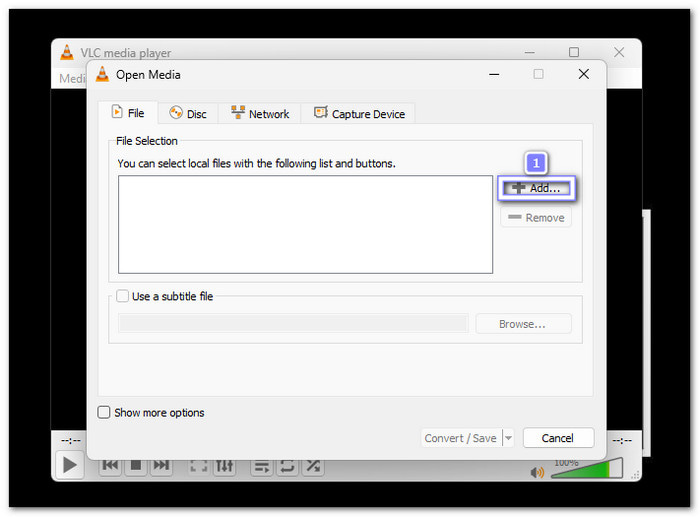
Step 2 After adding the file, click Convert/Save at the bottom. From the Profile list, select AVI as your output format. If you do not see it, click Create a new profile and choose AVI in the encapsulation.

Step 3 Next, click Browse to select a folder for your converted file. Rename the file and make sure it ends with .avi. After that, press Start to begin the RMVB to AVI conversion.
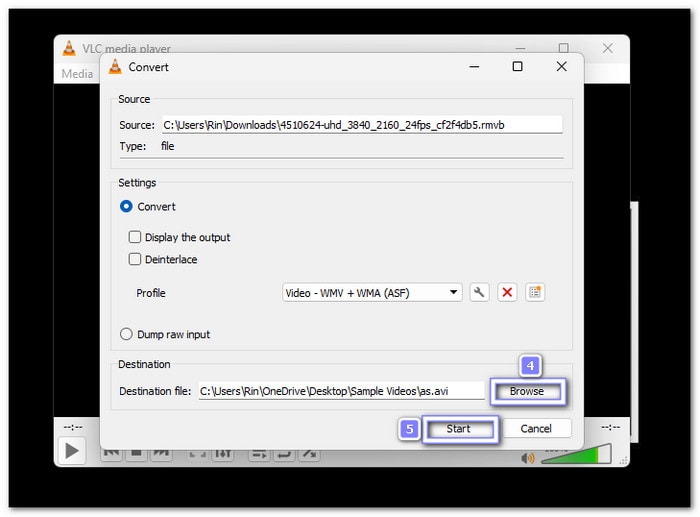
Benefits:
- Completely free and open-source.
- Supports many input and output file types.
- Allows batch conversion to convert several videos.
- Can preview or play files before and after conversion.
Drawbacks:
- Limited customization for output quality and file size.
- Slower conversion speed compared to professional converters.
Part 3. How to Convert RMVB to AVI with Freemake Video Converter
Freemake Video Converter is a handy program that lets you convert RMVB to AVI. You can also use it to convert RMVB to MP4, WMV, MKV, and FLV. It also supports video editing tasks such as cutting, rotating, and adding subtitles. You can select quality presets like HD1080p, HD720p, or Mobile Quality, and export videos for TV, DVD, or online use.
Step 1 Open Freemake Video Converter and click the Video button to upload your RMVB file from your folder.
Step 2 After importing, choose the To AVI option from the list of formats below the main interface.

Step 3 Pick your preferred preset, such as HD1080p, HD720p, or Mobile Quality, depending on the video clarity you like.
Step 4 Hit the Save To button to choose where to save the converted file, then press Convert to start changing RMVB to AVI.

Benefits:
- Joins many clips to make one smooth video.
- Can extract audio or convert directly from YouTube links.
- Supports batch conversion to handle many videos at once.
Drawbacks:
- The free version incorporates a watermark to output videos.
- Lacks advanced features like noise reduction or upscaling.
Part 4. How to Convert RMVB to AVI with Any Video Converter
Any Video Converter Free is an RMVB to AVI converter compatible with Windows and Mac. It supports numerous video formats, including AVI, MP4, WMV, FLV, and M2TS. This converter also lets you edit your RMVB files by trimming, cropping, or adding filters before converting.
Step 1 Download Any Video Converter from its official website. After installing, open the program on your computer.
Step 2 Click the Add or Drag File(s) button to upload your RMVB video into the converter.
Step 3 Go to the Select Output Profile section beside the Convert Now button, choose Video Files, and then select AVI as your output format.
Step 4 Once ready, click Convert Now at the top right corner to start converting. The process is fast, and your AVI file will be stored in the output folder when it is finished.
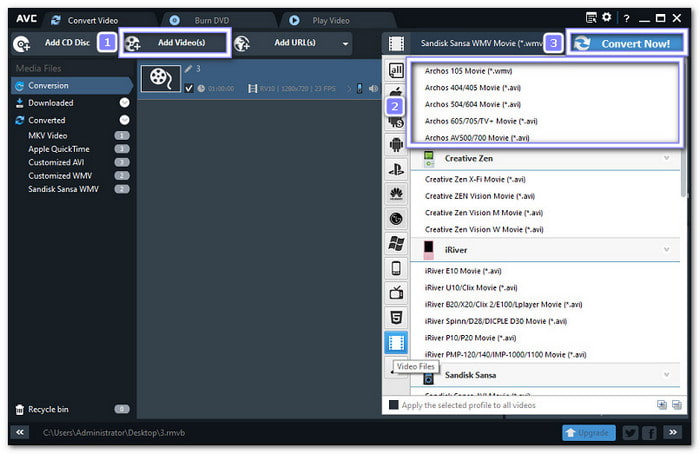
Benefits:
- Free and easy to use with a clean, organized layout.
- Allows batch conversion for processing multiple files at once.
- Fast conversion speed while maintaining high output quality.
Drawbacks:
- Output customization can feel limited for advanced users.
- It can include optional bundled software during installation.
Part 5. How to Convert RMVB to AVI Online
Converting online is easy and convenient with FreeConvert. It is a recommended free RMVB to AVI converter for you. It offers advanced options to tweak video, audio, and subtitle settings. The site is secure, supports batch conversion, and works across browsers without any installation.
Step 1 Visit FreeConvert - RMVB to AVI Converter's page using your browser.
Step 2 Click Choose Files to add your RMVB video from your device. You can also use the down-arrow to upload from Dropbox, Google Drive, or paste a video URL.
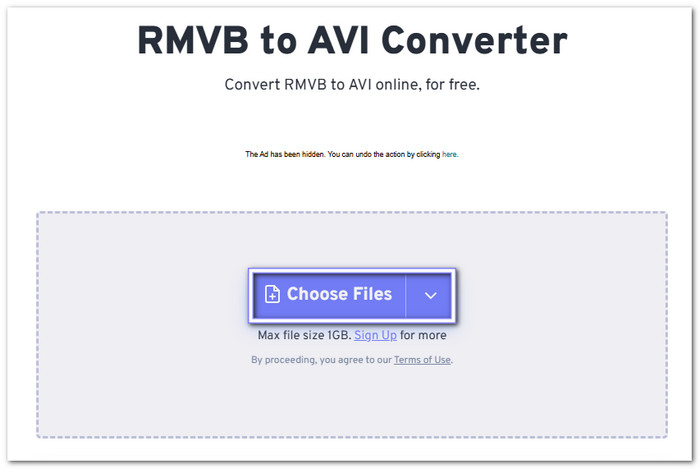
Step 3 AVI is automatically set under the Output option. Open the Cogwheel button to fine-tune video clarity, size, or codec before converting.
Step 4 Press the Convert button to start the RMVB to AVI conversion process. Once done, click Download to save the AVI file to your device or cloud storage.
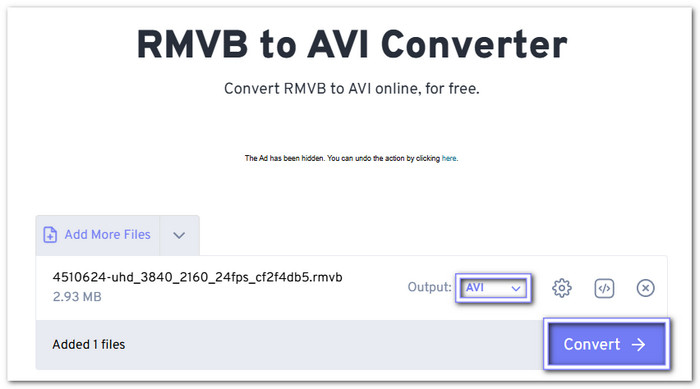
Benefits:
- Supports many output formats like AVI, MP4, MKV, FLV, and more.
- 100% web-based and works on any browser, no download required.
- Ensures file safety with 256-bit SSL encryption and auto-deletion after a few hours.
Drawbacks:
- It shows banner ads that may block parts of the screen.
- Limited to files under 1 gigabyte for free users unless you sign up.
- Conversion speed depends on your internet connection and file size.
Conclusion
Both desktop and web-based tools make it easy to convert RMVB to AVI quickly and safely. You can pick the one that fits your needs best, whether you want a fast offline converter, like Tipard Video Converter Ultimate, or a simple online platform. Try one today and enjoy your converted AVI videos without hassle!