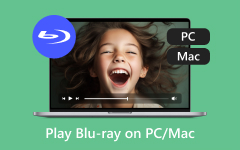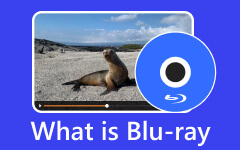Blu-ray discs can provide a satisfying video quality that can lead to better video playback. However, we can't hide the reality that Blu-rays are not the trend anymore. Some computers and laptops don't support Blu-rays. Aside from that, Blu-rays contain a larger file size, which is bad news for devices that have limited storage space. So, if you are looking for the best solution to play your favorite Blu-ray content without encountering any trouble, then it would be better to convert it to another format. In this guidepost, we will teach you how to transcode Blu-ray to the AVI file format. Well, AVI is among the most popular video formats capable of providing excellent video quality. You can even play it on almost all devices, making it more ideal. So, if you are interested in learning more about the discussion, read this post. We will offer the best tutorial on how to convert Blu-ray to AVI perfectly!
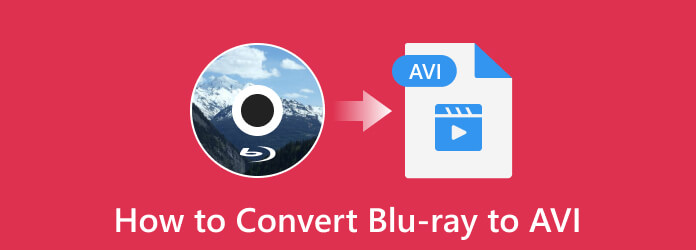
Part 1. Reasons Why to Convert Blu-ray to AVI
Why do you need to convert Blu-ray to AVI? Well, there are various reasons why you need to transcode Blu-rays to a better format. To discover some of the main reasons, you can check all the details below.
Wider Compatibility
AVI is among the most universal video formats. It is playable on almost all media players, including computers, smart TVs, tablets, and smartphones. With that, if you convert Blu-ray to AVI, you can expect to play your favorite video without encountering any compatibility issues.
Reduce File Size
As we have told you, Blu-ray can give you a larger file size. If you are using a computer that has limited storage space, you can't play the video smoothly. Thus, the best way to reduce the file size is by converting it to AVI since the format can offer a smaller file size while maintaining the video quality.
No Need for Physical Disc
By turning your Blu-ray to AVI, there is no need for you to carry a physical disc to play the content. After converting the file, all you can do is launch your AVI player or any multimedia player and start watching your content.
Edit Videos Easily
If you have the digital version of your video, then you can edit it easily. Plus, you don't need to bring a BD drive to deal with your videos. So, if you want a smooth process of enhancing or editing videos, turning Blu-ray to AVI is the right choice.
Part 2. The Best Way to Convert Blu-ray to AVI
Looking for the best Blu-ray to AVI converter? In that case, you can try using Tipard Blu-ray Converter. When it comes to converting your Blu-ray, you can expect a good result with this software. It is because it can give you the best quality for up to 4K. Plus, the conversion process is fast. Its ripping speed is 30× faster compared with other programs. It also has a simple user interface, so you can navigate all the features you need during the process. The best part here is that, besides AVI, the software can also support various output formats. It includes MP4, MKV, WMV, MOV, FLV, and more. You can also convert multiple Blu-rays since the software can offer batch conversion features. Thus, if you are searching for a powerful converter, there is no doubt that Tipard Blu-ray Converter is the best tool.
You can follow the best conversion process below to learn how to convert Blu-ray to AVI perfectly.
Step 1 Download Tipard Blu-ray Converter on your Mac or Windows. After installing it, you can now start with the procedure.
Step 2 From the interface, proceed to the Ripper section and tap Load Blu-ray to attach the Blu-ray you want to convert.
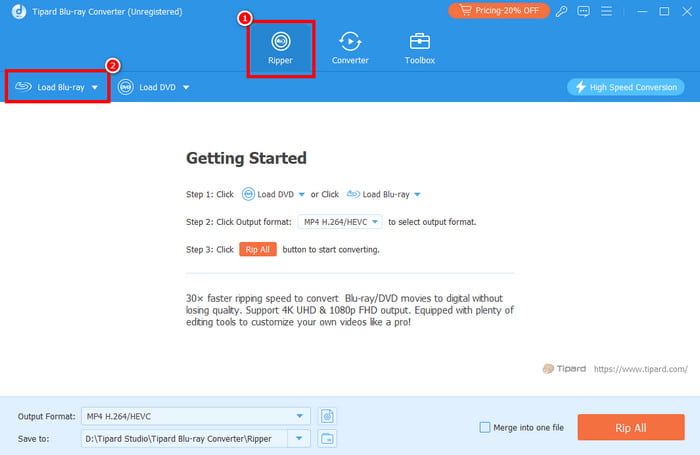
Step 3 Navigate to the Output Format option and tap the AVI format. You can also elect your preferred video quality.
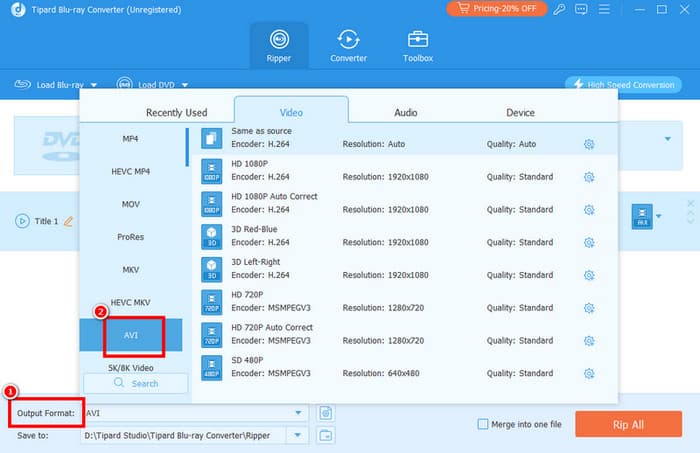
Step 4 For the last step, click the Rip All button below. With that, the process will begin. After the procedure, the software will automatically save the result on your computer.
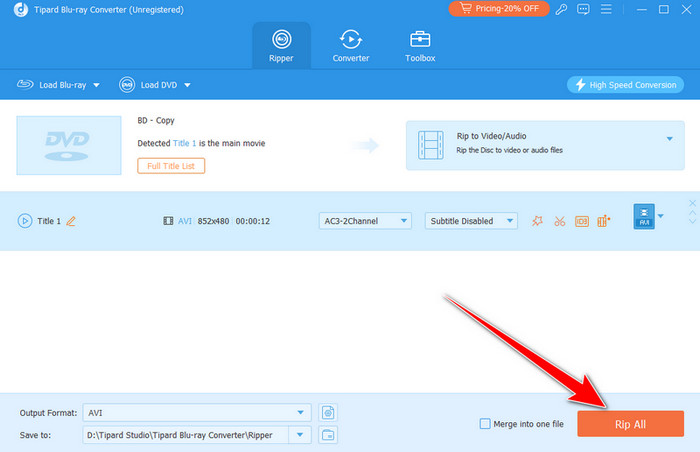
Part 3. How to Rip Blu-ray to AVI with VLC
VLC is one of the best audio and video players you can access on your computer. But the best part here is that you can also rely on this software to turn your Blu-ray into an AVI format. It is because the program can offer its converter feature. In addition to that, the conversion process is fast, making it ideal for all users. It can even offer a simple UI, allowing you to get all the necessary functions during the procedure. What we also like here is that you can even rip a DVD on VLC. The only drawback here is that even though the UI is simple, it still looks outdated, which is not appealing to some users. But still, you can use VLC as your Blu-ray to AVI converter.
Follow the instructions below to learn how to transcode Blu-ray to AVI format.
Step 1 After you download the VLC Media Player, launch it and navigate to the Convert / Save option.
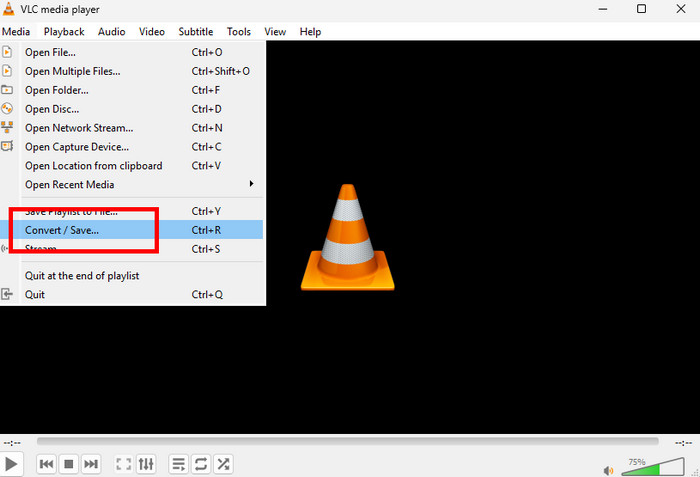
Step 2 Then, click the Disc > Blu-ray option. Add the Blu-ray you want to convert by tapping the Browse option. After that, click the Convert / Save button below.
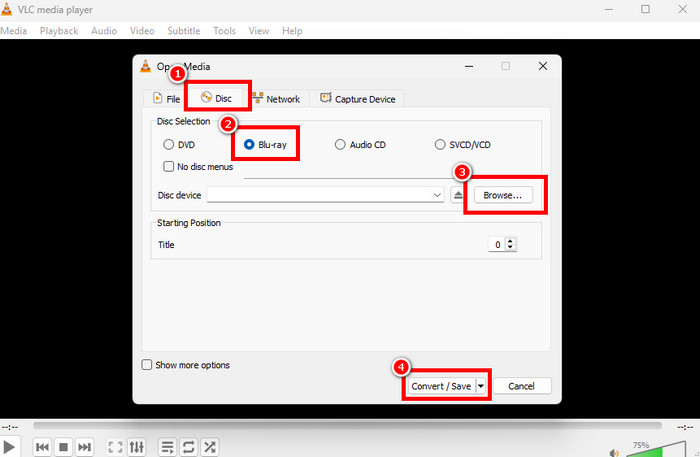
Step 3 Click the Profile symbol and select the AVI format. Then, tap the Save > Start option to begin the conversion process.

Part 4. How to Convert Blu-ray to AVI via DVDFab
DVDFab can also rip Blu-ray to AVI effectively. With its ripper feature, you can turn your Blu-ray into an AVI file format. With its simplicity, you can smoothly transcode the file in just a few seconds. Aside from that, during the conversion process, you can use various editing features to enhance your videos. You can crop, adjust video color, add subtitles, insert watermarks, adjust video speed, and more. So, if you are looking for an excellent converter and editor, you can try using this software. The only disadvantage here is that the program is not 100% free. If you want to access its overall features, use its premium version. See the instructions below and learn the process of turning Blu-ray to AVI format.
Step 1 After you install the DVDFab software on your computer, launch it and proceed to the Ripper section. Then, tick the Add Source to add the Blu-ray you want to rip/convert.
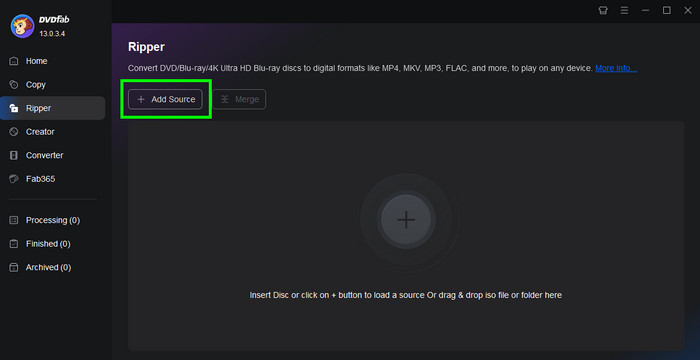
Step 2 Go to the Format option and select AVI as your output format. Then, proceed to the next instruction.
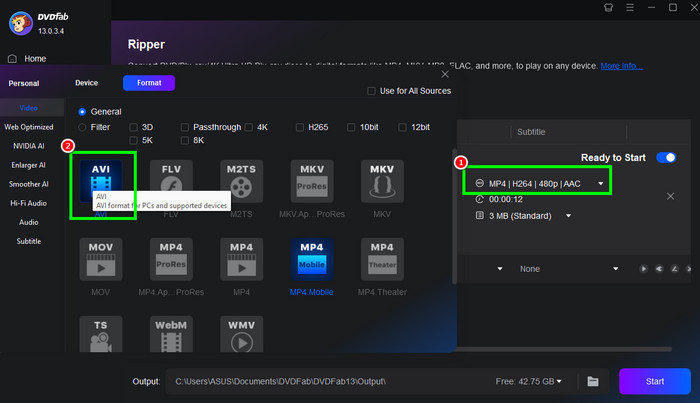
Step 3 Tap the Start button to begin converting your Blu-ray to AVI format. After the process, you can now enjoy watching your favorite video.
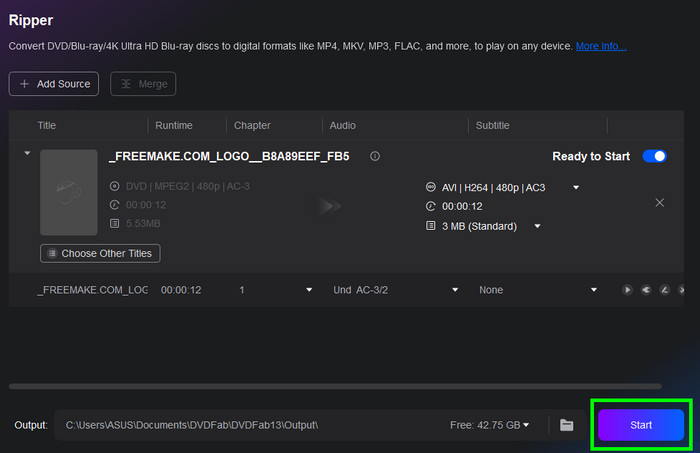
Conclusion
Thanks to this blog, you have learned how to convert Blu-ray to AVI successfully. So, to convert Blu-rays effectively, you can use this article as your must-visit tutorial. Plus, if you want the most exceptional software for turning your Blu-ray into an AVI format, we recommend using Tipard Blu-ray Converter. With its smooth and ultra-fast conversion process, you can achieve the result you need after the conversion procedure.