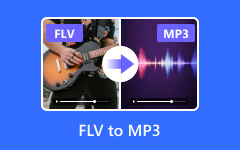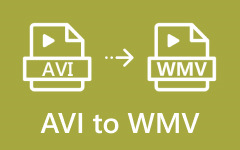AVI is a format that works on most media players, editing software, and devices without extra plugins. It can also keep good video quality with less trouble. You can benefit from that if you have FLV and want to convert it to another format. By changing FLV to AVI, you make your videos easier to play, edit, and share. It is a simple step that gives you more ways to enjoy and use your videos.
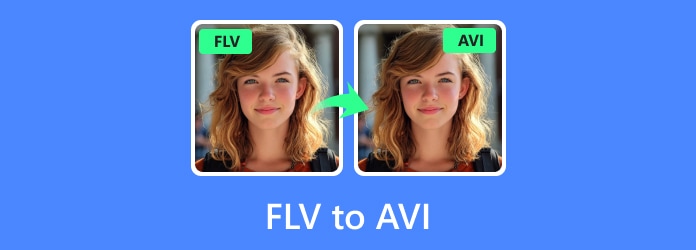
Part 1. Understand FLV and AVI Files
FLV and AVI are both video file formats, but they work in different ways.
FLV stands for Flash Video. It was made for streaming videos online. Websites like YouTube used it a lot in the past. FLV files are small in size, so they load faster. It makes them good for slow internet. However, they need special players or plugins to play on some devices.
AVI stands for Audio Video Interleave. Microsoft made it. AVI files are bigger because they hold more detail and less compression. They work on most media players without extra software. The quality is usually better, but the files take more space.
In short, FLV is good for quick online streaming, while AVI is better for higher quality and offline use.
Part 2. Your First Choice to Convert FLV and AVI
When it comes to your first choice to change FLV and AVI, that is Tipard Video Converter Ultimate. It can help you change FLV to AVI at a speed of up to 60 times faster. It can even manage many files at the same time without slowing down.
The best part is that it keeps the original quality of your videos. It is because it uses smart video processing technology. If you want, you can also fine-tune the clarity to match what you need. You do not have to use a separate video editor, either. Tipard Video Converter Ultimate has a built-in editor that lets you trim, crop, rotate, and add effects before you convert.
With it, you can freely convert and edit both videos and audio in one place without stress. Check out the steps below to learn how FLV to AVI conversion works using Tipard Video Converter Ultimate.
Step 1 Choose the right version for your Windows or Mac computer from the buttons provided below to download and install the program.
Step 2 Run the software and click Add Files at the top. You can add one FLV file or many at the same time. You can also drag your video files into the interface if that is faster for you.
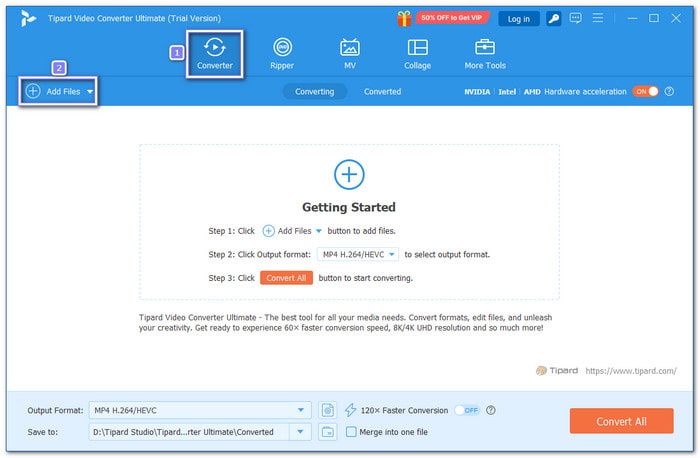
Step 3 Head to the Format drop-down menu, and under the Video section, select the AVI format.
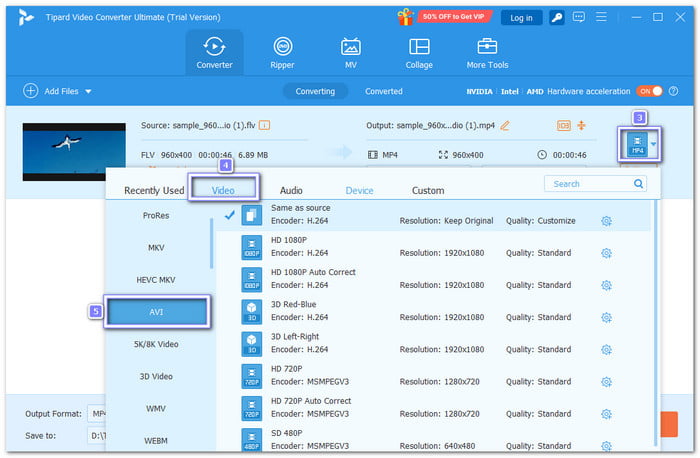
Step 4 Open the Custom Profile button to change the resolution, bitrate, and frame rate. You can also fine-tune audio settings, like sample rate and channels. It is useful if you want smaller file sizes or better clarity.
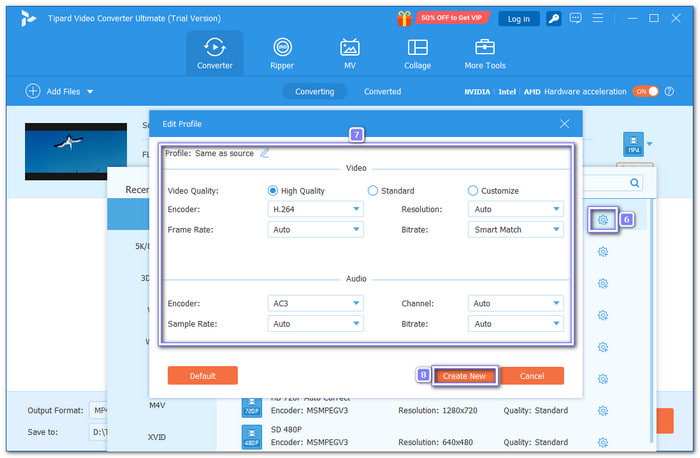
Step 5 Before you start converting, you can edit your video. This program lets you trim unwanted parts, cut scenes, or split a long video. You can also crop, rotate, add effects, or put subtitles.
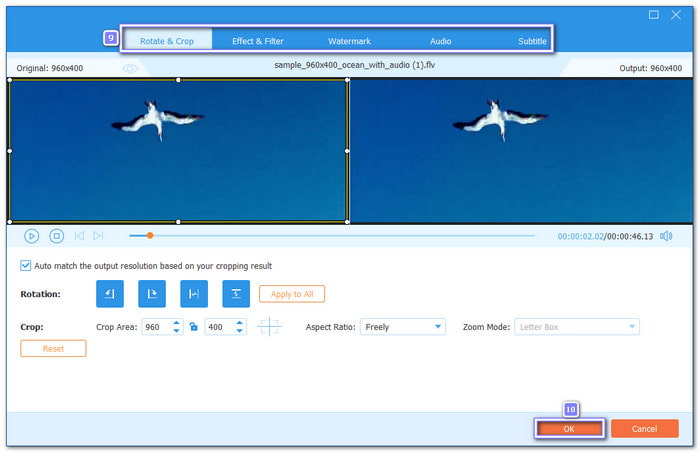
Step 6 Click the Save to drop-down list and choose a folder on your computer. It will be where your new file is saved after conversion.
Once everything is ready, click the Convert All button. Tipard Video Converter Ultimate will start converting your FLV to AVI, which is your chosen format. The speed is fast, and you will see a progress bar.
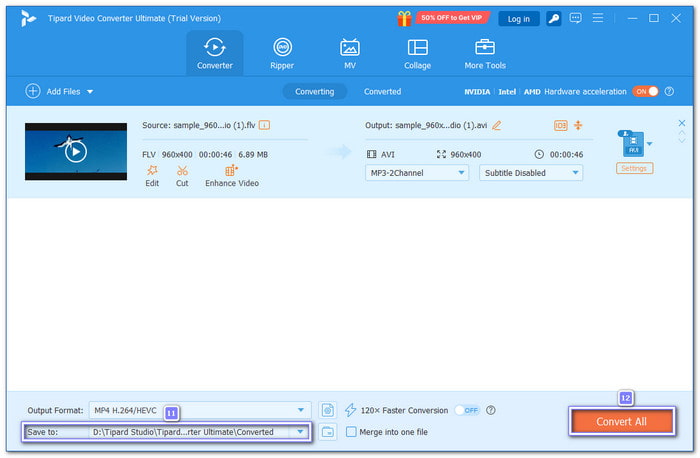
When it is done, you can find your new video in the folder you picked. You can now play it on any device you want. For more details, Tipard Video Converter Ultimate can also help you convert FLV to MP4, MKV, MP3, and other popular formats.
Part 3. Convert FLV to AVI Using FLV Converter
If you want an easy-to-use FLV to AVI converter, VLC is one of the best choices. You can load almost any video format and turn it into AVI, MP4, MKV, FLV, WebM, MPEG, and more. The conversion process is straightforward, and it works well even with large files.
Moreover, with VLC, you can watch videos with subtitles, take screenshots from any frame, record videos, and even save streaming videos from the internet. The best part is that it is free and works on almost every system; you can use it on Windows, Mac, and Linux.
Step 1 Run VLC, and in the top-left corner, click the Media button. From the menu, choose Convert / Save. You can also press Ctrl + R on your keyboard to open it faster.
Step 2 Click the Add button and pick the FLV file you want to convert. After adding the video file, click Convert / Save to move to the next step.
Step 3 Open the Profile list and look for the AVI format. If you do not see it, click the Create a new profile button. In the Encapsulation tab, choose AVI, then name the profile AVI and click Create.
Step 4 Select the AVI profile from the list. Then, click Browse and pick a folder on your computer where you want the converted file to be saved.
Step 5 Hit Start to begin converting your FLV to AVI. VLC will process the file, and once it is done, you will find your new video in the folder you picked.
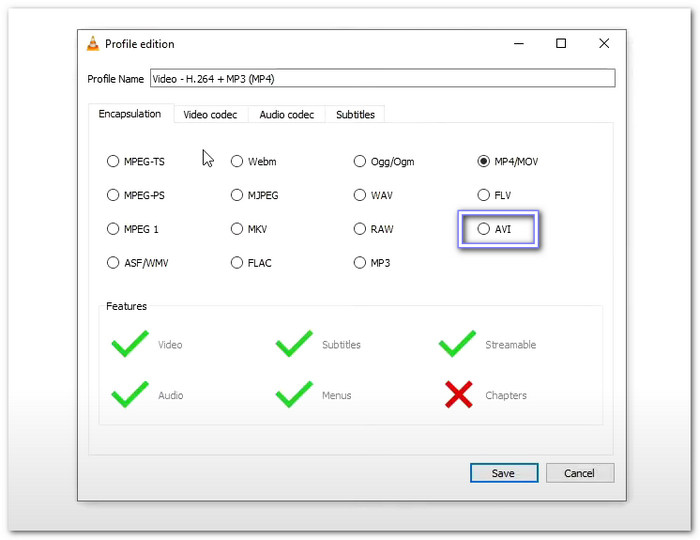
Part 4. Convert FLV to AVI Online
In case you prefer to convert FLV to AVI online without installing any software, FreeConvert is a quick option. You can get the converted file in just a minute. It supports over 500 formats, so you can also change FLV to MKV, MP4, MOV, and many others.
FreeConvert is not just for videos. You can also convert audio, images, documents, and even eBooks. It allows uploads up to 1 gigabyte, which is enough for most video files.
Step 1 Open your preferred browser and search for FreeConvert - FLV to AVI Converter.
Step 2 Click the Choose Files button in the center and proceed to import the FLV files you want to convert. You can upload your video files from Device, Dropbox, Google Drive, OneDrive, and URL.
Step 3 AVI is already selected as the Output, so there is nothing to change anymore. If you want, you can open the Cogwheel button to fine-tune video, subtitle, audio settings, remove unwanted parts and crop the frame.
Step 4 Once done, click the Convert button, and get your new AVI file.
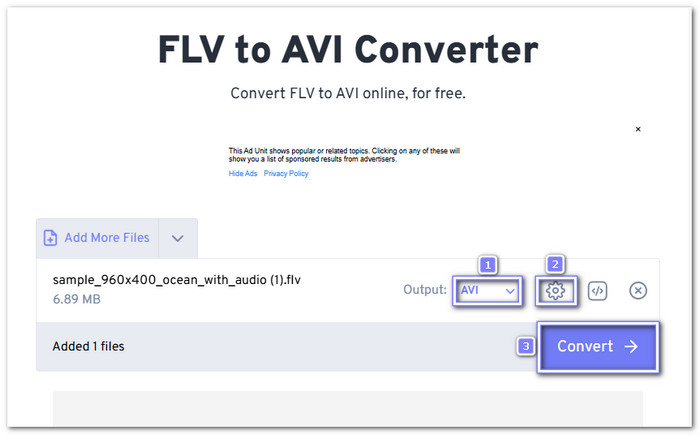
Conclusion
That is all for the FLV to AVI video converter. Indeed, they can help you change your videos into a format that works better on most players and devices. You can also keep the quality clear and make the files easier to edit or share.
If you want the best tool for the job, Tipard Video Converter Ultimate is the top choice. It is fast, keeps the original quality, and has an editor built in. With the right converter, turning FLV into AVI is simple. Now, you can enjoy your videos anywhere, anytime, without limits.