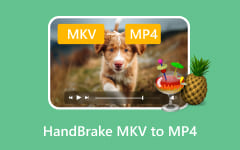The F4V format is Adobe's Flash Video file that supports H.264 video and AAC audio, making it good for high-definition streaming on websites. However, since Adobe Flash is obsolete and HTML5 is now standard, F4V files are less useful. So, if you want to play them on modern devices, converting F4V to MP4 is the best solution you can try, and there are several easy ways to do it, which are provided in this write-up.
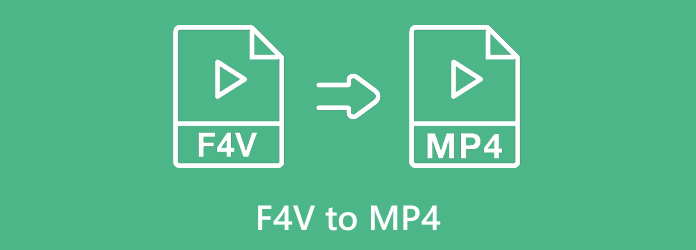
Part 1. F4V vs MP4 - Check Their Differences
When comparing F4V and MP4, it is clear that MP4 is the modern, more flexible format. Understanding their differences can help you decide why converting F4V to MP4 is often necessary.
1. Compatibility
MP4 works on almost all devices, operating systems, and web platforms. F4V is based on Flash, which is outdated and not supported by most mobile devices or browsers.
2. Quality & Compression
MP4 provides better video clarity with smaller file sizes thanks to efficient compression. F4V supports H.264 too, but it is less efficient, so that files can be larger or lower in clarity.
3. Features
MP4 can handle advanced features like DVD-style menus, subtitles, and chapters. F4V usually only has subtitles embedded in the video and lacks extra interactive features.
4. Codec Support
MP4 supports many modern codecs like H.264 and HEVC (H.265), giving high quality at smaller sizes. F4V does not fully use these codecs, limiting its efficiency and video quality.
5. Flash Player Dependency
F4V requires Flash Player to play, which is no longer supported and can be risky. MP4 does not rely on Flash, is hardware-accelerated, and saves battery while improving performance.
Summary: MP4 is superior in almost every way. It is more compatible, supports better compression, advanced features, and modern codecs. F4V is outdated, and converting it to MP4 ensures your videos can play safely and smoothly on all devices.
Part 2. Convert F4V to MP4 Without Quality Loss on Windows and Mac
Best for: Tipard Video Converter Ultimate is best for beginners and professionals who want powerful features with simple controls. It lets you convert, edit, and enhance videos in one easy-to-use tool.
Tipard Video Converter Ultimate is a trusted program capable of converting F4V to MP4 that works on both Windows and Mac. It keeps the original video and audio encoder to make sure your video stays clear and sharp. You can convert your F4V videos to 1080P, 4K, or even 8K for better playback on any device.
Moreover, it lets you choose advanced encoders, like HEVC and AV1, to boost video quality while keeping file sizes smaller. Tipard Video Converter Ultimate also supports batch conversion so that you can convert many files at once, and it uses GPU acceleration to make the process faster.
Here is how to convert F4V to MP4 using Tipard Video Converter Ultimate:
Step 1 Get Tipard Video Converter Ultimate downloaded and installed on your Windows or Mac computer.
Step 2 Go to the Converter tab, and click the Add Files button to upload your F4V files, or you can simply select and drop them into the interface.
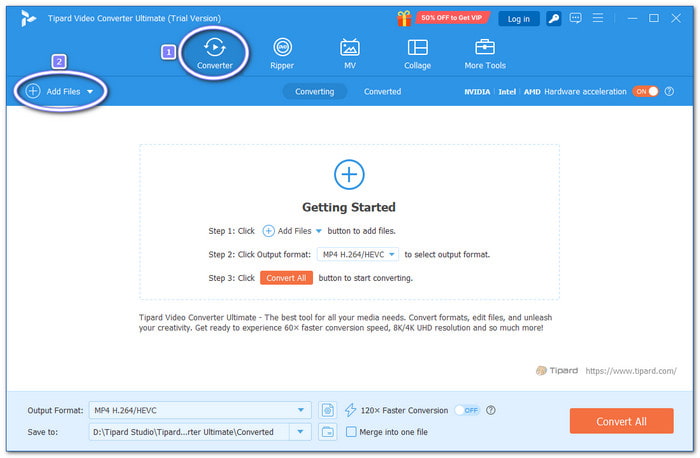
Step 3 Open the Format drop-down menu beside the video. A list of output formats will appear. Choose MP4 from the Video section, and you can also pick your preferred resolution, like 1080p or 4K, depending on your needs.
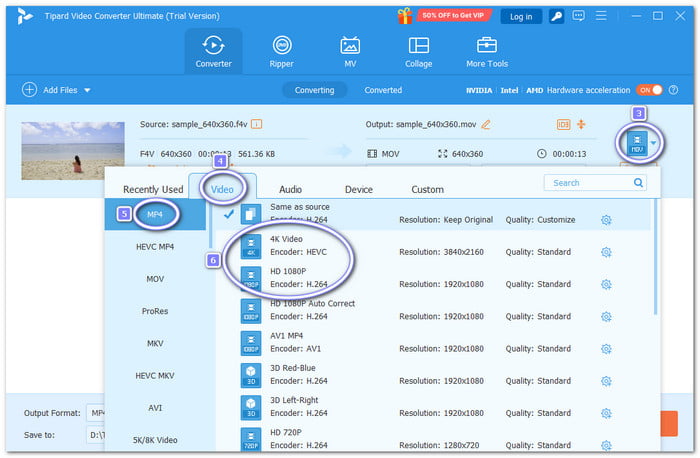
Step 4 If you want to change video and audio settings, open the Cogwheel button next to the Quality option. Here, you can fine-tune the encoder, bitrate, frame rate, and resolution to keep the best clarity. Once you are done, click the Create New button to save your settings.
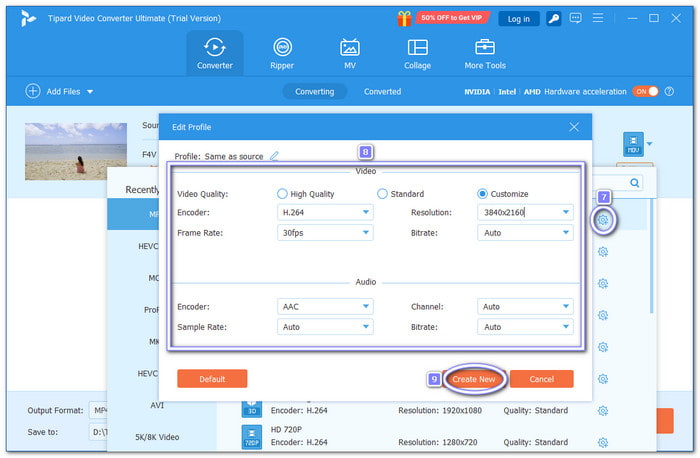
Step 5 Before starting the conversion, go to the Save to field at the bottom of the screen and select where you want to save your MP4 file. You can also give a new name to the file if you want. Once everything is ready, click the Convert All button at the bottom-right corner.
Tipard Video Converter Ultimate will start converting your F4V file to MP4 quickly. Once it is done, you can find your new MP4 video in the folder you chose, ready to play on any device without quality loss.
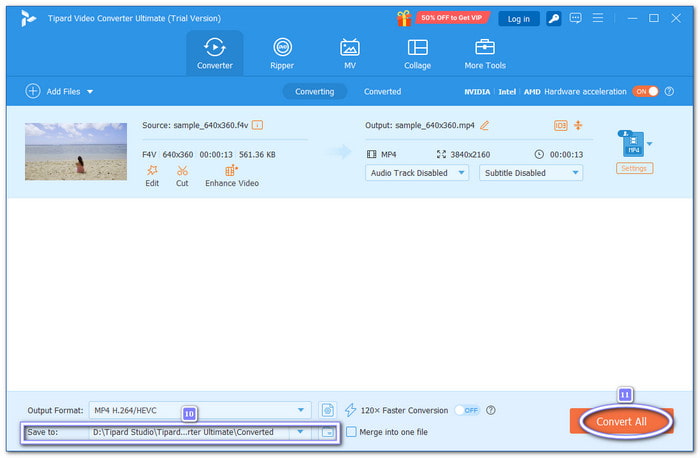
It is impressive that you can turn your F4V video into 4K quality using this converter. With that, you will enjoy sharper images, richer colors, and a more detailed viewing experience.
Part 3. Convert F4V to MP4 with VLC
Best for: VLC is best for users who want a free and reliable way to convert F4V to MP4 while also having a powerful media player in one tool.
VLC Media Player is an open-to-everyone tool that can play almost any media file. Beyond just playing media, it is also a capable video converter. You can convert F4V files to MP4 and other formats like WebM, ASF, MP3, OGG, and TS. Everything is just straightforward, so you will not lose in the process.
Step 1 Open VLC and go to the top menu, then click Media > Convert / Save… to start the process.
Step 2 Click Add to import your F4V file into the program. After selecting your file, press Convert / Save at the bottom to move to the conversion settings.
Step 3 In the profile list, choose Video - H.264 + MP3 (MP4) to set the output format. Click Browse to pick a folder to save the converted video and give it a name that you will recognize.
Step 4 Press Start to begin converting your F4V file to MP4. Once it finishes, check the MP4 video to make sure it plays correctly.
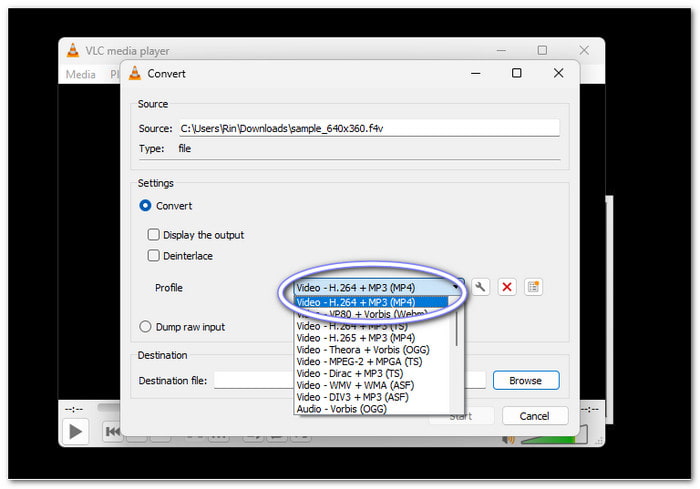
Part 4. Convert F4V to MP4 with HandBrake
Best for: HandBrake is best for users who want a free and powerful tool to convert F4V to MP4 with flexible settings and no watermarks.
HandBrake is a no-cost, open-source, and cross-platform video converter that works on Windows, Mac, and Linux. It allows you to convert F4V files to MP4 and control video and audio settings. With that, you can fine-tune video resolution, frame rate, and audio tracks to keep your videos looking and sounding their best.
Step 1 Open HandBrake and click File or Folder to select your F4V video.
Step 2 Under the Summary section, make sure the format is set to MP4. Then, in the Presets panel, choose a preset that fits your needs, such as Fast 1080p or HQ 720p, depending on the clarity you want.
Step 3 Click Browse at the bottom to pick a folder where your converted video will be saved, and give the file a name.
Step 4 You can also fine-tune video settings like resolution, frame rate, and encoder, and tweak audio settings under the Video and Audio tabs if needed.
Step 5 Once everything is ready, click Start Encode at the top. HandBrake will begin converting your F4V file to MP4.
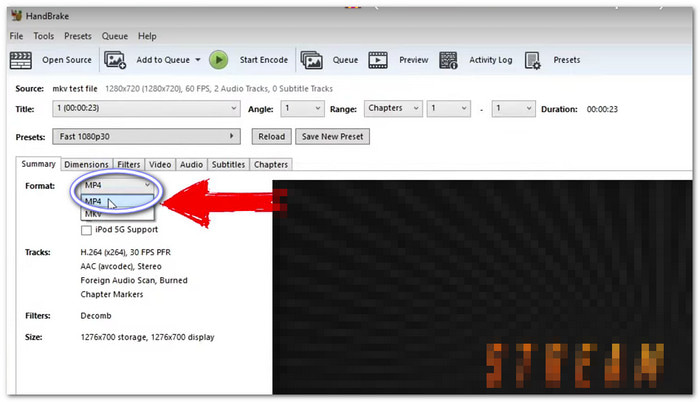
Part 5. Convert F4V to MP4 Free Online
Best for: Zamzar is best for users who want a quick and easy way to convert F4V to MP4 online without installing a program.
Zamzar is a no-cost online video converter that works straight in your browser. It supports files up to 50 megabytes, making it ideal for small to medium-sized videos. Zamzar is intuitive, so even beginners can use it without any learning curve. The conversion is fast, and you can download the MP4 file as soon as it is ready.
Step 1 Open the Zamzar website in your browser.
Step 2 Click Add Video to upload your F4V file from your device.
Step 3 From the Format drop-down list, pick MP4 as the output format.
Step 4 Click Convert Now to start the conversion. Once the conversion is complete, download the new MP4 file to your device.
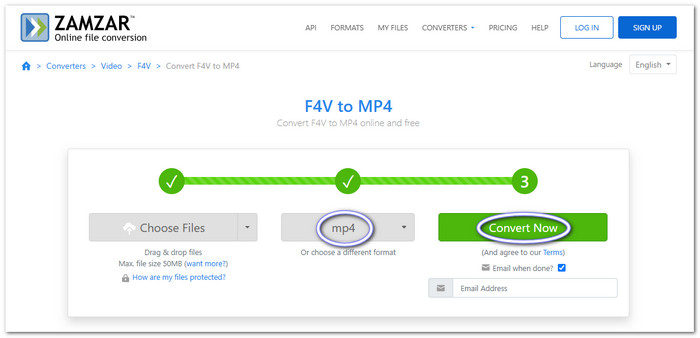
Conclusion
With this guide, you now know the dependable F4V to MP4 converters for Windows, Mac, and online. For both Windows and Mac, Tipard Video Converter Ultimate is a solid choice because it is fast, easy to use, and maintains your video quality.
Just pick your preferred method, and you can enjoy your old Flash videos on any modern device without compatibility problems.