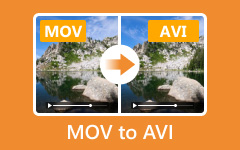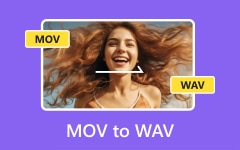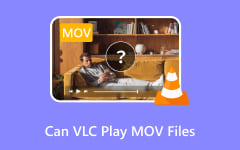ASF files are usually used for Windows streaming, but their compatibility is limited. That is why many people need an ASF to MOV conversion. MOV works well on Apple devices, editing programs, and other platforms. Rely on our guide to learn how to easily convert ASF to MOV on Windows, Mac, or online. With that, your videos play smoothly and keep high quality no matter where you use them.
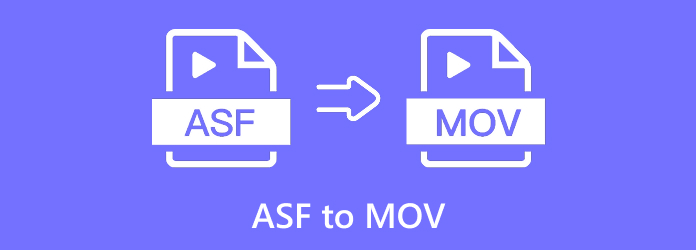
Part 1. ASF vs MOV - Why Convert ASF to MOV
ASF is a video format made by Microsoft, while Apple makes MOV for QuickTime. ASF works better for streaming on Windows, but MOV is more flexible and plays well on Apple devices. Here is why converting ASF to MOV makes sense:
1.Apple Device Compatibility
Think about saving a video on your computer, but it will not open on your iPhone or iPad. That happens with ASF. It is not friendly with Apple. MOV is the format Apple uses, so it plays and edits without problems on Macs, iPhones, and iPads. Converting ensures your video works across Apple devices.
2.Improved Editing Workflow
ASF is limited, but MOV is built for editing. It can hold video, audio, subtitles, and effects in one file. It makes it perfect for apps like iMovie and Final Cut Pro. Editors save time and avoid errors when working with MOV.
3.Higher Quality and Flexibility
ASF was made for streaming, not top quality. MOV can handle sharper video and clearer sound. It also lets you manage picture and audio separately, giving more control during editing. It makes MOV better for both casual and professional use.
4.Broader Platform Use
ASF stays tied to Windows streaming. MOV works across more devices and programs, especially in the Apple ecosystem. It is a trusted choice for high-quality media and is widely supported by editing and playback tools.
Part 2. The Easiest Way to Convert ASF to MOV
The easiest way to convert ASF to MOV is by using Tipard Video Converter Ultimate. It supports any ASF file you have and gives you many MOV presets to choose from. You can also boost the clarity of your ASF video, making it look sharper and clearer.
If you have many ASF clips, Tipard Video Converter Ultimate lets you convert them all at once with batch conversion. On top of that, it is one of the fastest converters available, so you do not waste time waiting.
Step 1 Go to the official Tipard Video Converter Ultimate website and download the program. It is safe and works on both Windows and Mac computers. Once downloaded, install it by following the on-screen guide. Then, open the program to get started.
Step 2 Click Add Files to upload your ASF video. You can also select and drop the file into the main interface.
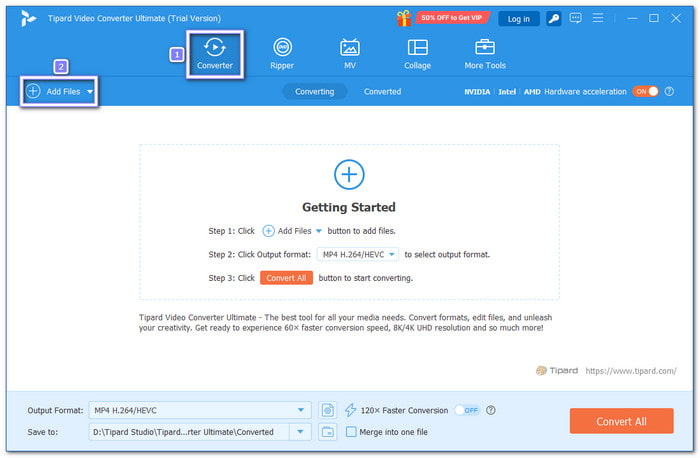
Step 3 Hit the Profile menu. From the drop-down list, under Video, pick MOV as your output format. If you need higher quality, you can change the resolution, bitrate, or audio settings under the Custom Profile option.
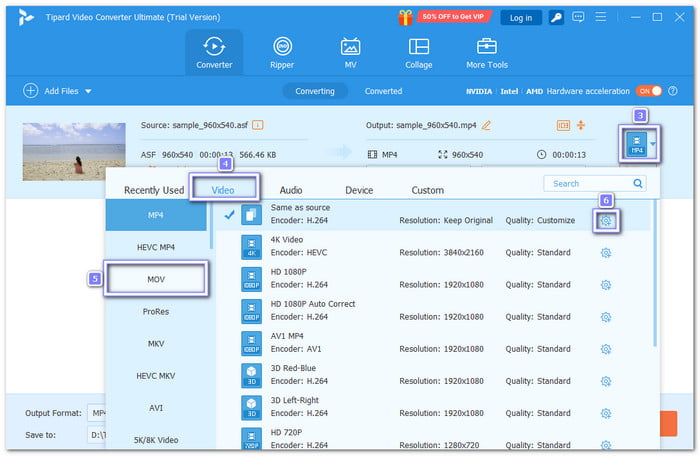
Step 4 For the last step, hit the Convert All button at the bottom right. Tipard Video Converter Ultimate will start changing your ASF file into MOV. Please wait a short moment, and your MOV video will be ready. You can now play it on QuickTime or transfer it to your Apple devices.
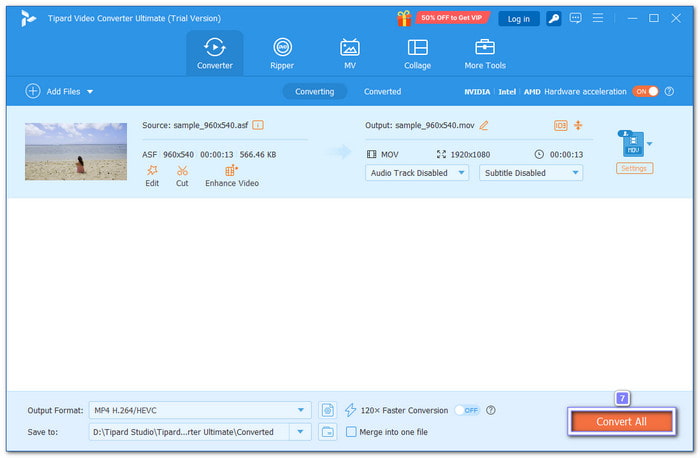
For more information: Tipard Video Converter Ultimate is more than just a converter. It offers many tools, and of which is the video merger. With this feature, you can merge ASF clips into one file. That way, the video plays smoothly from start to finish without breaks.
Part 3. How to Convert ASF to MOV with VLC
VLC Media Player can convert ASF to MOV, but you will not see MOV listed directly in the Profile menu. Instead, you need to open the Wrench option to set MOV as the output format. Moreover, VLC also works well for converting ASF to MP4, which is the most common choice when switching formats.
Step 1 Launch VLC on your computer. If you do not have it yet, you can download it for free from the official VLC website.
Step 2 On the top menu, click Media, then choose Convert / Save. It will open the conversion window where you can add your file.
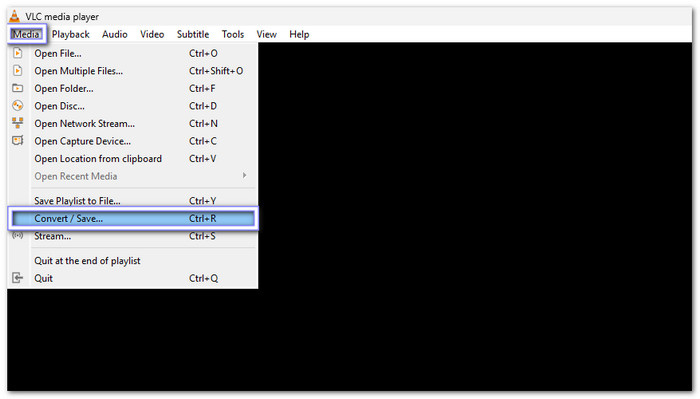
Step 3 Click the Add button inside the Open Media window. Browse your computer and select the ASF file you want to change. Then, click Convert / Save at the bottom.
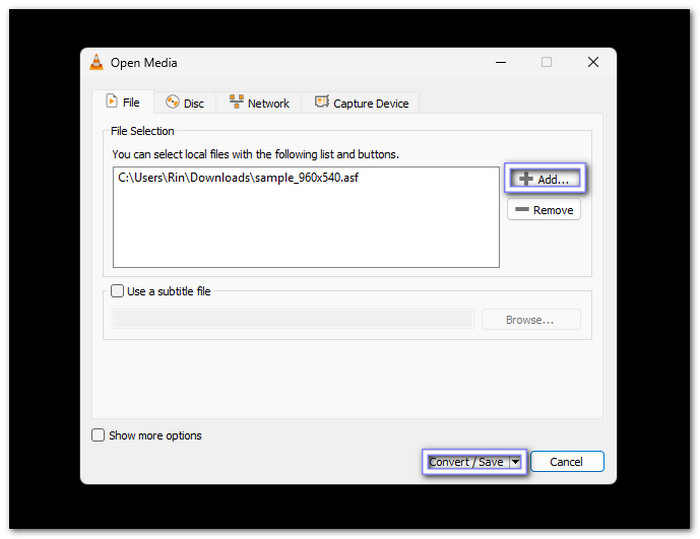
Step 4 In the Convert window, click the Wrench button under the Profile and put a bullet beside MP4/MOV. After that, click Browse under Destination to choose where to save the file and give it a new name.
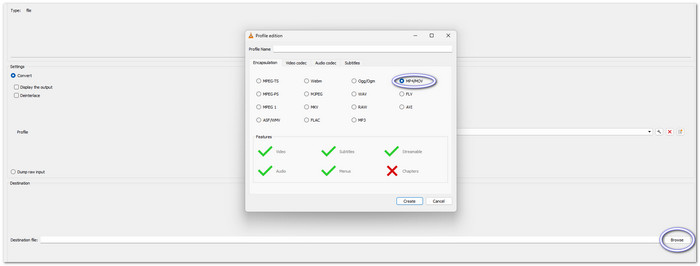
Step 5 Hit Start to begin the conversion. A blue progress bar will show the status. Once it finishes, go to the folder you selected earlier to find your converted file and play it.
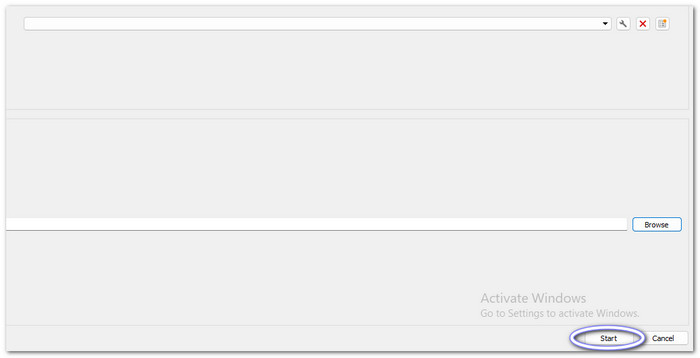
Part 4. How to Convert ASF to MOV with Freemake Video Converter
An exclusively Windows-based program, Freemake Video Converter can help you convert ASF files into a file that is compatible with Apple devices. You can customize frame size, codec, frame rate, bitrate, and audio settings to match your needs. It also offers extra features like adding a watermark, cutting unwanted parts, or rotating your video.
Step 1 Download and install Freemake Video Converter on your computer by following the on-screen guide.
Step 2 Open the File menu and choose Add Video. Find your ASF file on your local file and load it into the program.
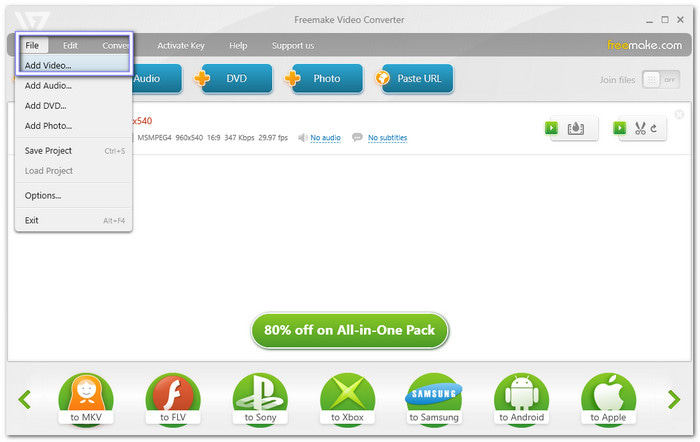
Step 3 Click the To Apple option at the bottom of the window. This step makes sure the converted video will play smoothly on Apple devices like iPhone, iPad, or Mac.
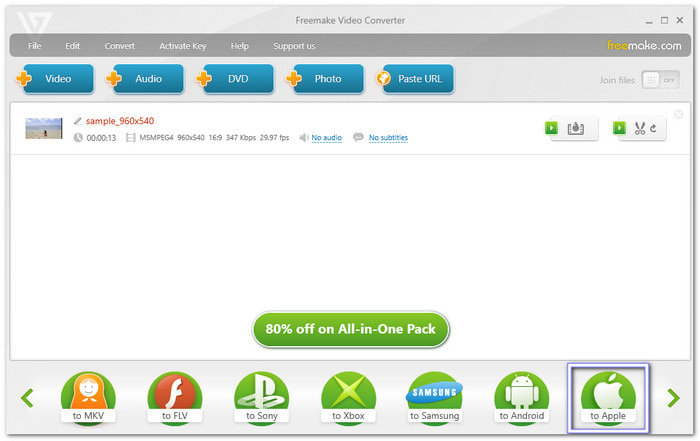
Step 4 Once everything is set, click the Convert button. After a few moments, your ASF file will be playable on Apple devices.
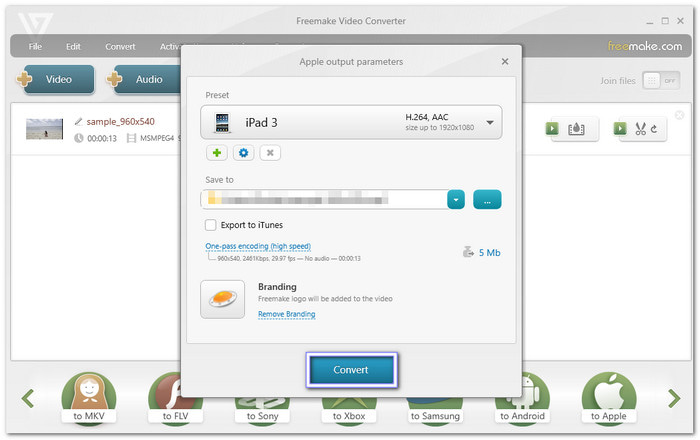
Part 5. How to Convert ASF to MOV Free Online
If you do not want to install a program, FreeConvert is one of the platforms that offers the easiest ways to convert ASF to MOV online. The free plan lets you upload videos up to 1 gigabyte, which is enough for most clips. If you need more, you can sign up. It also gives advanced settings to fine-tune video, audio, and subtitles before saving.
Step 1 Step 1. Go to the FreeConvert - ASF to MOV Converter on your browser.
Step 2 Drag and drop your ASF file into the importing section at the center of the page.
Step 3 The output format is already set to MOV, so you do not have to change anything.
Step 4 Hit the Convert button to start. Please wait for the tool to finish, then click Download to save your MOV file on your device.
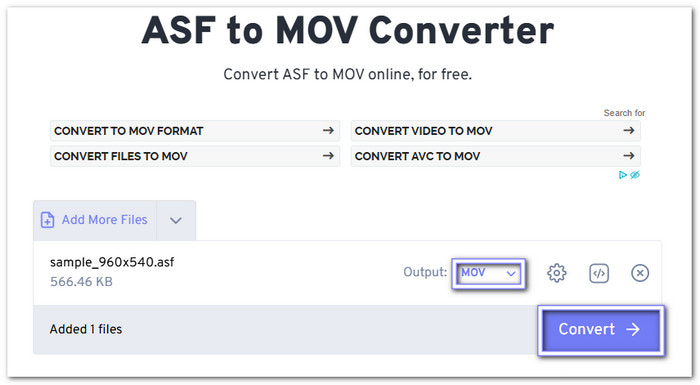
Conclusion
ASF files often cause problems because they were made for streaming on Windows, and they do not always play well on Apple devices or editing tools. That is why learning how to convert ASF to MOV is so essential. MOV files give better quality, more flexibility, and smoother editing. With Tipard Video Converter Ultimate, you can get all these advantages in one place and enjoy your videos without limits.