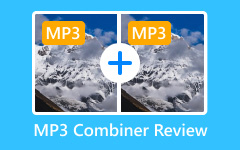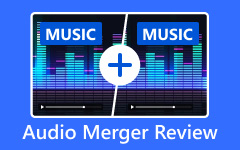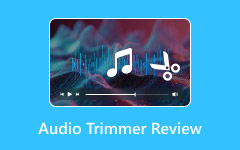You are a new TikTok user, and you just started exploring the app. Now, you want to learn how TikTok edit audio works. Maybe you saw cool videos with perfect sound timing, smooth transitions, or fun effects. You want to do the same, but you are unsure how to start.
You are in the right place! We will teach you how TikTok edit audio works, answer common questions and provide you with a step-by-step workflow for editing TikTok audio. If you need more advanced audio editing, we will also introduce an alternative tool that gives you more control over your audio.
So, what are we waiting for? Let us dive in and make your TikTok videos sound even better!

Part 1. Can I Edit Audio on TikTok
Yes, you can edit audio on TikTok, but only in basic ways. TikTok lets you trim, adjust volume, and add effects to sounds. You can also mix your voice with background music. But you cannot fully edit audio like in a professional editor.
TikTok has a built-in audio editor, but it has limits. You can pick a song, cut a part of it, and adjust how loud it is. The app also lets you record a voiceover and mix it with the music. You can even lower the background noise if needed. There are also some fun effects, like echo and robot voice.
However, TikTok does not let you edit the audio deeply. You cannot delete background noise. You cannot change pitch, bass, or treble. You also cannot edit different parts of a song separately.
Part 2. Workflow for TikTok Editing Audio
Good audio makes a TikTok video stand out. Music, voice effects, and timing all play a significant role in creating a video that is fun to watch. If the sound is off, the whole video feels wrong. That is why editing the audio the right way is essential.
This write-up will walk you through the steps to add, edit, and adjust sounds in TikTok. You will learn how to trim music, change timing, and adjust the volume to match your video. The process is simple if you follow the proper workflow. Let us get started!
Step 1 Open TikTok & Start a New Video
To edit audio on TikTok, start by opening the app and tapping the Plus button to create a video. You can either capture a new clip by pressing the Red circle or upload one from your gallery. After selecting or recording your video, tap the Checkmark to move to the editing screen.
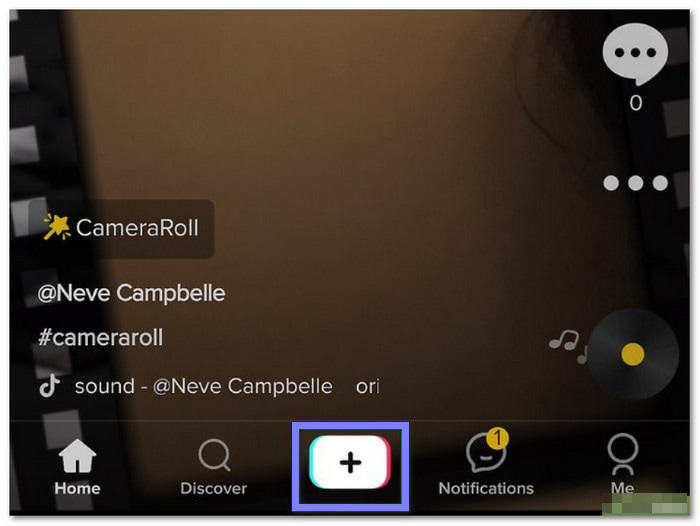
Step 2 Add a Soundtrack
Now, add music by tapping Add Sound on Android or Sounds on iPhone. A menu with different tracks will appear. You can search for a song or pick from the recommended list. To preview a track, tap on it.
If you do not want the original audio from your video, uncheck Original Sound. Adjust the volume levels as needed. Once you have selected your audio, tap on your video and press Next to continue.
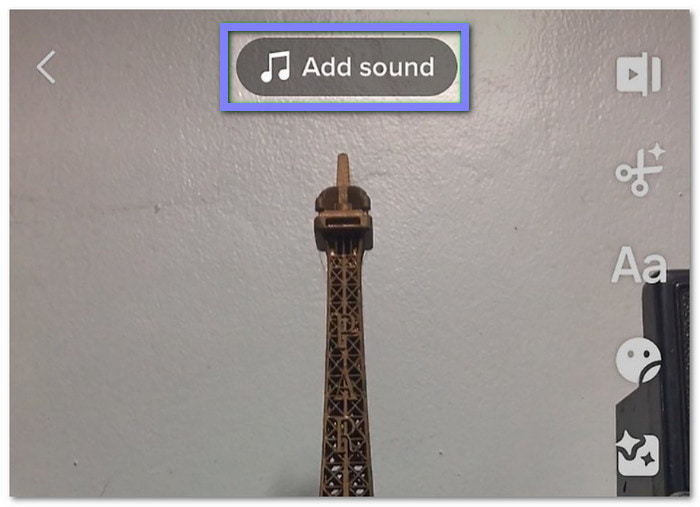
Step 3 Trim & Adjust the Audio
To trim the audio file or edit the music, tap the Scissors button next to the selected track. A timeline will appear. It allows you to drag left or right to choose the part of the song you want to use.
If you want to start your video with a specific section of the music, move the timeline accordingly. Once done, tap Done to save your changes.
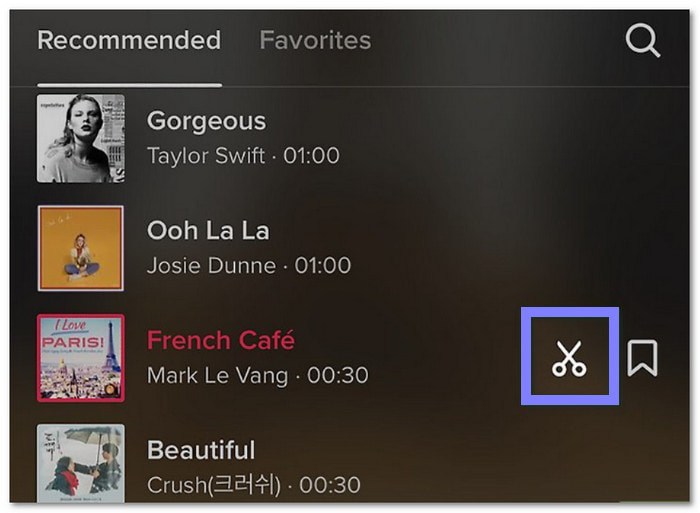
Step 4 Sync the Audio with the Video
If you need to adjust the timing of the audio, tap Edit on the right side of the screen. Select the audio track, then slide it to the right if you want the video to begin before the sound plays.
Use the preview to align everything perfectly. You can also change the audio, adjust the volume, or add a voiceover.
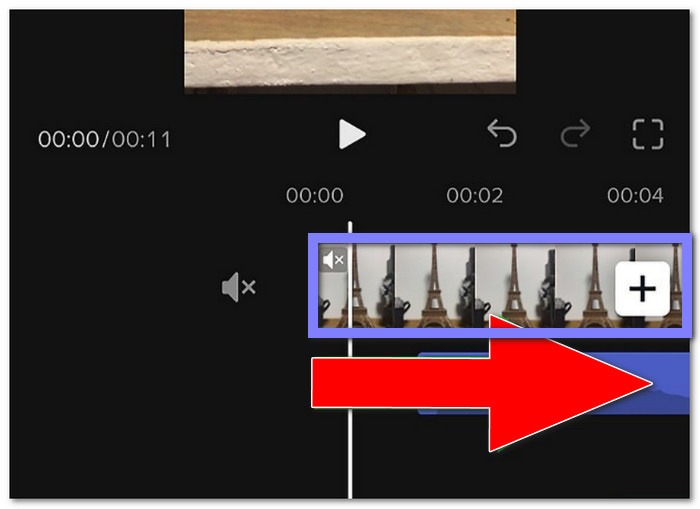
Step 5 Final Review & Posting
Once satisfied, tap Save in the top right corner. Finally, tap Next, then Post to share your edited TikTok.
Part 3. Why Can't I Edit TikTok Sound
You cannot fully edit TikTok audio because TikTok has limits. You cannot cut parts from the middle or change the sound like in a real editor. The app does not let you mix multiple songs or edit specific sections separately. You can lower the background noise, but you cannot delete it.
TikTok has strict rules for copyrighted sounds. You can only use the part they allow. You cannot extend or edit it much. If you try to change it too much, TikTok might mute or remove your video.
If you want more freedom, use a different app first. A real audio editor lets you cut, mix, and adjust every detail. Once your sound is ready, you can add it to your TikTok video and get better results.
Bonus Tip. Best Tool for Editing Audio for TikTok
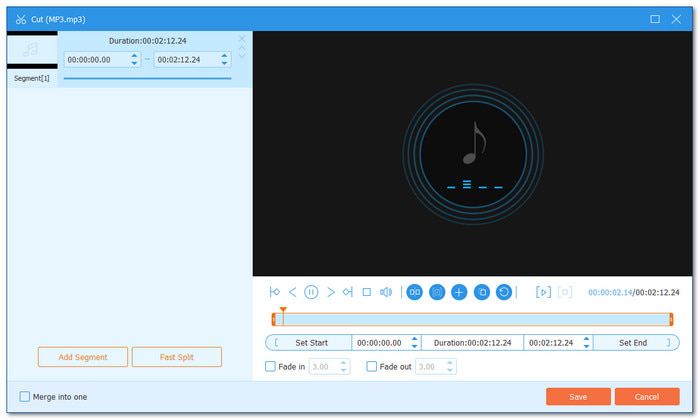
Audio can make or break a TikTok footage or video. A great video with poor sound would not grab attention. Sometimes, the volume is too low, the music does not sync, or the background noise is distracting. TikTok has built-in tools, but they do not always give the best results. A better way is to use a tool with more editing features.
Tipard Video Converter Ultimate is the leading choice for this. It works on Windows and Mac and has a simple learning curve. In just a few steps, you can change volume loudness or softness, delay the audio, cut, trim, merge, and apply fade-in and fade-out effects. More than that, it has a built-in audio compressor, noise remover, volume booster, and audio sync. Very impressive, right? It really offers many audio editing features! All you need to do is import your file, edit the sound, and export it in high quality.
Key Features:
- Edit multiple audio files at once.
- Works with most audio and video files.
- Fix delays between the video and sound.
- Uses advanced technology for quick editing and conversion.
- Optimized settings for mobile phones, tablets, and computers.
Conclusion
In conclusion, editing audio on TikTok has limits. You can trim music, adjust volume, and add effects, but you cannot fully edit sounds like in a real audio editor. TikTok also has strict rules for copyrighted music, so you cannot change it much. If you want better control, you need a separate tool.
Tipard Video Converter Ultimate is the best pick. It has powerful audio editing features that let you trim, cut, merge, and adjust sound easily. You can remove background noise and even add effects. The best part? It works on Windows and Mac, and you can edit audio in just a few steps.