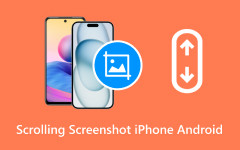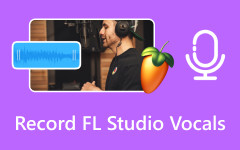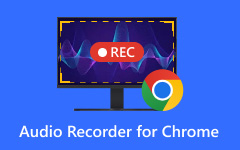- Part 1. The Easiest Way to Fix OBS Audio Delay
- Part 2. How to Manually Fix Audio Delay in OBS Studio
- Part 3. How to Fix OBS Audio Delay with Capture Card
- Part 4. How to Fix OBS Audio Delay Caused by Zoom Feature
- Part 5. How to Fix OBS Audio Delay Caused by Cookies and Caches
- Part 6. How to Fix OBS Audio Delay with Virtual Speaker
- Part 7. How to Fix OBS Audio Delay with a Plugin
- Bonus. The Best OBS Alternative That Has No Audio Delay
"Why is my OBS audio out of sync?"
"How do I fix delayed audio in OBS?"
"Why does the video play before the sound?"
Yes, these are common questions. OBS audio delay happens a lot. A slow computer can cause it, incorrect microphone settings or excessive CPU usage while recording or streaming. However, the good news is that there are simple ways to fix it. And we will share them with you right here. Let us get your sound and video back in sync!
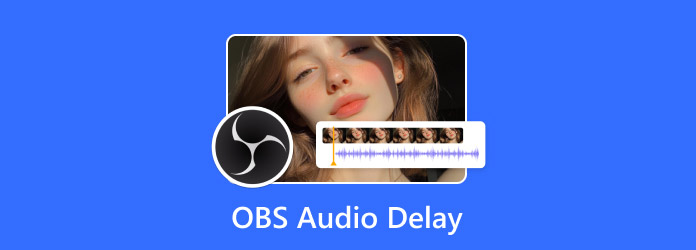
- Part 1. The Easiest Way to Fix OBS Audio Delay
- Part 2. How to Manually Fix Audio Delay in OBS Studio
- Part 3. How to Fix OBS Audio Delay with Capture Card
- Part 4. How to Fix OBS Audio Delay Caused by Zoom Feature
- Part 5. How to Fix OBS Audio Delay Caused by Cookies and Caches
- Part 6. How to Fix OBS Audio Delay with Virtual Speaker
- Part 7. How to Fix OBS Audio Delay with a Plugin
- Bonus. The Best OBS Alternative That Has No Audio Delay
Part 1. The Easiest Way to Fix OBS Audio Delay
Is your OBS video out of sync with the sound? That is usually an OBS audio delay, and it can be annoying. The easiest way to fix it is by using Tipard Video Converter Ultimate. It features a built-in audio sync function that allows you to match the sound with the video in seconds. You can also adjust the volume and output settings before saving. It is fast, easy to use, and gets the job done without stress.
Step 1 First, download and install Tipard Video Converter Ultimate on your Windows or Mac computer.
Step 2 Open Tipard Video Converter Ultimate, go to the More Tools tab and select Audio Sync.
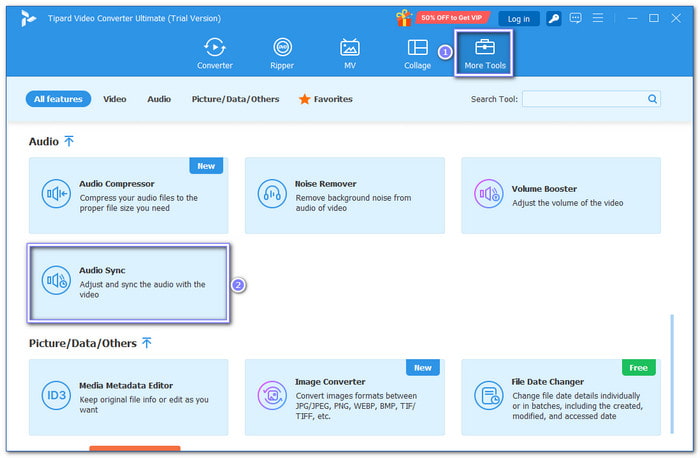
Step 3 Next, hit the big + button to load your file. Once it is in, you will see tools that let you adjust the audio delay. You can slide the Delay bar until the audio and video are in sync. You can also adjust the volume and pick your output settings.
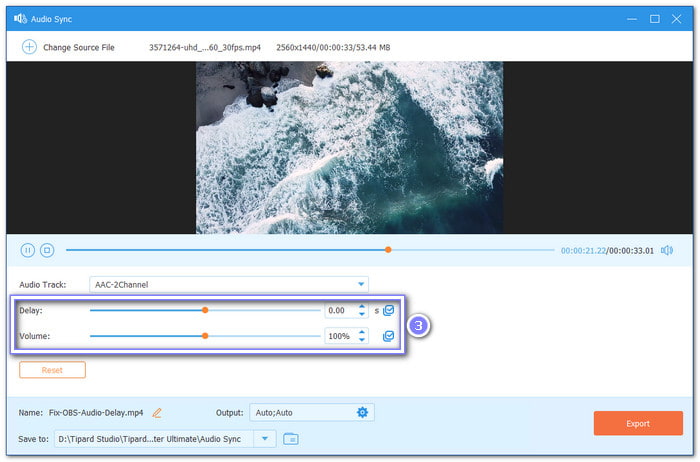
Step 4 Once satisfied with your edit, click the Export button. That saves your video with the fixed audio.
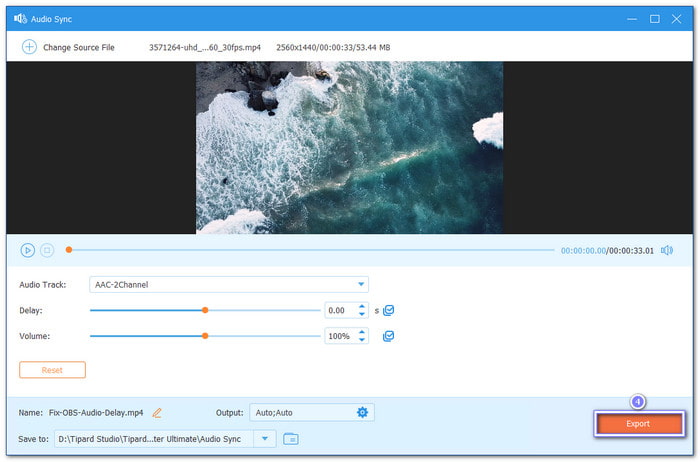
Part 2. How to Manually Fix Audio Delay in OBS Studio
This way can help you fix the OBS audio delay the next time you record or stream in OBS. It works by adjusting the settings within OBS Studio before you begin.
Step 1 Open OBS Studio.
Step 2 Look at the Sound Mixer. Find the audio that does not match the video.
Step 3 Click the Gear next to that sound.
Step 4 Pick Advanced Audio Properties from the menu. You will see Sync Offset. Change the number here. Try small changes, such as +100 or -100.
Step 5 Test your video and audio. Change the number again if it remains incorrect. Keep doing this until it matches.
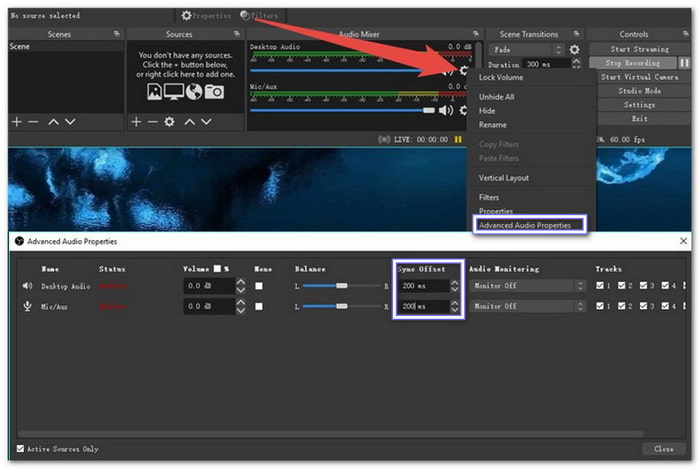
Part 3. How to Fix OBS Audio Delay with Capture Card
Some capture cards, like the Live Gamer Ultra, can cause a sound delay if the drivers are too old or the settings do not match your game or system. However, you can fix this problem by updating the drivers and ensuring that your OBS settings, such as resolution and frame rate, match those of your capture card. It is because the closer they match, the better your audio and video will stay in sync.
Here is how to fix OBS audio delay with a capture card:
Step 1 Plug in the capture card.
Step 2 Get the latest driver from the main website.
Step 3 Open OBS, select Video Capture Device and pick Live Gamer Ultra.
Step 4 Click Configure Video and select the same video format your game or system uses.
Step 5 Hit OK. Set the resolution and frame rate (FPS) the same as your game. If you hear a sound delay, go to the Mixer and use Sync Offset like before. Try small numbers!
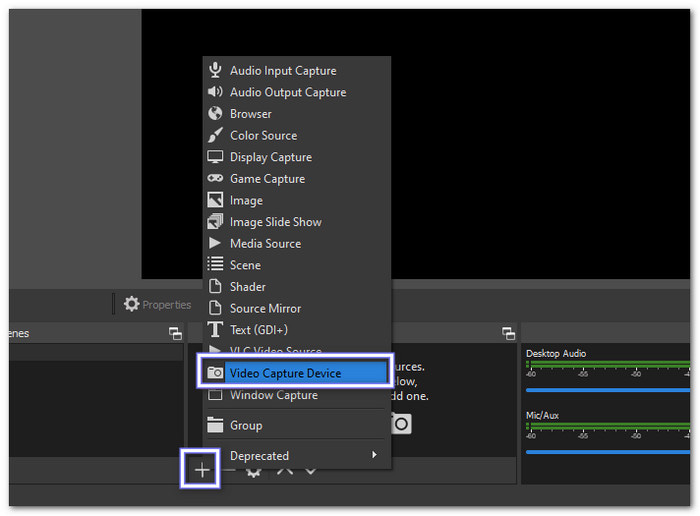
Part 4. How to Fix OBS Audio Delay Caused by Zoom Feature
Zooming in on OBS helps you show things clearly. However, if it consumes too much CPU, it can slow down your computer and cause OBS audio to become out of sync with the video. Lowering the FPS can make your computer work more easily and help keep the audio and video in sync.
Step 1 Open OBS.
Step 2 Select Window Capture. Pick what you want to zoom in on. Right-click the source. Click Filters.
Step 3 Click Crop/Pad and set how much to crop from the top, bottom, left, and right. Then, go back to the Preview. Make the window bigger or smaller.
Step 4 If audio becomes delayed, right-click the source. Go to Properties. Lower the FPS (like from 60 to 30).
Part 5. How to Fix OBS Audio Delay Caused by Cookies and Caches
Web files, such as cookies and cache, can cause issues in OBS, especially when using web sources or browser sources. You can fix it by clearing them.
1. For Chrome
Step 1 Click the Three dots. Go to Settings.
Step 2 Click Privacy and Security > Clear browsing data.
Step 3 Choose time range: All time.
Step 4 Check Cookies and Cached files.
Step 5 Click Clear data.
2. For Firefox
Step 1 Click the menu. Go to Settings.
Step 2 Click Privacy & Security.
Step 3 Scroll to Cookies and Site Data. Click Clear Data.
Step 4 Check both boxes. Click Clear.
3. For Edge
Step 1 Click the menu. Go to Settings.
Step 2 Click Privacy, Search, and Services.
Step 3 Click Choose what to clear.
Step 4 Pick time range: All time.
Step 5 Check Cookies and Cache. Click Clear now.
Do this if you stream from a browser window inside OBS. It helps prevent weird sound lags.
Part 6. How to Fix OBS Audio Delay with Virtual Speaker
Using your PC as a speaker for your phone or tablet can cause sound delay. That is because it depends on Wi-Fi and Bluetooth. If you are trying to learn how to sync audio and video in OBS, try switching to wired headphones or plugging the sound directly into your computer. It helps fix the problem fast!
Step 1 Connect both devices to the same Wi-Fi.
Step 2 On your phone or tablet, turn on Bluetooth and pair it with your computer.
Step 3 On your computer, go to Control Panel > Sound > Playback. Set the phone or tablet as the default device.
Step 4 In OBS, go to Settings > Audio. Set that same device for Desktop Audio.
Step 5 If the sound is still not working, ensure the Sample Rate in your computer's sound settings and OBS match. You can try 48000 Hz.
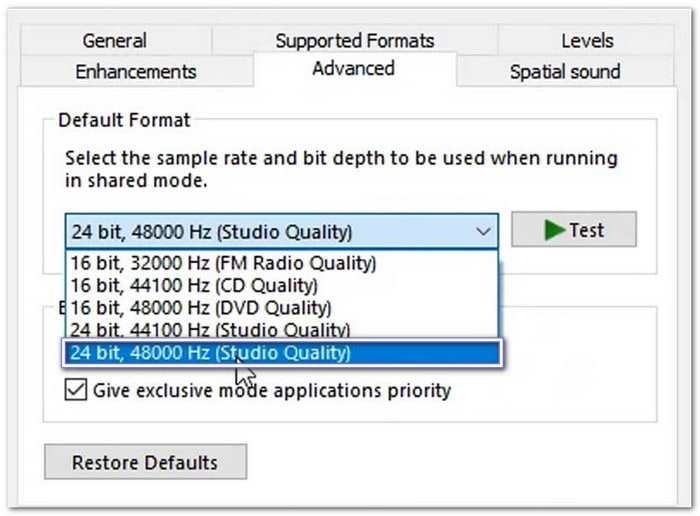
Part 7. How to Fix OBS Audio Delay with a Plugin
Some audio problems in OBS Studio need more than just basic settings. If you are trying to figure out how to sync audio and video in OBS Studio, a plugin can help. One good OBS Studio plugin tool is ReaDelay from the ReaPlugs VST pack. It allows you to adjust the sound delay by setting the exact time.
Step 1 Go to the ReaPlugs site and download the VST plugin pack. Then, install it on your computer.
Step 2 Open OBS. Right-click the audio source that has a delay.
Step 3 Click Filters, then hit the + button. Pick VST 2.x Plug-in and name it anything you want. Now, choose ReaDelay from the list.
Step 4 Click Open Plug-in Interface. Set the delay in milliseconds to match the video. Try a few times until it sounds right.
Step 5 If it starts to lag, try turning off other filters or closing background apps.
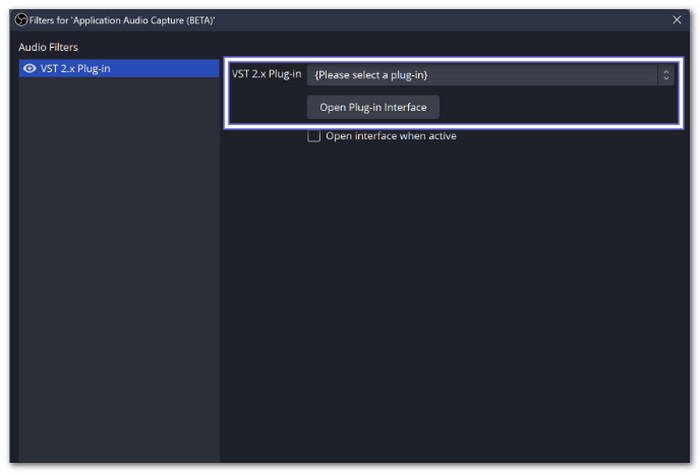
Bonus. The Best OBS Alternative That Has No Audio Delay
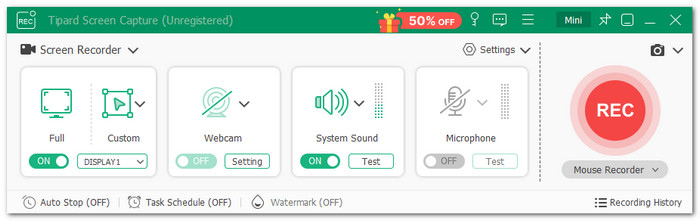
Ever get tired of fixing sound delays every time you record in OBS? Tipard Screen Capture may be the tool you have been looking for. It is the easiest way to record your screen, sound, or webcam with no audio delay at all. You can select the screen size you like and adjust it as needed.
Once you are done recording, you can watch it right away. You can store the video on your local file or share it online with just a few clicks. It works on both Windows and Mac. The video and sound stay in sync, so you do not have to waste time fixing anything later. If you want a smooth recording with no hassle, Tipard Screen Capture is a smart choice.
Conclusion
We are glad to share simple ways to help you fix the audio delay on OBS. Sound issues can ruin a good video, but now you have tools and solutions to improve it.
If you want the easiest way to fix audio delay, try Tipard Video Converter Ultimate. It has a built-in audio sync tool. You load your video, move a slider, and the sound matches the picture again.
If you are tired of OBS problems, consider switching to Tipard Screen Capture. It is the best OBS alternative with no audio delay. You can record video and sound clearly without lag. It is easy to use and gives you great results.