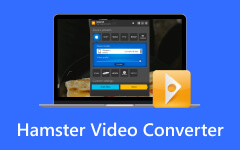Sometimes, a video will not play well on your device unless it is in the right format. It is where a video converter becomes essential. One tool that many people use is MiniTool Video Converter. It is made to convert both video and audio files easily. But the big questions are: Is it free, safe, and really worth your time?
In this review, we will discuss its main highlights, pros and cons, pricing, and more. We will also share an alternative that works on both Windows and Mac, so you can pick the one that best suits your needs.
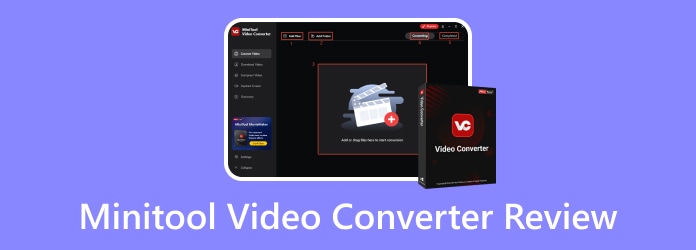
Part 1: What Is MiniTool Video Converter
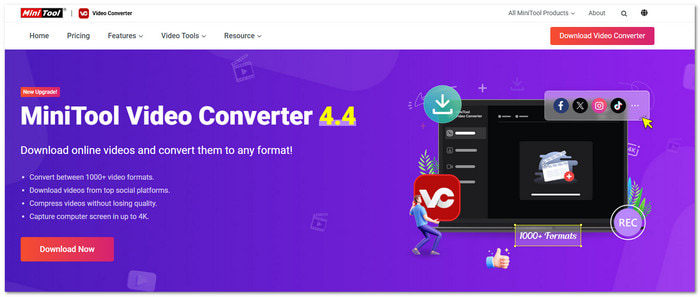
When users need to convert a video or music file into another format, they often want it fast and easy. MiniTool Video Converter was built for this exact job. It is a free program for Windows that lets you turn clips, songs, or even movies into over 1000 different formats.
It has a clean interface, so you do not get lost. It also comes with presets made for popular social media, like YouTube, Instagram, Facebook, and Vimeo. It supports many devices, such as iPhone, iPad, Samsung, Huawei, and Android, making it flexible and useful for both personal and work use.
Below are the main highlights of MiniTool Video Converter:
1. Convert Between 1000+ Formats
It works with nearly every popular video and audio type. For video, it supports MP4, MOV, AVI, WMV, MKV, WEBM, and many others. For audio, it covers MP3, WAV, AAC, AIFF, OGG, and more. You can also convert a video format to an audio format, like MP4 to WAV.
2. Batch Video Conversion
If you have many files, you do not need to convert them one by one. With batch conversion, you can import all the files you need, choose the output format once, and convert them all together. It saves time and makes the process smooth.
3. Fast Conversion Speed & High Video Quality
MiniTool Video Converter uses hardware acceleration. It means it works with your computer's GPU, whether it is Intel, NVIDIA, or AMD. Because of this, the conversion is fast but still keeps high quality. It can even upscale your video to HD, Full HD, or 4K.
4. Extract Audio from Video
In some cases, you want only the sound and not the video. This converter can extract audio from MP4, MOV, and AVI and save it with clear quality. It even supports Dolby Digital 5.1 surround sound, which means you can easily create music tracks, ringtones, or podcasts from videos.
Take note that MiniTool Video Converter works only on Windows 10 (64-bit) and Windows 11 (64-bit).
Part 2: Unbiased Review of MiniTool Video Converter
When evaluating any tool, it is best to weigh both sides. MiniTool Video Converter is no exception. It offers great features but also has a few weak points.
- There is a free version available.
- The interface is simple and clean.
- Gives you video enhancement features.
- Supports over 1000 video and audio formats.
- Lets you compress video and audio file sizes.
- Allows you to convert up to five media files in one batch.
- The program is only made for Windows.
- Batch conversion can sometimes slow down.
- The free plan limits the file size to 100 megabytes.
- After you pass the free limit, the converter adds a watermark to your videos.
Is MiniTool Video Converter Free
One of the most frequently asked questions is "Is MiniTool Video Converter free?"
Yes, there is a free edition. However, the free plan has some limitations. For example, you can only download the first five videos fully. After that, you can only download half of each video. It also allows free video-to-audio conversions, compression, and even a free screen recorder.
You will need a paid plan if you want unlimited downloads, no watermark, and more advanced features.
Pricing:
- Free Edition ($0) - 5 full downloads, half-length videos after that, video-to-audio conversion, compression, and a free screen recorder.
- 1-Month Plan ($12.99) - All features unlocked, unlimited downloads, 4K screen recorder, batch conversion, and no watermark.
- 6-Month Plan ($39.99) - Same features, lasts longer, with updates.
- 12-Month Plan ($69.99) - Best long-term value, full features, and upgrades.
- Students can also claim up to a 70% discount if they sign up with their school email.
So, while free is fine for light use, paid plans are more practical if you need to convert or download videos often.
Is MiniTool Video Converter Safe/Legit
Another question of the many, "Is MiniTool Video Converter safe?"
Yes, MiniTool Video Converter is safe and legit. It was created by MiniTool, a trusted company known for making reliable programs. This offline converter does not include malware, viruses, ads, or spyware. Many users and technical experts have also tested it and confirmed that it works safely on Windows. Of course, if you download it from the official MiniTool website, you need not worry about safety.
Part 3: How to Use MiniTool Video Converter
Now that you already know what MiniTool Video Converter can do, it is time to see how you can use it. Follow these steps, and you will be able to convert your videos.
Step 1The first thing you need to do is to download MiniTool Video Converter from the primary website. Install it on your Windows computer and open the program. On the main screen, choose Video Converter. From here, you can drag and drop your video or use the Add button to load it.
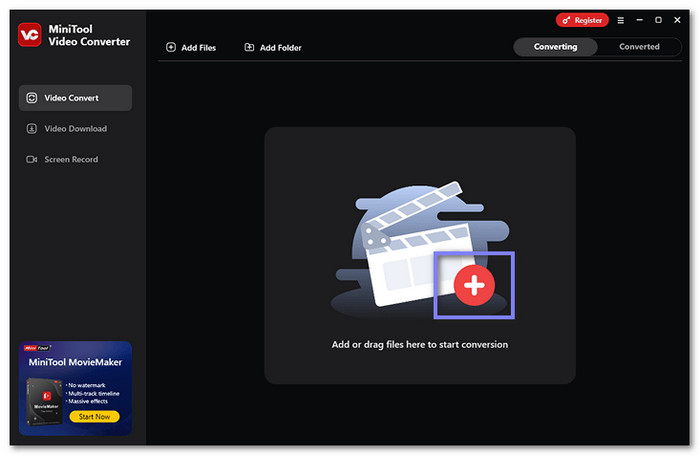
Step 2Click on the menu called Convert all files to. It lets you pick the format you want. You can choose video, audio, device, or even social media presets. If you want more control, click the Pen button to fine-tune the encoder, resolution, or frame rate.
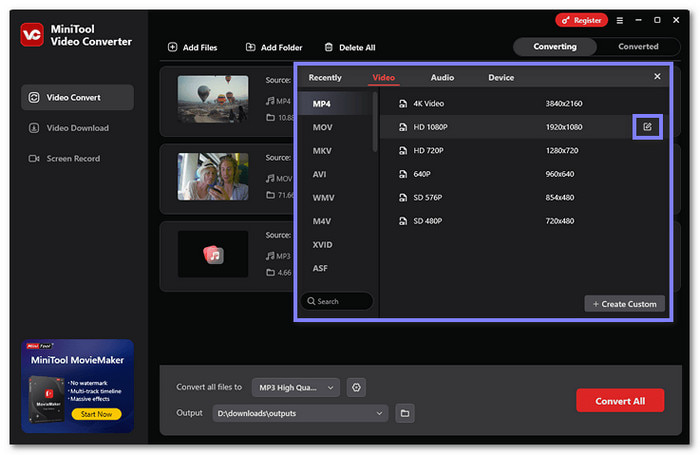
Step 3Decide where the converted files should be saved. Click on the Output option and select a folder you can find easily, such as your desktop or a media folder.
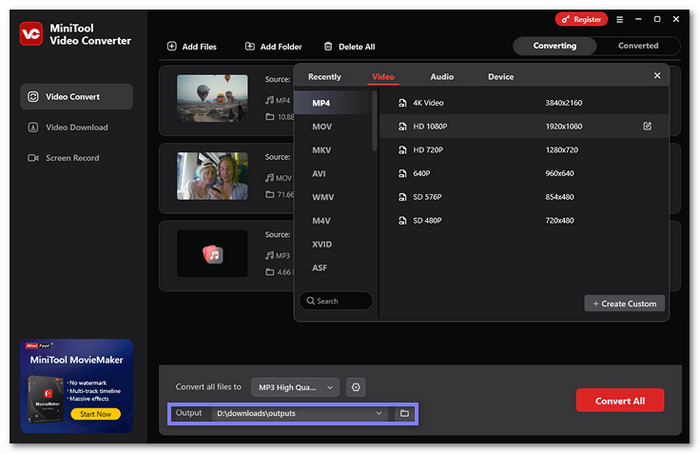
Step 4After setting everything, click Convert All. The program will begin processing your files. Once it is done, go to your chosen folder and check your converted videos.
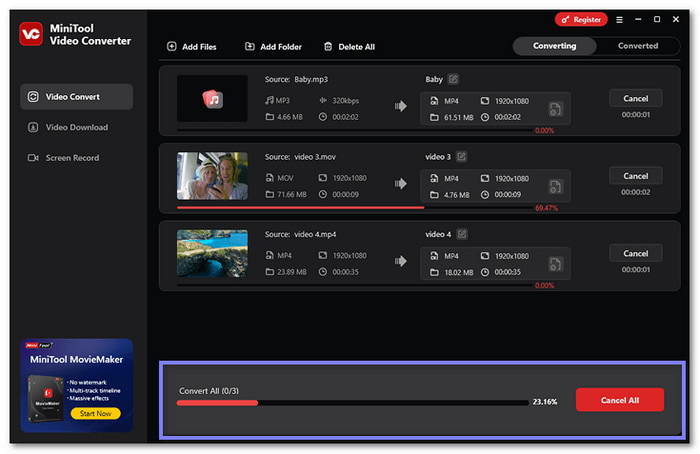
Part 4: Best MiniTool Video Converter Alternative on Windows/Mac
As you have read above, MiniTool Video Converter works well, but it is only available on Windows. There is no Mac version, which can be a problem if you use both systems. The good news is that there is a better choice that works on both Windows and Mac, and that is Tipard Video Converter Ultimate.
Like MiniTool Video Converter, Tipard Video Converter Ultimate also has a free version. But here is the thing about it: the paid version costs less and gives you even more tools. What makes it impressive is that it is not just a converter. It is an all-in-one video solution. You can use it to convert, enhance, and compress videos. You can also edit, merge, and even make collages.
Moreover, it supports high video clarity, from 1080p full high-definition to 4K ultra high-definition. Do not worry if you are new to this; the interface is clean and easy to follow. It only takes a few steps to do your task. It is because it is AI-driven, which means it can boost clarity and speed without making the process hard for you.
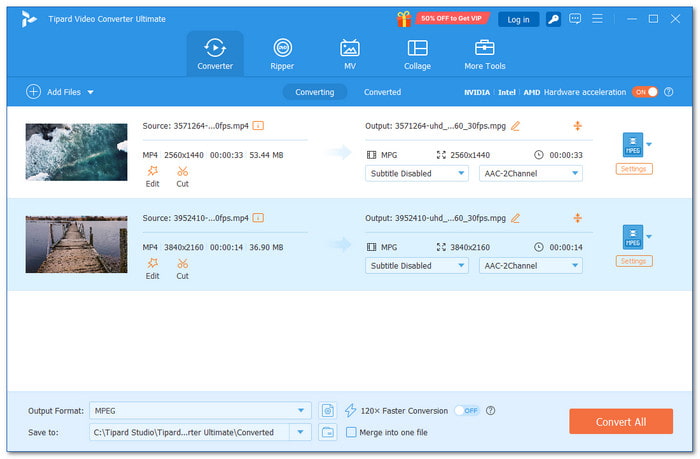
Conclusion
There is no doubt that MiniTool Video Converter is an impressive program for changing videos, whether for personal or work use. But the problem is: there is no MiniTool Video Converter for Mac. Because of that, Tipard Video Converter Ultimate is here to help you. It supports many formats, offers quick conversion, and keeps the process simple.