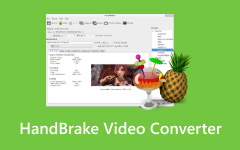Not sure if you should get Cisdem Video Converter or not? You are not alone. With so many video tools out there, it is normal to feel a little unsure. You might ask, "Is this converter really worth it?" or "Will it do everything I need?"
In this full review, we will look at everything about the Cisdem Video Converter. We will show you what it does well and what it does not. We will also guide you step-by-step on how to use it so you do not get lost. If it turns out the Cisdem Video Converter is not what you are looking for, do not worry; we will also share the best alternative you can try.
Let us take a closer look and see if this video tool is the right one for you!
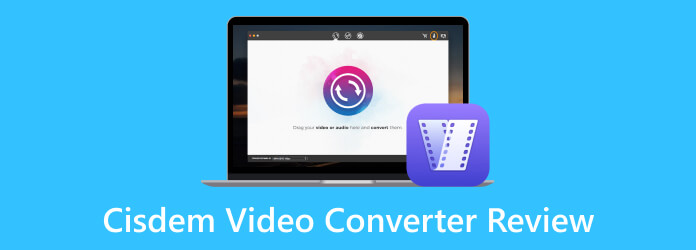
Part 1. What Is Cisdem Video Converter - Brief Introduction
Let us say you have a video, but it does not play on your device. You do not want to lose clarity, and you want the job done fast. It is where the Cisdem Video Converter comes to the rescue. It is a program that helps change video and audio into other types or formats. Cisdem Video Converter is for Mac and Windows, and it supports over 600 formats. You can also edit, trim, and enhance videos before converting. On top of that, it is simple to use, even if you are new.
Part 2. Pros and Cons - Cisdem Video Converter Review
Cisdem Video Converter is a powerful program, but it is not perfect. Here is a list of what it does well and where it falls short:
Pros
1. Supports 600+ formats
You can convert files to many popular and rare formats like MP4, MOV, AVI, MKV, MP3, and more. It works for both video and audio.
2. Keeps or improves clarity
It does not reduce the clarity of your videos. It even has a built-in feature that can make your video look better after converting.
3. Very fast
It has a smart engine that makes it work quickly. A 100-megabyte MP4 can change into MOV in only 5 seconds.
Cons
1. Windows version sometimes crashes
On the Cisdem Video Converter for Windows, the program might break or freeze. A program update is needed to fix this problem.
2. The interface is too plain
Buttons like "Convert" or "Settings" are small and hard to find. It can be confusing at first.
3. The free version has a limit
You can only convert half of your video for free. If the video is 10 minutes, it only converts to 5 minutes.
Part 3. Is Cisdem Video Converter Safe to Use
Safety matters when installing a new program. The question now is, is the Cisdem Video Converter safe? Absolutely! Cisdem Video Converter is safe to use. It does not come with viruses, ads, or hidden malware. It does not spy on you or steal your files. Many users and tech websites also trust it. Just make sure you download it from the official website to avoid fake versions.
Part 4. How to Use Cisdem Video Converter - Step by Step
If this is your first time using the Cisdem Video Converter, do not worry. The steps are easy to follow. You just need to know where to click and what to choose. This guide will help you go from start to finish. Let us begin!
Step 1Start by clicking the Cisdem Video Converter full version free download, whether for Mac or Windows. After downloading the file, please open it and follow the instructions to install it. Then, launch the program to get started.
Step 2Head to the Convert tab at the top. To add a video, drag and drop it into the window. You can also click the + button in the lower-left corner.
Step 3Cisdem Video Converter supports many formats like MP4, MKV, MOV, AVI, and more. To choose, click the Format option next to your video. You can also click the Gear button to open advanced settings. There, you can change the resolution, frame rate, quality, or audio settings.
Step 4Click the Edit button on the upper-right side of your video file. It opens the video editor. You can trim unwanted parts, crop the screen, add subtitles, apply effects, or adjust brightness and contrast.
Step 5Before you start the conversion, click Save to at the bottom. Choose a folder where the new file will be stored. It is where you will find your converted video once it is done. Pick a folder you can find easily, like your desktop or videos folder.
Now, hit the Convert button. The program will turn your video into a new format. You will see a loading bar showing progress. When it finishes, click the Folder button beside your file to open the saved location.
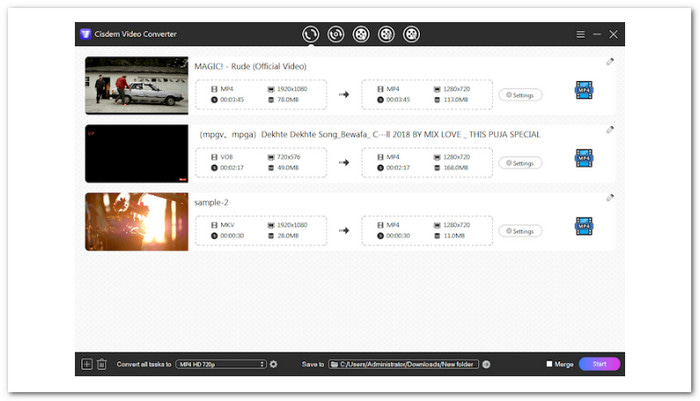
Part 5. Best Alternative to Cisdem Video Converter
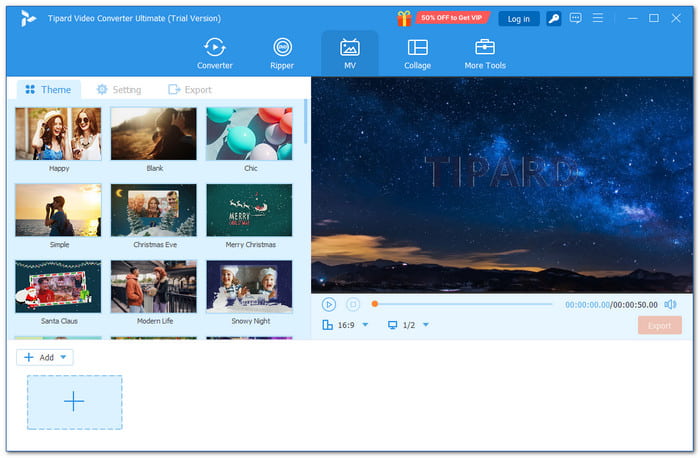
What if Cisdem Video Converter does not give you everything you need? Or maybe it runs slow or feels a bit too basic? That is when you try Tipard Video Converter Ultimate, the best backup plan you can have.
Tipard Video Converter Ultimate stands out because it works fast and gets the job done right. It has a high success rate, even when dealing with large or tricky files. The converting speed is impressive, which is 60× faster speed, so you will not be stuck waiting forever. It supports over 500 formats, including MP4, MKV, MOV, AVI, WMV, FLV, 3GP, and WebM.
It works on both Windows and Mac, and it supports batch conversion. That means you can convert a bunch of videos at once, saving you a lot of time. You do not need to click one by one. Just load them all in, pick your format, and let it work. Furthermore, it comes with editing tools built right into the program. You can trim, crop, rotate, merge, add filters, or even add subtitles and watermarks.
Tipard Video Converter Ultimate is smooth, smart, and easy to use. If the Cisdem Video Converter does not do enough for you, Tipard Video Converter Ultimate is the better choice. It is simple but powerful, and it gives you more control over your videos.
Conclusion
That is everything for the Cisdem Video Converter review! But what do you think? Do you like it? Are you happy with it? Or are you still searching for something with more tools and more power?
If you are not fully satisfied, it is okay. There is another choice out there, which is Tipard Video Converter Ultimate. It has a higher success rate, and it is faster when converting files. Plus, it has built-in editing tools like crop, trim, merge, add effects, add subtitles, and even compress files.
So, if you want something more complete and easy to use, go with Tipard Video Converter Ultimate.