Videos can be sent from an iPhone to an Android device, often leading to frustration because what started as a clear, high-quality recording may look pixelated and fuzzy. This common issue can be especially distressing when sharing special moments on social media or messaging apps. This post will cover the reasons behind the iPhone video to Android blurry, provide workable solutions, and present the top video quality enhancement tool.
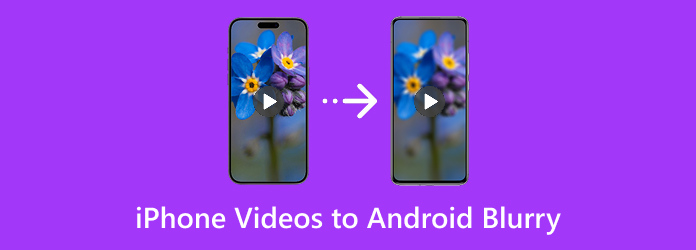
Part 1. Why Are iPhone Videos Blurry When Sent to Android
When iPhones share videos with other Apple devices, they use iMessage, which does a good job of preserving the quality. But when you send that video to someone on Android, your phone switches to MMS (Multimedia Messaging Service). Here's the catch: MMS has a very low file size limit, so the video gets compressed to fit, often to the point where it looks pixelated and fuzzy.
Differences in file formats exacerbate the issue. iPhone videos are typically saved in the effective and high-quality HEVC (H.265) format. Not all Android phones, though, are capable of handling this format easily. As a result of this discrepancy, the video may appear strange or play improperly.
Your mobile carrier comes next. Your phone reduces the video size before it even leaves your device because most networks restrict the maximum file size that can be sent via text. That compression diminishes the quality.
Android devices don't support iMessage, so they miss out on Apple's seamless, high-quality media sharing. Instead, your video has to travel through outdated channels like MMS or sometimes even third-party messaging apps that sacrifice quality for speed.
Part 2. How to Fix Blurry Videos Sent from iPhone to Android
If you've ever gotten a video from someone using an iPhone that appears fuzzy or low-quality on your Android phone, you're not the only one. This issue is quite common, but the good news is that it's easy to understand and fix. Let's walk through the main reasons it happens and explore four ways to improve the situation: why the videos appear blurry, alternative messaging apps, better file-sharing options, and tips for optimizing quality before sending.
Why Videos Look Blurry
The primary cause of the videos' blurriness is how they are sent. Video files are compressed by standard text messaging (MMS) to incredibly small sizes, frequently only a few megabytes. Clarity and detail are lost due to this extreme compression. Due to the carrier's data reduction, the video appears pixelated or grainy on the Android device, even though it appears flawless on the iPhone. Furthermore, wireless carriers have a big influence on how MMS messages are delivered. Even if your phone already compresses the video before sending it, the carrier might compress it even further or change the format to fit their network requirements, which can further degrade the video quality.
Messaging Apps Matter
If you're using MMS or SMS to send videos, expect them to look worse than the original. These methods can't handle large files and will shrink them drastically. A better approach is to switch to apps that allow for higher-quality sharing. Platforms like WhatsApp, Telegram, Signal and Google Photos do a much better job of preserving video quality, even though they might still apply mild compression. It's a big step up from MMS.
Smarter File Sharing Options
The easiest way to prevent the iPhone video from being blurry on Android is to skip traditional texting altogether. Try one of these alternatives for sending high-quality videos:
- Google Drive or Dropbox - Upload the video and share a link. It keeps the original quality intact.
- Send Anywhere or WeTransfer - These apps allow you to send large files without compressing them.
- Email - This can work for shorter clips, but beware of email providers' file size caps (typically around 25MB).
These methods ensure that the video maintains its resolution and clarity when viewed on Android devices.
How to Optimize Before Sending
If you plan and know you'll share videos, consider filming at 1080p instead of 4K. This still looks great but results in a smaller file size, making sharing easier without a noticeable drop in quality. You can also trim long videos using iPhone editing tools to reduce size without affecting important content.
The iPhone video to Android Blurry issue is mostly caused by outdated ways of sending videos that rely on aggressive compression. You can send clearer, higher-quality videos using cloud storage, reliable messaging apps, or dedicated file-sharing tools. That way, your videos look just as sharp on an Android phone as on the iPhone they were recorded on.
In Part 3, we'll provide step-by-step instructions on how to send videos from an iPhone to an Android device without losing any visual quality.
Part 3. Best Solution to Unblur a Video
Tipard Video Converter Ultimate is an excellent tool with AI-powered features for enhancing low-resolution or hazy videos. It provides powerful tools to produce a more vivid and clear video experience while also improving sharpness and visual quality. If you're searching for a comprehensive and user-friendly video solution, Tipard Video Converter Ultimate is definitely worth considering. One of the standout features of Tipard Video Converter Ultimate is its ability to upscale videos to 4K and even 8K resolution. This means your videos will look sharp and vibrant no matter which device you play them on.
Moreover, Tipard Video Converter Ultimate offers a rich set of features, with one notable highlight being its built-in preview function. This lets users preview videos before editing, ensuring greater control and accuracy during the editing process.
Step 1 Download and install Tipard Video Converter Ultimate on your device.
Step 2 Open Tipard Video Converter Ultimate. From the main interface, click on the More Tools tab at the top.

Step 3 In Toolbox, select Video Enhancer.
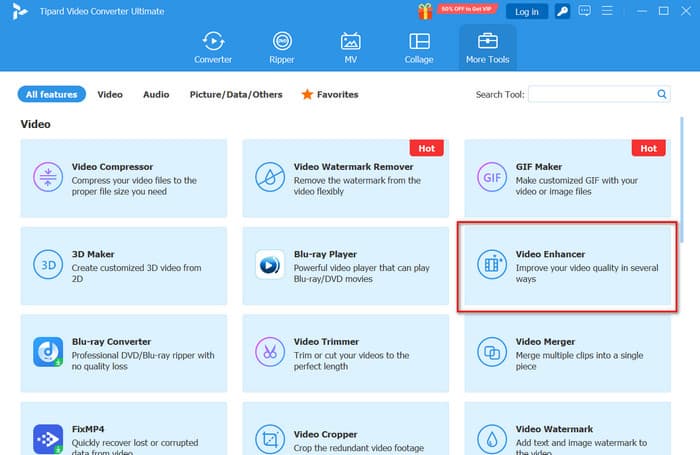
Step 4 Click Add File within the Video Enhancer window to upload the blurry video you want to improve.
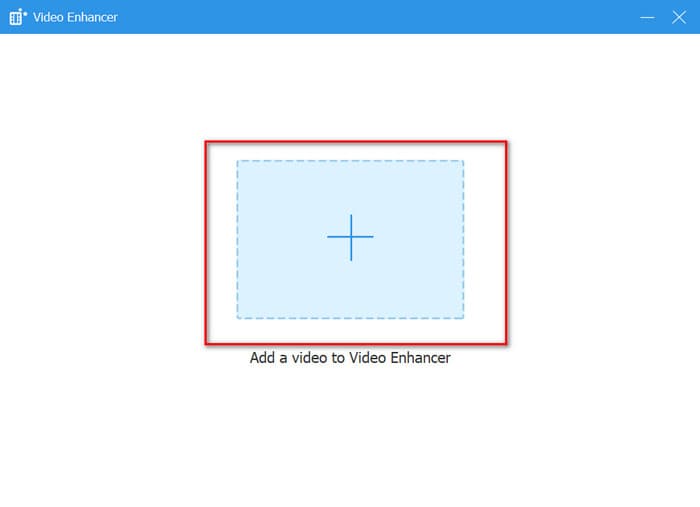
Step 5 Enable enhancement features like Upscale Resolution and Remove Video Noise, then preview the changes in real time.
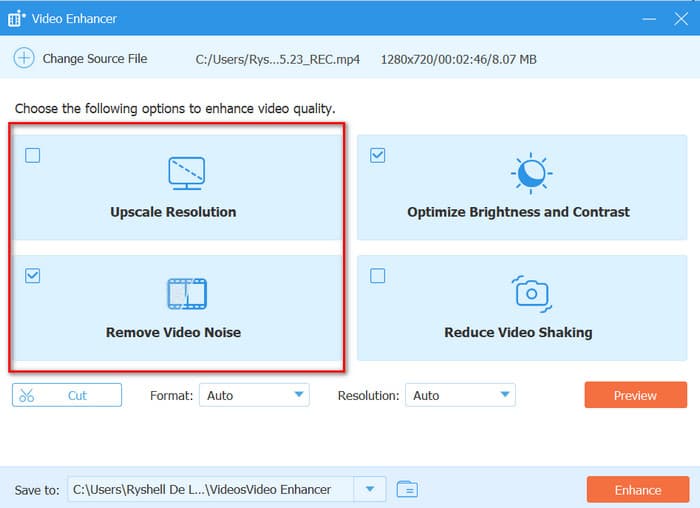
Step 6 When you're happy with the result, click Enhance to save the improved video.
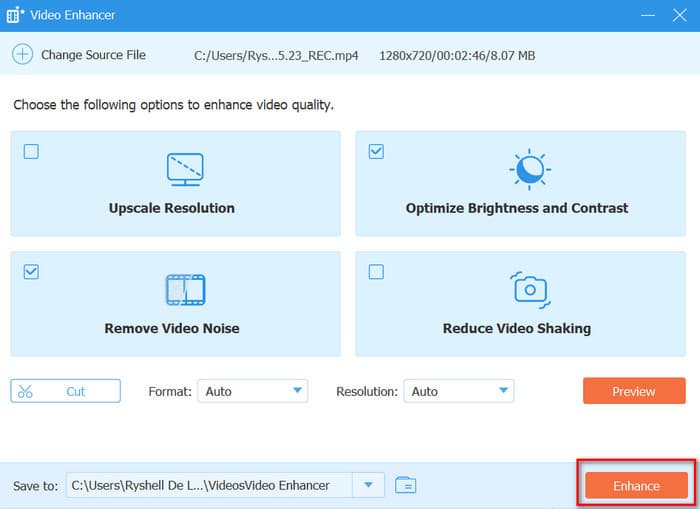
Conclusion
Seeing a clear iPhone video become blurry on an Android device is a common but preventable problem. The blurry issue with iPhone video on Android mainly stems from outdated messaging services like MMS, which heavily compress videos, reducing their quality. Using smarter sharing options, such as cloud storage, Send Anywhere, or email, helps preserve the original video quality during transfer. For videos that are already affected, Tipard Video Converter Ultimate can enhance and improve their quality. You can keep your videos sharp across devices using better transfer methods and reliable tools.






