Trying to relive cherished memories or analyze important details in a video can be frustrating when the footage is blurry. Knowing how to fix this issue can make all the difference, and that's exactly what this article will help you with. Without further ado, let's explore the common causes of blurry videos and the best solutions on how to unblur a video, so you can turn a pixelated clip into a sharper, more polished version.
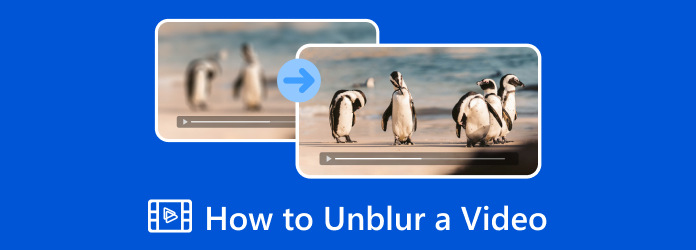
Part 1. Why Are My Videos Blurry?
Blurry, low-quality videos often result from several common issues. One major cause is motion blur, which happens when objects move rapidly during recording and the camera fails to capture them clearly. Another frequent culprit is blurry focus, often caused by manual focusing errors or using a camera that doesn't perform well in low-light conditions.
Low resolution is another key factor. Videos recorded at a low quality may appear blurry or grainy from the start, and this becomes even more noticeable when viewed on larger screens. Excessive compression to reduce file size can also strip away fine details, leaving the video looking pixelated and unclear. Other factors—such as lack of stabilization, camera shake, and poor lighting can further degrade image clarity.
Finally, editing mistakes can make things worse. Incorrect scaling or overusing effects can significantly reduce the overall quality of the video. By understanding these common causes, you’ll be better equipped to identify issues and apply the right solutions to fix blurry footage effectively.
Part 2. How to Unblur a Video on Windows and Mac
Tipard Video Converter Ultimate is an excellent program for unblurring videos and enhancing their quality. It provides a fast and efficient way to fix blurry videos, even if you have no professional experience. Unlike many other tools, it doesn't add a watermark to the final output, so your videos maintain their original quality and are ready for professional use. If you want to learn how to use its two powerful features to solve blurry video problems, follow our step-by-step guide below.
How to Unblur Video with Video Enhancer:
Step 1You can get the latest version of Tipard Video Converter Ultimate by clicking the download button here, then installing and launching the program.
Step 2After launching the program, click More Tools and find the Video Enhancer. An enhancer feature that can fix blurry videos easily.
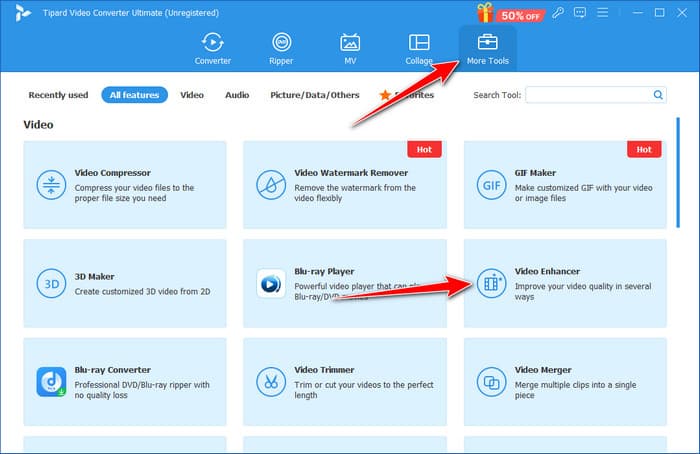
Step 3Then, click the Add button to open the folder and add the video you saved on your PC. Select the video that you want, and click Open to add it.
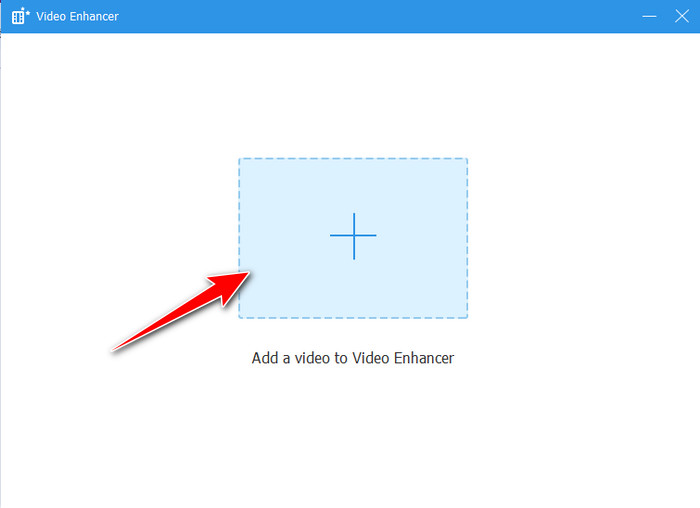
Step 4After that, select Upscale Resolution, Optimize Brightness and Contrast, and Remove Video Noise to fix the blurriness in your video. If the video is blurred due to the shakiness, click Reduce Video Shakiness and click Enhance to begin fixing the problem.
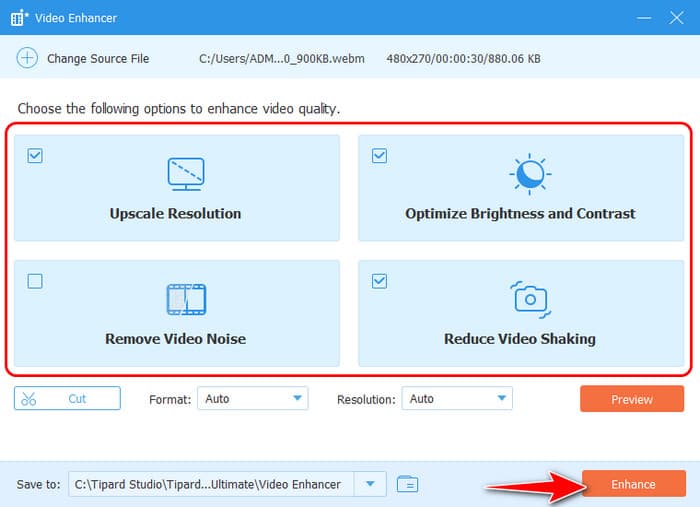
How to Unblur Video via Converting to 4K Quality:
If your video's resolution is low, such as 480p, then it must look blurry on modern displays. In that case, you can upscale the resolution to fix the blurry videos.
Step 1After launching the program, go to the Converter menu and click Add Files to import the video you want to enhance.
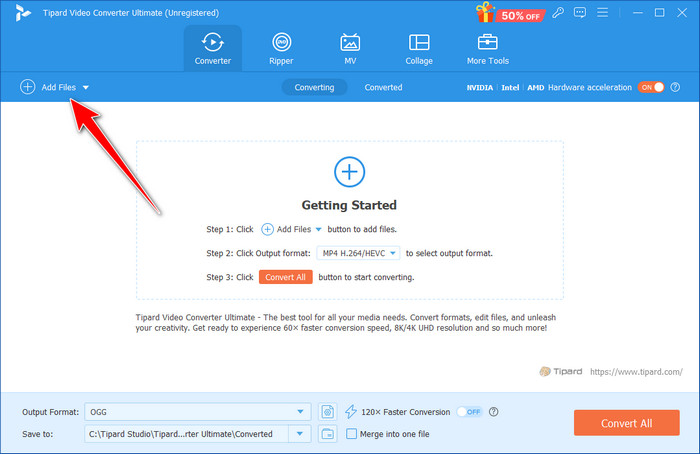
Step 2Proceed to the Output Format, choose the format you want to get, and pick the preset with the highest resolution on the list, such as 4K video.
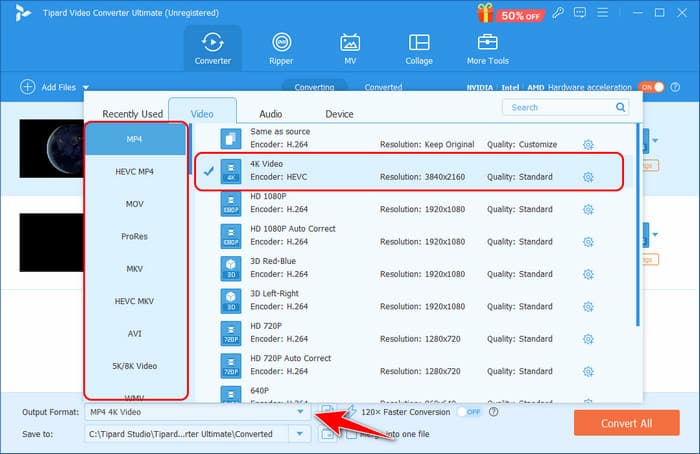
Step 3When that is done, click the Convert All button to start upscaling your video. This process can help you fix blurry videos due to low resolution.
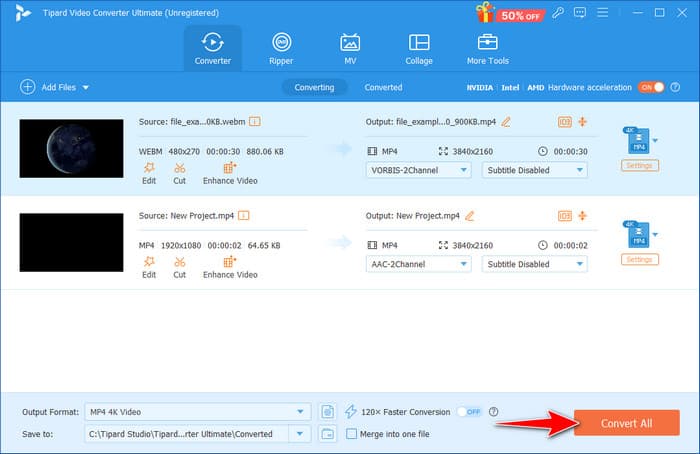
Part 3. How to Unblur a Video on iPhone and Android
Fix Blurry Videos on iPhone
Photos App is not just an iPhone gallery app; it has a few features that can help you fix blurry videos. Noise Reduction and Sharpness are important in unblurring videos by removing blur, and the Sharpness is used in enhancing the details of the videos. What makes Noise Reduction important is that it reduces grain often occasioned by low light, whereas the sharpening tool is used to help enhance thin lines and bring out details. The icing on the cake is that these tools are built directly into the app so that you do not need to download an additional app to perform these operations, including the speeding-up video on iPhone. Learn how to unblur a video on an iPhone using the steps here.
Step 1Visit the Photos app, choose the video you want to fix, and tap Edit.
Step 2On the adjustment feature, find the Noise Reduction and increase it based on your needs. Then, go to the Sharpness and make the video look sharper in detail, but scroll only a little.
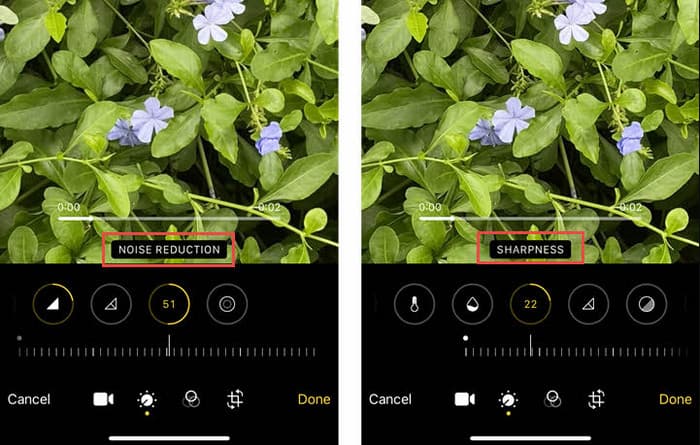
Step 3Now, you can easily fix blurry videos on your iPhone. To save the video, click Done.
Fix Blurry Videos on Andorid
To unblur a video on Android, you can still use the Photos app like on an iPhone. You can also try some third-party apps. They offer easier workflow to fix blurry videos. Let's take Inshot as an example.
Step 1 Install and launch Inshot on your Android phone. Tap the VIDEO button to select a video on your phone.
Step 2 Locate the bottom feature bar and scroll left to select Enhance.
Step 3 Now, select a target range and tap the Start button to fix the blurry video on your Android phone.
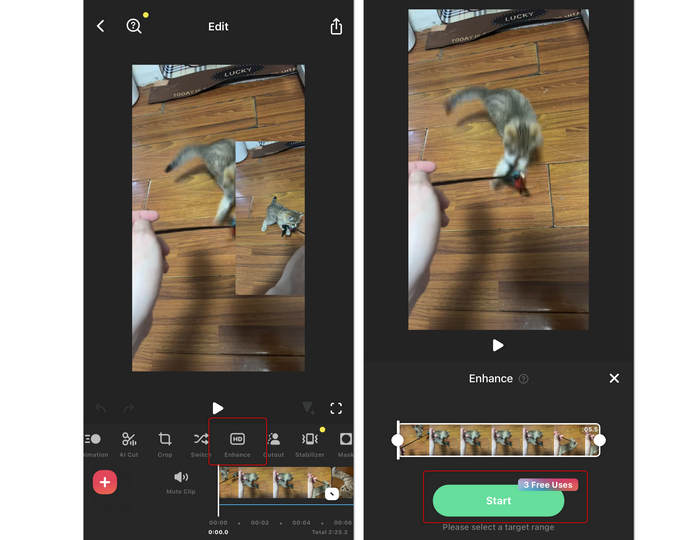
Part 4. How to Unblur a Video Online
Fotor is a powerful yet easy-to-use online editor that lets you fix blurry video online free with just a few clicks. Its simple interface makes it easy for anyone to enhance video quality and remove background noise without downloading software or knowing how to code. Just upload your video, adjust settings like noise reduction and sharpness, and let Fotor transform blurry clips into clear, polished footage. With its fast and efficient editing tools right in your browser, Fotor is an excellent choice if you want to fix blurry video online free and restore old video clarity without dealing with complicated extra features.
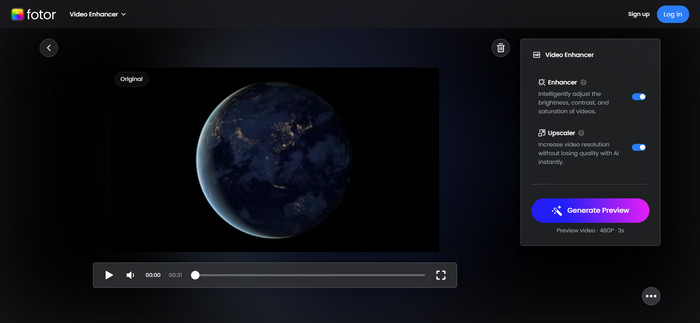
Step 1On the new tab, open the Fotor Video Clearer and tick Upload Your Video to import the video you want to fix.
Step 2After uploading the video, activate the Enhancer and Upscaler to fix the blurry video online free and click the Generate Preview button. Then, download it on your device.
Part 5. Tips and Ideas When Fixing a Blurry Video
There are some tips that can help you fix blurry videos easily. Actually, there are many factors you can consider to enhance your video.
- Choose the right application or software to fix the blurriness effectively.
- Start by applying noise filtering to reduce graininess and restore lost details.
- Adjust brightness and contrast to make the video look clearer and more visually appealing.
- Use sharpening tools carefully—while they can enhance details, overusing them may cause distortion.
- Take advantage of modern AI tools that can detect and fix blurriness automatically, saving time and effort.
- Upscale the video to improve its overall quality, especially if the original resolution is low.
Conclusion
To unblur a video, you must use the tools indicated here. There are a bunch of selections available, but here are the best choices to make. Use Tipard Video Converter Ultimate on your Windows or Mac for professional output with minimal effort. You can now download the app for free immediately to get the best output video.






