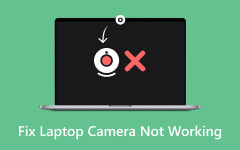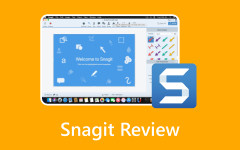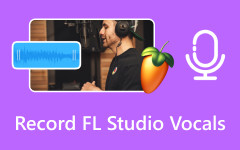Discover how to screen record Crunchyroll easily and in the best possible quality. This guide covers the most effective recording tools for desktop and mobile, along with simple steps to bypass common issues such as DRM protection, black screens, and audio problems, making it perfect for personal offline viewing.
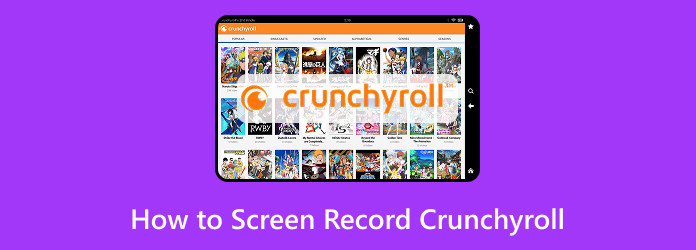
Part 1. Can You Screen Record Crunchyroll
Indeed, it is possible to screen-record Crunchyroll content; however, it is often complicated due to both technical and legal reasons. Crunchyroll employs Digital Rights Management (DRM) protection on its videos, which may conflict with screen recording software. If you wish to record for personal use, please keep the following in mind:
Important Considerations:
- 1. DRM Protection: With DRM-protected content, many tools will fail, producing black screen recordings, silent videos, or audio streams.
- 2. Screen Recording Software: Simple tools like Xbox Game Bar will not yield satisfactory results. Use professional tools like Tipard Screen Record and OBS Studio instead.
- 3. Browser Settings: Ensure that hardware acceleration is turned off within your browser to prevent issues when capturing video.
- 4. Browser Choice: Firefox is more effective than Chrome and Edge for capturing video from pages with DRM restrictions.
- 5. Audio and Video Quality: Use video capture software that records system audio and screen video without synchronization delays.
- 6. Legal Compliance: Only recordings intended solely for personal use are permissible. Its Terms of Service prohibit the distribution of such content and violate copyright law.
Part 2. How to Screen Record Crunchyroll in the Best Quality
Crunchyroll is one of the best places to find anime-related material. Nevertheless, you will need a good screen recording application to capture those episodes. Fortunately, Tipard Screen Capture meets this requirement quite well. This application works on both Windows and Mac systems, allowing you to capture any portion of the screen, including streaming videos with their audio, without lag or delay.
- Tipard runs smoothly during extended recordings, preventing freezing or stuttering.
- It supports up to 4K and 60fps, ensuring sharp and smooth anime playback with clear subtitles.
- The built-in history panel lets you view, trim, rename, and export videos quickly.
- Export in formats like MP4 or WMV and upload directly to YouTube, Instagram, or X.

Follow these steps to get started:
Step 1 Download and Install Tipard Screen Capture
Visit the official Tipard website and search for the screen capture tool. Download the correct version for your system, whether it is Windows or Mac. After downloading, follow the instructions provided during the installation process.
Step 2 Starting Tipard and Choosing a Recording Mode
Open Tipard Screen Capture and click on Screen Recorder on the main screen. The application offers full-screen, specific window, or custom area recording capabilities. Make sure the Crunchyroll video is in the area you have selected.
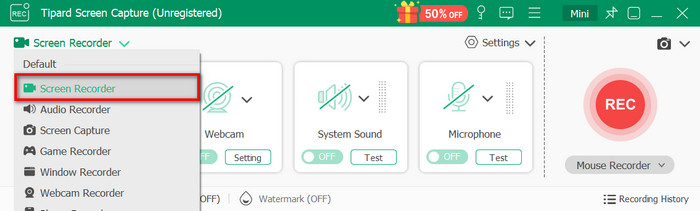
Step 3 Set Preferences for Recording
Before starting the recording, ensure that you have customized the following Settings and click Output Format:
- Video Resolution: 1920x1080 or 4K
- Frame Rate: 30fps or 60fps
- Output Format: MP4, WMV, etc.
- Audio Source: Enable System Sound to capture the audio.
Optional webcam overlays and recording schedules are available.
Step 4 Start Recording the Crunchyroll Video
To start Recording, click the REC button. During video playback, you may annotate it using the draw, highlight tools or even whiteboard mode for lesson creation.
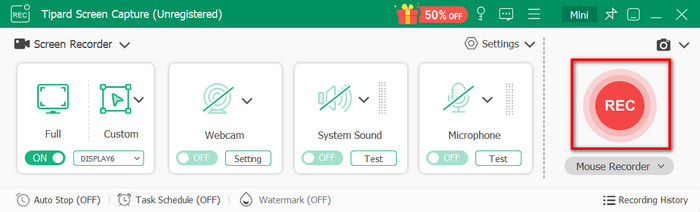
Step 5 Complete the Editing and Save the Recording
At the end of the episode, click the Stop button. You can review, edit and export the video in the preview window that opens after clicking Import.
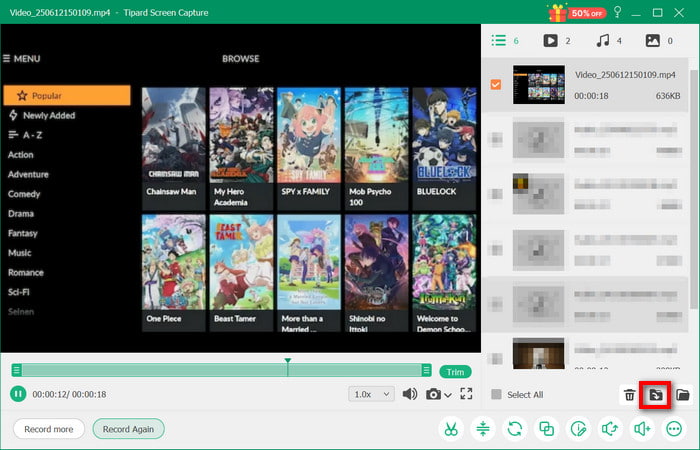
Part 3. How to Record Crunchyroll with OBS
Using OBS Studio (Open Broadcaster Software) to record videos from Crunchyroll is one of the most reliable methods for capturing content. OBS is a professional screen recording and live streaming application available on Windows, Mac, and Linux platforms. It has gained considerable popularity among educators, gamers, and broadcasters due to its open-source and free software nature.
Let us begin recording from Crunchyroll with a full walkthrough:
Step 1 To begin, ensure you download the correct version of OBS Studio for your operating system.
Step 2 Launch OBS Studio after it has been installed. Have the video you want to play on Crunchyroll ready in a tab. Firefox is a better option for browsers.
Step 3 Now, we need to begin the recording process. To the left, under Scenes, you will see a plus (+) sign. Click it and label the new scene Crunchyroll Recording.
Step 4 Now, click the plus (+) mark under Sources and select Window Capture. After you finish clicking on OK, select the browser window that has Crunchyroll content.
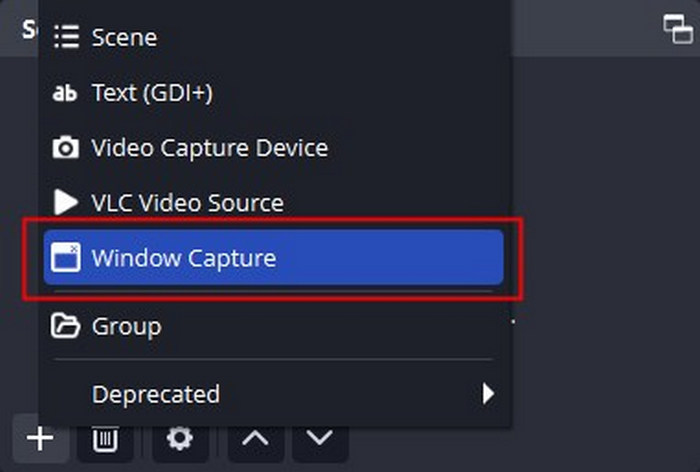
Step 5 Everything within the chosen window or display will start being captured by OBS. To finish the Cuts, click on Start Recording in the bottom right corner of the OBS window.
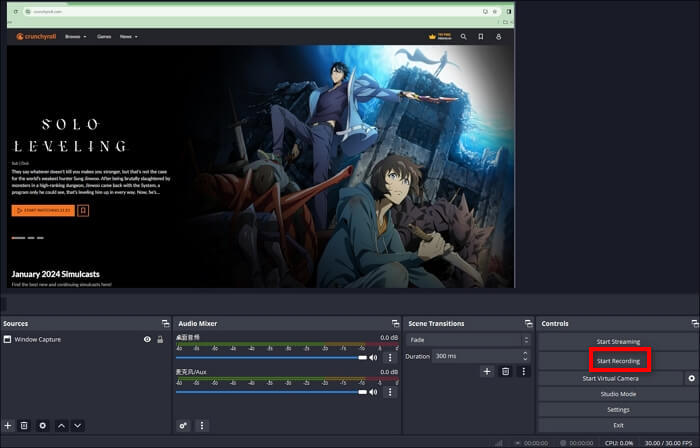
Step 6 Click Stop Recording when you are done. You can access the recorded video through File > Show Recordings in OBS.
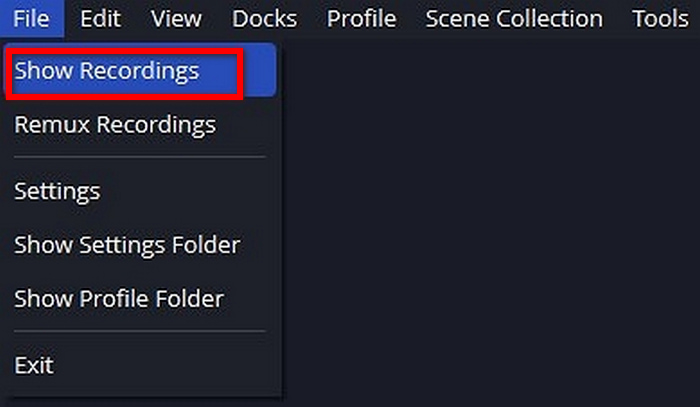
Part 4. How to Screen Record Crunchyroll on iPhone or Android
For Android: XRecorder by InShot
XRecorder is a popular Android screen recording and audio recorder application that is easy to navigate. Unlike most inbuilt options, XRecorder surpasses them in terms of functionality, especially when it comes to capturing screen activity and internal audio.
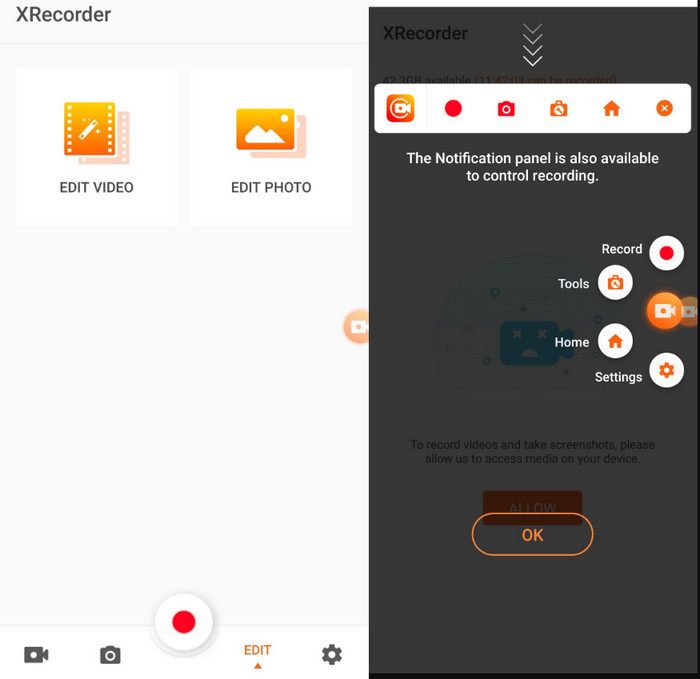
Step 1 Download XRecorder from the Google Play Store.
Step 2 Remember to launch the app and grant all the permissions asked for.
Step 3 Get the video that you want to record on the Crunchyroll app prepared.
Step 4 After tapping on the XRecorder button, tap on the floating widget and then on the Record button.
Step 5 Confirm that the video on Crunchyroll is playing while it is being recorded.
Step 6 When done, tap on the Stop button. The Video will be stored in your gallery or XRecoder library.
For iPhone: Record It!
Record It! is one of the best third-party screen recording apps for iPhones and iPads. It offers more flexibility during recording compared to native iOS tools and allows for easy export of edited files. Provisioning profiles are a restriction that all apps on iOS face due to DRM.
Using Record It! on an iPhone is straightforward:
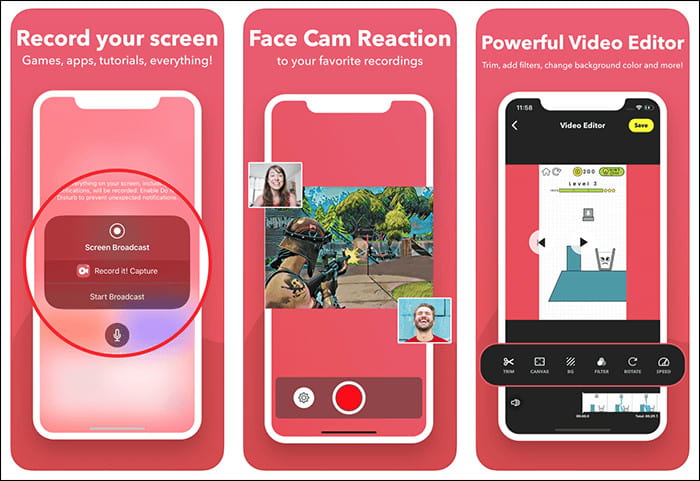
Step 1 Go to the App Store and download the app.
Step 2 Open the app and complete the setup process, which includes granting permission for the microphone as well as for recording the screen.
Step 3 Open Control Center and hit Record.
Step 4 Select Record It! as your screen recording application, and tap Start Broadcast.
Step 5 Open the Crunchyroll app to stream the video you intend to record.
Step 6 Open the app again and stop recording; the video will be saved automatically.
Conclusion
Using the right methods and equipment, screen recording on Crunchyroll can be done without any hitches. Whether on a computer or mobile device, processes are made simpler with Tipard, OBS, or XRecorder. Just remember to keep the recordings for personal use only to avoid any legal and copyright complications.