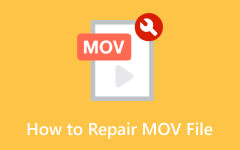To make your MOV files work on smartphones and other devices, converting them to H.264 is an easy solution. You can do this using tools for Windows, Mac, or even free online converters. If you are confused about which tool to choose, do not worry; we are here to help. This post will show you how to convert MOV to H.264, the best settings for top results, and a quick look at both formats.
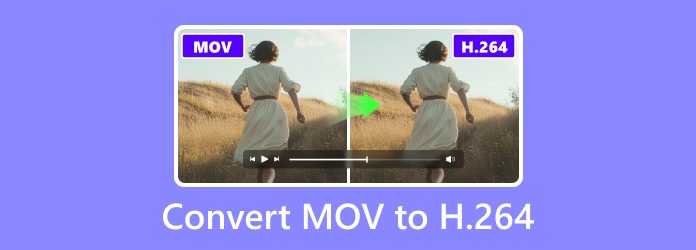
Part 1. Efficient Ways to Convert MOV to H264
1. Tipard Video Converter Ultimate
A good tool is essential when you need to convert many videos fast and with high clarity. Tipard Video Converter Ultimate is the top choice. It does more than convert MOV to H.264. This software supports over 500 formats and has ready-to-use profiles.
The interface is basic, and the conversion speed is fast. It also lets you adjust video and audio settings for the best quality. Plus, it supports batch conversion to convert multiple files simultaneously.
Step 1Download the software from the Tipard website. Please open the file and install it. Then, launch the program.
Step 2Hit the Add Files button at the upper left. A window will appear; look at your MOV files and select it.
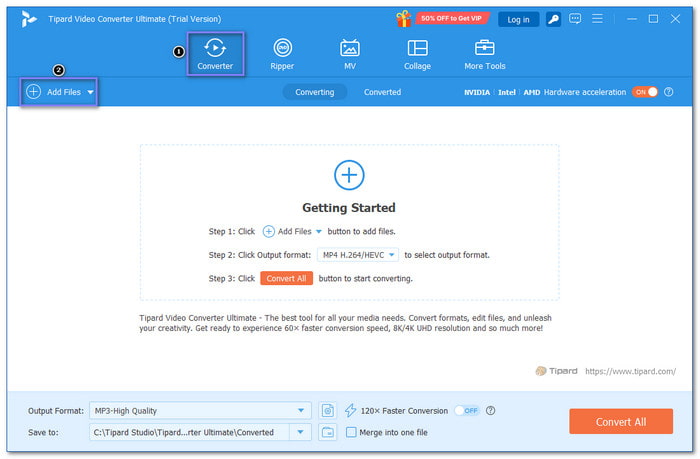
Step 3Next, go to the Format option. Click the drop-down menu. A list of formats will appear. Under the Video section, select MP4, MKV, AVI, or M4V because they support H.264.
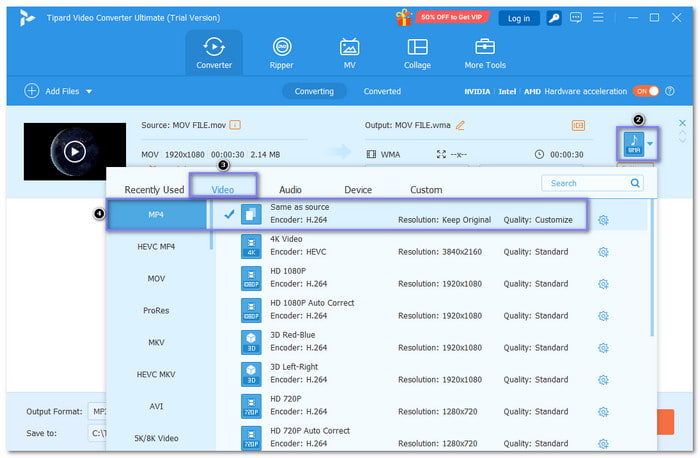
Step 4In the Custom Profile, you can also change other settings, like resolution, bitrate, frame rate, etc. Once done, hit the Create New button to apply your changes.
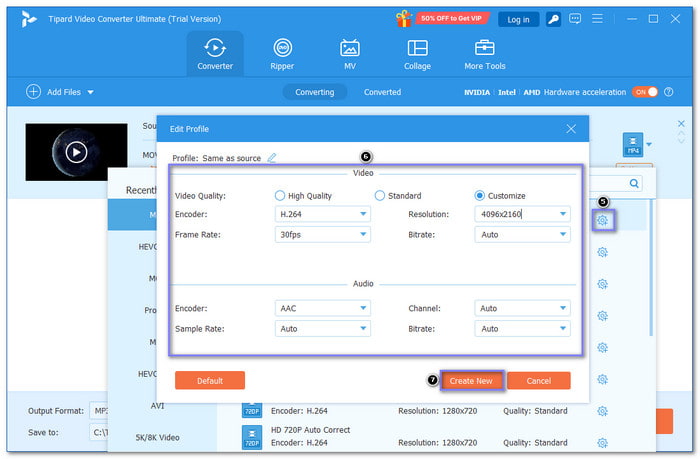
Step 5Look for the Save to section at the bottom. Click Browse and Select Folder to choose where to save your new file.
Now, click the Convert All button. Tipard Video Converter Ultimate will start converting your MOV file to H.264. You will see a progress bar. Please wait for it to finish.
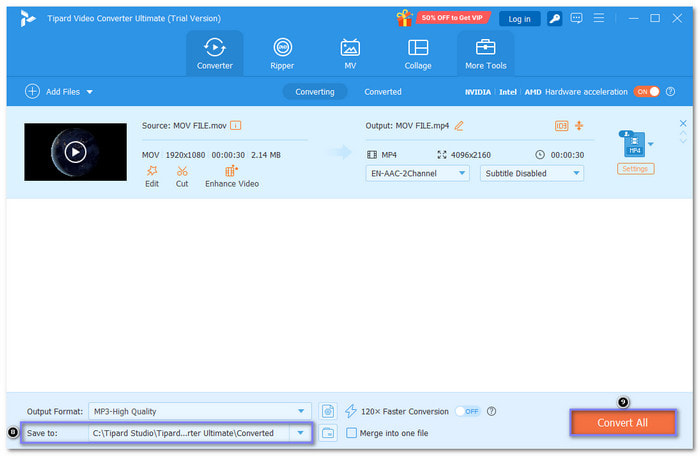
When the process is done, go to the folder you chose earlier. Open the video and check if it plays correctly. Your MOV file is now converted to H.264!
2. MiniTool Video Converter
Both free and paid versions of the MiniTool Video Converter can transform video and audio files. You can create a custom output format. It lets you pick video clarity and change the encoder to H.264, HEVC, MPEG-4, or others. You can also fine-tune the resolution, frame rate, and bitrate. You can change the audio settings if the video has audio.
Step 1Have MiniTool Video Converter installed on your Windows computer and open it.
Step 2Click Add Files to add your MOV file to the program.
Step 3Click the Diagonal Arrow button to open the Output Format section. Then, choose Video, and click + Create Custom.
Step 4In the settings, change the Encoder to H.264. Adjust other settings if needed, then click Create.
Step 5Hit the Convert button to start. When done, go to the Converted tab and click Show in Folder to find your file.
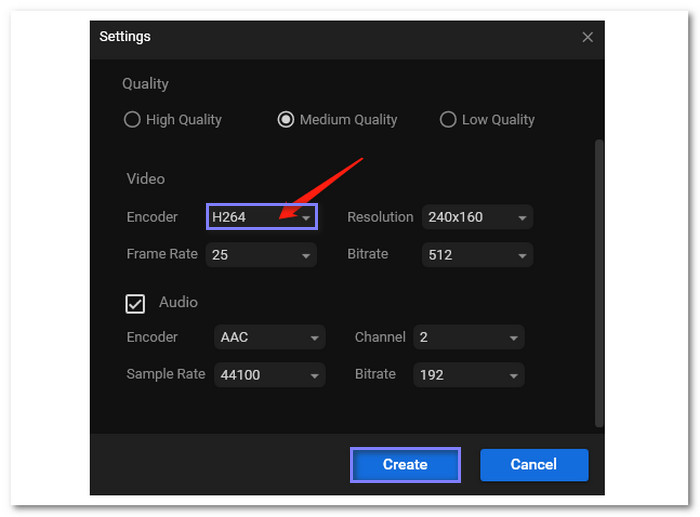
3. AnyConv
AnyConv is a MOV to H.264 converter online. It works with all major formats. You can upload files by browsing or dragging and dropping them. Once converted, you can save them to your device. This platform also allows batch conversion. Only you can access your files. All uploaded files are deleted after one hour for security.
Step 1Open your browser and search for AnyConv MOV to H264 Converter's main website.
Step 2Upload your MOV file by dragging and dropping them onto the exporting section.
Step 3H264 format is automatically selected for the output format, so there is nothing to change here.
Step 4There are no settings to fine-tune, so press the CONVERT button to initiate the conversion.
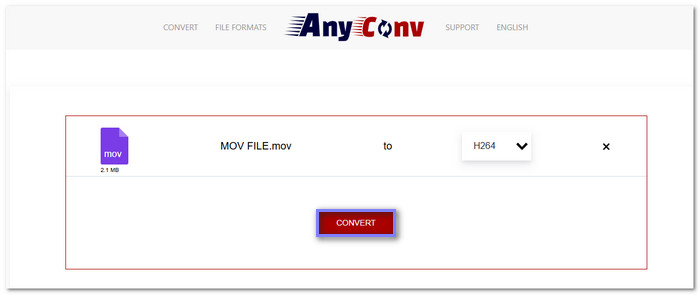
4. ConvertFiles
ConvertFiles is an online converter that lets you choose H.264 or other popular formats as the final output. After conversion, you can save the file to your computer. Also, there is an option to get the download link sent to your email. However, it does not support batch conversion; it can only convert one file at a time.
Step 1Go to ConvertFiles Convert MOV to 264 file's official website.
Step 2Click the Choose a local file to open your local folder, and select the MOV files you desire to convert.
Step 3Choose Raw H.264 Video File(.264) in the Output format drop-down menu.
Step 4Put a checkmark beside Send a download link to my email option if you want to have a copy.
Step 5After all that, you are good to click the Convert button.
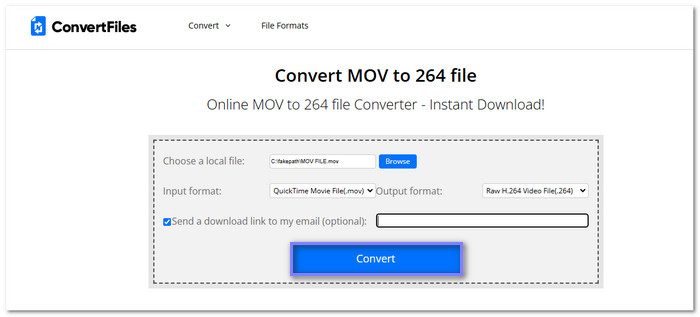
5. VLC Media Player
It is known for its ability to play almost all audio and video media types. You can also use it to convert MOV to H.264 on Mac, Windows, and Linux. The conversion process is easy and not confusing at all. Plus, it allows you to trim the video if there is an unwanted part. Its straightforward design makes it easy for first-timers and experts to navigate.
Step 1Run VLC Media Player on your Windows or Mac computer.
Step 2Navigate to the Media and select Convert / Save.
Step 3Click + Add to import your MOV file. After that, click the Convert / Save again.
Step 4Head to the Profile drop-down menu and select Video - H.264 + MP3 (MP4) as the output format.
Step 5Choose a Destination File folder and click the Start button to begin the conversion.
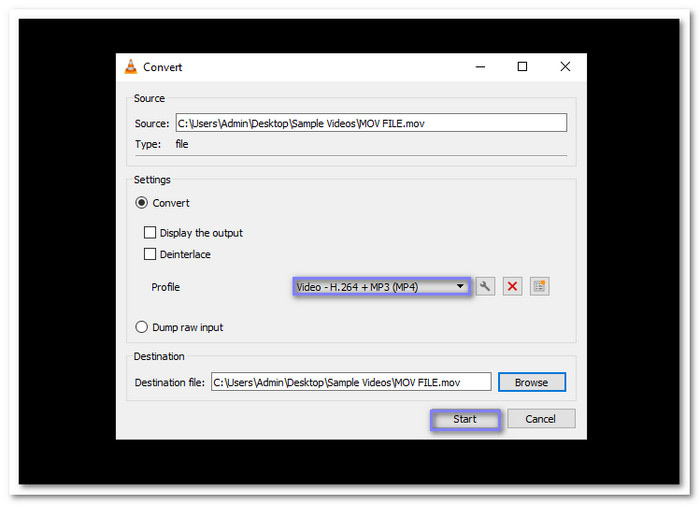
Part 2. Optimize H264 Settings for Better Results
To get the best results when converting to H.264, focus on these key settings:
1. Bitrate
A higher bitrate gives better quality but makes the file bigger. Aim for a balanced bitrate.
2. Resolution
Choose a resolution that fits your needs. Standard options are 1920 × 1080 for high-definition or 1280 × 720 for smaller files.
3. Frame Rate
A frame rate of 30 fps is suitable for most videos, but 60 fps is better for smooth motion.
4. CFR (Constant Frame Rate)
Use CFR for smoother playback, especially for streaming.
These settings will help you get a high-quality H.264 video without making the file too large.
Part 3. MOV vs H264
MOV is excellent for editing and high-quality storage, while H.264 is better for smaller files, faster streaming, and broad compatibility. For more comparison details, check out the table below:
| Feature | MOV | H.264 |
|---|---|---|
| Type | Video container format | Video codec format |
| File Size | Larger, less compressed | Smaller, highly compressed |
| Quality | High quality, uncompressed | Good quality, efficient size |
| Compatibility | Apple devices | Widely supported |
| Usage | Used for high-quality video storage | Used for streaming and sharing |
| Speed | Slower for uploading and streaming | Faster for uploading and streaming |
| Show MoreShow Less | ||
Conclusion
You made it here! We assumed you learned to convert MOV to H.264 on Mac, Windows, and online. Each method has its benefits, but for the best balance of speed, quality, and ease, Tipard Video Converter Ultimate stands out. It is the tool you need with its powerful features and high-quality conversions. We hope this post helps you!