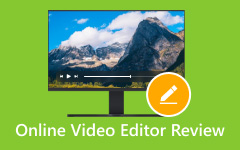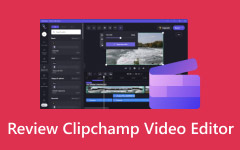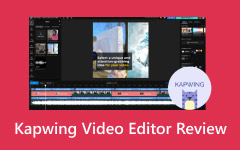Because of today's advanced technology, video editors are also upgrading with better tools. Many now offer essential editing features along with AI tools to make the process faster and easier. FlexClip Video Editor does not fall behind in this area. That is why we will review it here, covering all its features, pricing, what makes it helpful to others, its perfect alternative, and more. You will learn everything if you keep reading this article.
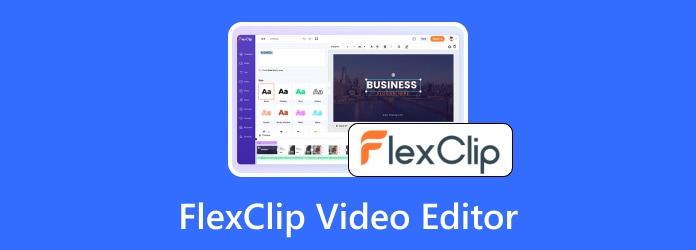
Part 1. What Is FlexClip Video Editor
FlexClip Video Editor is an online video maker that works straight in your browser. You do not need to download or install applications. You can use it for business projects, lifestyle videos, or social media posts. This platform gives you everything in one place, so you can edit fast and share your work right away.
Features of FlexClip
Below are the Flexclip Online Video Editor features:
1. 6000+ Templates - Start fast with ready-to-use designs.
2. Easy Import - Bring files from your computer, phone, Google Drive, OneDrive, or Dropbox.
3. Record Tools - Record your voice, screen, or webcam.
4. 1000+ Text Presets - Add text styles that pop out.
5. Subtitles - Add or edit captions for better reach.
6. 4M+ Videos & Images - Stock media you can use right away.
7. 74,000+ Music & Sound Effects - Add sound effects to your video by selecting from the large library of audio.
8. 3M+ Elements - Shapes, icons, stickers, and more.
9. 700+ Effects & Filters - Change the mood of your video.
10. 200+ Transitions - Smooth scene changes.
11. Other AI Tools -
- AI Video Generator - Make videos from text, an article, or a link.
- Text to Speech - Turn text into real-sounding voices.
- AI Script - Create scripts fast for any type of video.
- AI BG Remover - Delete backgrounds in seconds.
- AI Auto Subtitle - Let AI make subtitles for you.
- AI Translator - Turn videos into many languages.
Pricing of FlexClip
Here is the price plan in simple table form:
| Plan | Monthly Price | Annual Price |
|---|---|---|
| Free | $0.00 | $0.00 |
| Plus (Most Popular) | $19.99 ($11.99 if yearly) | $143.88/year |
| Business | $29.99 ($19.99 if yearly) | $239.88/year |
FlexClip has a free plan, but it is limited. You can only make short videos with small media use. It is only good for testing, but not for serious work. The Plus plan is the best option. You get full high-definition, bigger storage, custom branding, and no watermark. It feels like the right choice if you make videos often for social media or work. The Business plan is for people or companies who need 4K videos and lots of storage. It costs more, but it gives you everything without limitations.
Part 2. Comprehensive Reviews on FlexClip Video Editor
In this section, we will give a full review of FlexClip Video Editor. We will check who can use it, its pros and cons, and share our honest thoughts.
Who Benefits From FlexClip
FlexClip is made for many types of users. Here they are:
- Beginners who want to edit videos without learning complex tools.
- Small business owners who need quick marketing videos.
- Teachers and students who are making school projects or tutorials.
- Content creators who want to make a YouTube video, TikTok video, or Instagram video.
- Freelancers who want fast edits for clients.
- Anyone who prefers an online tool instead of heavy desktop software.
What Makes FlexClip Video Editor Helpful
What makes FlexClip Video Editor helpful is that it removes a lot of stress from video editing. You do not need strong editing skills to use it. The interface is clean, and tools are placed in simple spots. It also gives access to thousands of stock videos, images, and music tracks. It saves time because you do not have to search on other sites. Moreover, it supports templates, so you can pick one and start editing right away. Exporting videos is quick, and it works on any modern browser.
What Is Good About FlexClip Video Editor
- Simple and easy to use, recommended for first-time users.
- Offers a huge stock library of videos, music, and templates.
- AI features save time, such as text-to-video, subtitles, and text-to-speech.
- It is social media-ready; there are templates for vertical, square, and more.
- There are no downloads needed; it works in any browser, and it auto-saves.
What Is Not Good About FlexClip Video Editor
- The free version is limited, puts watermarks and low quality.
- Rendering can take longer with larger videos.
- Needs a strong internet connection and can lag with big projects.
- The business plan lets you download videos in 4K ultra HD.
Overall Verdict
FlexClip Video Editor is great for simple to medium video editing. It works well for social media, promos, tutorials, and quick projects, making it ideal for beginners and casual editors. If you need advanced effects or heavy editing tools, it may not replace professional video editing programs. Overall, FlexClip Video Editor is easy, practical, and worth trying if you want stress-free editing.
Part 3. How to Use FlexClip Video Editor [Step by Step]
Using FlexClip Video Editor is simple because everything happens inside your browser. Before you start, it helps to know that FlexClip gives you two ways to edit. You can begin with ready-made templates or start from scratch if you want full control. To improve your video, you can upload your own clips, add text, music, and subtitles, or even use effects and elements like shapes and logos. One important reminder is that you need to sign in to save or export your finished video.
Step 1 Open your browser and search for FlexClip Video Editor. Once the site is open, click Create by Templates or Start from Scratch. It would be better to choose Start from Scratch so you can edit the video yourself.
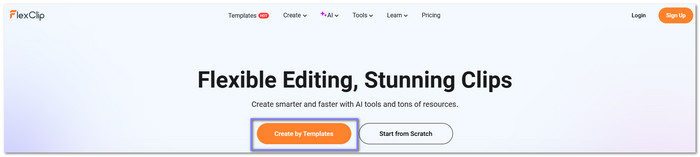
Step 2 Go to the Import Media section and upload your video file. After it loads, click your video to see it play in the preview screen.
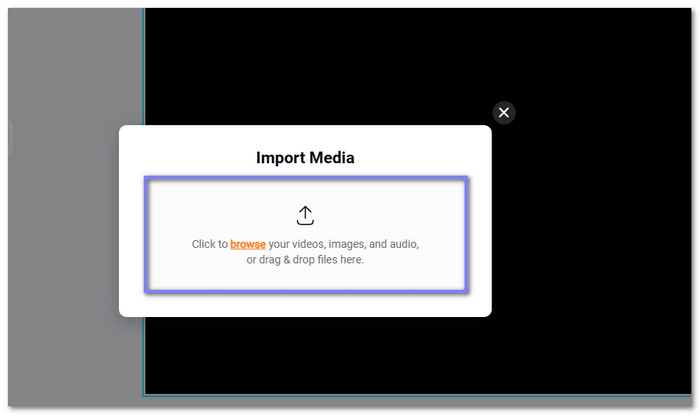
Step 3 Now, it is time to edit. Go to Text if you want to add titles, text styles, or masks. If you need captions, move to Subtitles and pick from three options: automatic with AI, manual typing, or uploading your own subtitle file. You can also add Audio by choosing music or sound effects from the library. If you need visuals, check Elements to add shapes, charts, lines, or social media icons. To change the mood, go to Effects and pick one you like.
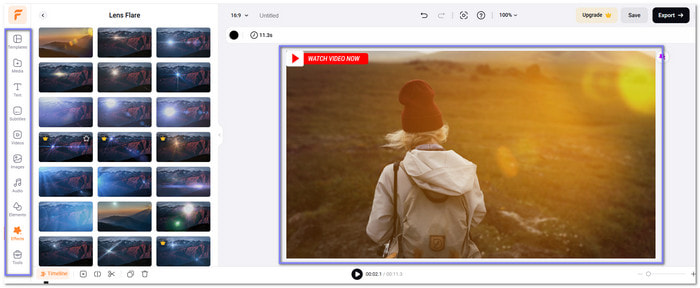
Step 4 Once you are done, click Save or Export. Make sure you are signed in to your account so you can download or store the project. After that, your video is ready to share!
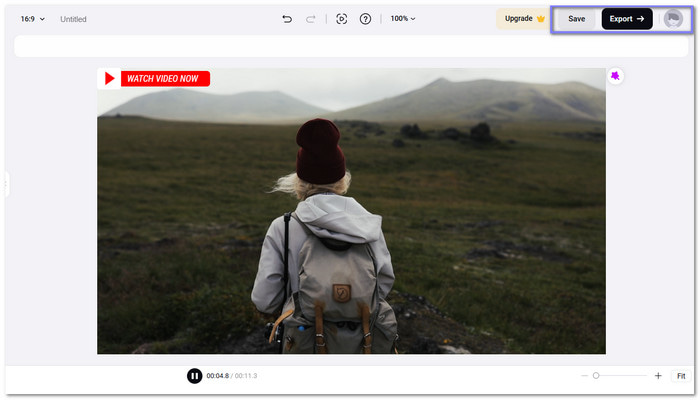
Part 4. Perfect Alternative to FlexClip to Edit Video
If you are looking for the perfect alternative to FlexClip Video Editor to edit videos, there is a tool that does the job well. It lets you cut, merge, add effects, and improve quality in simple steps. This tool is Tipard Video Converter Ultimate. It is beginner-friendly and works with just one click. You can preview your edits in real time and get high-quality results. Unlike FlexClip, it runs offline, so you do not need the internet. It also works on both Windows and Mac, making it easy for anyone to use it anywhere.
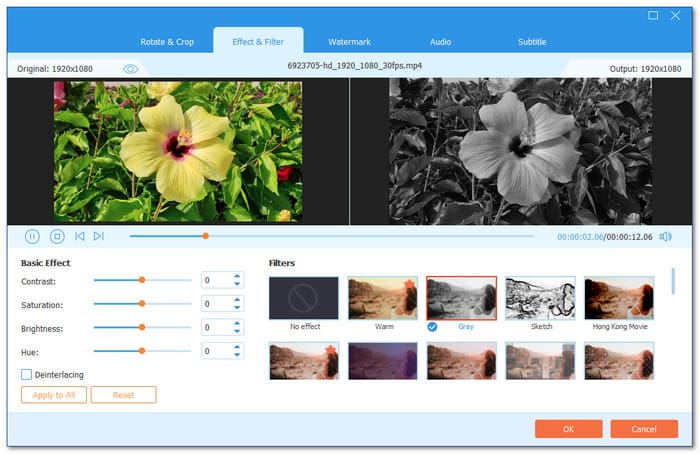
- Fix video size or angle to match your needs.
- Upload or create subtitles so your video is easier to follow.
- Insert background music or voiceovers to make videos lively.
- Control brightness, contrast, and saturation, then add filters for style.
- Change video formats super fast without losing clarity.

Conclusion
With so many reasons for what makes FlexClip Video Editor helpful, it is no surprise that you choose to use it, especially if you prefer editing online. But what if your internet is slow or unstable? That is when you can turn to Tipard Video Converter Ultimate. It works offline, runs smoothly on both Windows and Mac, and gives you high-quality results without needing the internet at all. You can try it now!