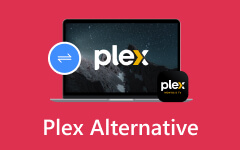Understanding how to find metadata in Plex is crucial for the smooth functioning of your media library. For instance, metadata can include summaries of the movies, details of the actors, their ideas, and images, including the posters, among many others. It helps to make browsing through your collection easier while also ensuring proper categorization. Retrieving metadata is achieved through the internet, while local storage is used for quick access. Users might sometimes encounter problems in the form of incorrect or missing metadata. This article will guide you on how to locate where Plex leaves the metadata, review its content, change them, and fix the common problems related to it so that you can rest assured your library is always organized and good-looking.
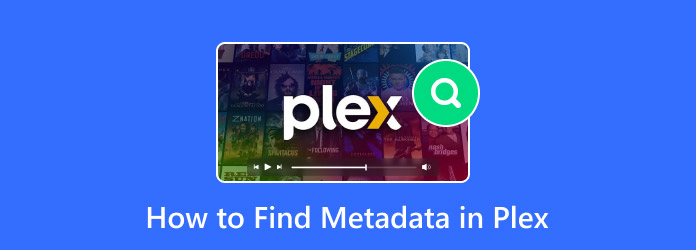
Part 1. Where to Find Metadata in Plex
As described above, metadata is vital when it comes to ensuring your media library is organized in Plex and boosting its overall appeal. While it can be retrieved online, it can also be stored locally. Rating, summaries, and artwork found are a few examples of metadata. Plex keeps metadata locally in two places:
MetaData Directory
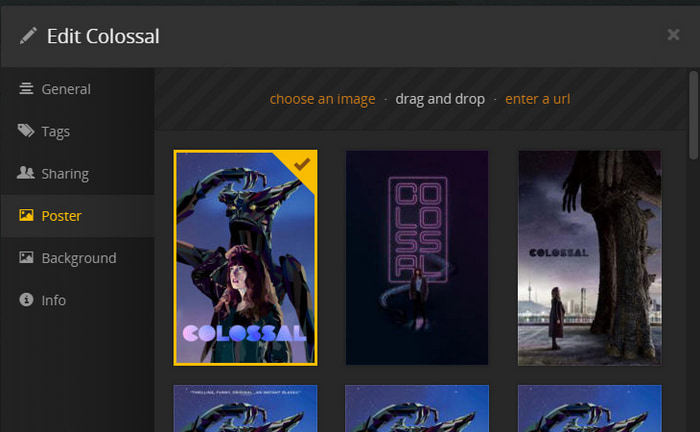
Plex organizes and saves media-related files such as posters, artist images, and theme music in structured subdirectories.
1. Employs a unique identifier system, rendering manual navigation almost impossible.
2. Sample files:
- Images in art and posters subdirectories (renamed with .jpg to view).
- Theme music is located in the themes subdirectory (renamed with .mp3 for playback).
Plex Database
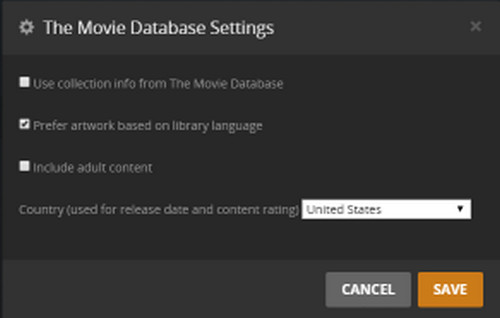
Plex appreciably retains its metadata within its system in a structured database, which allows for more efficient retrieval than other formats.
1. Contain summaries, actors, ratings, and other details related to the media.
2. Uses a SQLite database (com.plexapp.plugins.library.db).
3. To view:
Step 1 Download DB Browser for SQLite.
Step 2 Move the database file to another folder.
Step 3 Load it into DB Browser for SQLite.
Step 4 The metadata_items table has metadata for media.
Part 2. How to View Metadata of Plex Movies and TV Shows
Plex allows users to easily view metadata for any media, ensuring that relevant pictures accompany all movies and TV shows.
To check the metadata on Plex:
Step 1 Launch the Plex Web App on the desired device.
Step 2 Head over to the media library and search for the movie or TV show you would like to look into.
Step 3 Click on the More Info or Edit button to view the detailed metadata, including the title, summary, cast, released date, and art cover.
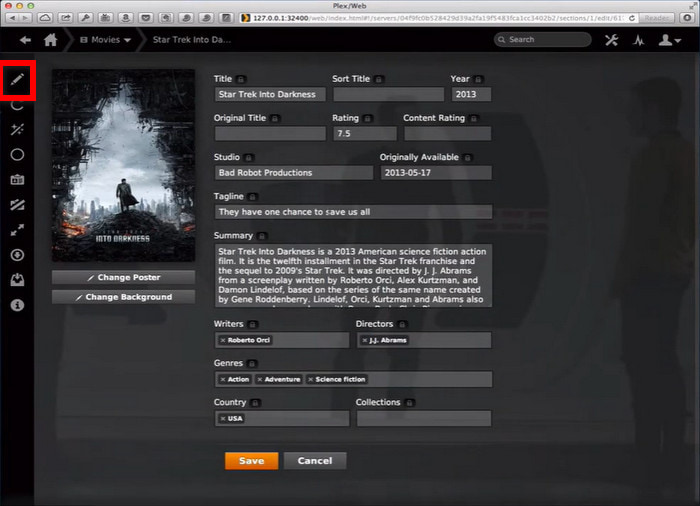
Step 4 If the metadata is incorrect or missing, click on the Edit Metadata button to change the metadata fields like title, description, genre, and artwork.
Step 5 After editing the required fields, click on Save Changes to change the metadata of that media.
Part 3. How to Fix Plex Metadata Not Working
When your Plex metadata does not function as it should, the problems most likely are due to adjustments not being configured correctly or incomplete updates. Here are the most common resolutions.
1. Refresh Metadata
If some aspects of your media information are missing or outdated, refreshing the metadata usually solves the problem.
Step 1 Access the Plex Web App and find the media element that is being affected.
Step 2 Click on More Options (three dots). Refresh Metadata so that Plex can pull the appropriate metadata from the web.
2. Check Metadata Agents
Plex assigns a particular agent to extract and fetch the media information that needs to be categorized. So, if Plex metadata is not being displayed appropriately, make sure that the correct agents are assigned.
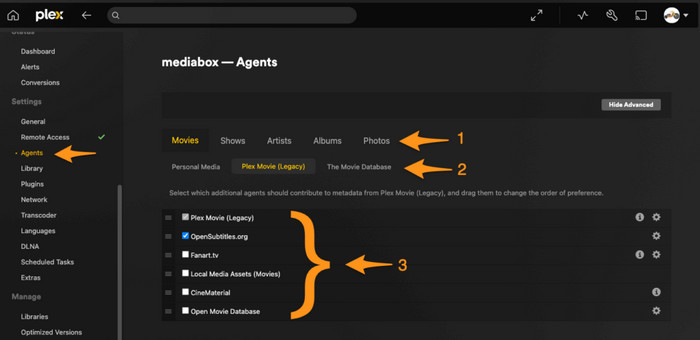
Step 1 Go to Settings > Agents and make sure that the correct metadata sources have been assigned for movies, TV shows, and music.
Step 2 Change the sequence of the metadata sources to make the most relevant provider for your content on top.
3. Ensure Proper File Naming
When files are not named appropriately, it is tough for Plex to identify the metadata necessary to extract. By using the optimal naming standards of Plex, the odds of metadata mismatching are very low.
- Movie Naming Format: Movie Name (Year).ext (i.e. Inception (2010).mp4)
- TV Show Naming Format: Show Name/Season 01/Show Name - S01E01.ext (i.e. Breaking Bad/Season 01/Breaking Bad - S01E01.mkv)
- Placing episodes in the designated season folders enhances the chances of accurate metadata indexation.
4. Troubleshooting Library Scanning Problems
Plex might sometimes ignore specific media changes, which may result in no or inaccurate metadata being displayed.
Step 1 In the Plex Settings Menu under your Library, select the More Options beside the Edit button Refresh All Metadata so it forcefully performs a full library scan.
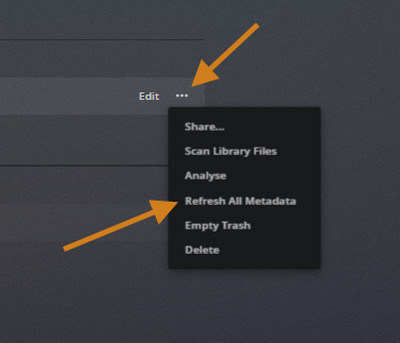
Step 2 Look for any ICD messages in the logs of the Plex Media Server settings that suggest missing metadata or broken database files and their use.
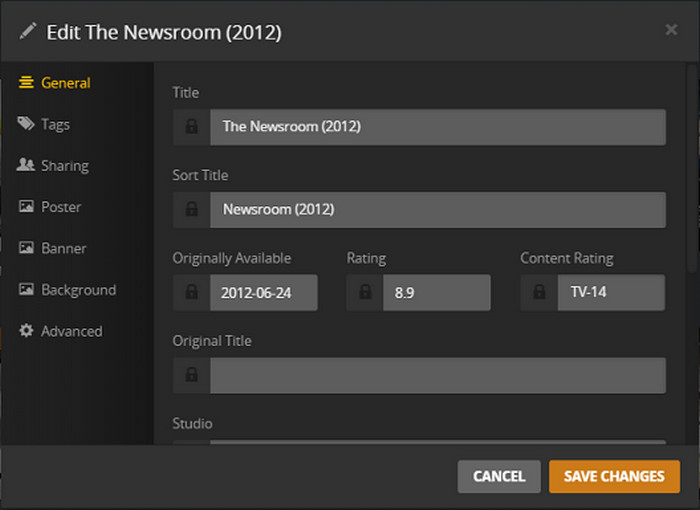
5. Add Metadata Manually
If Plex has trouble retrieving metadata or does not have a network connection, you can input all required metadata manually.
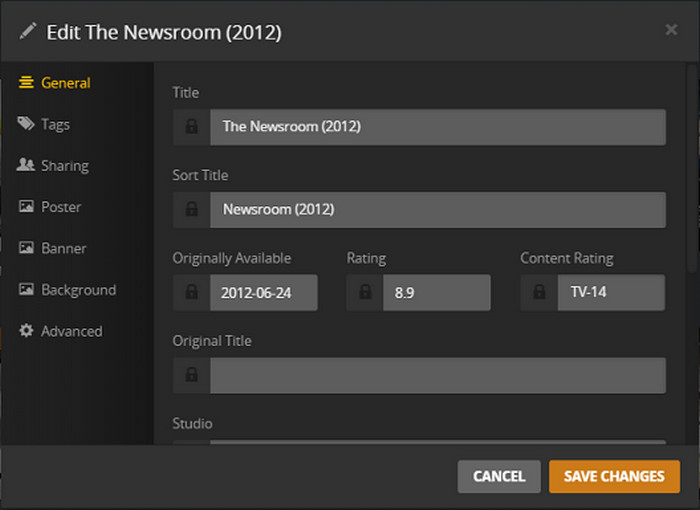
Step 1 From the Plex Web App, go to the specific media item and click on Edit Metadata.
Step 2 Modify the necessary fields, which include the name/ title/ description, genre, and artwork in the corresponding fields.
Step 3 If users deem it necessary, custom posters and background images can be uploaded to enhance the custom visual appeal of the item.
Part 4. Video Metadata Editor for Beginners
Adjusting video metadata is something every video downloader seeks to do for their downloaded videos, and the least complex tool for the job is Tipard Video Converter Ultimate. It allows users to make their videos more appealing by changing, organizing, and optimizing metadata in just a few clicks.
- Edit details such as title, artist, album, year, genre, and cover image.
- Includes video trimming, merging, rotating, watermarking, and subtitle editing.
- Supports MP4, AVI, MKV, MOV, and other popular formats for any device.
- Edit metadata for multiple files at once to save time.
- Uses advanced GPU acceleration for fast processing without quality loss.

Step 1 Download and Set Up
Ensure you have the most current version of Tipard Video Converter Ultimate by downloading it directly from Tipard's website. Start the setup by following the instructions for either Windows or Mac computers.
Step 2 Open the Metadata Editor
Select More Tools, then select Media Metadata Editor. Choose an arbitrary video file from your computer.
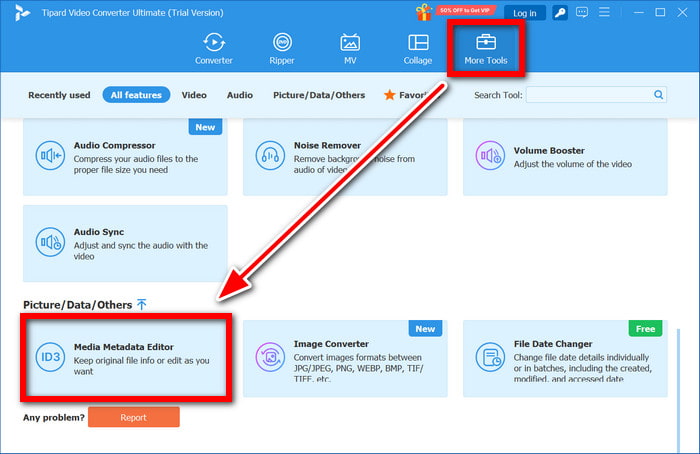
Step 3 Load a Video File
To upload the video file, click on + Add a supported media file. You also have the option of dragging and dropping the file into the interface.
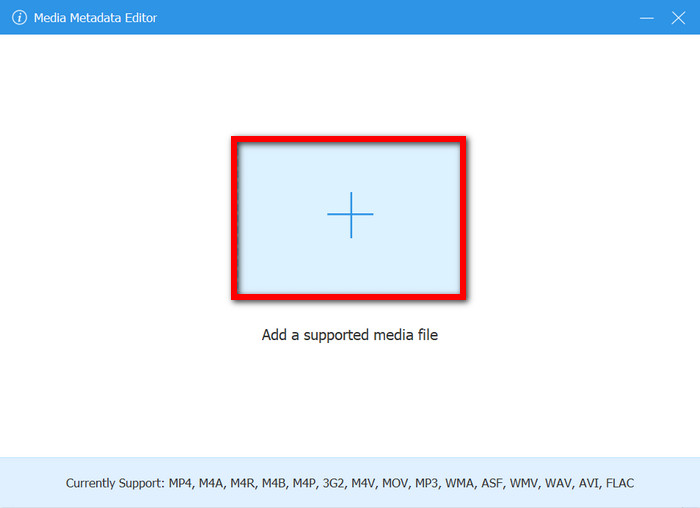
Step 4 Adjust Metadata With File Details
Update each of the Title, Artist, Album, Composer, Genre, Year, Track, and Comments fields as necessary so that your video files are correctly organized with the new metadata after you replace them.
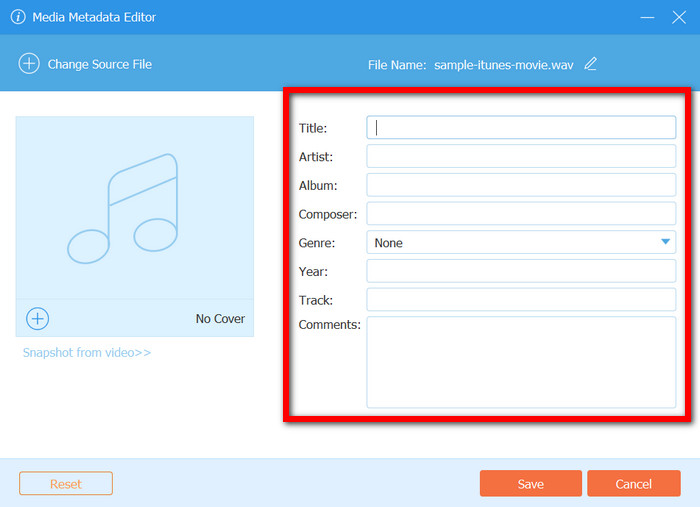
Step 5 Finalize and Edit Changes
Finally, press the Save button to confirm your edits. As soon as you make your changes, the program edits the metadata for the video file and saves it instantly.
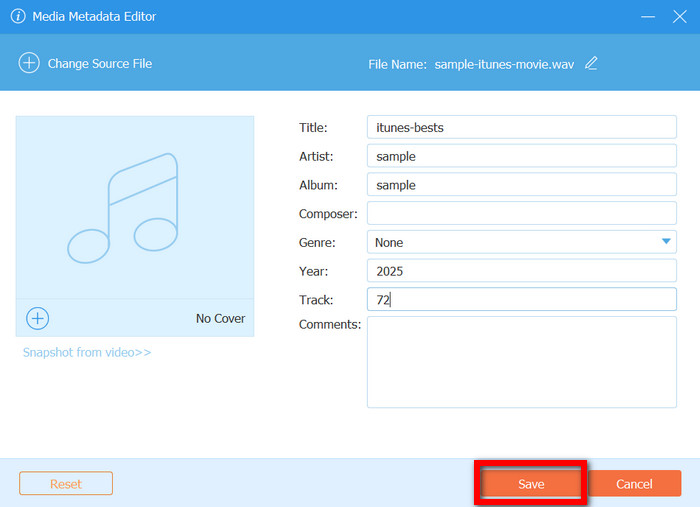
Conclusion
If you face the challenge of Plex not updating metadata, refreshing the library, checking metadata agents, and editing the metadata manually can remediate the issue. Accurate file names combined with metadata editing programs such as Tipard Video Converter Ultimate make organizing media files effortless, which, in turn, enhances the structure and appearance of the Plex library.