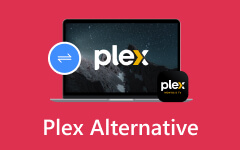Suppose you want to move your entire film ecosystem to a digital one with Plex. Would you like to rip Blu-ray to Plex with possible streaming interoperability across devices? The thought of digitally preserving movies that have the potential to be streamed at any time is fascinating. Using this guide, we will break down the previously cumbersome process of ripping a Blu-ray using common tools and formats faster while maintaining quality compatible with Plex.
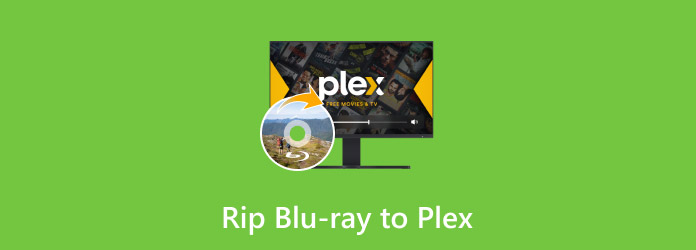
Part 1. What to Prepare to Rip Blu-ray to Plex
Ripping Blu-ray discs to Plex requires key tools and setups to ensure everything works smoothly. Here is a breakdown of what you need:
Blu-ray Ripper Software
This conversion process is made easier by various means, but the most notable is the use of software known as Blu-ray Ripper. A great example of such a Blu-ray Ripper is the Tipard Blu-ray Converter, which converts Blu-ray to any desired format.
Plex Media Server
Any user with a collection of Blu-rays needs Plex Media Server, as it is one of the best solutions to host and stream this content. It includes dozens of formats and is optimal for managing media at home. If you are a movie lover, Plex is a must-have tool since it allows you to easily organize, view, and stream movies across multiple devices.
Ample Storage Space
Blu-ray movies require substantial storage, so ensure you have sufficient capacity and a hard drive or external storage device. This is especially important if you plan to rip multiple movies, as each file can take up significant space.
Blu-ray Drive
A Blu-ray optical drive is essential for accessing content on Blu-ray discs. Whether internal or external, it is necessary to rip and convert Blu-ray movies to digital formats for playback on various devices.
Additional Tips and Insights
● Recommended Storage Options
Choosing the right storage option is important for storing your ripped Blu-ray movies. Here are some of the best options:
| Storage Type | Capacity Recommendation | Advantages |
|---|---|---|
| External Hard Drive | 1TB or more | Portable and easy to expand |
| NAS (Network Attached Storage) | Multiple TBs | Centralized storage for multiple devices |
| SSD (Solid-State Drive) | 500GB or more | Faster access speeds for large files |
● Supported Formats by Plex
Plex supports various formats, ensuring you can stream your ripped content without issues. Here are some common formats:
| Format | Video Codecs | Audio Codecs |
|---|---|---|
| MP4 | H.264, H.265 | AAC, AC3 |
| MKV | H.264, H.265, VP9 | AAC, FLAC |
| AVI | Xvid, DivX | MP3, AC3 |
Things to Consider When Ripping Blu-rays
1. Quality vs. File Size: Higher quality often results in larger files. Find a balance between the two to avoid using too much storage.
2. Subtitles: If your Blu-ray includes multiple subtitle tracks, select the ones you want before ripping.
3. Backup: Always keep a backup of your ripped movies in case of data loss.
Part 2. Top 3 Blu-ray Rippers Recommendation
1. Tipard Blu-ray Converter (Best Overall)
Of all the available options when searching online for the correct software, Tipard Blu-ray Converter is the recommended tool for ripping discs. It offers functionality for many formats and enables users to perform ripping at amazing speeds while also providing impeccable picture quality. If you wish to have control over the ripping process regarding flexibility and time efficiency, this software is ideal for you.
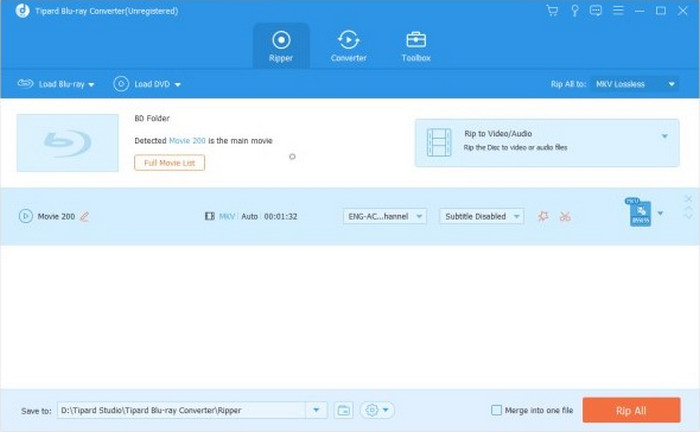
- Supports more than 500 video/audio formats.
- Cut ripping time by 30× faster, thanks to GPU acceleration.
- Retained high-quality subtitles, videos and pictures.
- An easy-to-understand interface with editing tools.
- It is paid software, but it is worth it for premium features.
2. MakeMKV
MakeMKV is an ideal tool for users who need a free solution on how to rip Blu-ray discs, as it replaces the discs' original audio/video quality with the MKV format. This software tool works well for anyone who does not want to spend a dime but still wants a quality experience.
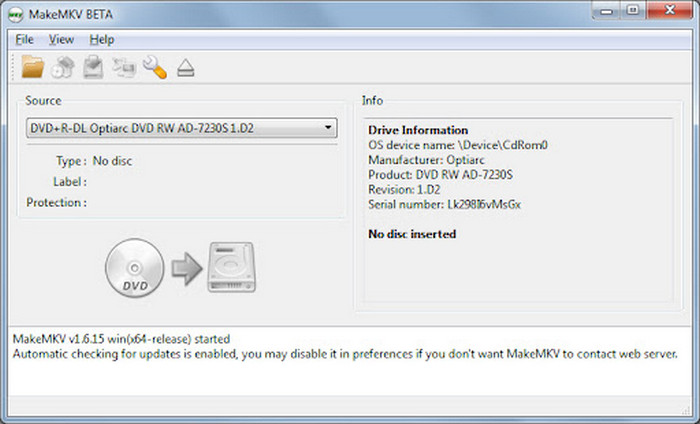
- It has basic ripping options for free.
- Setup and operation are rather simple.
- The original audio and video are maintained.
- Only MKV compression is available.
- Editing features are non-existent.
3. Leawo Blu-ray Ripper
Leawo Blu-ray Ripper is a competent software capable of ripping and performing simple edits. It can enable the user to overcome the challenges posed when ripping 3D Blu-ray discs, as it can support many output formats.
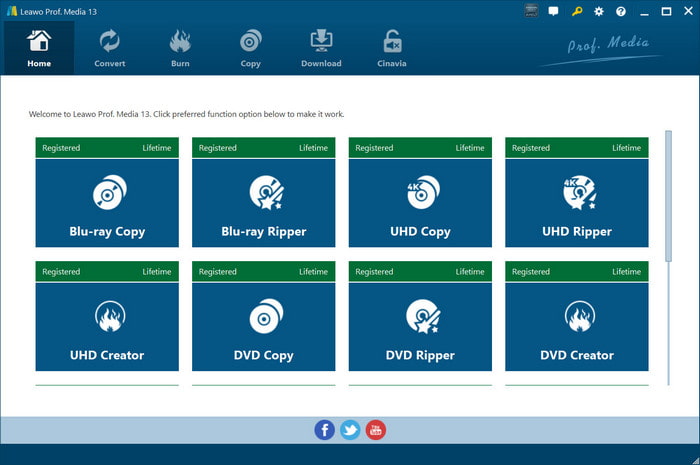
- Rips and supports 3D Blu-rays, among other formats.
- It offers the capability to edit the videos slightly.
- Very low cost.
- The ripping speed is comparatively lower than Tipard's.
- Looks a bit outdated.
Part 3. Steps to Rip Blu-ray to Plex for Streaming
If you want to rip your Blu-ray discs and stream them via Plex without a hitch, please follow the instructions in this part via Tipard Blu-ray Converter. It should be your first choice for those wishing to easily and quickly rip any Blu-ray. In addition to the fast conversion, good video quality and diversity of formats, it can be useful when streaming a ripped Blu-ray on Plex.
- Ability to reduce the ripping time by 30x, thanks to GPU acceleration.
- Converts Blu-ray content into more than 500 video and audio formats.
- Edit videos before ripping them by cutting, rotating or even adding effects.
- Rip to MKV while keeping the video and audio tracks and subtitles intact.

Step 1 Set Up Your Equipment
Connect your computer to the Blu-ray drive. Insert the disc that you wish to rip into the drive. Verify that your device has already downloaded and installed the Plex Media Server.
Step 2 Install and Launch Blu-ray Ripper Software
Download and install the Tipard Blu-ray Converter. When the software is open, find the Ripper tab and click on it to begin the process.
Step 3 Load Blu-ray Content
Next, click on Load Blu-ray to insert the Blu-ray movie. Preview the disc contents and ensure all the files are available for playback.
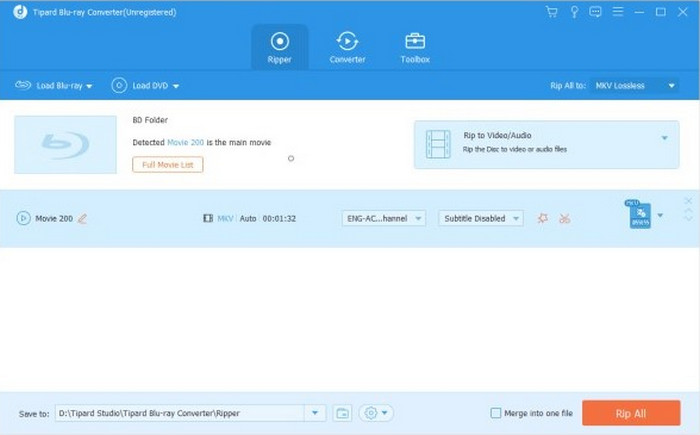
Step 4 Choose Output Format
For Plex, MKV, IW or any format of your choice. Also, make all the appropriate output settings, such as video resolution, frame rate, and audio tracks, according to your liking.
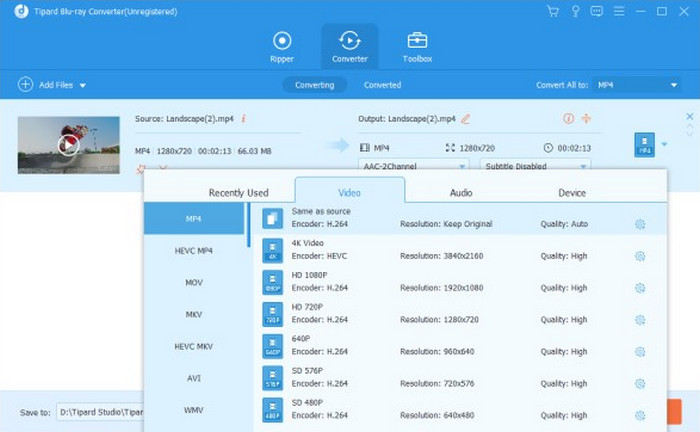
Step 5 Edit and Customize (Optional)
With regard to the editing of the movie, Tipard Blu-ray Converter has many features that can help you a lot. You have weights in a crop, rotating or adding a special effect where you see fit in order to change your video.
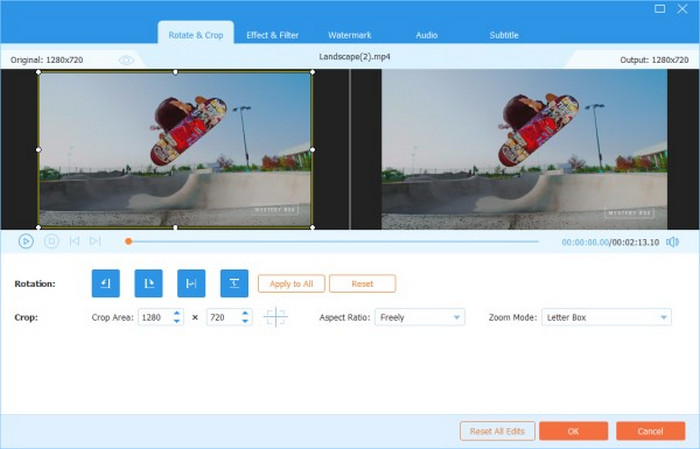
Step 6 Start the Ripping Process
Hitting the Convert All button should do the trick. Monitor enrollment progress and pay attention to the time.
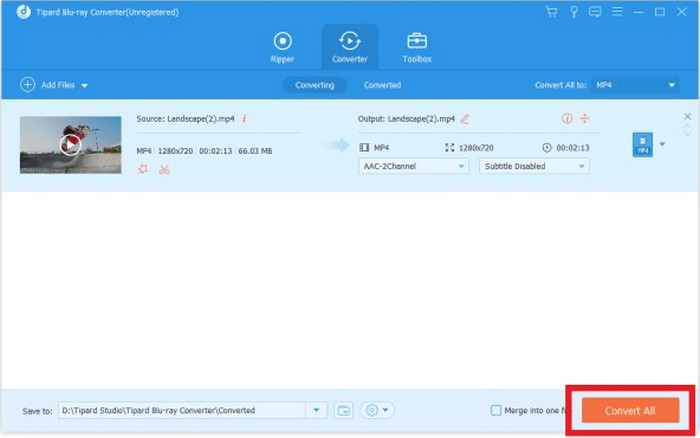
Step 7 Transfer to Plex
Once the encoding is done successfully, copy all the files into the libraries of your Plex Media Server. Place all the files in folders for easy accessibility.
Conclusion
Plex rips Blu-ray seamlessly with the right tools and steps. By using Tipard Blu-ray Converter, you can ensure high-quality results, making your favorite movies ready for streaming anytime on Plex.