Do you want to edit your videos perfectly? Editing your media files is one of the best ways to create a better version of your favorite content. There are various things that you can do when editing videos. You can crop the video, trim, adjust the color, and add watermarks and filters. So, to learn how to create an excellent video, you must read everything from this post. We will teach you how to edit your videos using different video editors for Android. After that, we will also give you enough insights on how to solve common errors when using various editors. Without anything else, proceed to the discussion and learn more about how to edit videos on Android.
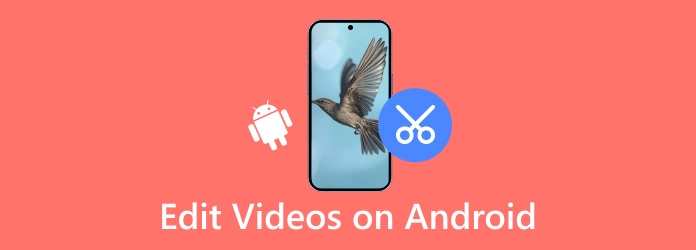
Part 1. Effective Method to Edit Video for Android
Watching an edited video on your Android is perfect. It can provide a satisfying viewing experience, incomparable with an unedited video output. So, if you want to edit the video to get your desired output, we recommend using Tipard Video Converter Ultimate. This is one of the most powerful video editing software you can use on your device. It can offer all the necessary features and functions that let you operate to create a better version of your videos. You can use a video cropper, trimmer, merger, video collage, effects and filters, enhancer, and more. Aside from that, you can also save your video output in various video formats. You can save them as MP4, MKV, AVI, MOV, FLV, WMV, and more. You can check the simple methods below to learn how to edit your videos.
Step 1 For the first step, you must download and install Tipard Video Converter Ultimate on your computer. After that, launch it to start the video editing process.
Step 2 After you launch the software, go to the top interface and select the More Tools > Video section. Then, you will see various features that you can access to edit your videos.
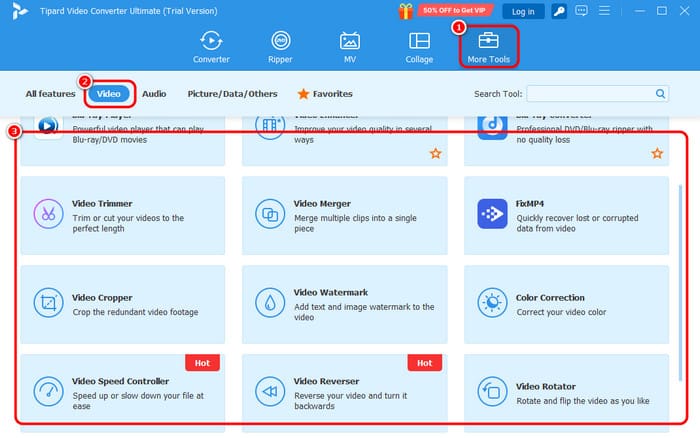
Some of the features are:
- Video Cropper
- Video Trimmer
- Color Correction
- Video Watermark
- Video Merger
- Video Speed Controller and more.
Step 3 After selecting your preferred feature, you can add your video and edit it based on your preferences. To save the edited video, just hit the Export button below.
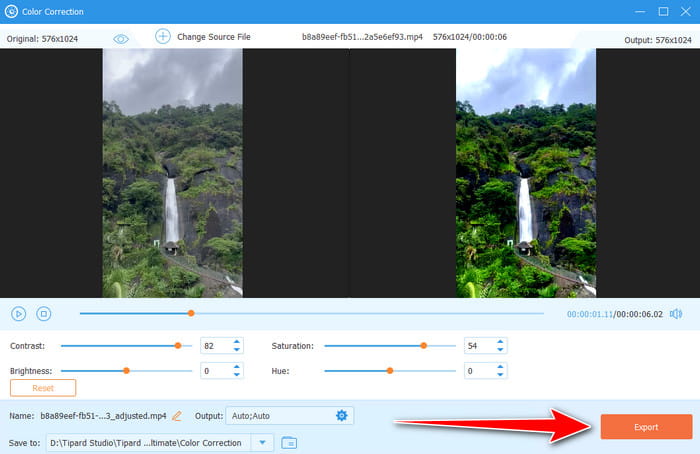
After editing your video, you can watch it on your Android device.
Part 2. 2 Feasible Methods to Edit Video on Android
This section will introduce various video editing apps you can download on Android to edit your videos. You will also get simple details on how to edit your videos using different video editing functions. So, to get more details about the topic, read all the information below.
1. VivaVideo
One of the most helpful video editing applications you can access on Android is the VivaVideo app. This video editing software allows you to use various editing tools during the editing process. You can crop MP4 and other videos, trim, change the video color, merge video, and more. The good thing about this app is you can navigate all the functions easily since it has a simple user interface. The only drawback is that using the free version puts a video watermark on your output. But still, if you want to learn how to cut and edit videos on Android using this app, follow the steps below.
Step 1 Download and install VivaVideo on your Android. Open it after the installation process.
Step 2 Press the New Project button to add the video you want to edit. Since it supports the Video Merger feature, you can select all the clips you want to merge.
Step 3 Go to the Edit > Trim option to trim your video on your preferred output.
Step 4 You can also navigate to the Crop feature to crop your video. You can even select your desired aspect ratio.
Step 5 After editing the video, press the Export button above.
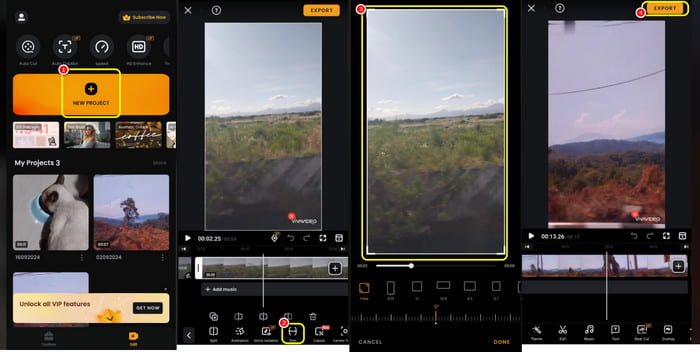
2. ShotCut
Another video editing application that you can use to create an excellent video is ShotCut. With this app, you can get your desired output after the video editing. It can even offer almost all the editing tools you need, such as a video trimmer, cropper, merger, video speed controller, and more. However, you can't save the video to a higher quality using the app's free version. It also inserts watermarks into the video, making it disturbing for viewers. But if you want to use the app to edit your video, see the methods below.
Step 1 Download and install the ShotCut app on your Android. Then, after running it, press the Create button. To merge multiple videos, you can add all the necessary files.
Step 2 After adding the video, you can start editing them/it. You can go to the bottom interface and press the Trim video to remove the unnecessary parts.
Step 3 Press Crop to remove parts of your video's edge and corner.
Step 4 You can also use features like video splitter, speed adjuster, filters, and more. Once done editing, hit Export to save the final video.
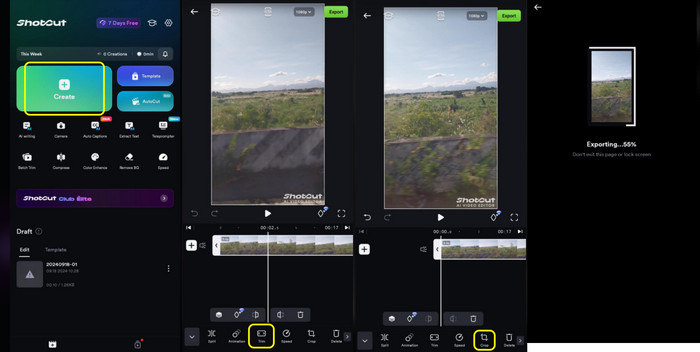
Thanks to these video editing apps, you can edit your videos no matter what output you want. What we like about the applications we have introduced is that they can offer an understandable user interface. So, if you want to edit your videos, such as cropping, trimming, merging, adding text, changing video color, and more, access the apps immediately.
Part 3. Troubleshoot Common Video Editing Errors on Android
As we all know, there are no perfect video editing apps. Sometimes, you can encounter some errors during the video editing process. So, to learn the best solution to the standard video editing error, see all the details below.
App Crashes
One of the errors you might encounter is that the app crashes during editing. It happens when you have insufficient storage or RAM on your mobile device. There is also a chance that it freezes if you are using an outdated app.
Solution:
The best solution is to ensure enough storage on your phone. Plus, always use the latest version of the application. You can also clear the app's cache, clean it, and make it new.
Video Won't Export
There are times when you can't export an edited video. It can be that the video's file format or codec is unsupported. Plus, exporting lengthy videos with high resolution can overwhelm the app.
Solution:
Always ensure that you are editing a video with a supported video format. Also, reduce the video resolution or split the video into shorter clips so that the app won't get overwhelmed.
Audio Sync Issues
You may also encounter some issues about the synchronization between the video and audio. It occurs during improper trimming or glitches from the app.
Solution:
You have to trim the video properly. Also, it is best to use another editing app, especially if the issues persist.
Conclusion
If you want to cut and edit videos on Android, you can get and follow all the procedures we have provided above. You also got some insights on how to solve some errors and issues during the editing process. Plus, if you are searching for the best video editing software you can access on your computer, use Tipard Video Converter Ultimate. It can provide all the most helpful features you can operate to get your preferred result, making the editor reliable for all users.






