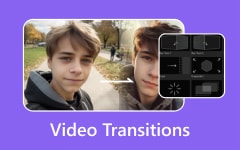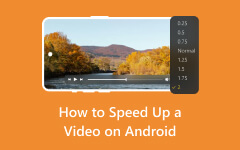Can you edit videos on Lightroom? As we all know, the application is designed to deal with images. It lets you edit photos in various ways. But the good thing about the software is you can also edit your video files. You can rely on it to create the best output version. If you want to learn more about editing videos using various software features, read this post. We will introduce features you can access to get your desired outcome. Additionally, you will also learn the software's advantages and drawbacks. We can ensure you get all the details from this content.
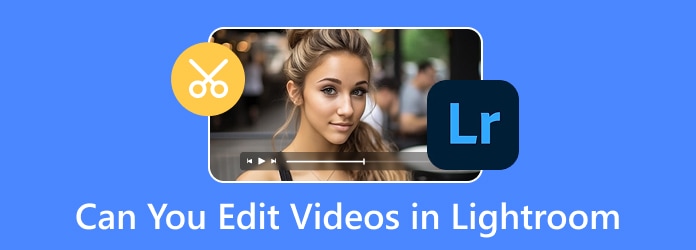
Part 1. Basic and Advanced Video Editing Features of Lightroom
Can you edit the video in Lightroom mobile? Absolutely, yes. Lightroom is one of the best video editing software. You can access it on various platforms like Android, iOS, Windows, Mac, and more. You must read everything from this part to learn how to edit/enhance your videos using this editor. We will introduce various editing features you can use to create a better version of your videos.
Adjust White Balance
Balancing the white color of your video is crucial. It can give you an excellent viewing experience when you get the proper balance. You can have an accurate color representation, consistency, mood and toner, great appearance, and more. You can follow the understandable steps below to learn how to adjust the white balance function to make a better video.
Step 1 Download the Lightroom app on your mobile and start to launch it.
Step 2 After that, select the video that you want to edit.
Step 3 Once done, go to the White Balance section and adjust the sliders until you get your preferred output.
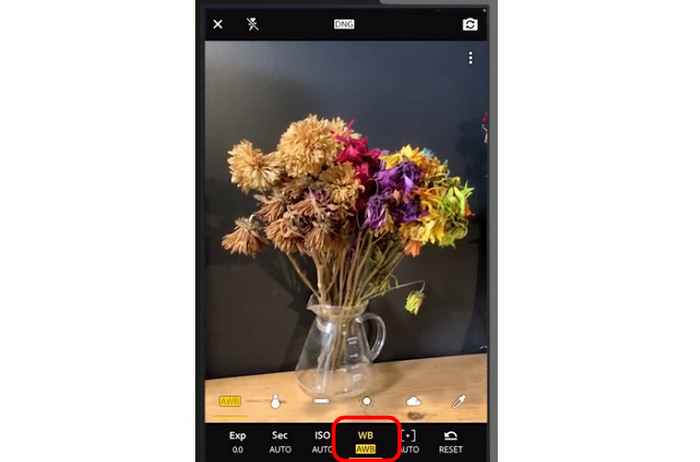
Add Presets
Preset is among the advanced and built-it features that you can use when editing videos. It can give you an excellent look and style on your video with a single click. Some of the presets you can use are modern, vintage, cinematic, and more. The good thing about this feature is it lets you apply the same preset to multiple clips simultaneously.
Step 1 After launching the Lightroom app, you can select the video you want to deal with.
Step 2 Then, go to the bottom interface and press the Preset feature.
Step 3 You can start selecting your preferred style. Then, proceed with the saving feature.
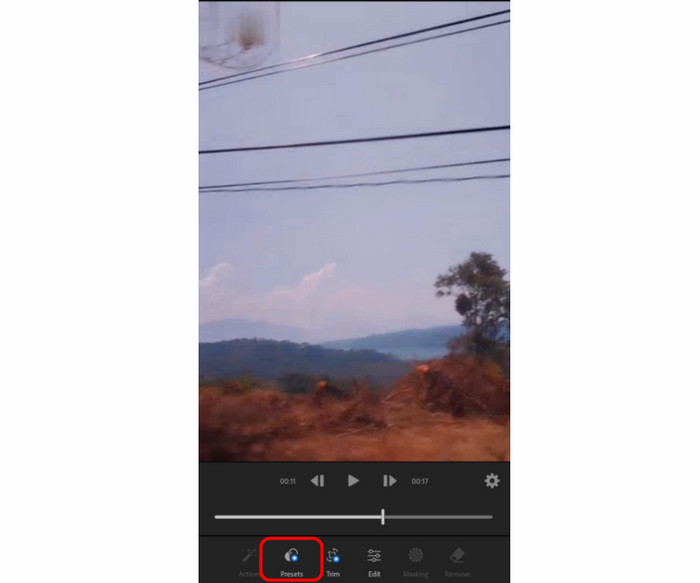
Adjust Color/Exposure
Do you want to change the color of your video? In that case, you can get your desired output using the color adjuster from the software. With that, you can adjust and correct the video color effectively. It is also perfect for modifying the video brightness, saturation, hue, contrast, and more. Follow the simple methods below to adjust the video color effectively.
Step 1 Run the Lightroom app on your mobile. Then, you can start adding the video you want to edit.
Step 2 Navigate to the Edit section from the bottom interface. Then, press the Color and Light function to adjust all the colors from your video.
Step 3 Once done, you can save the video by hitting the Save button.
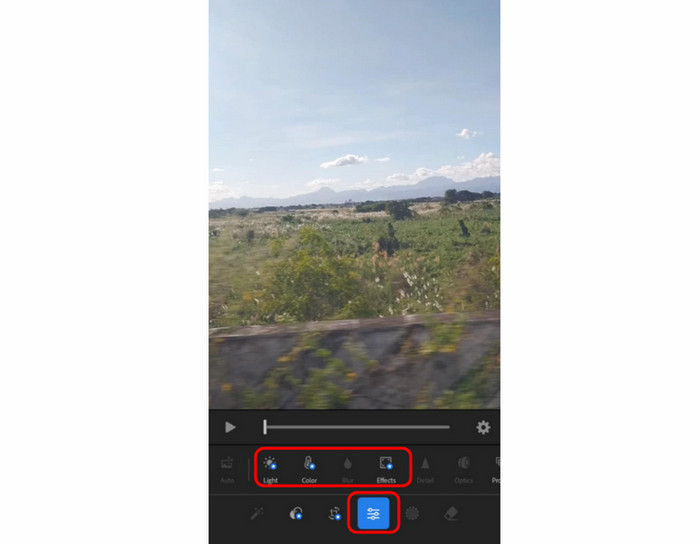
Video Trimmer
One of the essential video editing functions you can use when using the software is the Video Trimmer. This feature allows you to trim and cut unnecessary parts of your video. It is also perfect for creating seamless transitions and shortening videos for social media. The best part is that the trimming process is simple, making it suitable and perfect for all users. You can check and follow the instructions below to learn how to trim a video.
Step 1 After you open/launch the app, you can start choosing the video from your Gallery or Photos app.
Step 2 Then, hit the Trim option from the bottom interface.
Step 3 You can now start trimming the video by dragging the handles at the beginning or end part of the timeline.
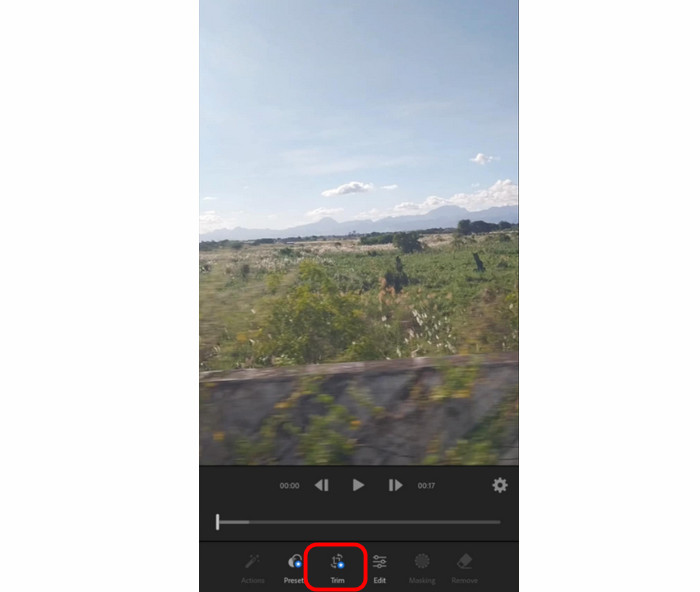
Capture Frame Feature
Do you want to get a still image from the video? Then, you must use the Capture Frame feature from the software. With this feature, you can make an image file by extracting or getting the frame you need from the video. Also, capturing the frame is simple, making it more reliable and perfect for all users. To start capturing the frame from the video, see the instructions below.
Step 1 Import the video after you launch the Lightroom software.
Step 2 Then, go to the Edit function below. You can start playing the video and press the Pause button to pause the part of the video where you want to get the frame.
Step 3 Finally, press the Capture Frame function to extract the still image you need.
Part 2. Pros and Cons of Lightroom for Editing Videos
If you want to learn more about Lightroom's advantages and drawbacks, read the information below. With that, you can get more insights and determine if the editor is worth it.
Good Things About the Software
- The software has an easy-to-use layout, making it perfect for all users.
- It can provide numerous features to create an exceptional video output.
- It can offer an excellent video quality.
- The editor is available on various platforms, such as Android, iOS, Mac, and Windows.
- It can also deal with images.
Disadvantages of the Software
- The software lacks advanced features like transitions, multi-track editing, and more.
- It takes a lot of time to access the software since it requires a lot of information.
- The software interface on the desktop version is confusing.
- It is incapable of dealing with audio files.
Part 3. Exceptional Alternative to Lightroom to Edit Videos
Accessing the Lightroom software is a hassle due to its requirements, isn't it? If so, using another video editing software that you can access easily would be best. With that, we recommend using Tipard Video Converter Ultimate. Compared with Lightroom, this program can give you more editing features than you imagined. You can use a video cropper, trimmer, merger, collage maker, and more. Its understandable layout makes it better, so you can navigate all the functions smoothly. Moreover, it has a free version, which lets you access almost all features without spending a single penny. Therefore, if you want exceptional software to replace Lightroom, look no further than Tipard Video Converter Ultimate.
- The software can edit videos with excellent quality.
- It can provide various basic and advanced editing features to create a fantastic video output.
- It is capable of saving video to 500+ video formats.
- It can transcode multiple media files to different formats with great quality.

Conclusion
Now, you have learned that you can edit videos on Lightroom using your mobile device and desktop. You also discovered how to edit your videos smoothly using the provided methods. Plus, if you want to use another video editing software, it would be best to use Tipard Video Converter Ultimate. It can give you all the necessary features to edit your videos with satisfying quality, leading to a better viewing experience.