In the field of capturing videos, GoPro has become one of the most helpful technologies. Whether riding a bike, hiking on a mountain, or diving into the ocean, you can rely on this device to capture all your thrilling moments. But if you want to make your captured moment more satisfying and perfect, the best thing to do is to edit your GoPro videos. Well, editing your videos is not just trimming or cutting them. It is about beautifying them, like adding effects, background music, filters, and more. So, to create a better version of your GoPro videos, you must check this post. Read here and discover the best methods to edit GoPro videos effectively and perfectly.
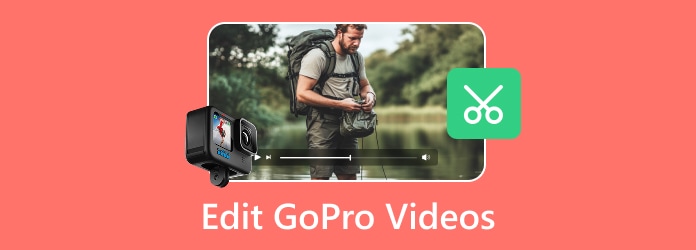
Part 1. Edit Videos using GoPro Quik
If you want to enhance your GoPro videos on your mobile phone, use the GoPro Quik app. This is one of the best video editing apps for operating and using various features. It lets you use multiple themes, add background music, attach effects, insert text and titles, adjust video speed, and more. What we like about this video editor is that you can easily navigate all the needed features. The app's layout is easy to understand, making it accessible to non-professional users. Moreover, you can expect an outstanding experience since the editor offers excellent quality after the saving process. However, you must be aware of some drawbacks to the app. GoPro Quik is not 100% free. Some features are only available when getting the paid version. There are also times when it shows some lags, especially when dealing with lengthy videos. But still, if you want to edit your videos, see the instructions below.
Step 1 The first step is to download the GoPro Quik on your mobile phone. After the installation, open it and ensure it is connected to your GoPro.
Step 2 After that, you can select the video you want to edit. After choosing the video, hit the Make Edit button below to proceed to the app's main user interface.
Step 3 You can start editing the video. All the video editing tools are placed at the bottom of the interface. Some tools you can use are our themes, background music, trimmer, effect, format, color corrector, and more.
Step 4 If you are finished editing the GoPro video, proceed to the top-right corner of the interface and hit the Save button. Once done, you can now start playing your edited video.
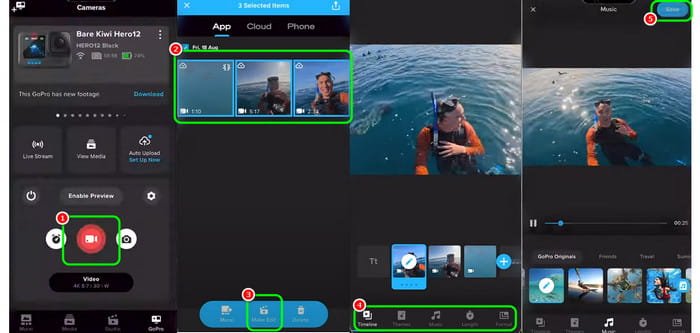
Part 2. Edit GoPro Videos using Excellent Software
Method 1: Edit GoPro Video using Tipard Video Converter Ultimate
If you want to use your Windows or Mac computers to edit and improve your GoPro videos, we suggest using Tipard Video Converter Ultimate. This video editor can give you all the editing features you need to create a perfect video output. Some basic and advanced features it can provide are a video cropper, trimmer, enhancer, video speed controller, metadata editor, watermark remover, color corrector, and more. Aside from that, after editing the video, you can save the final output to various formats, such as MP4, MKV, FLV, AVI, MOV, M4V, VOB, etc. You can even choose your preferred quality up to 4K. With that, Tipard Video Converter Ultimate is one of the most powerful video editors. You can rely on the steps below to learn how to improve your videos using this GoPro video editor.
Step 1 Access Tipard Video Converter Ultimate on your Mac or Windows computer. Then, launch it after the installation process to begin editing your GoPro videos.
Step 2 Once on the software's main interface, hit the Add Files button to add the GoPro videos you want to edit.
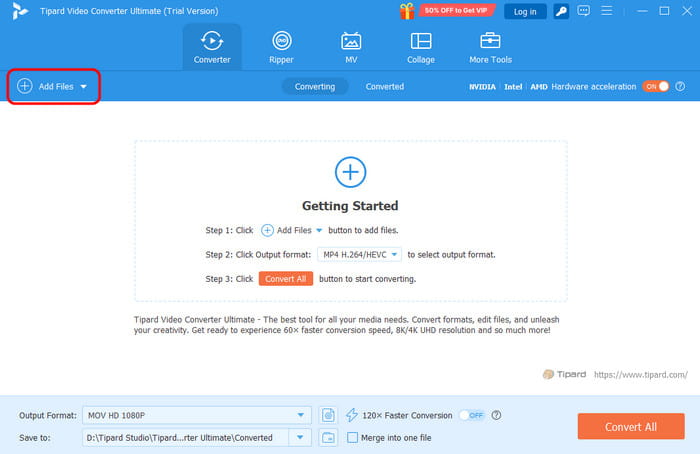
Step 3 After adding the video, hit the Edit button to see another interface. You can start editing the video based on your preferred output.
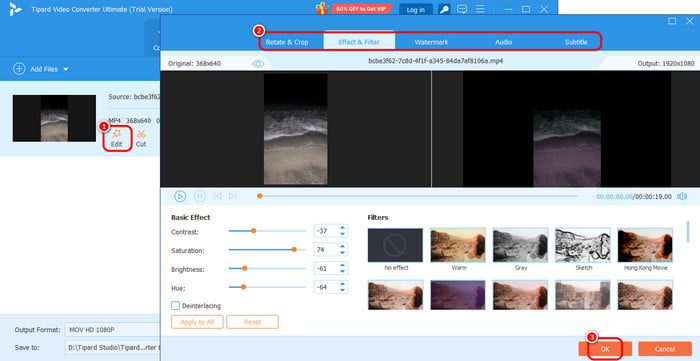
You can use various features, such as a rotator and cropper, video color adjuster, effects, filters, watermarks, subtitles, and more. Once you are done editing, you can click the OK button below.
Step 4 If you want to change the video format of your edited GoPro video, go to the Output Formats section and select your preferred video format. Lastly, tick the Convert All button to convert and save your final edited video.
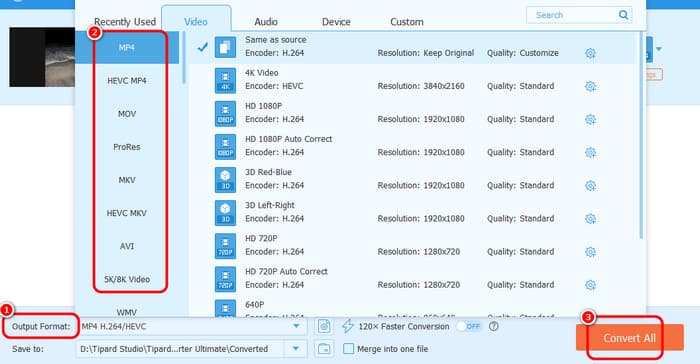
Method 2: Edit GoPro Video using VideoPad Video Editor
Another GoPro video editor you can rely on is VideoPad Video Editor. This software can give you various editing functions that can help you enhance your videos. It can offer essential editing tools like video cropper, trimmer, effects, black and white, and more. The good part is that it allows you to edit your audio track. You can also attach fade, pan, reverb, reverse, and more audio effects. With that, you can ensure a better viewing and listening experience. The only drawback here is that the demo version shows various restrictions. Some advanced features are unavailable unless you get the paid version. But if you want to use this software to edit the videos captured by your GoPro, see the steps below.
Step 1 Download the VideoPad Video Editor software on your computer. Then, after you launch it on your computer, click the Open button to add the GoPro video.
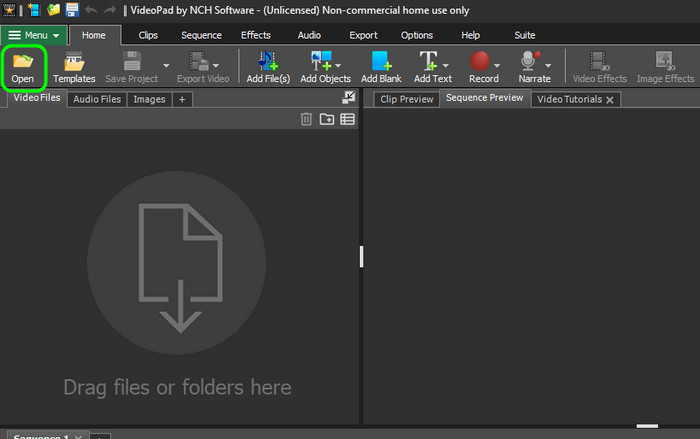
Step 2 Afterward, go to the top interface and hit the Video Effects section. With that, you can use various video editing functions to improve the video.
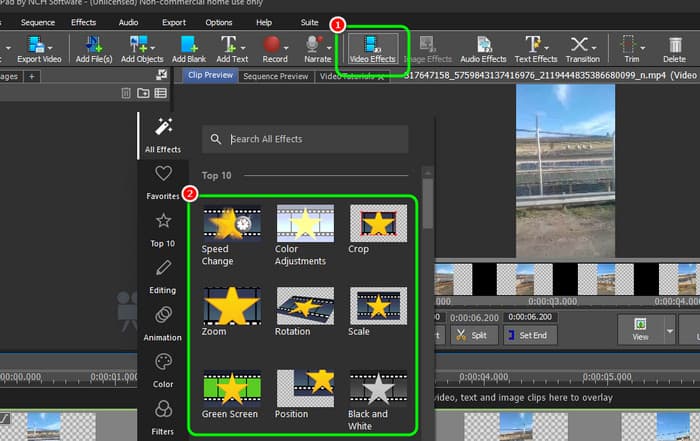
Step 3 You can also click the Audio Effects function to insert desired audio effects on your audio track.
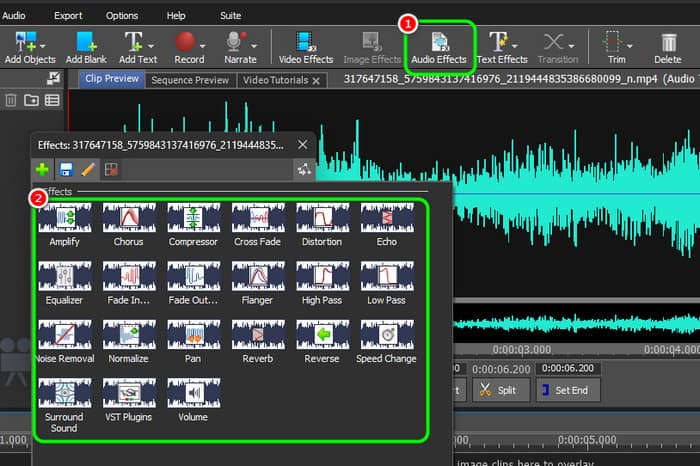
Step 4 After editing the GoPro video, hit the Save Project button above to save the output on your computer.
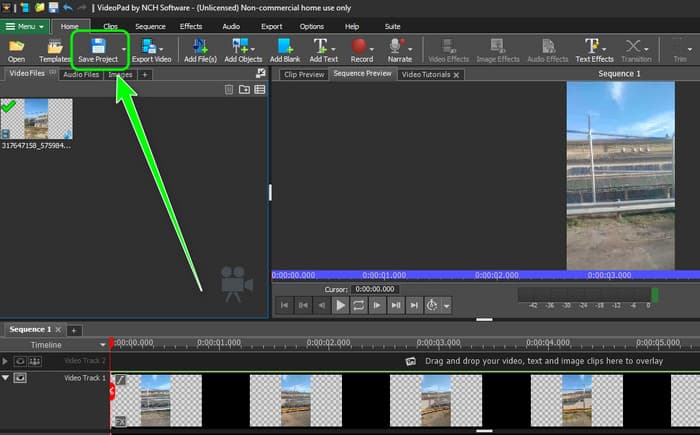
Part 3. Common GoPro Video Issues to Fix in Video Editing
Sometimes, you might encounter some errors or issues during the video editing process. So, read this section as we give some common problems with solutions you can use to get a great result.
Shaky Video
If your video is shaky, then it might be troublesome. The best solution is to use a video editor with a video shake reducer, which will make your video more stable.
Lighting
Some videos have lighting issues. Some parts are too dark, and some are too bright. With that, the best thing to do is to adjust the video's brightness, saturation, contrast, and other parameters. You can get the desired result and enhance the video's lighting.
Wide Angle Distortion
If you have a wide-angle distortion issue, the best solution is to use video editing software with a lens distortion correction function. This function allows you to correct and adjust the perspective of the video, which can give you the result you need.
Large File Size
If you have a lengthy video, expect that the file size is more extensive. With that, there are times when the video editing software can't deal with the file. It can also cause video crashes and lags. Before editing the video, it is best to resize it a bit. You can also turn the long video into multiple clips to make the size smaller.
Conclusion
If you want to improve GoPro videos perfectly, you can use all the methods we have provided above. With that, you can get a better version of your GoPro video. Plus, if you want an excellent video editor that offers all the features you need, use Tipard Video Converter Ultimate. This offline video editor can give everything you need to create an exceptional and professional-grade video, making it ideal.






