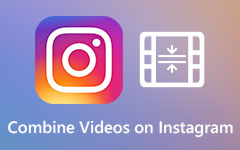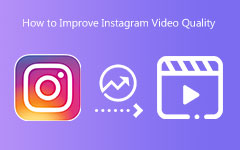Instagram requires videos to meet specific aspect ratios to fit perfectly on its platform. Whether or not your content fits within the specified guidelines, you will have to crop videos for Instagram so that they can be framed appropriately. Within this post, we will analyze the specifications provided by Insta regarding videos and the most effective ways of thinning videos out. You will also find a detailed guide and expert techniques that will help you optimize your videos for Stories, Reels, and Feed, all without losing quality.
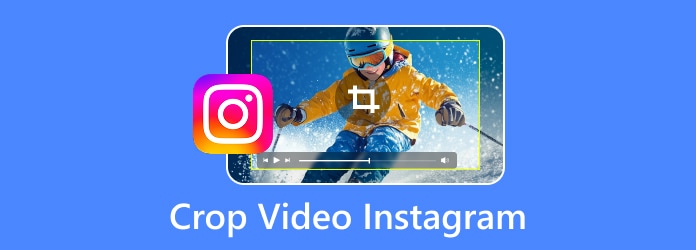
Part 1. Instagram Video Requirement You Need to Know
Follow the specifications provided below so that you get the most out of your videos on Instagram and they perform effortlessly on the platform:
1. Aspect Ratio:
• Square (1:1): For making Feed posts.
• Portrait (4:5): Best for Feed posts as it takes the maximum screen real estate.
• Landscape (16:9): For widescreen videos.
• Vertical (9:16): For Stories, Reels, and IGTV.
2. Video Format:
• Formats Accepted: The Instagram video format supports MP4 and MOV files for optimal compatibility and quality.
• Codec: Use video H.264 and audio AAC.
• Frame Rate: 30 FPS minimum, or smoother.
• Max Length: Reels (90 sec), Stories (15 sec per clip), Feed videos (up to 60 min for IGTV).
3. Resolution:
• 720p minimum, including 1080p (Full HD) recommended.
• IGTV and Reels are up to 4k but are under compression by Instagram.
4. File Size Limit:
• Reels & Stories: The Instagram video length allows uploads of up to 250MB per video.
• Feed & IGTV Videos: Up to 4GB.
Part 2. Instagram Video Cropping Software to Choose
Different tools work well for various tasks, hence the difference in functionality. Cropping videos for Instagram is a big task that can be done quickly with the right tool. Here are some mobile and desktop video cropping aid tools and software.
1. Tipard Video Converter Ultimate (Best Overall)
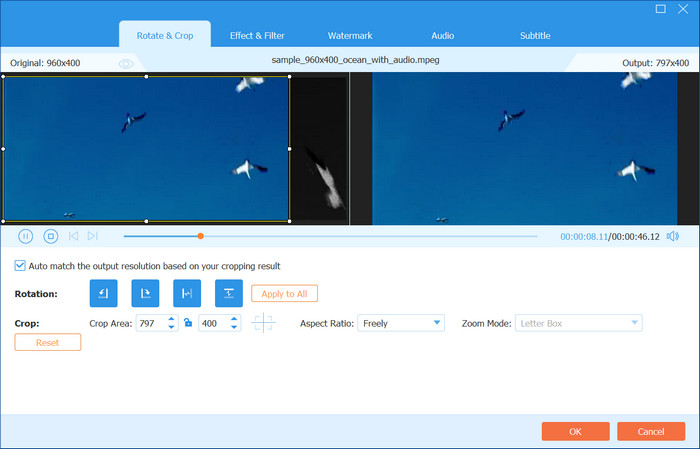
Considering how Tipard Video Converter Ultimate boasts an entire suite of video editing features, it is easy to see why the software is perfect for cropping videos to be posted on Instagram.
- Tool for cropping with preset aspect ratios meant for Instagram.
- Multifile support, including MP4, MOV, and AVI formats
- The tool can crop many videos at once.
- With the help of GPU, users can expect faster results, along with numerous additional features that allow users to trim, rotate, and filter.

- Very easy to use.
- High-Quality output.
- Good processing speeds.
- 4K Video Editing.
- Needs a PC or Mac installation.
2. Kapwing (Online)
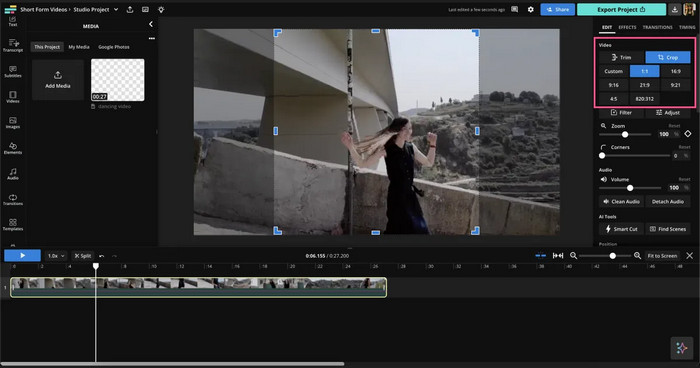
Kawping's claim to fame is no longer a secret since it is known to be the most accurate tool for cropping Instagram videos without downloading software.
Key Features:
• Users can crop videos online using a mouse and a preset frame.
• Preset ratios for Instagram posts.
• Cloud-based storage for easy access.
• Free to use with watermarks.
- No installation is required.
- Has an easy-to-understand platform.
- All devices are supported.
- The free version has a logo.
- Needs stable network access.
3. InShot (Mobile)
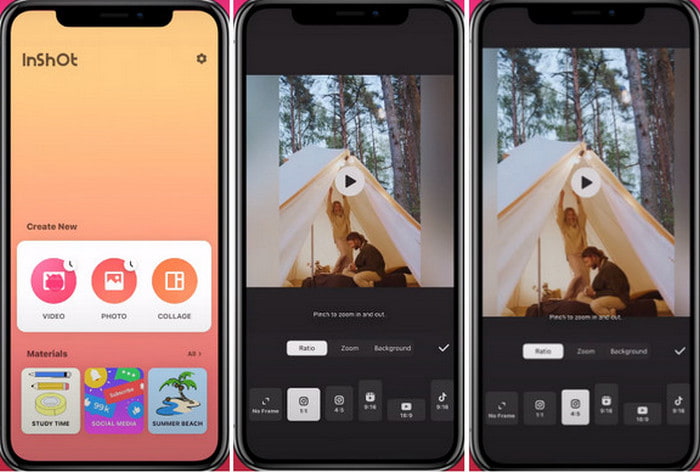
InShot is one of the most used mobile applications to edit videos, including cropping. It is best for content creators who create content for social media as it enables on-the-go editing.
Key Features:
• Ability to crop with a tap using preset tools for Instagram.
• Additional editing features such as trimming, merging, and adding audio.
• Exports videos in 4K on iPhone and Android.
- The free version is offered.
- Created for social media usage.
- Intuitive in nature.
- Ads in the free version.
- Selected functions are paid features.
Part 3. How to Crop Video for Instagram
Adjusting a video to match the aspect ratios of Instagram can be tricky without the right software. Tipard Video Converter Ultimate hastens the process by allowing you to crop videos quickly without declining quality.
Step 1 Download and Install
Go to the Tipard website and download the Tipard Video Converter Ultimate software. Next, double-click on the installation file and follow the prompts to install the software on your device.
Step 2 Upload Your Video
To upload the video, click on the Add Files button. From your file explorer, choose the Instagram video you wish to crop.
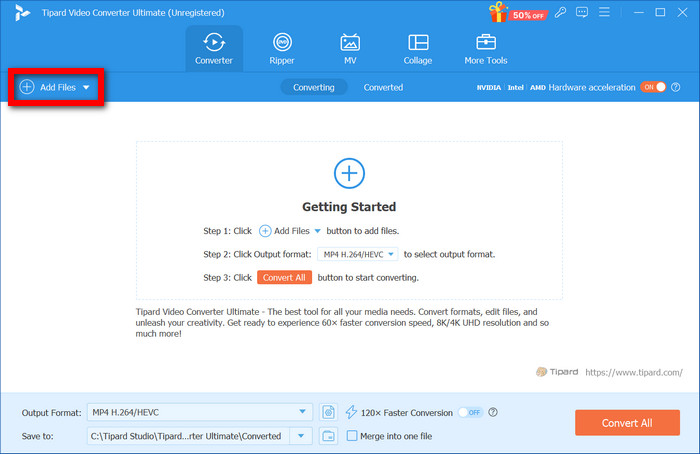
Step 3 Access the Crop Tool
After importing, click the Edit button at the bottom right of the video thumbnail. Then, from the emissions of crops, proceed to the one that came with the video. On the top menu bar of the editing panel, go to the Rotate & Crop window, which reveals where the cropping box is superimposed over your video.
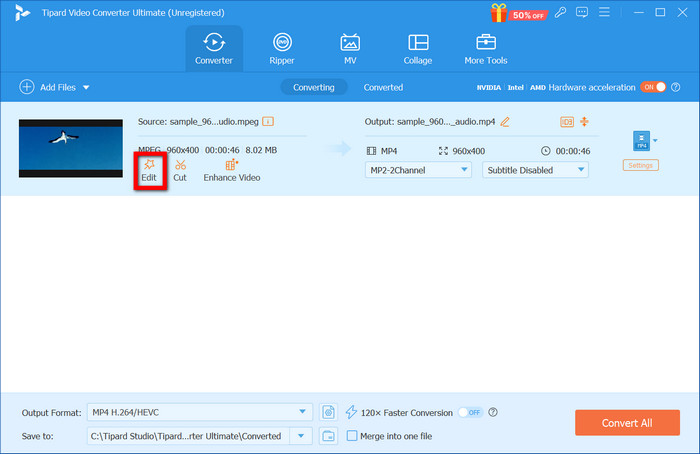
Step 4 Set the Crop Box
The crop box allows you to establish the parts of the video you wish to keep. To add the Instagram width and height restrictions for accurate cropping, type the numbers to disregard unwanted areas.
• 1:1 for Instagram Feed
• 4:5 for Portrait Posts
• 9:16 for Stories and Reels
You can rotate or flip the video to ensure it aligns correctly.
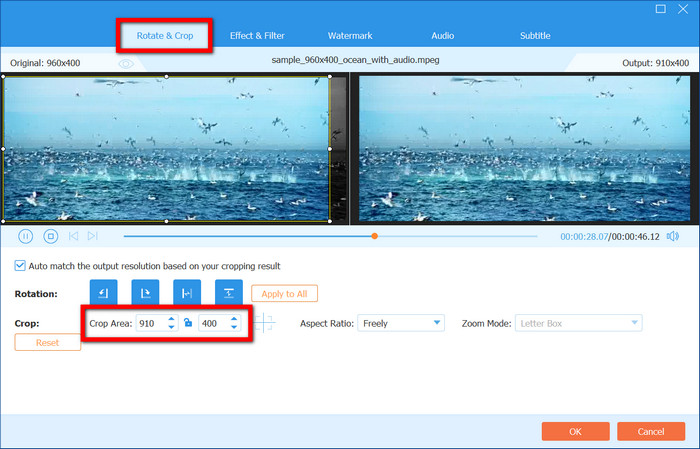
Step 5 View and Configure Your Settings
If everything is in order, head to the Output Format part and click on MP4, which is the optimal selection for Instagram. You can change the resolution and quality settings if needed.
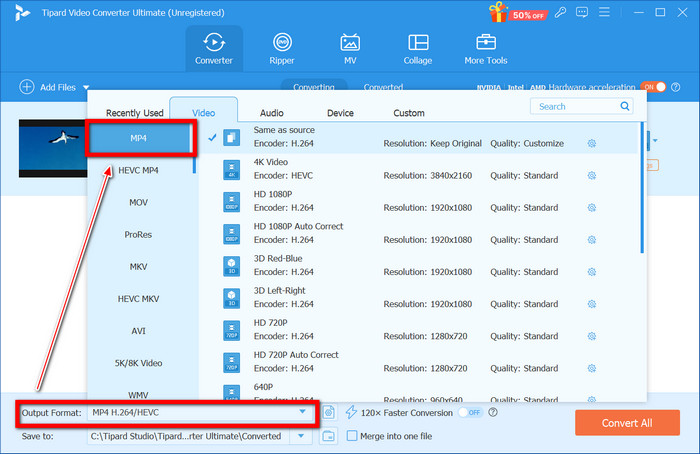
Step 6 Save your video
Once everything is edited to your satisfaction, click OK, and the changes will be saved. Next, click on the Convert All option, and your cropped video will start to export. Once the action is complete, please search for the file on your PC and post it to Instagram.
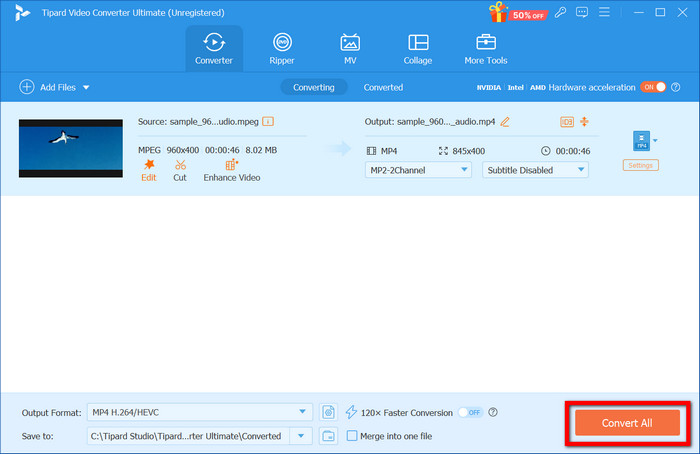
Part 4. Tips and Troubleshooting
It is simple to crop a video on Instagram, but make sure you consider the subsequent tips and issues for effective cropping.
Tips for Efficient Cropping on Instagram
| Tip | Description |
|---|---|
| Increase Video Quality | Selecting high resolution while exporting, for example, above 1080p, helps avoid pixelation for Reels and Stories. |
| Confirm Safe Zones | You must ensure that all critical zones, like texts or other cropped images, are included in the remaining vision so that no significant information is omitted. |
| Reduce File Size | Always remember that Instagram compresses videos, thus making sure the quality is sufficient without going overboard, and it is best suited with H.264 or HEVC encoding. |
| Make Sure to Preview Everything | Cropped videos are always previewed in advance to check whether any part was cut off or misplaced before exporting the intact version. |
Troubleshooting Common Issues
1. The Uploaded Video is Blurry
• Make sure your export settings are set to at least 1080p.
• Do not over-compress using the bitrate settings.
2. There are Black Borders on the Video
• Make sure you have set the aspect ratio correctly.
• Scale the video to fit the Instagram requirement of 1080x1920 for stories.
3. The video has Missing Sections
• Important components should be centered inside the safe space.
• Preview the video before export.
4. Unwanted Cropped Video on Instagram
• If Instagram auto-crops your video, you can adjust the frame in the app before posting it.
Conclusion
With the help of this article, you have learned how to make a video fit on Instagram by following the correct aspect ratios and necessary cropping techniques. Ensuring the videos are well-cropped will notably increase engagement, visual attraction, and interest from the audience.