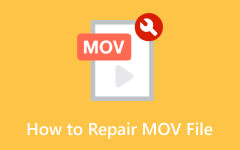MOV is a video format often used by Apple devices. While it is excellent for video, it is not the best for audio. Many audio players do not support it. That is where converting MOV to OGG comes in. You can enjoy the sound on more platforms by converting your MOV file to OGG. It is a simple way to make your audio more accessible!
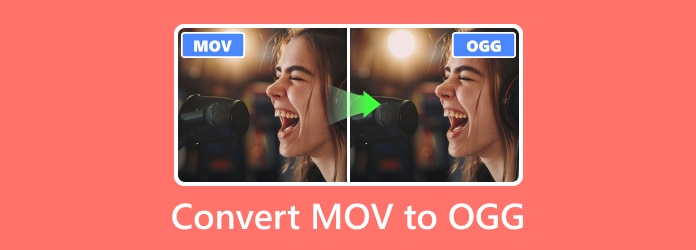
Part 1. Best Way to Convert Large MOV Files to OGG
Converting large MOV to OGG might take a long time, but Tipard Video Converter Ultimate makes the process simple and fast. It supports batch conversion; you can import as many large files as possible and get the result simultaneously. Another great thing is that it keeps your audio in top quality. It ensures the sound stays clear and sharp. You can also tweak the bitrate and sample rate to match your needs.
- Convert multiple MOV files to OGG at once.
- Works with MOV, OGG, and 200+ other formats.
- Converts up to 4K UHD with 60× faster speed.
- Fine-tune audio and video settings, like encoder, bitrate, etc.
- Crop, rotate, apply filters, and add a watermark to the video.

Follow these simple steps to get the job done:
Step 1Download Tipard Video Converter Ultimate on your computer. Please install the correct version for Windows or Mac operating system. Open the program once it is ready.
Step 2Hit the (+) button in the center of the interface to upload your large MOV files. You can also drag and drop them straight into the program.
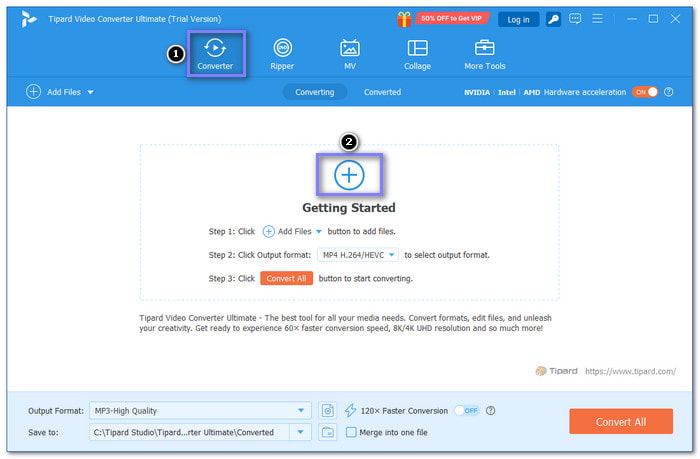
Step 3Go to the Format drop-down menu, then head to the Audio section. From the list, pick OGG as your output format.
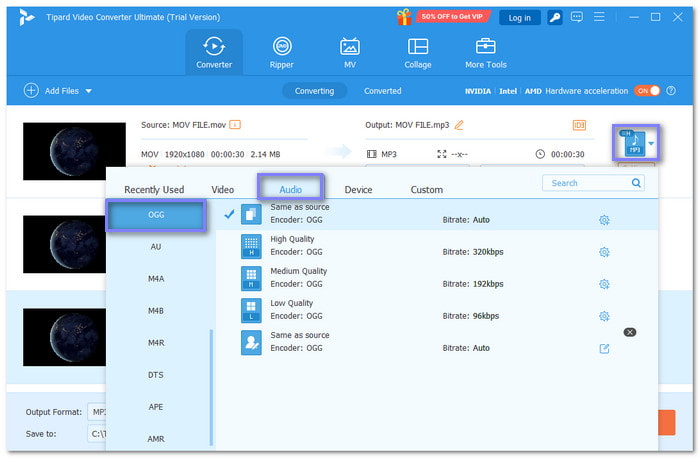
Step 4You can open the Cogwheel button to customize your audio's output setting. You can fine-tune the encoder, channel, sample rate, and bitrate according to your needs. Once settled, click the Create New button.
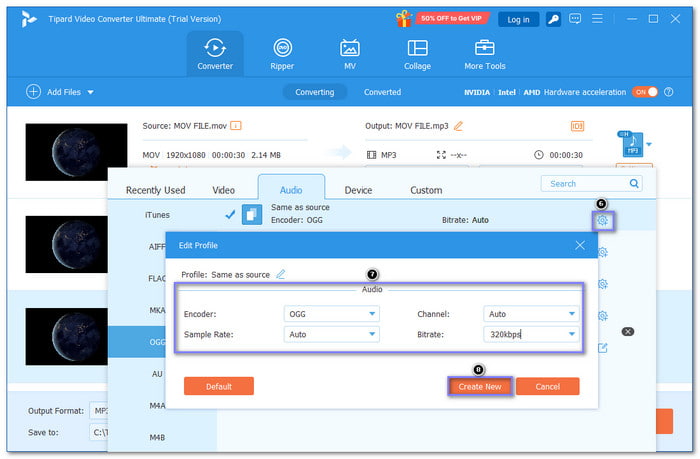
Step 5Now that you have adjusted the settings, click the Convert All button to initiate the conversion process. The tool will convert your large MOV files to OGG quickly. After that, your new OGG file will be saved on your local file.
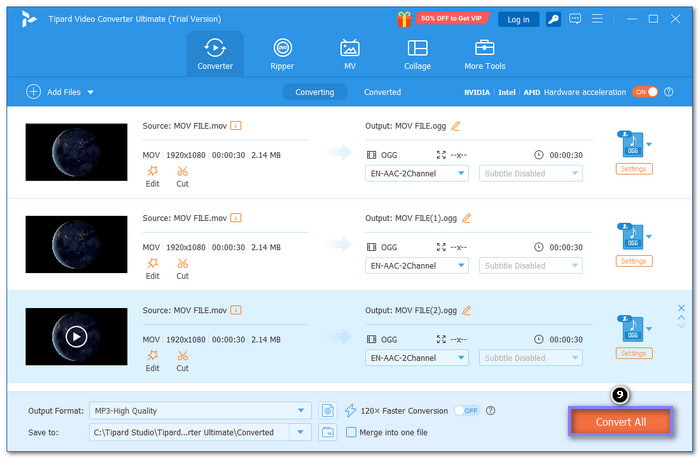
Part 2. Top 5 MOV to OGG Online Converters
1. Online Audio Converter
This beginner-friendly converter, Online Audio Converter, specializes in audio conversions, including MOV to OGG. It allows batch conversion without the need for registration. Plus, it supports various output formats and allows you to fine-tune the audio clarity before converting. However, it is limited to audio conversion only and has file size restrictions.
Step 1Visit the Online Audio Converter’s main website.
Step 2Hit the Open files button to upload your MOV file from your computer.
Step 3Once your file is uploaded, select OGG as the output format from the list.
Step 4Click the Convert button to begin the conversion. Once done, click Download to get your new OGG file.
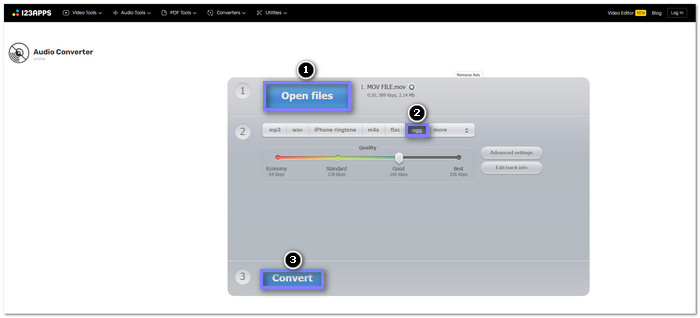
2. Convertio
Convertio is an easy-to-use web-based platform for converting MOV to OGG, offering fast conversion and the option to save files straight to Google Drive or Dropbox. It has a simple interface and does not require software installation. However, free users face file size limits to 100 megabytes, and larger files may take longer to convert.
Step 1To use Convertio MOV to OGG Converter, go to the main website.
Step 2Click the Choose Files button to upload your MOV file.
Step 3Select OGG under the Audio section as your desired output format.
Step 4Press the Convert button to begin the conversion process. Once done, download your new OGG file.
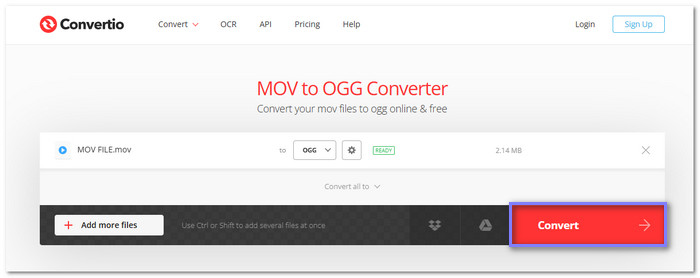
3. FreeConvert
Freeconvert lets you upload files from your desktop, Google Drive, Dropbox, OneDrive, or URL. It has a maximum size limitation of 1 gigabyte. You can also adjust audio settings like the codec, volume, and effects like fade-in and fade-out. Additionally, it offers a trimming tool to cut the audio as needed.
Step 1Visit the FreeConvert MOV to OGG Converter's official website.
Step 2To add your MOV file, click the Choose Files button.
Step 3Open the Output drop-down menu and select OGG format.
Step 4For the last step, click Convert, then Download to save the converted file on your local file.
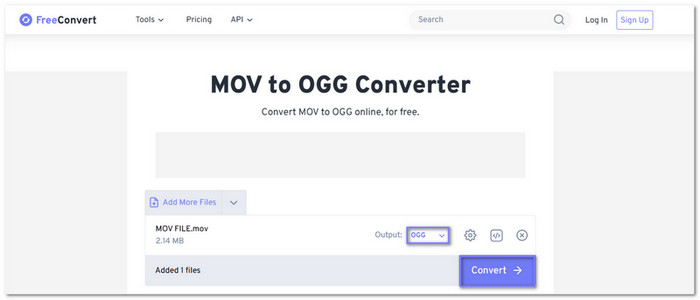
4. MOV.to
MOV.to is a MOV-to-OGG converter that enables you to convert your files straightforwardly. Files are deleted after 24 hours for privacy. Free users can upload up to 1 gigabytes, while pro users can upload up to 100 gigabytes. You can see your file size after uploading. However, the processing time can be long.
Step 1Head to the official website of MOV.to Convert MOV to OGG.
Step 2Click the Select your files button or drag and drop the MOV files to the interface to import your MOV files
Step 3Once your MOV file is added, click the Convert files button and it wait for the process to finish so you can download your converted file.
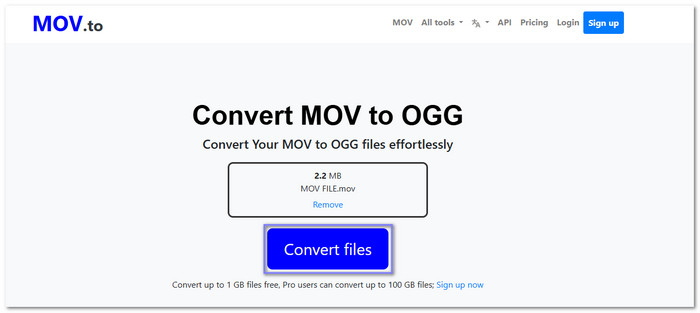
5. InVideo
InVideo lets you convert MOV to OGG without signing up. It supports many file formats, including 3GP, AVI, FLV, MKV, MOV, MP4, MPEG, MPG, SWF, TS, VOB, WEBM, and WMV for video. Besides OGG, you can also convert your MOV file to MP3, AAC, and FLAC. Before converting, it shows your MOV file's duration, resolution, and size. It is free, so it is perfect if you do not want to spend.
Step 1Open your browser and search for InVideo Convert MOV to OGG official website.
Step 2You will see the Select your MOV file in the center part of the interface; click it. Then, drop your MOV files into the importing section.
Step 3Under the File format drop-down menu, pick OGG. After that, select your preferred Audio quality, like 32 kbps, 64 kbps, and 128 kbps.
Step 4Head to the lower corner, click the Convert File button, and wait until your converted file is ready to be downloaded.
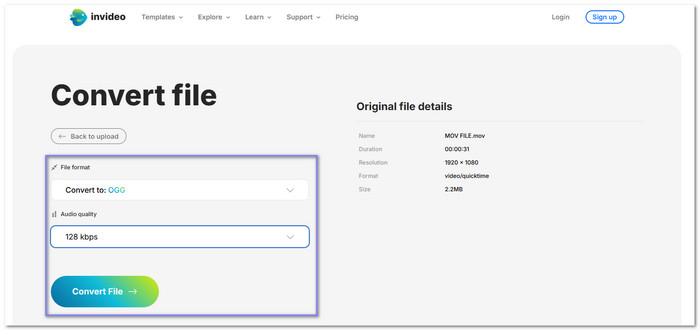
Here is a simple comparison table of the top five MOV to OGG online converters. Each tool has different features, which will help you choose the best one for your needs.
| Converter | Best For | Perks | Shortcomings |
|---|---|---|---|
| Online Audio Converter | Quick and easy audio conversion. | No sign-up is needed; simple interface and batch conversion. | It only supports audio and file size limits on the free plan. |
| Convertio | Converting with cloud storage support. | It works with Google Drive & Dropbox, easy to use, and no software needed. | The file size limit is for free users and is slow for large files. |
| FreeConvert | Customizing audio settings before conversion. | It supports up to 1 gigabytes for free and advanced audio options. | Free users may have slower speeds, and some features may require payment. |
| MOV.to | Simple MOV to OGG conversion with large files. | Free users can upload up to 1 gigabytes and auto file deletion. | Slow processing for large files and limited settings. |
| InVideo | Extra format options along with OGG. | It supports many file types, no sign-up needed, and shows file details. | It focuses more on video editing and may lose some quality. |
| Show MoreShow Less | |||
Part 3. Common Issues to Fix
When converting MOV to OGG, you may run into some common issues. Here are problems you might face and how to fix them:
1. Audio Quality Loss
If the sound is not clear, try using a higher bitrate. A low bitrate can reduce quality. Choose settings that keep the audio crisp.
2. No Audio in Output File
It can happen if the original MOV file has multiple audio tracks or unsupported formats. Make sure to select the correct audio track before converting.
3. Sync Issues Between Audio and Video
Check the frame rate and audio sample rate settings if the sound does not match the timing. Keeping them the same as the original file can help.
4. Distorted or Choppy Sound
It can happen if the sample rate is too low. Use a standard rate like 44.1 kHz for better results.
5. Slow Conversion Speed
Large files or slow internet can cause delays. Try using a tool that supports batch conversion or a faster connection.
Conclusion
There you have it! You discovered what the MOV to OGG converters you can rely on. Online tools are provided; however, ensure you have a stable internet connection to use them. If you want a tool that works without needing the internet, Tipard Video Converter Ultimate is your best choice. It is fast, works offline, and supports many formats.