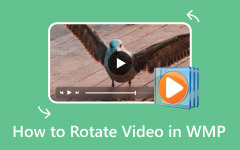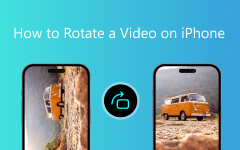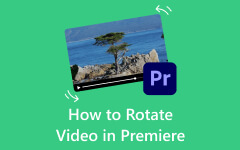If you want to convert horizontal video to vertical, you are in the right place. Vertical videos are essential across modern platforms such as TikTok, Instagram Reels, YouTube Shorts, and even Snapchat since they use 9:16, 4:5, or 1:1, depending on where you are posting. Regardless of whether you are repurposing landscape footage or optimizing it for mobile viewing, this guide will provide easy steps for you using trusted tools. You will learn how to crop, reframe videos, add blurred backgrounds, or rotate videos. Follow the steps and make your videos ready for social media with just a few clicks.
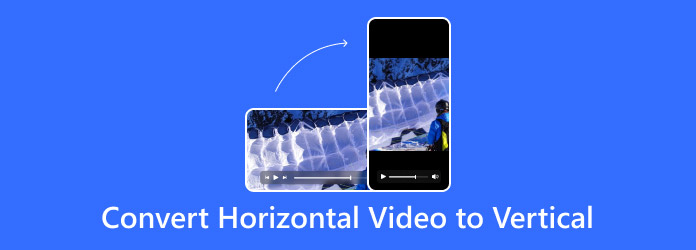
Part 1. Change Video Orientation to Convert Horizontal Video to Vertical
If you need to transform horizontal videos to vertical ones for TikTok, Instagram Reels, or YouTube Shorts, turning to Tipard Video Converter Ultimate would be an excellent choice as it is simple to use and caters to beginners. It features one-step editing, converting, and enhancement functionalities, which makes it invaluable to content creators, casual users, vloggers, and more.
- Quickly switch videos between horizontal and vertical using built-in rotate and crop tools.
- Create slideshows or split-screen videos with ready-made templates for straightforward storytelling.
- Export videos in platform-ready formats for TikTok, Instagram, YouTube, and more.
- Enhance quality by upscaling, adjusting effects, reducing noise, or stabilizing video.
- Apply filters, music, and text to personalize and polish your video.

Follow these steps to rotate or crop your video from horizontal to vertical format:
Step 1 Run Tipard Video Converter Ultimate and select Add Files at the top left corner. Navigate to and import the landscape video you need to convert.
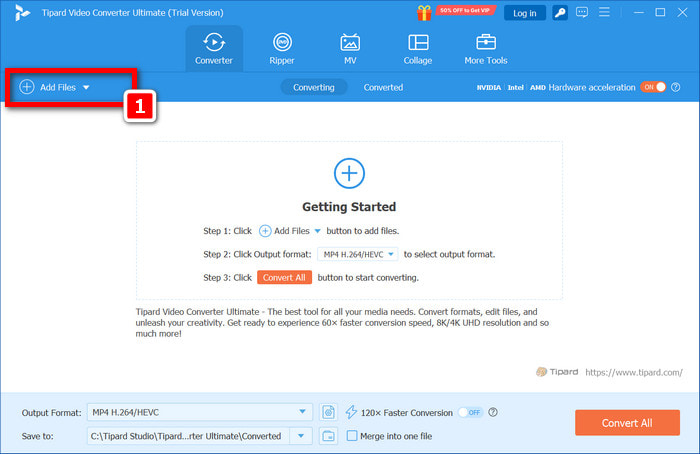
Step 2 Click the Magic wand, which corresponds to Edit. The editing window will now be accessible.
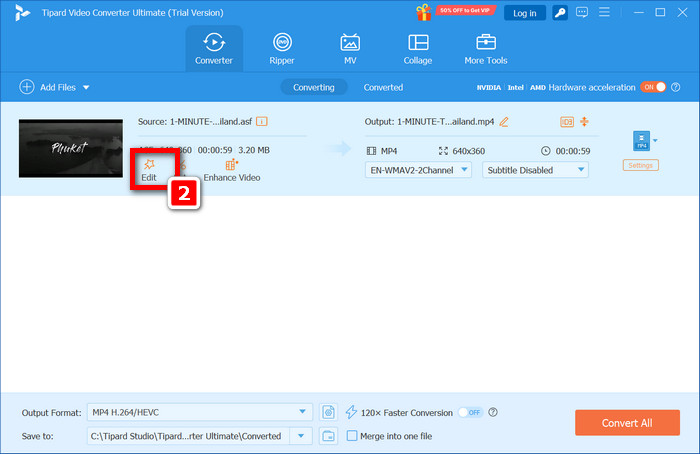
Step 3 Navigate to the Rotate & Crop tab. In the Crop Area section, set the Aspect Ratio to 9:16 (Portrait). The cropping frame should center the subject of the video. You may also rotate 90°, 180°, or 270° if required to position the video vertically.
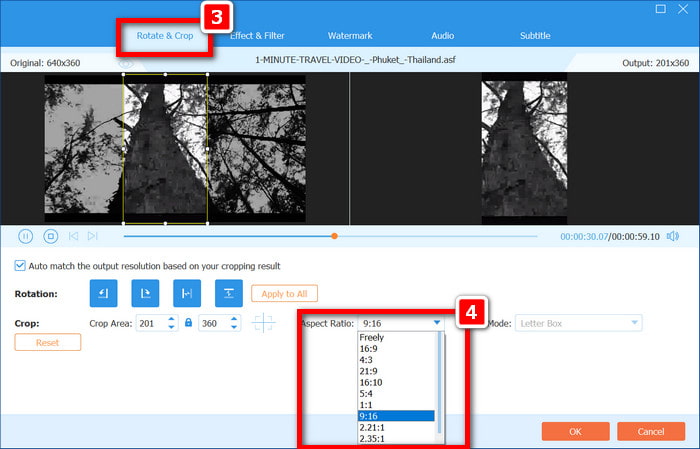
Step 4 Switch to the Watermark, Filter, or Audio tabs to add additional effects. This is where you can add background music, apply visual effects, or put a logo/text overlay.
Step 5 Select OK to finalize your edits. Select an output option from the main interface that best suits your target platform, such as MP4 for TikTok.
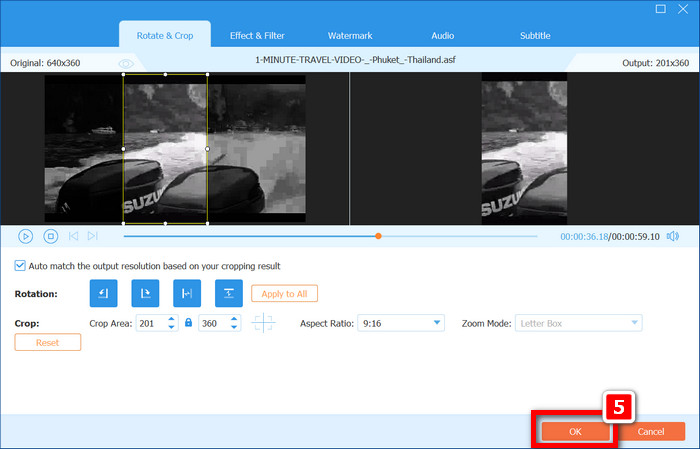
Step 6 Choose the destination folder, then click Convert All to export your vertically-formatted video.
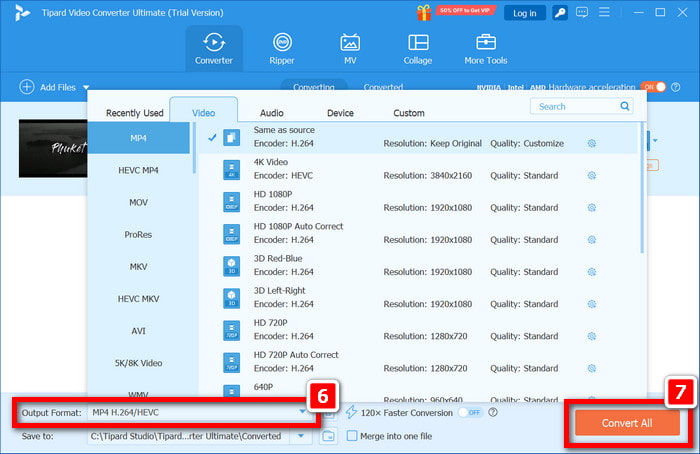
Part 2. Crop and Reframe to Turn a Video from Horizontal to Vertical
Reframing the subject of a wide, horizontal-styled video into vertical orientation best fits selective cropping and reframing, which is also an effortless adaption for mobile viewing, TikTok, Instagram Reels, or even YouTube shorts. Kapwing makes it easy to resize frames and reframe content using the Kapwing convert video tool for a quick vertical format switch.
Steps to Crop and Reframe using Kapwing:
Step 1 First, click on the link kapwing.com and click on the Start Editing button to open the studio.
Step 2 Drag and drop your horizontal video file into the interface, or click it open to upload it through the button.
Step 3 Next, center and frame your subject within the video by dragging and cropping it on the canvas; unlike other editors, Kapwing allows drag-and-drop cropping.
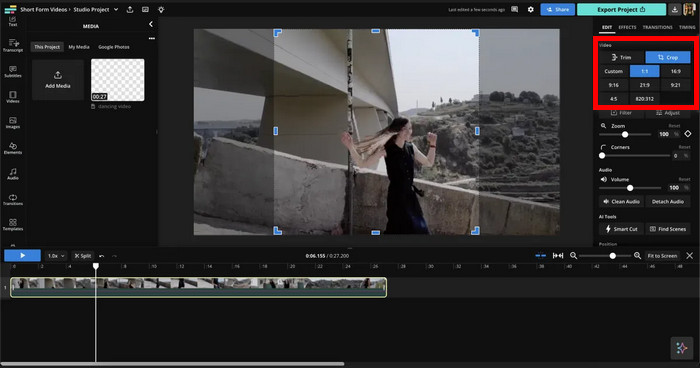
Step 4 Check the margins by adjusting the frame through the preview option so that the necessary position is set.
Step 5 From the right-hand menu, select the Export Project option, then wait for a moment for the video to process.
Step 6 Save the processed video as a file onto your device for later posting or sharing, and enjoy the newly framed vertical edit.
Part 3. Add a Blurred Background to Make a Horizontal Video Vertical
When you want to change a horizontal video to a vertical one without cropping any part, using a blurred background makes for a great approach. Canva video editor maintains the aspect ratio while filling the vertical space, making it perfect for Instagram Offers or Snapchat.
Steps to use Canva to add a blurred background:
Step 1 Go to canva.com and sign up or log into your free account.
Step 2 Hit Create a Design before selecting Custom Size, then type in 1080p (width) × 1920 (height) to create a vertical video layout.
Step 3 Click the Uploads tab and drag your horizontal file to upload your video.
Step 4 Apply Drag the video onto the canvas twice. For the first copy, enlarge it to fit the entire baking canvas and hit Edit to blur the background.
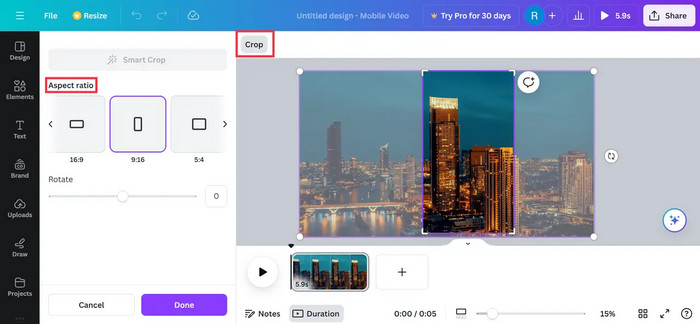
Step 5 Shift the second copy to the blurred one while keeping it focused in the center so it can remain at its original size and detail.
Step 6 To increase the appeal of your video, add other optional features like background music, text overlays, or stickers.
Step 7 In the end, click Share, then proceed to Download. Export the video in mp4 format and change to vertical.
Part 4. Rotate and Convert Horizontal Video to Vertical Online
Sometimes, a video will be recorded sideways, or it may need to be rotated to fit vertical orientation for specific platforms. Clideo, which is a browser-based video editor, does not require the installation of software and allows for quick editing through rotation and conversion of video files for swift adjustments.
Sequential Process for Rotation and Conversion through Clideo:
Step 1 Go to clideo.com/rotate-video and hit Choose file to select the video you want to edit from your computer, Dropbox, or Google Drive.
Step 2 Utilize the upload options to rotate your video 90°, 180°, or 270° in accordance with how it was recorded.
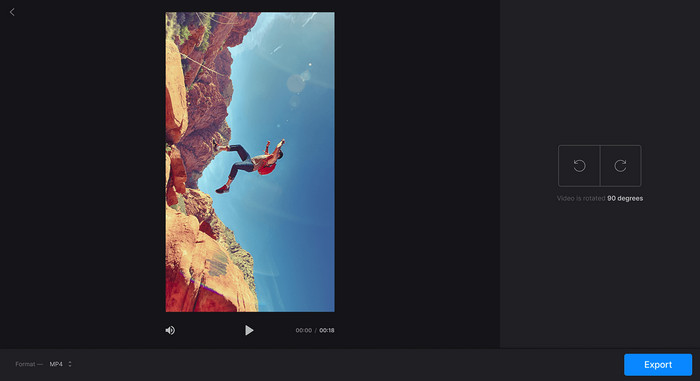
Step 3 Optionally, adjust the aspect ratio to 9:16 if the platform allows for canvas dimension changes; otherwise, leave it as is.
Step 4 Use the integrated preview screen to verify if the set orientation is correct with respect to the playback.
Step 5 Let Clideo process the video using the export settings you have selected by clicking Export and applying the changes.
Step 6 Share the vertical video seamlessly after downloading it onto your device.
Conclusion
To turn horizontal video into vertical, all you need is the right tool and method that fits your goal. Whether you're reframing the content, rotating the orientation, or adding a blurred background, transforming video layout enhances viewing on mobile-first platforms. With the correct aspect ratio and presentation, your video will look clean, professional, and ready to engage.