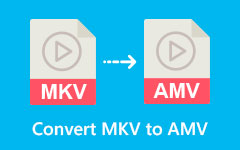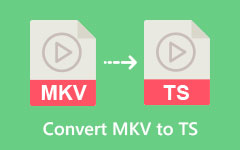Easily Convert AVI to MKV Using the Best Converters
AVI or Audio Video Interleave is a multimedia file format that Microsoft created. This file format contains audio and video in one folder that has synchronous audio with video playback. AVI file formats store high-quality video and audio and do not use compression; it contains a huge file size. But, if you want a file format that has great quality and contains multiple subtitle streams and audio tracks in various languages, you must convert your file to an MKV format. Also, MKV formats are popular with movie enthusiasts because it supports AVC/H.264, which AVI does not support. So, read this article to the end to know how to convert AVI to MKV easily.
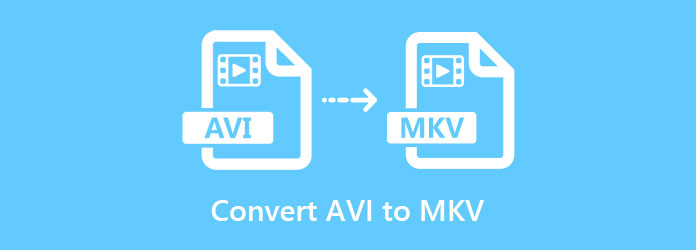
Part 1. Convert AVI to MKV Losslessly Using the Ultimate Converter
If you wonder what tool is perfect for converting AVI to MKV, then here is the tool you are looking for. This offline converter that we will present is the best tool to convert your AVI file to MKV file format, and many people use it.
Tipard Video Converter Ultimate is an AVI to MKV converter free to download. This offline converter has a simple user interface and has a fast operating process. In addition to that, it supports numerous file formats, including AVI, MKV, MP4, MOV, WMV, FLV, VOB, and 500+ more formats. And if you are looking for a converter with an ultra-fast conversion process, then this tool is what you are looking for. Tipard Video Converter Ultimate also has advanced editing features, like adding filters/effects, adding subtitles, rotating and cropping, etc. Furthermore, this offline converter allows you to convert multiple file formats simultaneously. So, if you are interested in using this ultimate converter, follow the simple steps below to convert AVI to MKV.
Pros:
- 1. It has an intuitive user interface.
- 2. It supports over 500+ file formats, including AVI, MKV, WAV, WMA VOB, MOV, MP4, etc.
- 3. It offers batch conversion.
- 4. It has an ultra-fast conversion process.
- 5. Downloadable on all media platforms, like Windows, Mac, and Linux.
Cons:
- You need to purchase the app to access its special features.
Step 1Download Tipard Video Converter Ultimate by clicking the Download button below for Windows or Mac. Follow the installation process, then open the application.
Step 2Then, on the software's main interface, under the Converter panel, click the Add Files button or drag and drop your AVI file to the + sign button to upload it to the queue.
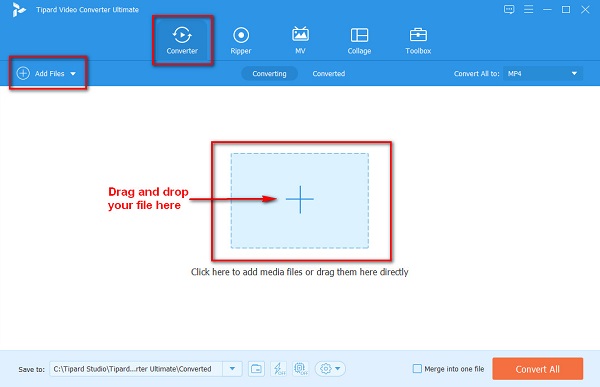
Step 3Next, click the drop-down button beside Convert All to. Then, a list of file formats will be prompted where you will choose the output format that you want, which is the MKV file format.
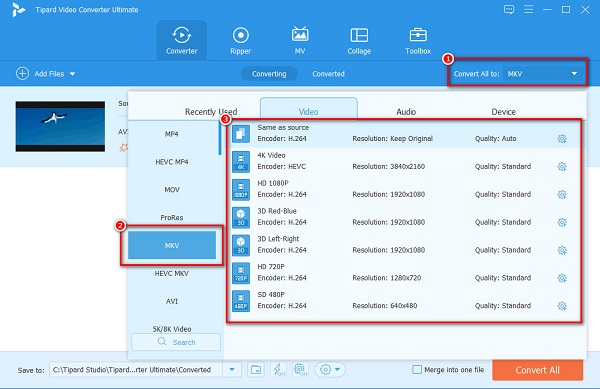
Tip. If the ultrafast conversion is off, enable it by clicking the lightning button, then click Enable to experience an ultra-fast conversion process.
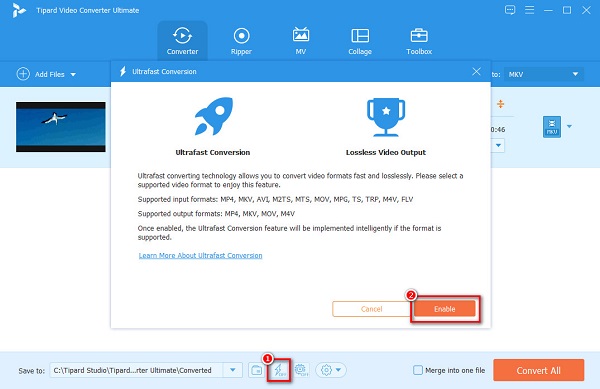
Step 4Lastly, click the Convert All button to convert your AVI file to an MKV file format.
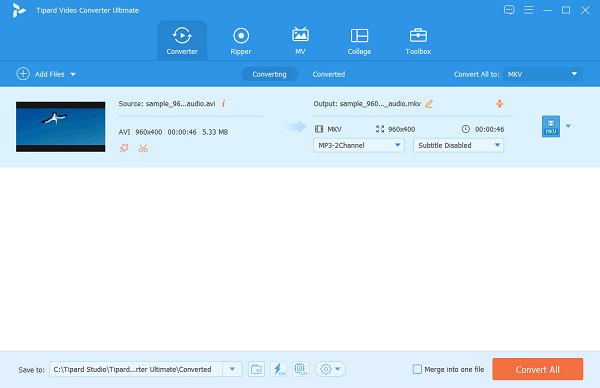
Then, just wait for a couple of seconds, and voila! Your AVI file is now an MKV file.
Easy, right? You can easily convert AVI to MKV by following the simple steps above. And you can use this way to convert MKV to AVI.
Part 2. Other Ways to Convert AVI to MKV for Free
If you want other options to convert AVI to MKV, then here are the other converters that you can use. In this part, you will know the best freeware and online tools to convert AVI to MKV.
FFmpeg
FFmpeg is another way to convert your AVI file to an MKV file format. This converter is a freeware tool and is a command-based tool. If you want to focus on the details of your file, then this is the best tool for you to use. You can also use FFmpeg to trim video, video scaling, post-production effects, and standard compliance. However, if you are a beginner user, you will have a hard time using this tool because you need to know the codes. Below are the steps to FFmpeg convert AVI to MKV.
Pros:
- 1. It allows you to edit your file in a detailed way.
- 2. It allows you to do basic editing on your video.
Cons:
- It is hard to use.
Step 1First, install FFmpeg on your computer, then run the ffmpeg.exe.path.
Step 2Then, click the Windows key on your computer screen, and search CMD (command prompt).
Step 3Finally, locate your AVI file. Then, using the command prompt, type these commands: ffmpeg -i input.avi -vn -ar 44100 -ac 2 -b:a 192k output.mkv then press the Enter key.
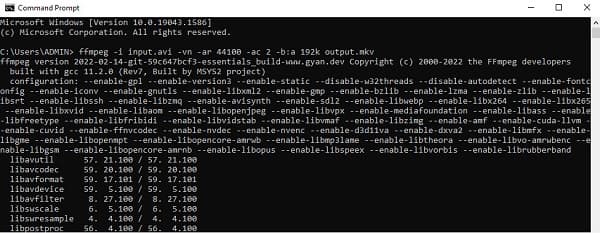
Veed.IO
Veed.IO is an online converter that can also convert AVI to MKV. This online tool supports some of the most common file formats, including AVI, MKV, FLV, GIF, MOV, MPEG, etc. In addition, Veedi.IO is safe to use and free. It also has an easy-to-use software interface. The downside is that you may experience a slow conversion process when your internet connection is slow. Nonetheless, many people use it to convert AVI to MKV free online. It is an MKV to FLV converter too.
Pros:
- 1. It has a simple user interface.
- 2. It is safe and free to use.
- 3. It allows you to change the resolution of your file.
Cons:
- You may experience a slow conversion process when your internet connection is slow.
Step 1On your browser, search Veed.IO. Then, click the Upload Your File button on the software's main interface.
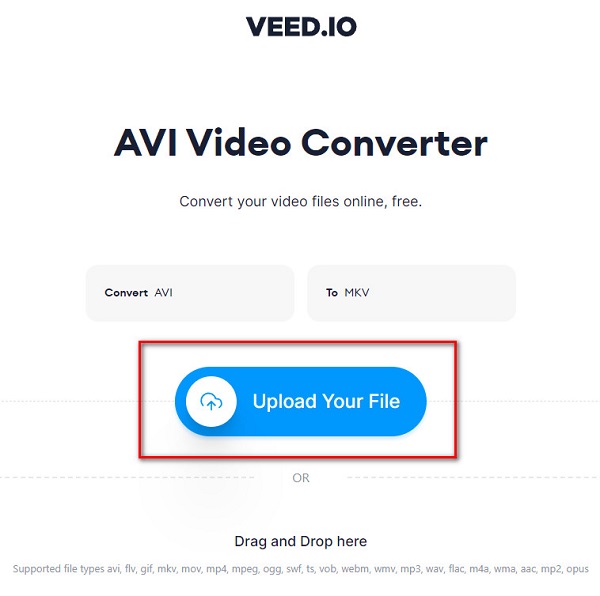
Step 2Wait for your AVI file to upload; click the drop-down button under Convert to. And then, select the MKV file format.
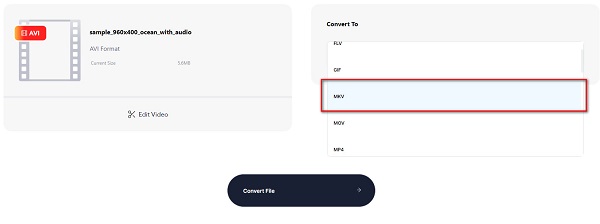
Step 3Last, click the Convert File button to convert your AVI file to an MKV file format.
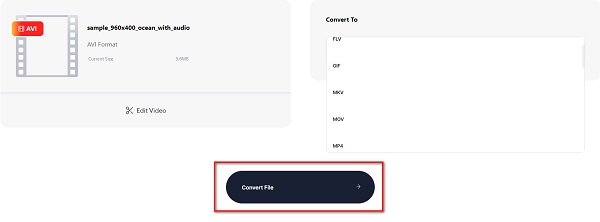
CloudConvert
CloudConvert is an online AVI to MKV converter that is very easy to use. This online tool is widely-popular for people who want to convert conveniently online. Moreover, this online converter allows you to change the resolution and quality of your file. And you do not need to worry about the security of your data because this online tool is safe and protected.
Step 1Search CloudConvert on your browser. Then, on the main interface, click Select File.
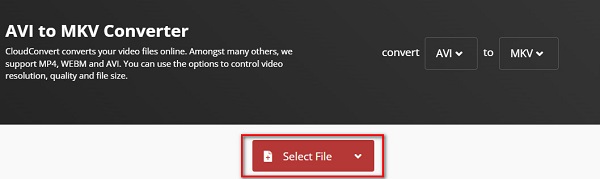
Step 2On the drop-down button, select the output format that you want. Click MKV.
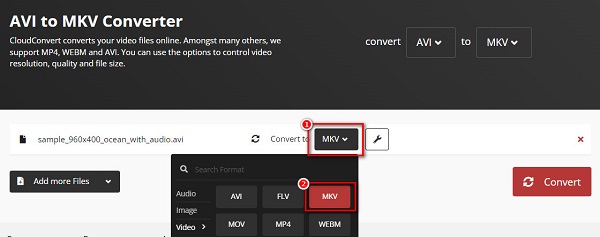
Step 3And then, click the Convert button for the last step.
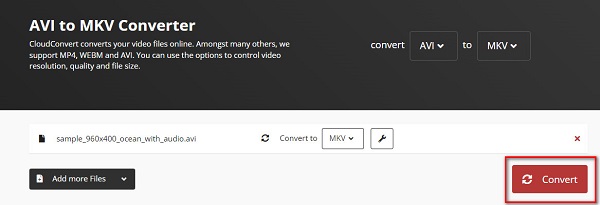
Part 3. FAQs about Converting AVI to MKV
Does converting AVI to MKV affect the quality of your file?
No. Converting your AVI file to an MKV file will not necessarily affect the quality of your video.
Which has better quality, AVI or MKV?
When it comes to quality, AVI and MKV both have high quality. However, MKV is better because it contains more data and has a small file size.
Can you convert AVI to MKV using VLC?
Yes. You can convert AVI files to MKV using a VLC media player because this software application supports AVI and MKV files.
Conclusion
All of the offline and online converters above provide high-quality outputs. However, not all of the converters have the same features to use. So, if you want a converter with many great features to use and can convert AVI to MKV ultimately fast, download Tipard Video Converter Ultimate now.