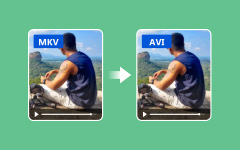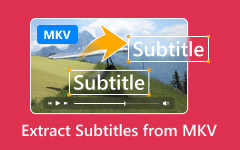You just managed to download a high-quality MKV video file that is not only easy to store but also easy to enjoy. Then you skip the footage over to the Sony Vegas timeline, yet there is no effect. Confused? Help is available to you. Many creators encounter this exact issue when attempting to use MKV with Sony Vegas. Before editing at home or online, understanding how these formats work together can help you avoid frustrations and save time. We will explain the good, the bad, and how to fix it, so you can keep sharing your story without technical problems.
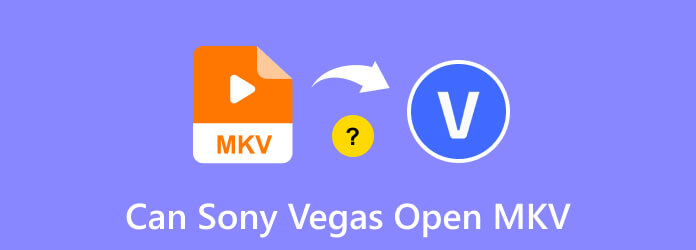
Part 1. Does Sony Vegas Support MKV?
A file stored in the MKV format, also known as Matroska Video, can contain video, audio, subtitles, and all the additional details required. Many people choose it for their entertainment needs since it supports both clear playback and versatility. With its ability to handle multiple audio tracks and subtitle options, users often wonder if Sony Vegas can open MKV files when they try to edit these files directly.
Although MKV is highly effective, it also has its drawbacks. This format is not easy to edit. Working with it is not possible for many professional editors because it makes things unstable and difficult to work on during post-production stages. This leads some users to ask, Does Sony Vegas support MKV, especially when they notice lags, crashes, or import errors. While MP4 or MOV are better for editing video files, MKV works best for watching them.
MKV is built with the main purpose of viewing, not for cutting or trimming. MKV files are indeed easy to get from personal collections or popular streaming sites, but Vegas Pro, Premiere Pro, Final Cut, and Avid have difficulty handling them. This leaves many users searching for how to open MKV files in Sony Vegas without converting or losing quality. Although updated versions of Vegas Pro are reported to offer improved support, problems can still arise, so changing the file format is usually the top option.
Part 2. How to Enable Sony Vegas to Support MKV
Luckily, if you have Vegas Pro 17 or a newer version, you may be set. An MKV reader was added to MAGIX, and you can activate it by changing the software's preferences. Although MKV is not listed as a supported format on Vegas' tech specs page, you can sometimes edit MKV files in the program without converting them first. Fixing all MKV files is not possible with it, but it's a useful tool to try before looking for other solutions. The steps to allow MKV on Sony Vegas are as follows:
Step 1 The first step is to turn on your version of Vegas Pro. After everything is ready, open the menu from the top and press Options. A window of settings and preferences for how the program performs will open. Now, you can use more detailed settings that aren't part of the basic layout.
Step 2 Go to the bottom of the Options drop-down and select the Preferences option. A new window opens that contains tabs where you can check Vegas' internal settings. They are used to manage tasks such as playback, video processing, file handling, and more.
Step 3 Open the Preferences window, go to the File I/O tab, and find a checkbox called Enable MKV Reader (Experimental). Make sure you click on the box to start using the feature. Bear in mind that MKV is designated as experimental because not all videos can be played correctly, and issues with audio, subtitles, and long files are common.
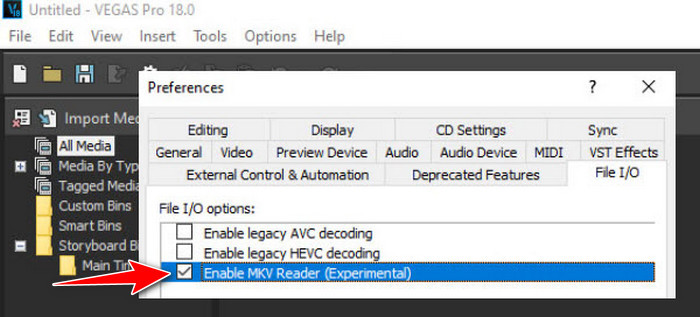
Step 4 As soon as you set up the MKV reader, close the Preferences menu and close Vegas Pro. Launch your program one more time to complete the changes. Once your computer has started again, drop the MKV file you want to import into the timeline. Verify that the video, as well as the audio, is present and functioning.
This method provides an opportunity to open MKV files in Sony Vegas without relying on external tools. When this way fails, do not panic, since the next section shows you how to create a Vegas-compatible format, like converting MKV to HEVC.
Part 3. How to Convert MKV to Sony Vegas Supported Format
One of the biggest frustrations when Sony Vegas can't open MKV is hitting a wall right when your editing flow is starting. This is the point at which Tipard Video Converter Ultimate can be utilized. In addition to being a file converter, it seamlessly works between formats that your editing software does not support. It easily handles MKV files and converts them to preferred Vegas formats, such as MP4 or MOV, without compromising video quality.
What sets it apart is its built-in editing tools, so you can cut, change, or tune your clips before exporting them. As a result, you can fix some aspects of your video by yourself before running it through Vegas. You can save both your time and energy, regardless of whether you are capturing gameplay for editing or working on a movie project. Allow us to teach you how to use this MKV converter using the basic steps here.
Step 1 Hit the download button that we have in here to get the latest version of the MKV converter on your Windows or Mac for free. Follow the instructions for the installation process to use it and convert your MKV files into a compatible Sony Vegas format.
Step 2 Here, you can drag and drop the MKV file that you want to convert, or you can tap the + button in the middle of the interface to search and import the MKV file. If you have multiple MKV files that you want to convert, upload them all here, as this app supports batch conversion.
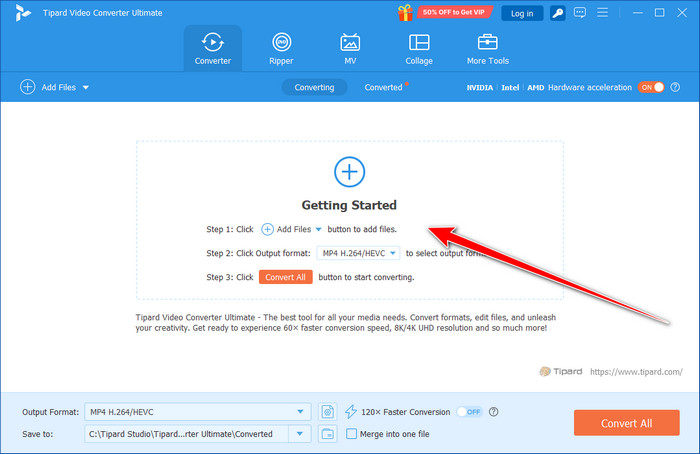
Step 3 Check the native support of Sony Vegas by visiting its website, then click the drop-down button here. Select the format you want to use, such as MP4, MOV, AVI, and many others. Aside from the format, you can also set the pre-made video setting to match the format of your choice.
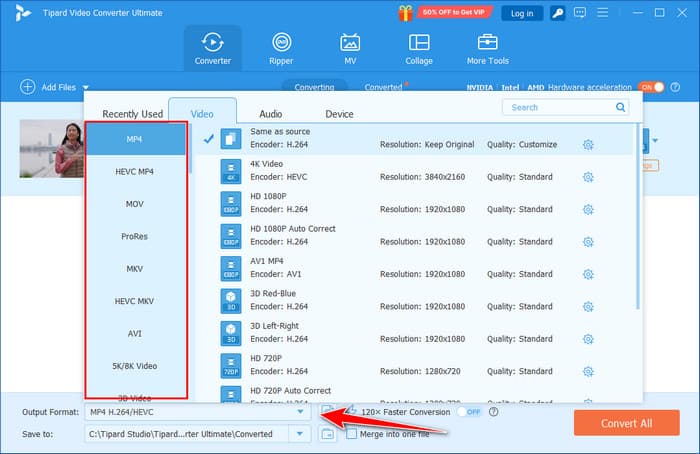
Optional: Not only is it capable of converting MKV files, but it also offers editing once you click the magic wand button. Here, you can pre-process the video using the available editing features to beautify your video and make it better than ever. Once done, click OK to save.
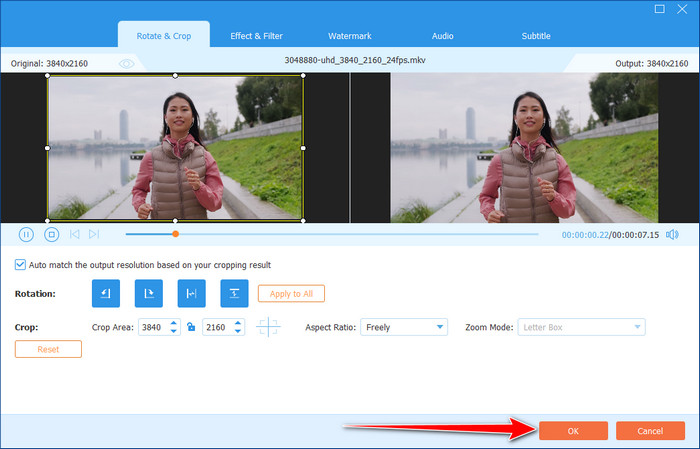
Step 4 Now that you have done the editing, you can start converting into a compatible Vegas format by clicking the Convert All button.
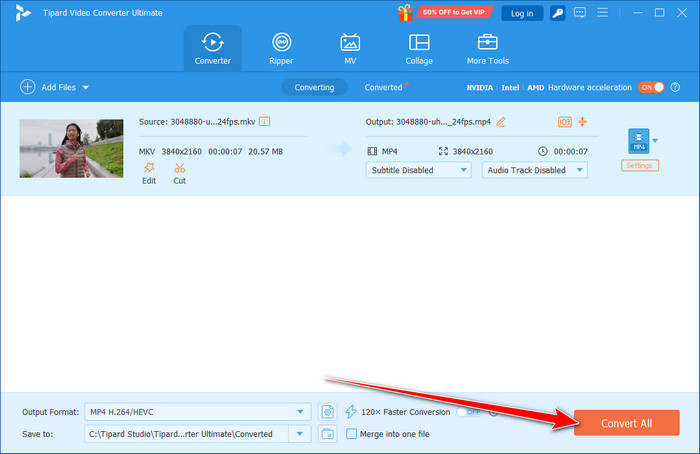
Conclusion
Before Sony Vegas import MKV became possible, you either needed to update Sony Vegas to get its experimental MKV-supported version, or you could simply convert it. Thus, updating Sony Vegas does not guarantee a complete solution to the compatibility problem, which is why many users opt for conversion.