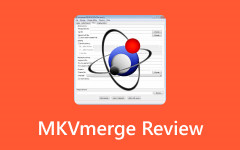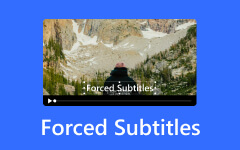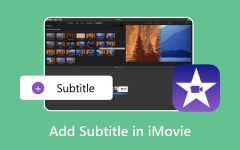Extracting subtitles from MKV files is necessary for people looking to edit tra, slate, or repurpose the subtitle tracks. Downloaded subtitles can help anyone willing to create multi-language subtitles, fix out-of-sync issues, or even use them for accessibility. This guide explains multiple ways to extract subtitles from MKV files and has step-by-step instructions that will assist you in getting flawless subtitles without any trouble.
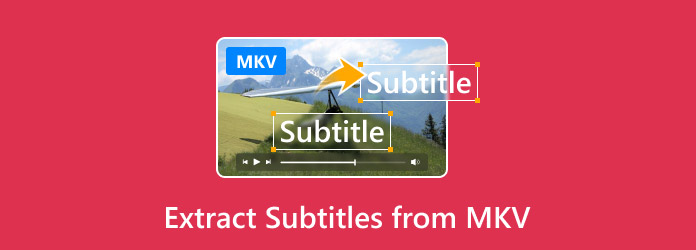
Part 1. Extract Subtitles from MKV with Subtitle Edit
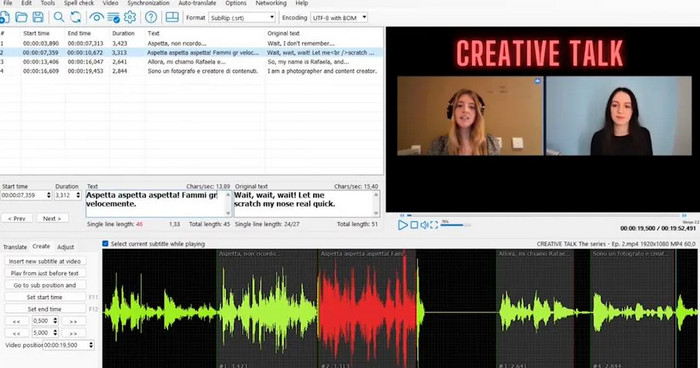
Subtitle Edit is a comprehensive software for subtitle extraction from MKV videos and is offered free of charge. With the support of up to four subtitle formats which include SRT, SUB, ASS, and TXT, Subtitle Edit is an excellent option if the subtitles require modification or translation.
Platform: Windows
Steps:
Step 1Head to the official website and download, then install the software. Follow the given instructions on-screen during the installation.
Step 2Now, launch the software, click on File, then click Open, and find the MKV file on the device you wish to work with.
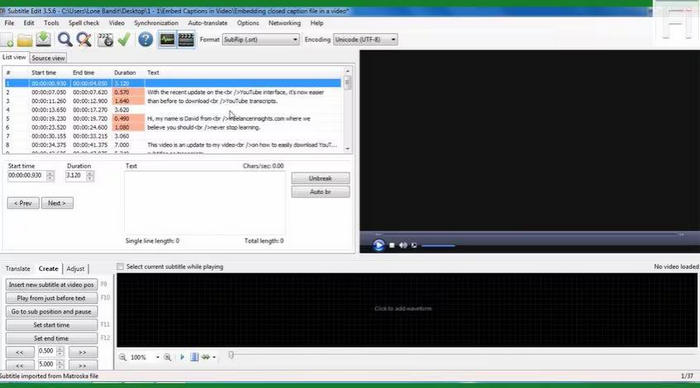
Step 3Finally, from the menu, click Extract and select the subtitle stream you wish to extract. Please choose a format, SRT, for example, and save it in a location of your choice.
Step 4The last step would involve checking the subtitle file extracted with a text editor or subtitle player so that you can confirm that the subtitles are in the correct order and properly formatted.
Verdict:
- Free of charge and straightforward.
- Great user interface.
- Able to edit subtitles directly.
- Only available on Windows devices.
- Some users report issues with encrypted MKV files.
Part 2. Extract Subtitles from MKV with VLC
VLC is an open-source and cross-platform media player. It can play almost any multimedia file and even embed VLC subtitles from MKV videos.
Platform: Windows, macOS, Linux
Steps:
Step 1Ensure that your computer has the latest version of VLC Media Player. Launch the applications once geared up.
Step 2Start VLC and navigate to Media > Open File. Locate and select the required MKV video within the computer files.
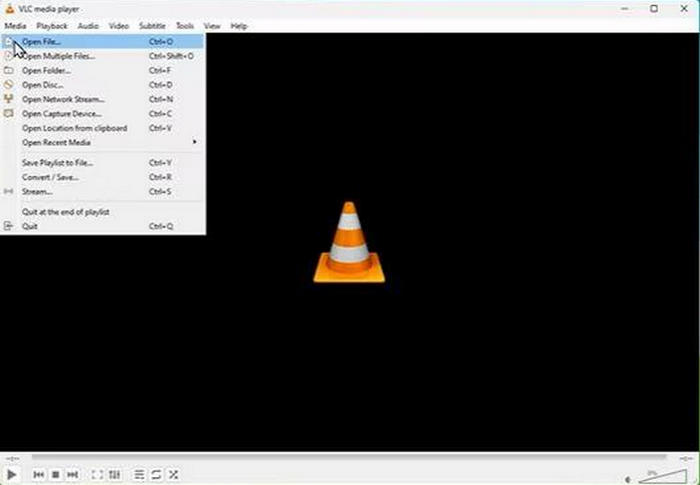
Step 3Go to Tools > Codec Information and click on Subtitles to check if the MKV file has embedded subtitles.
Step 4If the toggle shows available subtitles, pull them out using Stream Output. Alternatively, newer versions of VLC allow users to extract the subtitles in the Media menu > Convert/Save option.
Step 5Finally, after extracting, the subtitles must be saved with the SRT extension and reviewed for precision.
Verdict:
- Free and cross-platform.
- No additional software is required.
- Supports various subtitle formats.
- No direct subtitle extraction tool.
- Requires additional steps, making it complex for beginners.
- It may not work for all MKV files.
Part 3. Extract Subtitles as SRT Files Online
Kapwing is a user-friendly online service that allows subtitle extraction from MKV files without software installations. The program will automatically scan and extract the file for subtitle tracks, making it an efficient choice for rapid extraction.
Platform: Web-based (Works on all OS)
Steps:
Step 1To begin, search for unless you have saved the link. Otherwise, it can be accessed through Google because it is the main page. Then, navigate to the video URL extractor and copy and paste your URL into the text box.
Step 2Then, click the Click to upload. You can drag and drop the video or MKV file into the tool, and the rest of the process will be done by itself.
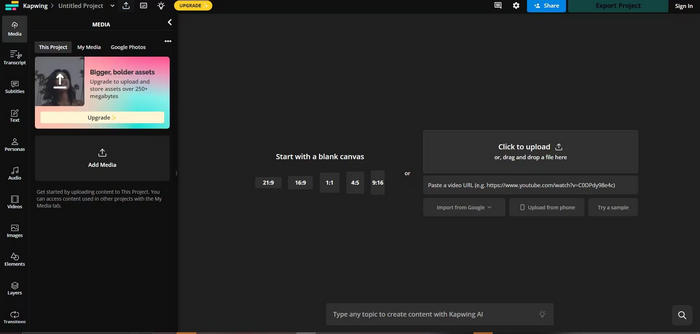
Step 3After processing the file, wait until Kapwing has analyzed the video for the subtitles embedded into it. If you can see the subtitles, you can let the software extract them into an SRT format of your preference, and you can choose yes or no.
Step 4Click on Extract SRT after you have clicked Yes. The software will successfully save the subtitles from the extracted video into a file, which you can later check for accuracy, and if you believe them to be correct, you can put them into action; before that, verify.
Verdict:
- No heavy downloads are required.
- Compatible with any form of device that can access the web.
- Versatile for use by non-experienced individuals.
- Does have a limit set by the user's free version.
- Video capture extraction also captures audio.
- Subscription is needed for certain more sophisticated functions, making subtitles download essential for accessing advanced features.
Part 4. Extract Subtitles from MKV Using MKVExtractGUI-2
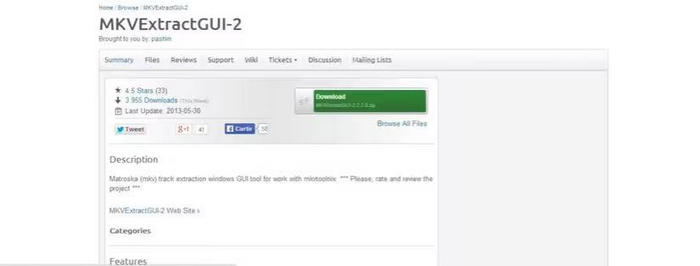
MKVExtractGUI-2 is a program that allows users to extract parts from an MKV file like a subtitle track. It also requires MKVToolNix, which has many options for manipulating MKV files.
Platform: Windows
Steps:
Step 1First, visit the official MKVToolNix page and download it. Then, download MKVExtractGUI-2 and place it in the primary folder of MKVToolNix for ease of access.
Step 2Then, launch MKVExtractGUI-2 and go to the PC location of the MKV file you previously downloaded.
Step 3This tool should display audio, video, and subtitle tracks. Locate the subtitle track and check the accompanying box to mark it for extraction.
Step 4Click on Extract to save the subtitle file. The extracted subtitles will be saved in either SRT, SUB, or ASS format. Verify if the subtitle files correspond well with the video after opening the file.
Verdict:
- Fast and free.
- Tool for extracting subtitles.
- Quick extraction for a large number of subtitle files.
- Limited to Windows devices only.
- Both the host program and extractor must be downloaded.
Part 5. Add Subtitle to a New Video
Subtitles increase engagement, comprehension, and accessibility in videos. Tipard Video Converter Ultimate is perfect for adding subtitles as it is user-friendly. This software is a one-stop destination for everything, as it also supports video editing.
- Import external subtitle files or modify existing subtitles within the video.
- Insert captions, watermarks, or on-screen text for better context and emphasis.
- Enhance the visual quality by adjusting brightness, contrast, saturation, and more.
- Combine multiple video clips, images, and background music into a stunning slideshow.
- Modify subtitles and video elements with an instant preview before exporting.

Step 1Download & Install The Tool
First, download and install Tipard Video Converter Ultimate on your personal computer.
Step 2Add Your Video File
Click the Add Files button on the software, located on the top left side of the interface. You can browse for the file on your computer or drag and drop the video you wish to edit into the software directly.
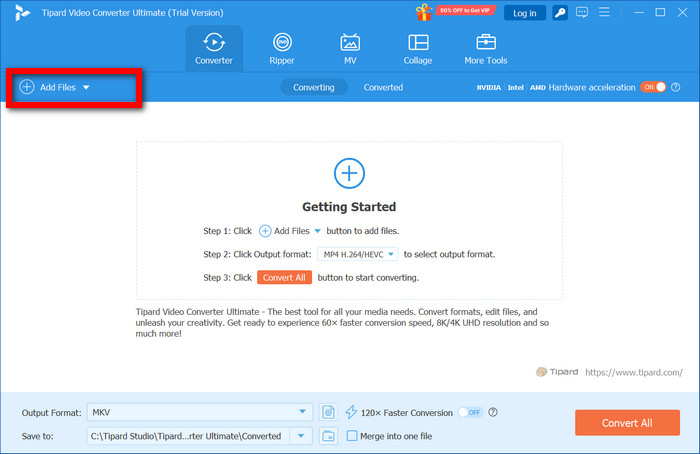
Step 3Open the Editing Window
After the video loads, it will appear on the right-hand side of your interface screen. Click on the Edit button, and it will open the editing window.
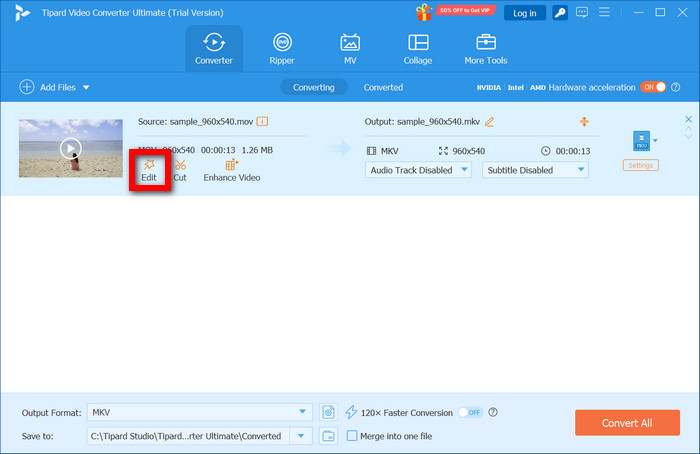
Step 4Add or Change Subtitles
Go to the Subtitle tab and choose the option + or Add Subtitle option to upload external subtitle files that are in SRT, ASS, or SSA formats. You can also remove existing subtitle files and upload new ones to edit the already available subtitles.
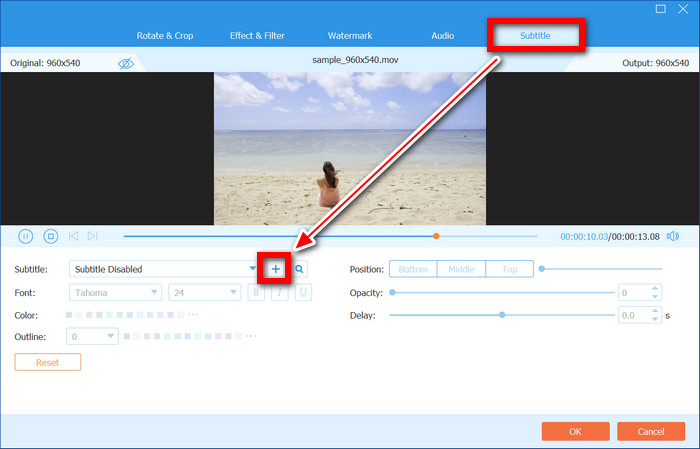
Step 5Edit Subtitles
Synchronize and rearrange subtitles out of time to fit with the audio. The font style, color, size, opacity, and position should be adjusted for enhanced legibility. Verify your edits with the real-time preview and make additional changes if necessary. Your changes will be preserved upon clicking OK.
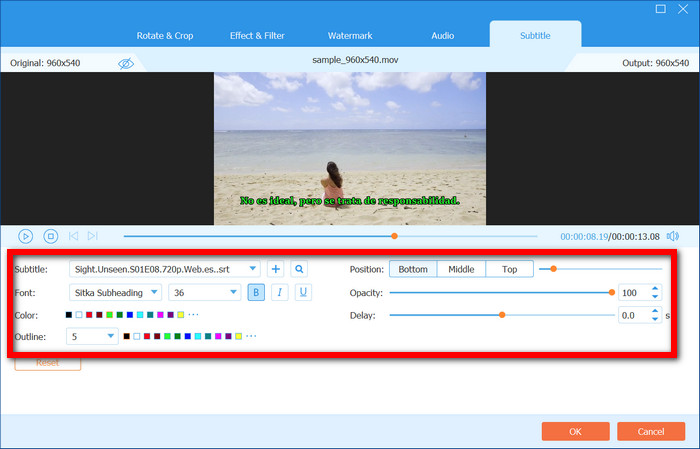
Step 6Export Video with Embedded Subtitles
Choose the preferred Output Format (MP4, AVI, MKV, etc.). Finally, start the video with the subtitles embedded by pressing Convert All. The video will be ready with the corresponding format after the conversion.
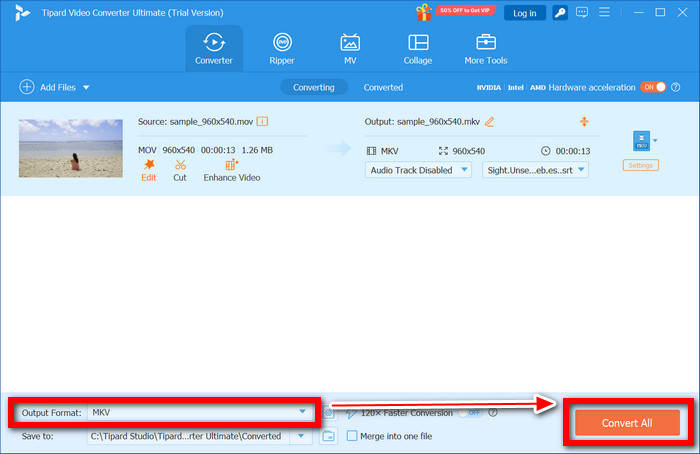
Conclusion
Ripping subtitles from MKV files allows you to edit, translate, or repurpose them for various objectives. Extracting subtitles from MKV files is a walk in the park with the right tools. Use this guide to rip subtitles from MKV and enhance your video content efficiently.