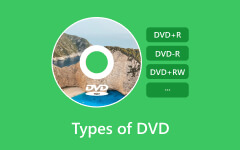Are you one of those people who have MP4 videos and wonder if you can watch them on a DVD player? So, can DVD players play MP4? Learn that here!
We will provide essential details to answer all your questions, including how to know if your DVD player can play MP4, how to play MP4 files on a compatible DVD player, and troubleshooting tips. Start learning all these below!
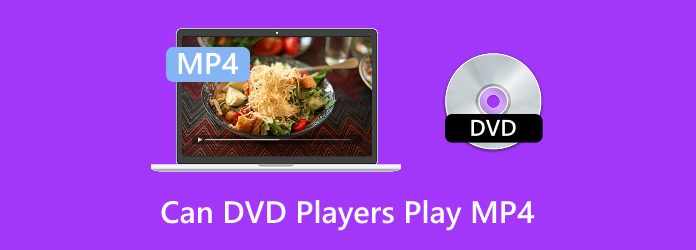
The Short Answer: It Depends on Your DVD Player Type
DVDs come in different formats, and not every player can read them all. So, can DVD players play MP4? Some old DVD players only work with regular DVDs, while newer ones can handle more types like DVD±R or DVD±RW.
1.Standard DVD Players (Early Models): No
Old DVD players cannot read burned or rewritable discs. They only support DVD-ROM and DVD-Video, which are pressed and made in factories. These players were not built to read DVD-R, DVD+R, or DVD-RW discs from home computers. So if you try one, it may not load or will show an error message.
2.Modern "Upscaling" or "Universal" DVD Players: Maybe/Yes
Newer players can handle more. Many support DVD±R, DVD±RW, and even data DVDs with formats like MP4 or AVI. "Upscaling" players make your videos look clearer on HD TVs. "Universal" ones can also play VCDs and SVCDs. Still, not all brands support every format, so it's smart to check your player's manual.
3.Blu-ray Players: Almost Always Yes
Blu-ray players can play almost any DVD. They are backward-compatible, meaning they support DVD-ROM, DVD-R, DVD+R, and DVD-RW. The laser inside reads both Blu-ray and DVD formats. You can play store-bought movies or burned discs without trouble. But remember, Blu-ray players cannot play HD DVDs since that is a different format.
4.Gaming Consoles (PS4, PS5, Xbox): Yes
Consoles like the PS5, PS4, and Xbox One/Series X all support DVD playback. They can read DVD-ROM, DVD-R, and DVD+R discs. You can play movie DVDs and home-burned ones in formats like MPEG-2 or MP4. Some consoles, like Xbox, may need an online setup before playing your first DVD. After that, it works like a normal DVD player.
How to Know If Your DVD Player Can Play MP4
Not all DVD players can play MP4 videos. So, will MP4 play on a DVD player? Some only read DVD movies, while newer ones can handle digital files, too. Here are simple ways to find out if your player supports MP4:
1.Check the User Manual
Start with the manual that came with your player. It lists every file and disc format the device supports. Look for "MP4," "MPEG-4," or "H.264." If you see any of these, your player can play MP4 files. If not, it likely only supports basic DVD formats.
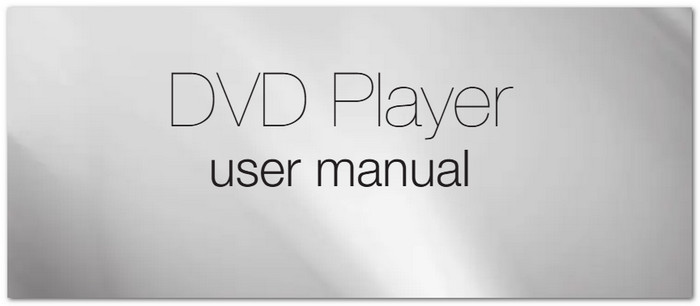
2.Look for a USB Port
If your DVD player has a USB port, that is a good sign. Many modern players use the port to play digital videos like MP4, AVI, or MKV from flash drives. Older models without USB usually cannot play MP4 files.

3.Check the Brand & Model Online
Go to the official website of your DVD player's brand. Type in your model number, and read the product details or specs. It will show if MP4 playback is included. It is the fastest way to confirm without guessing.

4.Test It
If you are still unsure, test it yourself. Put an MP4 video on a USB drive or burn it onto a DVD. Try playing it with your player. If it works, you will see the video right away. If not, the screen might show "unsupported format" or will not play at all.

How to Play MP4 Files on a Compatible DVD Player
You have two simple ways to watch your video if your DVD player can read MP4 files. The first and most common method is using a USB drive. The second method is by burning a data disc, which stores your MP4s on a DVD so you can watch them anytime. Learn how to do both easily below!
Method 1: Via USB Drive (Most Common)
If your DVD player supports MP4, the easiest way to watch videos is through a USB drive. It is quick, simple, and does not need any discs. Here is how you can do it:
Step 1 First, save your MP4 video onto a USB drive. Make sure it is formatted as FAT32 or NTFS, since most DVD players read these types.
Step 2 Please turn on the DVD player and switch to USB mode using the remote. Then, plug the USB drive into your player's USB port.
Step 3 Your videos will appear on the screen right away. Pick the MP4 file you want to watch and press Play.

Method 2: By Burning a Data Disc
If you are wondering, "Can DVD players play MP4?" The answer is yes on compatible players, and you can watch your most-liked videos on a bigger screen by burning them to a data disc. The easiest way to do this is by using Tipard DVD Creator.
It is a simple burner that helps you turn your MP4 and other video files into playable DVDs without hassle. You can trim, crop, add watermarks, and fine-tune basic effects to make your video look perfect. You can also personalize your DVD menu with your own text, buttons, background music, and picture.
Step 1 Head to the Tipard DVD Creator's official website to download and install it on your computer.
Step 2 Run the program and click Add Media File(s) to upload the MP4 videos you want to burn.
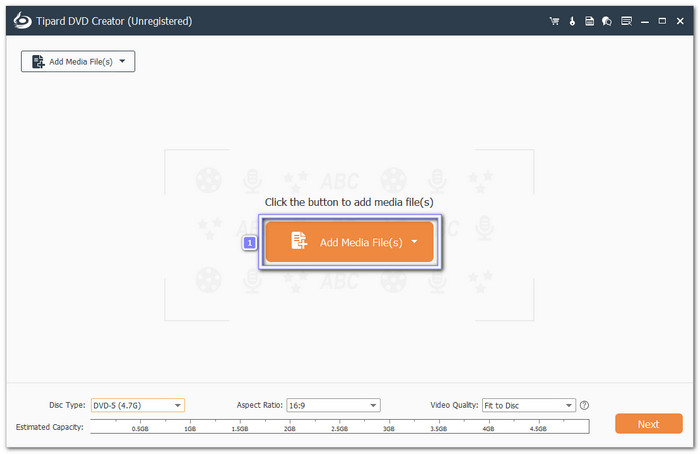
Step 3 Before burning, you can use the built-in editing tools to make your videos look better. You can trim unwanted parts, crop the frame, apply effects, or add a watermark. Once done, click Next to move on.
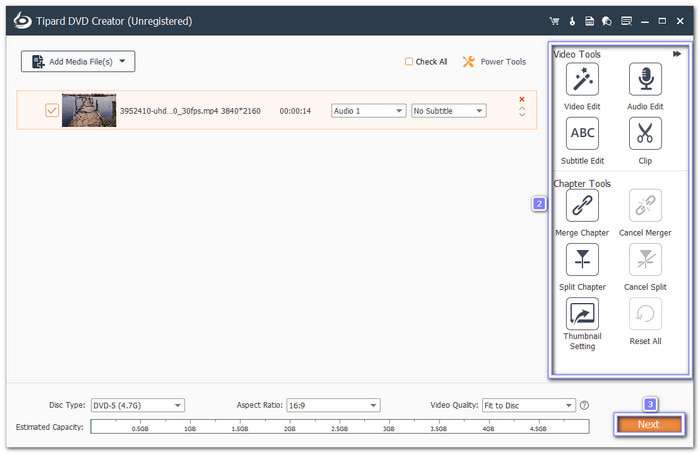
Step 4 If you want a full DVD-video with a menu, pick a template and customize it with text, images, and background music. But if your goal is to make a data disc, you can skip the menu and burn your MP4s directly. It keeps the files as they are, ready to play on MP4-compatible DVD players.
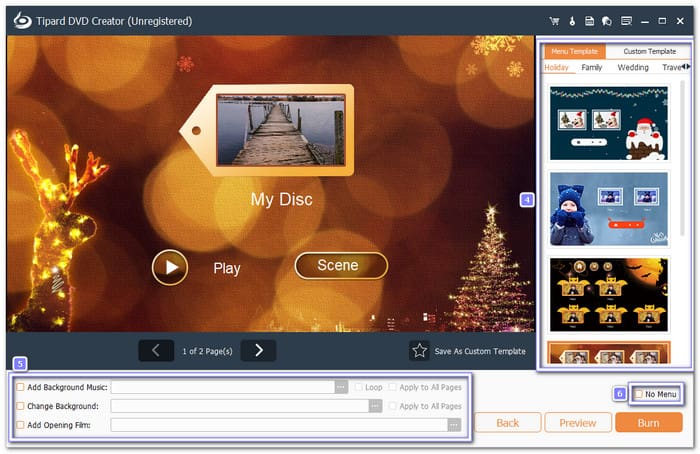
Step 5 Now, insert a blank DVD into your DVD burner, then click Burn to start. The program will create a data disc containing your MP4 files. Once done, take the disc out, place it in your compatible DVD player, and enjoy your videos on the big screen.
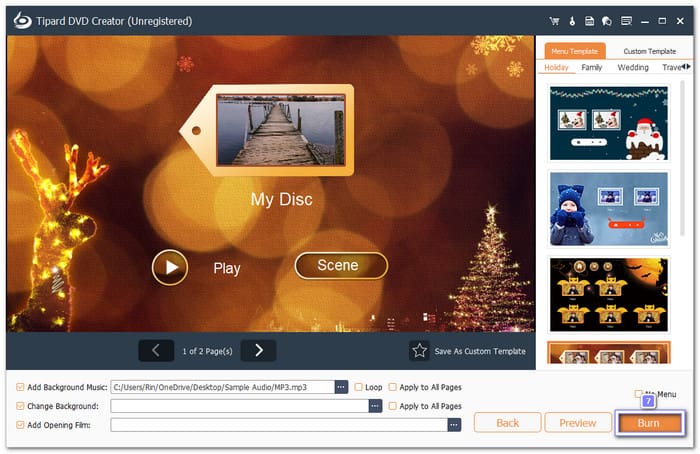
Troubleshooting: Why Won't My MP4 Play on My DVD Player
Below, you will find the most common reasons and simple solutions so your videos play smoothly every time.
1.Incompatible Codec
Reason: MP4 is just a container. Your DVD player may not support the video or audio codec inside the file, like H.265 or AAC.
Solution: Convert the video to a compatible format using a program or burn it to a DVD with Tipard DVD Creator.
2.USB or Disc Issue
Reason: Sometimes, the USB drive or disc is not formatted correctly. Older players often read FAT32 drives and standard DVDs only.
Solution: Reformat the USB drive to FAT32 or burn the MP4 to a data disc that your player can read.
3.Player Limitations
Reason: Not all DVD players read MP4 files. Some only play DVD-video discs or specific file types. If you are asking which DVD player can play MP4, it is best to rely on DVD player software, as they support almost all video formats.
Solution: Use a media player program like Tipard Blu-ray Player. It can play MP4 and almost any video file smoothly. It also supports 4K UHD, 1080p, HD, and even 8K videos, giving you clear and sharp visuals. The player also offers a friendly interface, keyboard shortcuts, and playlist management for an easy and enjoyable entertainment experience. Here is how you can use it:
Step 1 Download and install Tipard Blu-ray Player on your Windows or Mac computer.
Step 2 Download and install Tipard Blu-ray Player on your Windows or Mac computer.

Step 3 Your MP4 video will automatically play on the screen. Enjoy watching and use the playback options to control the video you are watching.
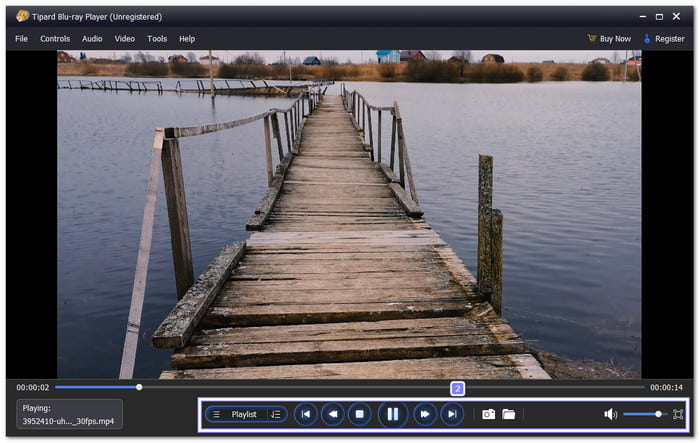
4.File Corruption
Reason: If the video is broken or incomplete, it will not play.
Solution: Check the file on your computer first. If it plays there, try re-burning it to a USB or DVD.
Conclusion
Will MP4 play on a DVD player? As mentioned above, the answer depends on your DVD player. But there are ways you can do to make it possible. You can burn a data disc using Tipard DVD Creator and watch any video file format using Tipard Blu-ray Player. With these tools, enjoying your videos has never been easier.