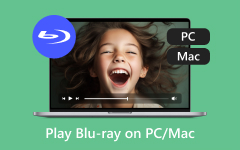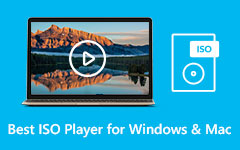Have you ever had a problem opening an older video file to discover it is something that no longer works on your Mac? It can be the case with FLV files, which were once rather popular at the beginning of the online video era. Although modern Macs lack onboard support, there are still trustworthy tools that will allow you to play back with ease. Here in this guide, we are going to decipher everything you need to know. From what FLV is to finding the best FLV player Mac users can rely on, and even how to convert files if needed, this article covers it all in one place.

Part 1. What Is FLV?
Have you ever encountered an old video with a .flv extension and could not figure out how to watch it on your Mac? The Flash Video, or FLV, was the de facto standard of streaming media on the internet. Its popularity has diminished, but many archived files and online downloads still use this format. The problem is? macOS does not offer it natively. That is where a reliable FLV media player Mac solution becomes essential.
We are now ready to explore the best tools to use, but before doing so, we must first take a closer examination of what FLV is, how it functions, and why, even to this day, it remains a useful tool in some forms of media collections.
Part 2. Top 7 FLV Players for Mac
1. Tipard Blu-ray Player - Best Overall
Tipard Blu-ray Player not only plays Blu-ray discs, but it can also play FLV and other video formats conveniently. It features 4K and 1080p HD video, DTS-HD Master Audio, and Dolby TrueHD surround sound, allowing you to take snapshots during playback. The software features a tidy user interface, subtitle management, a programmable screen, and an easy-to-navigate menu. Regardless of whether you have FLV or Blu-ray media playback, you will get high-quality output without crashing or lag. This makes it the top FLV player Mac OS X users can rely on for both quality and convenience.
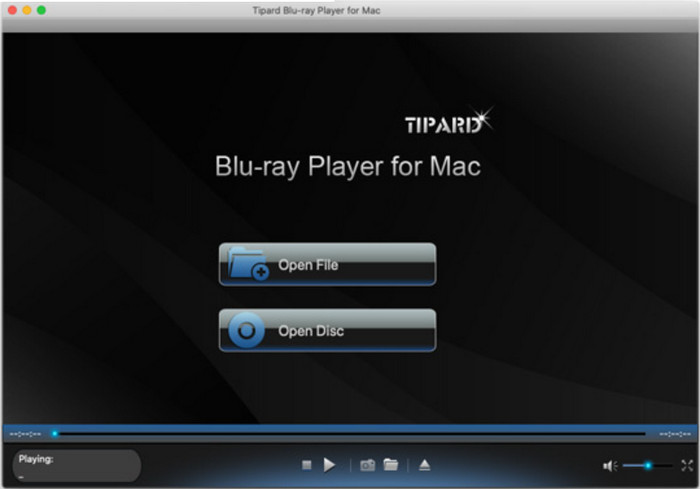
- FLV, Blu-ray and other video playback smoothness
- Audio-supported high-definition output
- Simple interface and controls. Easy controls and a simple interface
- It is available on macOS and Windows
- Fees-based software
- Does not have elaborate editing capabilities
2. VLC Media Player
VLC is a popular, free-of-charge application that supports almost all formats, including FLV. It is popular due to its stronger compatibility level and lightweight installation. It supports subtitle synchronization, playback speed up, and excludes not only unnecessary codecs. But also, if you are looking for a free and flexible way to convert FLV to MP4 on Mac OS X, VLC is worth considering.
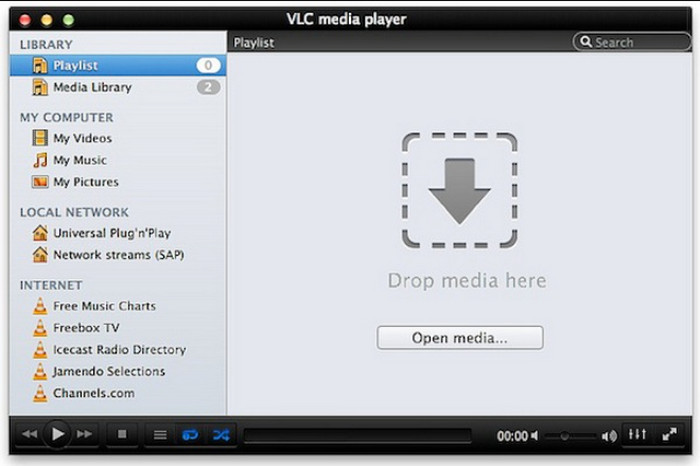
- Free and open-source
- Accepts a very broad variety of formats
- Simple and quick
- Basic interface
- Some bugs when handling big files
3. Elmedia Player
Elmedia Player can play FLV, MP4, AVI, and other file formats without requiring additional plugins. The Pro edition includes downloading videos, customizing playback, and streaming to smart TVs. Elmedia is a feature-rich FLV player alternative to Mac OS X that stands out due to its contemporary design and AirPlay compatibility.
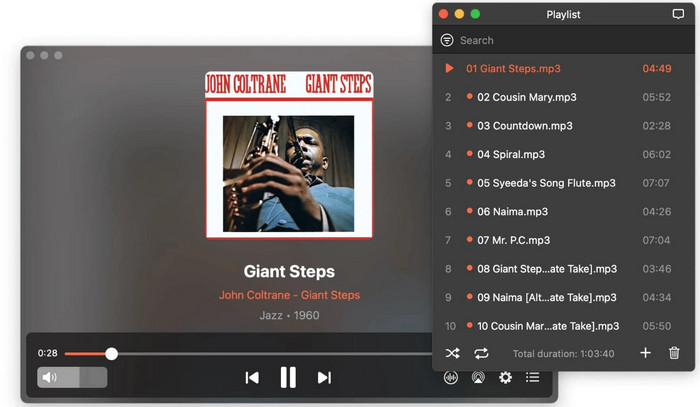
- Stylish, intuitive interface
- Features for downloading and streaming videos
- Accommodates a large variety of file formats
- Features in the free version are limited.
- Full access requires a Pro upgrade.
4. Cisdem Video Player
Cisdem is renowned for its lag-free, ad-free HD and 5K video playback. FLV is among the more than 50 formats it supports without the need for additional codecs. Cisdem is a quick and reliable FLV video player for Mac for users who want something simple and clean.
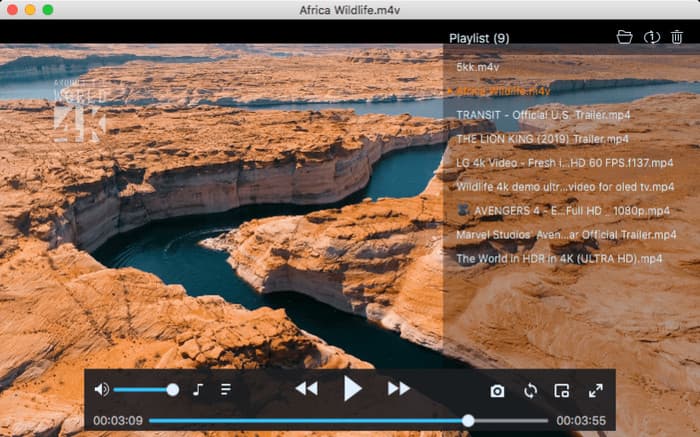
- Supports videos in HD and 5K
- No plugins or advertisements
- Quick and lightweight
- Absence of sophisticated features
- The interface is simple.
5. 5K Player
5KPlayer is an app that integrates video downloads, AirPlay, and playback. It can play MP4, FLV, MKV, and more. It manages big files with ease thanks to hardware acceleration. It is a competent Mac OS FLV player that can also stream media wirelessly.
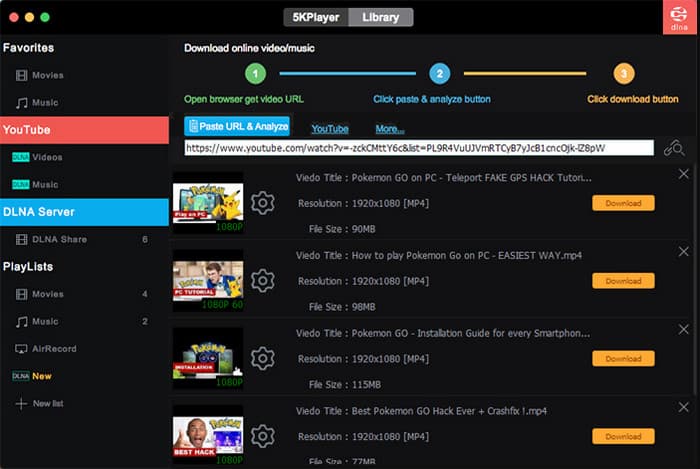
- AirPlay and a built-in downloader
- FLV and high-resolution formats are supported.
- Free and packed with features
- Reduced loading speeds
- may consume a significant amount of system resources.
6. MPlayerX
MPlayerX is a simple and lightweight Mac player. It automatically recognizes and syncs subtitles, adjusts playback, and enables simple control with gestures. MPlayerX is a reliable FLV file player for Mac that is user-friendly and powerful.
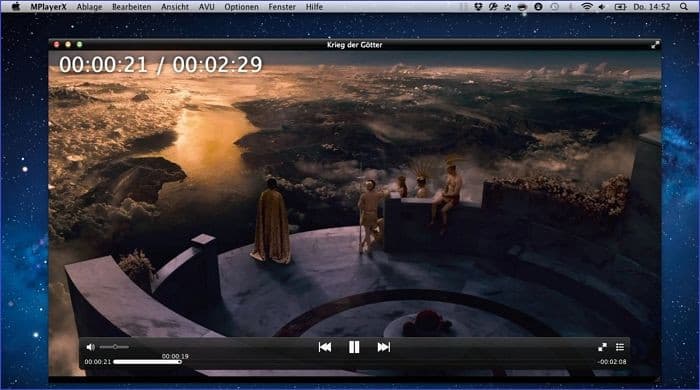
- Simple and uncluttered user interface
- Automatic detection of subtitles
- Controls with gestures
- No longer updated frequently
- On more recent macOS versions, compatibility may differ.
7. KMPlayer
KMPlayer features 3D playback, customizable subtitles, playback speed control, and support for multiple formats, including FLV. It has a versatile format and good visual quality. KMPlayer is a wise choice if you want to download a FLV media player for Mac with additional features.
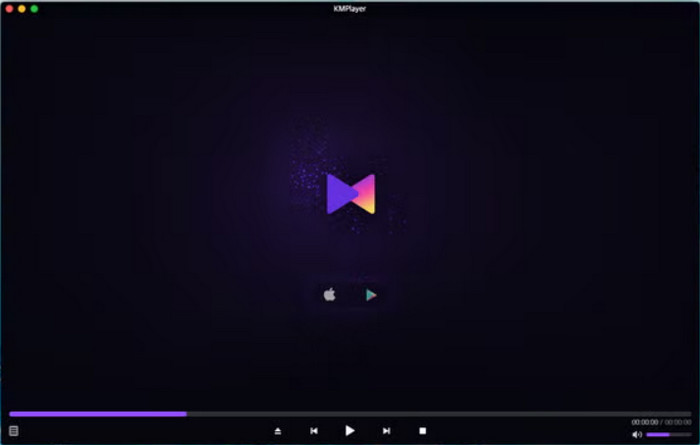
- Excellent playback with compatibility for various formats
- Custom audio and subtitle configurations
- Use it for free.
- Includes advertisements
- With ultra-HD videos, it might lag.
Part 3. Convert FLV to MP4 for Playback on Mac
Sometimes, converting the file is the better option because not all players can handle FLV smoothly, especially if you want your apps or devices to work with more apps. While using a free FLV player on Mac may work in some cases, converting FLV to MP4 ensures that you avoid playback errors altogether. MP4 is more flexible, better supported on macOS, and easier to share or edit. For this task, Tipard Video Converter Ultimate is a top recommendation. It converts FLV to MP4 quickly while preserving quality and even allows basic editing, batch conversion, and format presets for Apple devices. Let us walk through the steps.
Step 1 Tick the download button that we have here to get the latest version of this converter on your Mac or Windows. Follow the installation and launch it afterwards.
Step 2 Next, click the + button to upload the FLV video file you want to convert. As mentioned earlier, you can perform batch conversion here.
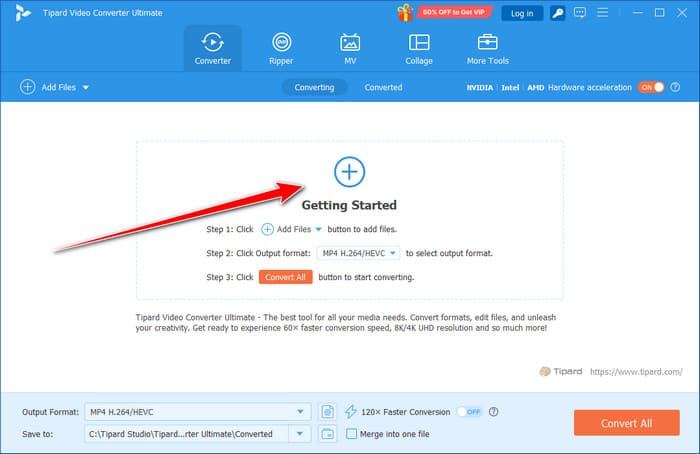
Step 3 On the Output Format, choose MP4 and select the settings you want to use, which are listed here.
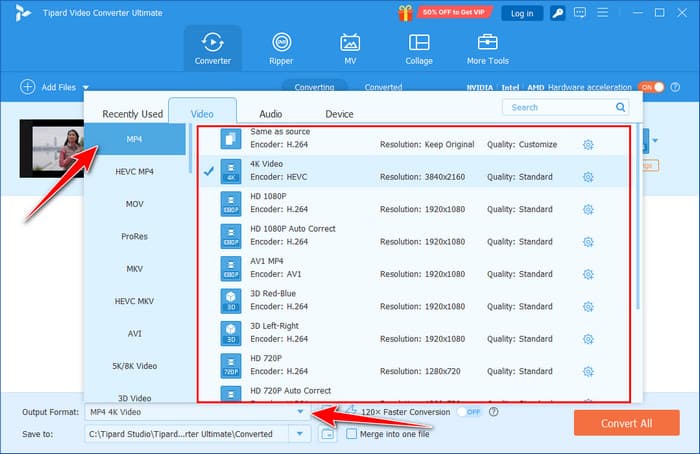
Step 4 Then, click the Convert All button. With this app, you can click the merge button to merge FLV files before you convert.
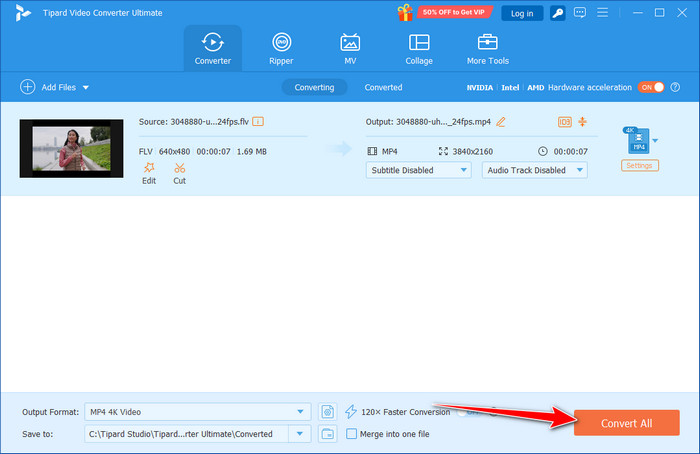
Conclusion
These seven are the free FLV players for Mac that you can download to play FLV files without the need for an extension package. If you want to watch high-quality FLV files on your Mac, we suggest using the best overall video player available. However, if you intend to make the FLV file compatible with any media player, converting it to an MP4 is the best option.