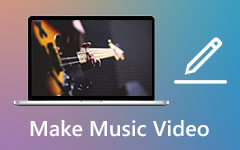There are various reasons why you need to insert any background audio or music into the video. It can enhance the output, add voiceover, eliminate background noise, give impact, and more. If you are excited to learn about the simple methods of attaching music to your video, then you must take part in this post. We will introduce various iPhone apps that can help you with your task using practical methods. You will also get more ideas on why you have to add music to your videos. Without anything else, read this content and learn more about how to add music to a video on an iPhone.
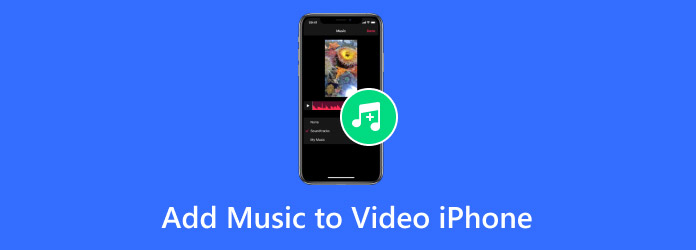
Part 1. Why Do You Need to Add Music to Video
What are the reasons why you have to insert an audio track into your video? Before going to the best procedure for adding music to a video, it would be best to learn first about the reasons. Check the information below for more details.
Emotional Impact
If you want to make your video content more emotional, then it is better to attach music to it. It can even reinforce the mood of the visuals. With that, the video output will become more appealing to the eyes and ears of the viewers.
Add Pacing and Rhythm
Music can also help to control the flow of the video, which makes the editing process smoother and more manageable.
Cover Background Noise
If your video has annoying or disturbing background sounds, then it is best to attach music to it. It can even help you fill the silent gaps in narration.
Enhance Storytelling
If your video is about storytelling, then it is highly recommended that music be inserted into it. This way, it can bring more flavor to the content, which can affect the viewer's attention.
Part 2. How to Attach Music to Video on iPhone Using iMovie
If you want to add music to a video on an iPhone, you can use iMovie. This built-in application can let you do your task quicker and easier. With its simplicity, you can navigate all the necessary functions during the procedure. What's more, you can use any music content you need. The app can even provide various ready-to-use soundtracks and sound effects, which makes the app more reliable. Aside from music, you can also attach images to the video on iMovie. Thus, the app is among the best editors you can access to get your task done.
Step 1 Run the iMovie app on your iPhone and press the Movie option to insert the video you want to edit.
Step 2 Then, click the + option to start adding the music you want for your video.
Step 3 After that, hit the Done button and select the Save symbol to start saving your output on your device.
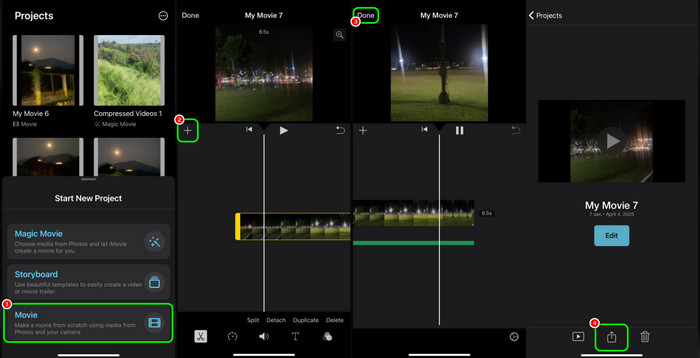
Part 3. Best Way to Add Music to a Video Using Clips
If you want to access a third-party application, you can rely on the Clips app. It is an ideal editor if you want to add music to your recorded file. The best part here is that the process of inserting music is simple. It can even offer a high-quality video for a better performance. The only drawback here is that the app is not entirely free. If you want to access its overall capabilities, you have to get its subscription plan. If you want to learn how to add music to a video on iPhone, follow the instructions below.
Step 1 Get the Clips app on your App Store. After that, launch it and start recording your video.
Step 2 After the recording process, navigate to the top-right corner of the interface and press the Music sign. Then, you can select your preferred music.
Step 3 Click the Save symbol and press the Save Video option to start saving your video with music.
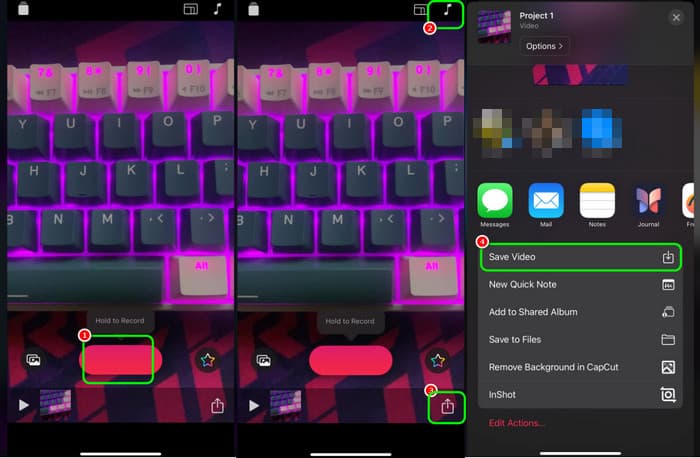
Part 4. How to Insert Music to Video on iPhone Using CapCut
CapCut is another application you can rely on to attach music to your video. The process is also simple, making it accessible to all users. What we like here is that you can use more functions during the process, such as cropping a video, trimming, adding effects, inserting templates, and more. The only drawback of the app is that it has various ads on the screen. It also inserts its watermark when using the app's free version.
Step 1 Get the CapCut app on your App Store. Then, launch and press the New Project button to insert the video.
Step 2 After that, press the Add Audio button to insert the music from your device. You can also use stock audio from the app.
Step 3 Then, click Export to save the video on your iPhone.
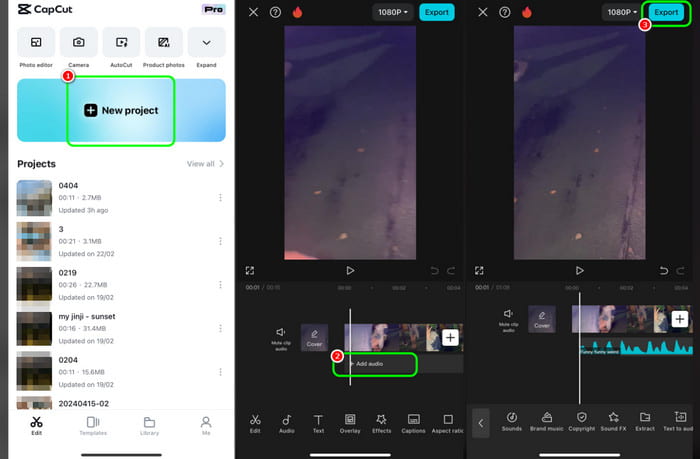
Part 5. Online Way to Add Music to Video on iPhone
Do you prefer adding music to your video using an online tool? If so, you can use VEED.IO. This tool is perfect for beginners since it can offer a simple user interface with easy-to-navigate functions. It is also free to use, making it easy to access. The only disadvantage of this app is that you must have a strong internet connection to enjoy its performance.
Step 1 Visit the main website of VEED.IO and press the Add Media option to add the video file from your device.
Step 2 For the next process, tap the Audio button to add the music you want for the video. You can also trim the audio based on your needs.
Step 3 After that, tap the Done button to save the final result.
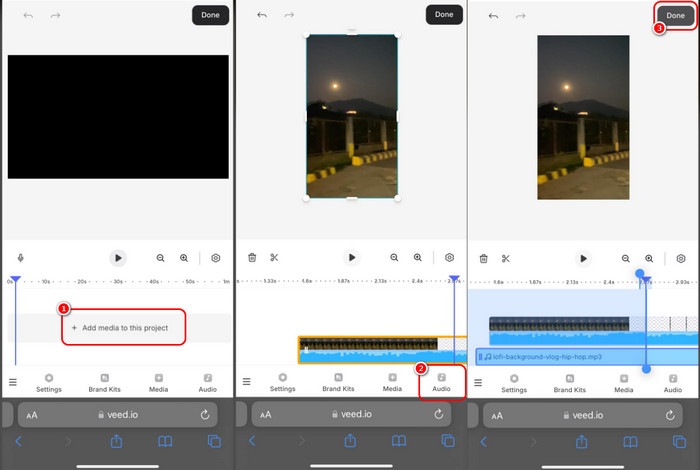
Bonus: Professional Method to Add Music to a Video
You can use Tipard Video Converter Ultimate if you want to add music to the video more professionally. With this software, you can achieve the result in just a few clicks. Aside from that, it can also provide a simple method, allowing all users to utilize the software smoothly. Plus, No matter how you edit your video and audio, there will be no quality loss, so you can still enjoy the content after the process. The best part here is that you can edit the audio track or the music by adjusting its volume and delay. So, to start attaching the music from the audio, see the instructions below.
Step 1 Access Tipard Video Converter Ultimate on your Windows or Mac operating systems.
Step 2 After that, click the Plus button from the interface to begin adding the video from your computer folder.
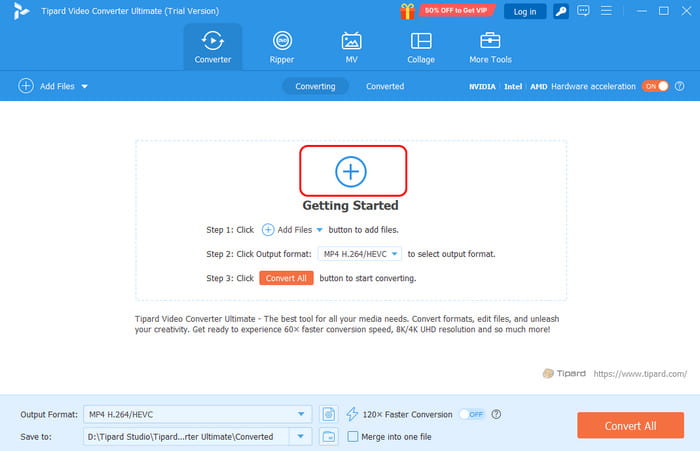
Step 3 Then, proceed to the dropdown option and select the Add Audio Track option to insert the audio file from your desktop.
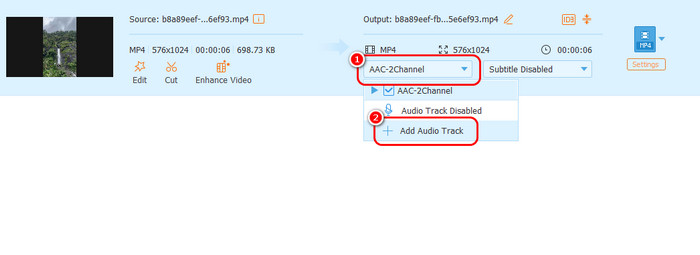
Step 4 For the final process, tap the Convert All option to save the output on your device.
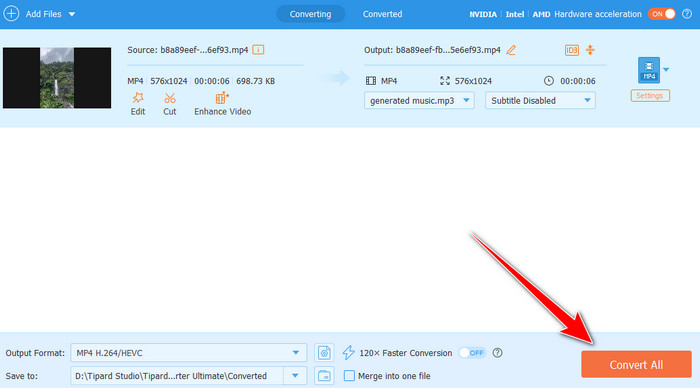
Conclusion
To learn more about the best way to insert music into a video on iPhone, you have to read all of the information from this post. We provide all the methods you can use to achieve your task using your iPhone, browser, and desktop. Also, if you want to use an advanced technique to attach music to the video, we recommend using Tipard Video Converter Ultimate. It ensures that you get professional-grade output, making it a powerful program.