Video Converter to Convert Video to 3GP
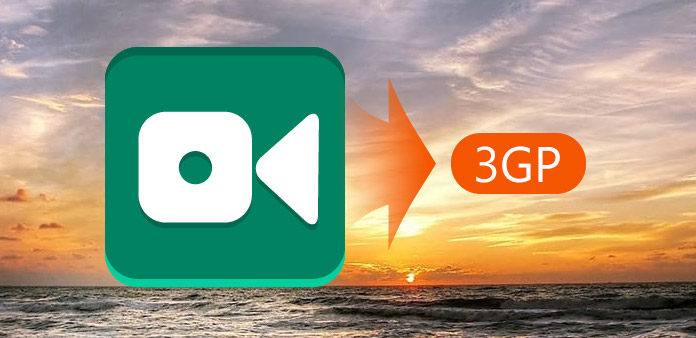
Tipard Video Converter can help you convert video to 3GP format with perfect output quality and fastest converting speed. And then you can enjoy any interesting video on your mobile phone anywhere and anytime. Besides of 3GP format, Tipard Video Converter also supports converting video to other popular video format, like MPG, MPEG, MPEG2, SWF, FLV, VOB, MOD, MP4, H.264, M4V, AVI, WMV, MOV, DivX, XviD, QuickTime Video, DV, MJPG, MJPEG, MPV, etc.
Preparation: Download and install Tipard Video Converter, and then start the converting operation.
Step 1: Load Video File:
Double click this video converter software, and click the "Add File" button to add the video file you want to convert.
Step 2: Choose output format:
Based on the formats supported by your portable devices, you can select the output format for the movie from the "Profile" column and set the destination folder. Also you are allowed to select your preferred audio track and subtitle for your video.

Detailed video and audio settings are provided by this Video Converter for you to adjust, such as video Encoder, Frame Rate, Resolution, Bitrate and audio Encoder, Channels, Bitrate, Sample Rate, etc. Even more, you can input your own parameters. The well-customized profile can be saved as "User-Defined" for your later use.
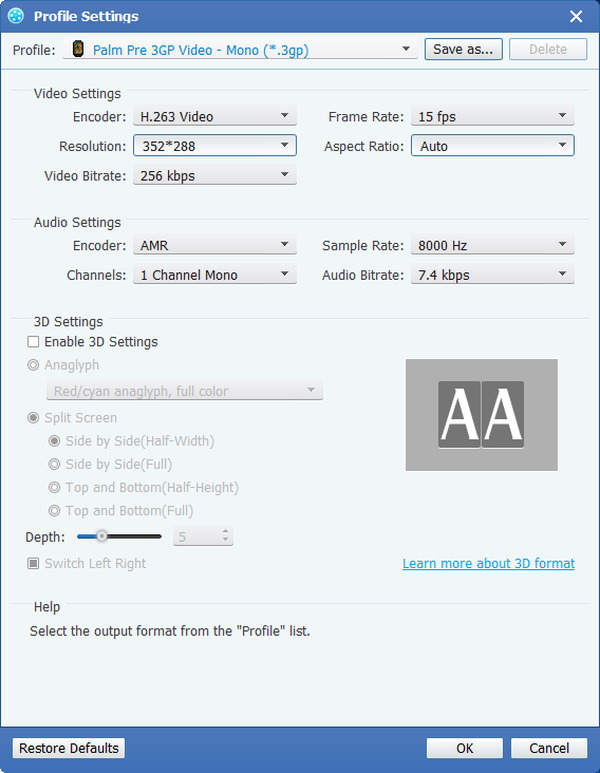
More editing functions:
In addition, Tipard Video Converter also provides you with more assistant functions. You can trim any certain segment of a video, cut off the unwanted playing region, watermark video, merge video files into one, and preview the video effect before converting. Also you are allowed to adjust video effect on brightness, contrast, and saturation. Then you can get the customized output video effect.







