Best Way to Convert TS to WMV with TS Converter

How can I convert TS to WMV? Tipard TS Converter could offer you the perfect answer. This TS Converter provides you with perfect solution to convert TS to WMV and other popular video format, such as MPG, MPEG, MPEG 2, VOB, DAT, MP4, M4V, TS, RM, RMVB, etc. Meanwhile the output video quality is definitely the best. The intuitive interface of this software makes the operation quite easy, and only a few mouse clicks will finish the conversion task.
What do you need?
Software: Tipard TS Converter
OS Support: Windows NT4/2000/2003/XP and Windows Vista, Windows 7
Hardware Requirements: 800MHz Intel or AMD CPU, or above; 512MB RAM or more
Preparation: Download and install Tipard TS Converter, and then double click the software to open the main interface.
Load TS file
Load any TS file you want to convert by clicking "Add Video" option under the "File" menu. Or you can click the "Plus" image button in the main interface.
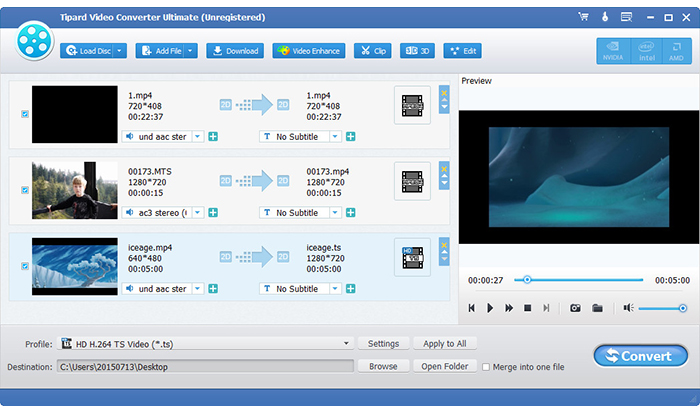
Optimize output WMV file
With Effect, Trim, Crop and Watermark four video editing functions, you can easily edit any TS file to create personalized video.
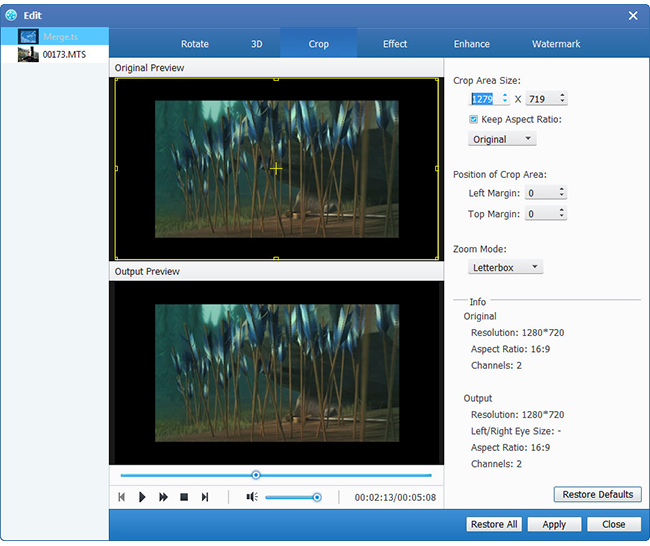
Choose output format
To meet different needs, Tipard TS Converter gives you the ability to select the output format for the movie from the "Profile" column and set the destination folder. Also you are allowed to select your preferred audio track and subtitle for your video.

Detailed video and audio settings are provided by this TS Converter for you to adjust, such as video Encoder, Frame Rate, Resolution, Bitrate and audio Encoder, Channels, Bitrate, Sample Rate, etc. Even more, you can input your own parameters. The well-customized profile can be saved as "User-Defined" for your later use.

Start conversion
Click "convert" image button to start to convert TS to WMV.








