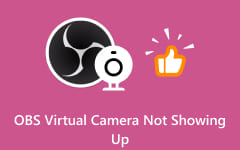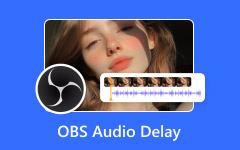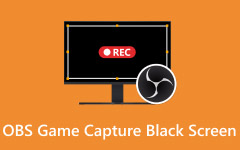Have you ever tried sharing your game or content with your friends and family, only to see the 'Encoding overloaded' issue on your screen? Well, this type of issue is common when using the OBS Studio platform. There are times when the videos might become blurry, pixelated, or stutter, which can ruin everything. Maybe you might feel helpless during the video playback. Luckily, this guidepost has good news for you. In this article, we will provide numerous solutions you can use to fix the problem on your OBS easily. We will also give you enough insights into the meaning of encoding overload. Without anything else, check here and learn more about how to solve the OBS encoding overloaded issue easily.
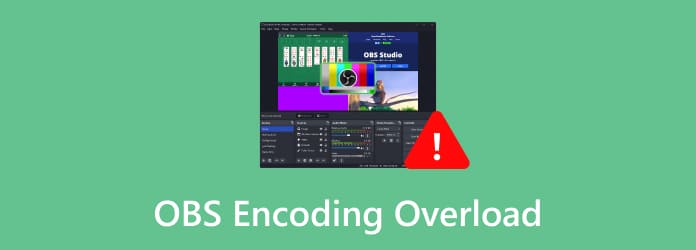
Part 1. What Does OBS Encoding Overload Mean
What does encoding overload mean in OBS? In a more simple terms, the encoding overload is among the errors you can find when using OBS Studio for recording and streaming videos. The software only wants to inform you that you're doing it too much and too fast, which it can't keep up with. It is a performance warning that the procedure of encoding the video stream is falling behind in real-time, leading to dropped frames, poor quality broadcast, and stuttering, which is annoying for viewers.
You can check some details below to learn why there's an encoding overload issue in OBS.
- The CPU is not powerful enough.
- Some unnecessary applications are open.
- The encoder presets are incorrect.
- The output resolution and frame rate are too high.
- The GPU drivers are outdated.
Well, if you want to solve this kind of problem on your OBS Studio, then it would be best to check the next section.
Part 2. How to Fix OBS Encoding Overload Issue
How to fix encoding overload in OBS? Well, if you want to explore all the most effective solutions, start reading everything from this section.
Solution 1. Choose the Right Settings in OBS
If you want to fix the issue, the best thing to do is to use the right settings in the OBS program. To do that, you have to:
1. Lessen the Output Resolution
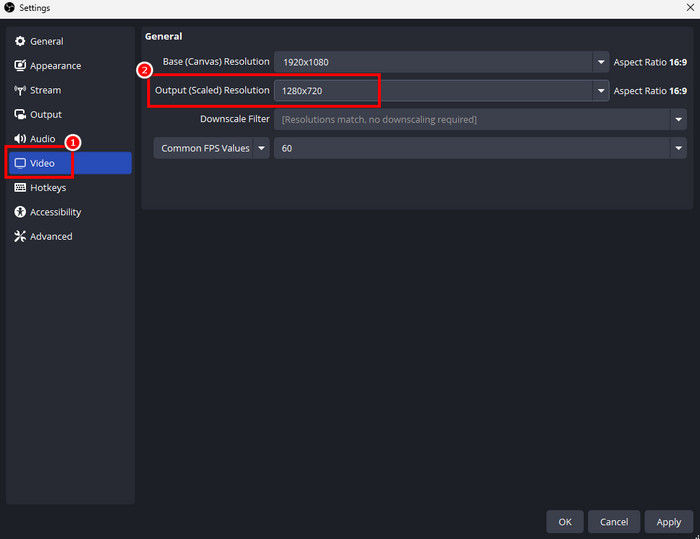
One of the key factors that determines the CPU usage is the output resolution. With that, since the platform records your screen in real-time, the CPU usage also increases significantly. Thus, if you are dealing with a higher output resolution, then there is a chance that your CPU might choke during the encoding. With that, the best thing to do is to reduce the resolution. To do that, all you have to do is open your OBS and navigate to the File > Settings section. Then, proceed to the Video section and start changing the resolution.
2. Lower the Frame Rate
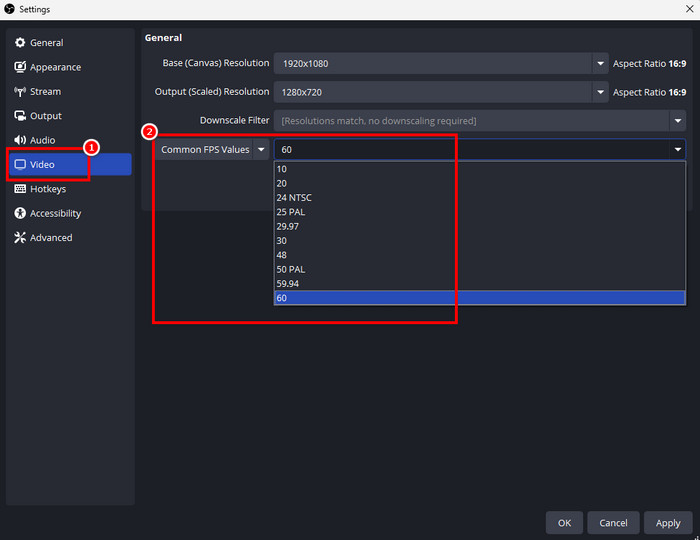
From the Video Settings, another thing you have to change is the video frame rate. It controls the number of frames you capture from the original video. With this parameter, it can pressure the GPU, which has to be more superior to render all the frames. So, if you are capturing a higher frame rate, which is 40-60, then there is a chance that you might experience lag. With that, you might encounter the error. To solve the problem, it would be best to decrease the frame rate to 30 or 24. To lower the frame rate, proceed to the File > Settings section and go to the Video > Common FPS values option. Select your preferred fps and tap Apply to save the changes.
3. Modify the Encoder Preset
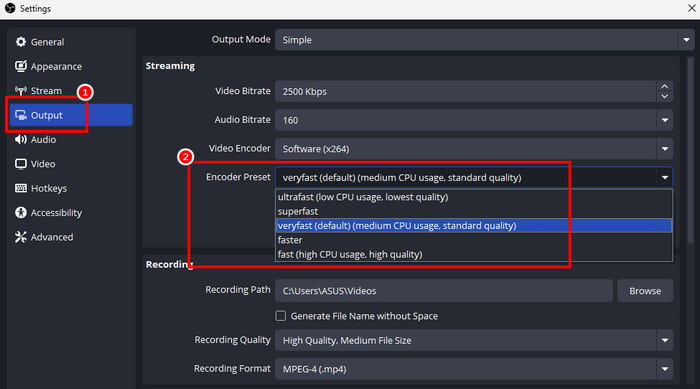
By default, OBS uses a powerful encoding tool called x264. This platform offers various presets that handle the trade-off between video quality and CPU demand. The veryfast preset is the standard because it typically offers the best balance. To make it simple, a faster preset demands less from your processor but also produces slightly lower quality footage. Think of it as the encoder working more hastily, with less attention to detail. If you're experiencing performance issues on the veryfast preset, switching to an even faster option like superfast or ultrafast can help. To change the encoder preset, go to the File > Settings section. Then, navigate to the Output option and start selecting your preferred Encoder Preset.
Using the best OBS settings for recording is ideal if you want to have a smooth process and to avoid encountering any errors. Thus, you can follow all the solutions above to fix the OBS encoder overload.
Solution 2. Optimize Your PC
Besides changing the Settings in OBS, you can also optimize your PC for better performance.
1. Close Applications in the Background
When recording gameplay on PC or capturing a video, it is ideal to close all unnecessary software. It includes Discord, NVIDIA Overlays, and Windows Game Bar. These programs might slow OBS during the recording procedure.
2. Check the Recording Source
It is also recommended to check the settings of your capture card and webcam. It would be best if the resolution is set to 480p.
Part 3. The Best OBS Alternative to Record Video Smoothly
Do you prefer recording a video, a screen, or a gameplay without encountering any errors? In that case, the best software that can replace OBS is Tipard Screen Capture. This video recorder is better than OBS since it ensures that you won't face any issues or errors when recording your screen. The best part here is that its user interface is more comprehensive, making it ideal for both advanced and non-professional users. In addition to that, the software is lightweight and can consume a little RAM. Plus, it is capable of recording long-form videos with excellent quality, allowing you to have a better video playback experience. You can also record and capture both video and audio seamlessly, making an astounding video recorder. Thus, if you want to learn how to use this program to record your video, you can use the instructions below.
Step 1 Download Tipard Screen Capture on your Windows or Mac computer. After the installation, launch it to start the video recording process.
Step 2 From the main interface, click the Full or Custom option to select how you want to record your screen.
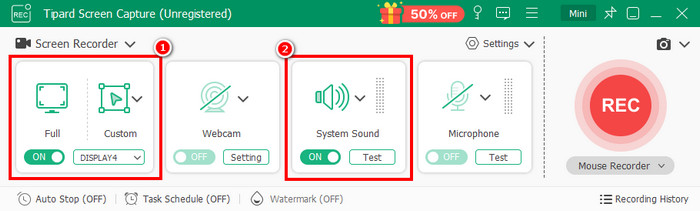
Plus, ensure that your System Sound is turned on to record both audio and video.
Step 3 To begin recording your video on your screen, tap the REC button from the right interface. After recording, tap the Stop button.
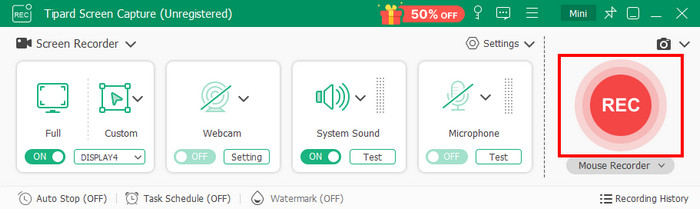
Step 4 For the last process, click the Export button below to save your recorded file on your computer.
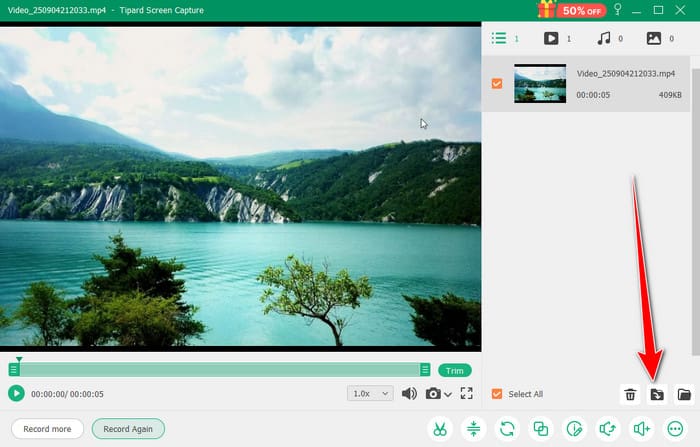
Conclusion
Now you have an idea of how to fix the OBS encoding overloaded issue. With that, you can now ensure that you can have a smooth recording process when using OBS Studio. In addition to that, if you want a smoother and better experience when recording your video, the best alternative you can use is Tipard Screen Capture. This program can help you record your video with the best quality. What's more, you can even record various content, such as gameplays, meetings, tutorials, numerous windows, and more. Therefore, if you are searching for an exceptional video recorder, look no further than this program.