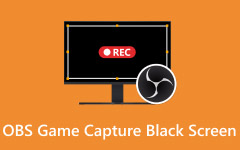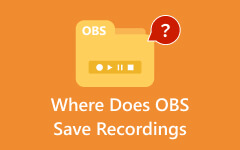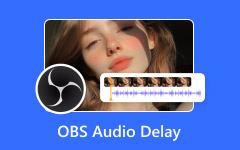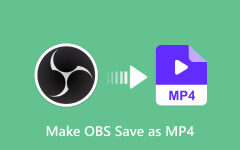OBS Studio is an excellent open-source platform perfect for streaming and recording videos. With this program, you can ensure all the videos you want. However, there are times when you might encounter some challenges when using the software. Sometimes, the OBS virtual camera function is nowhere to be found. This kind of issue is common, which can lead your production to a screeching halt, leaving you searching through the menu and settings. Well, the good news we have for you is that there is a solution for that. If you want to learn how to fix the OBS virtual camera not working or showing up, we are here to guide you. In addition to that, you will also get to know more about the reasons why the option is not appearing in your program. Without anything else, see this tutorial and learn how to fix the OBS virtual camera not showing up problem effectively.
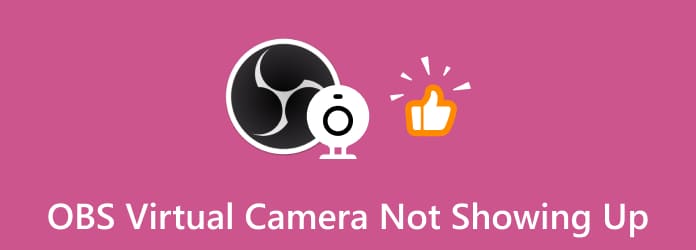
Part 1. Why OBS Virtual Camera is Not Showing Up
There are various reasons why the virtual camera function from OBS is not showing up. To learn some of the reasons, see all the breakdowns below.
- Lack of administrative privileges to OBS. The platform must be an administrator to get its full potential.
- The output settings from OBS Studio are misconfigured.
- The software version of OBS Studio is outdated.
- It requires proper FPS settings and resolution.
- The camera driver is not working well.
Part 2. Where to Find the Virtual Camera in OBS Studio
The Virtual Camera option on OBS is simple to find. After adding the Scene for the Camera, you can now proceed to the Controls section. In that area, you will see the Virtual Camera function. To use it, all you have to do is click it and enjoy the process.
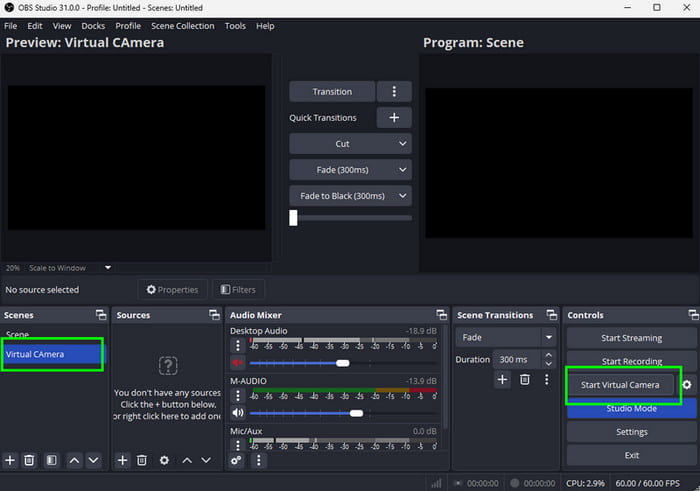
After learning all the reasons why the virtual camera function of OBS Studio is not working well, and where to find the function, maybe you are wondering how you can fix the issue. If so, check the solutions below if OBS could not find the virtual camera function.
Part 3. How to Fix OBS Virtual Camera Not Showing Up Issue
Check here and explore all the most effective solutions to fix the virtual camera issue from OBS Studio.
Solution 1. Restart OBS Studio
One of the best things to do to solve the issue is to restart the OBS Studio program. However, there are times when quitting the program is not working well. With that, all you need to do is end its process tree from the Task Manager section. Well, this method is perfect if you want to remove some temporary glitches and bugs. It will also help your software to refresh. To restart the software, see the steps below.
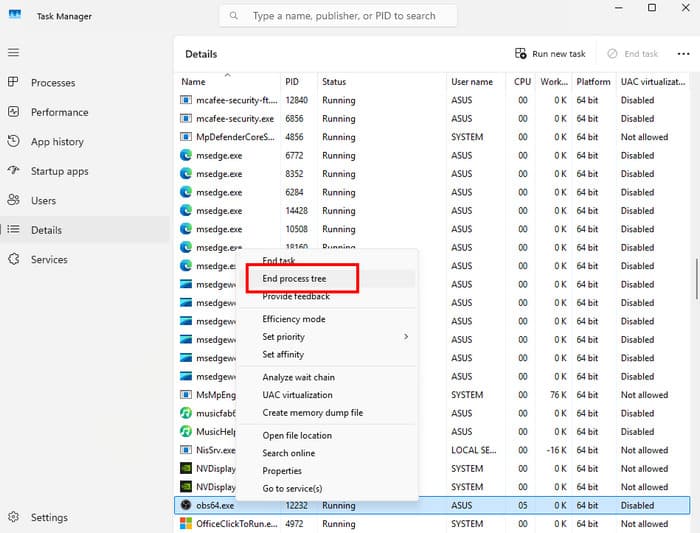
Step 1 Right-click the Start button below and tap the Task Manager. You can also tap the Ctrl + Shift + Esc keys.
Step 2 After that, right-click the OBS software and select the Go to Details option.
Step 3 Once done, right-click the OBS again and hit the End process tree function. After that, you can launch OBS and run it as an administrator on your computer.
Solution 2. Change OBS Studio Output Settings
Another solution you can use is to change and adjust the output settings in OBS Studio. Well, the virtual camera function might not appear if the output format is incompatible. With that, always ensure that you have the best settings for OBS recording. To do that, see the steps below.
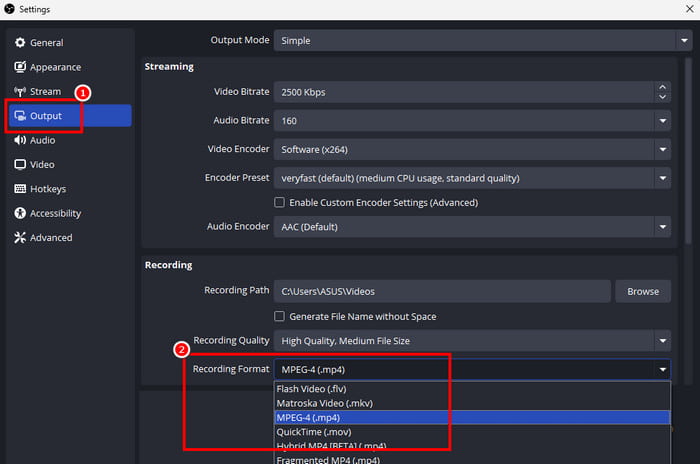
Step 1 Go to the File > Settings > Output section. After that, you will see various options on your screen.
Step 2 Scroll down and see the Recording Format. Then, select the MKV or MP4 format.
Step 3 Tap the Apply button below to make some changes to your settings.
Solution 3. Try a Different Resolution or FPS
If your video settings have a resolution or FPS that the virtual camera doesn't support, then there's a chance that the function won't appear. In that case, it would be best to proceed to the Video settings and change the video resolution, along with the FPS. If the OBS could not find the virtual camera on Mac or Windows, see the steps below.
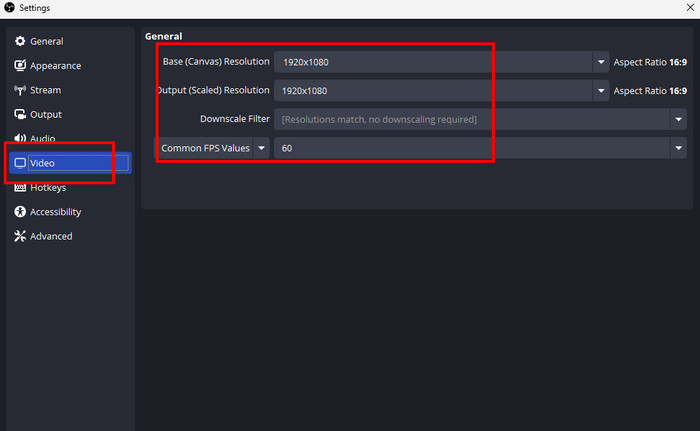
Step 1 Go to the File > Settings section. After that, proceed to the Video option.
Step 2 Then, you can now change the resolution and FPS based on your preferences.
Step 3 Hit the Apply option below to save the changes.
Solution 4. Enable OBS Studio Camera Permission
If you could not find the virtual camera in OBS, then maybe the camera permission is disabled. So, to enable the emission, use the instructions below.
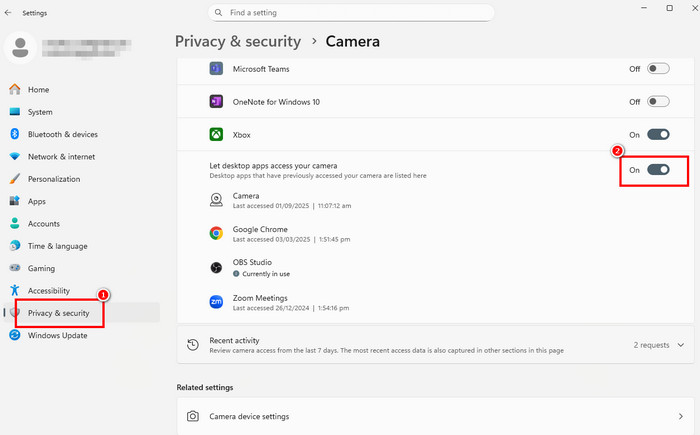
Step 1 Press the Windows + I keys on your keyboard. After that, proceed to the Privacy and Security section.
Step 2 After that, scroll down and enable the Let desktop apps access your camera option.
Step 3 Once done, you can now relaunch OBS Studio and see if the virtual camera option is already there.
Solution 5. Update OBS
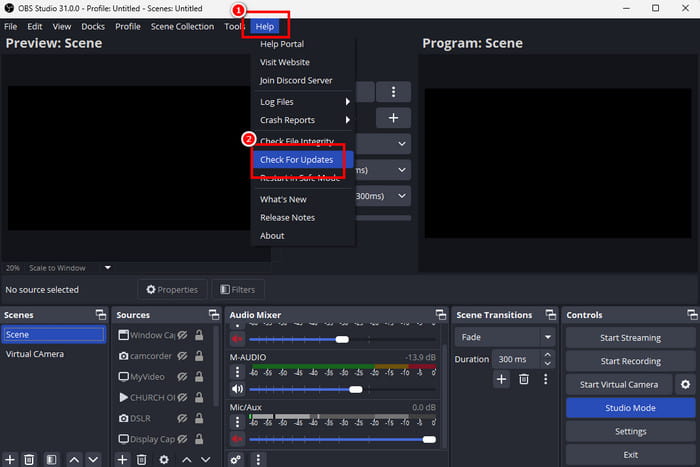
If you are using the outdated version of OBS, then there's a chance that you might encounter the issue. With that, always ensure that you are using the latest version of the platform. With that, you can get all the newest features and enjoy them without encountering any issues. To start updating the platform, go to the Help section and tap the Check for Updates option. With that, you can get the latest version.
Part 4. Best OBS Alternative to Record Any Video
If you want a better video recorder that can replace OBS, then we recommend using Tipard Screen Capture. This program is far better since it can give all the features you need. You can even record the whole screen or a portion of your screen smoothly. What we like here is that it can record any video and gameplay without any lag. It also doesn't have any limitations, allowing you to record long videos. Plus, it also supports HEVC and AV1 encoders, which is helpful for better and satisfying video playback. The video recorder also allows you to share the recorded video on various social media platforms, making it more convenient for all users. Lastly, you can save the video in different formats, such as MP4, MKV, MOV, FLV, AVI, M4V, WMV, and more. Thus, if you need an exceptional alternative to OBS for an effective video recording process, look no further than Tipard Screen Capture.
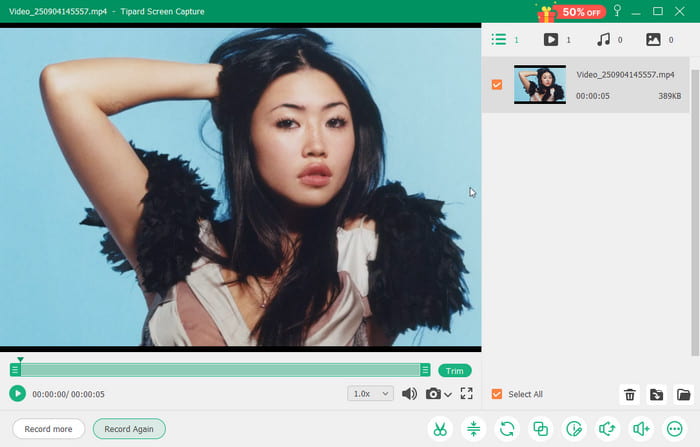
Conclusion
To fix the OBS virtual camera not working issue, feel free to check the methods in this post. You will also get more insights into why the issues occur when using the platform for recording. Plus, if you don't want to encounter any trouble for recording your video and computer screen, the best alternative you can access is Tipard Screen Capture. With this astounding video recorder, you can record your video, screen, and gameplay smoothly. You can even get high-quality videos for a satisfying video playback.