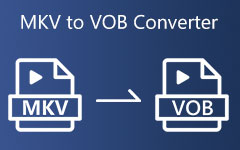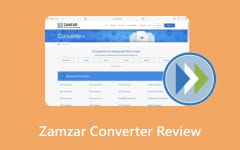Format Factory is a free program that many people know for converting videos, audio, and pictures. It is handy, but users often run into issues like slow updates, limited features, and ads that can get in the way. Because of this, looking for a Format Factory alternative for Windows, Mac, and Linux is a smart move. That way, you have better and modern options to choose from, and this write-up will provide that for you.
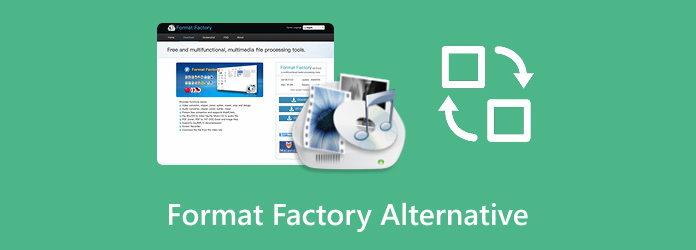
Part 1. Why You Need a Format Factory Alternative
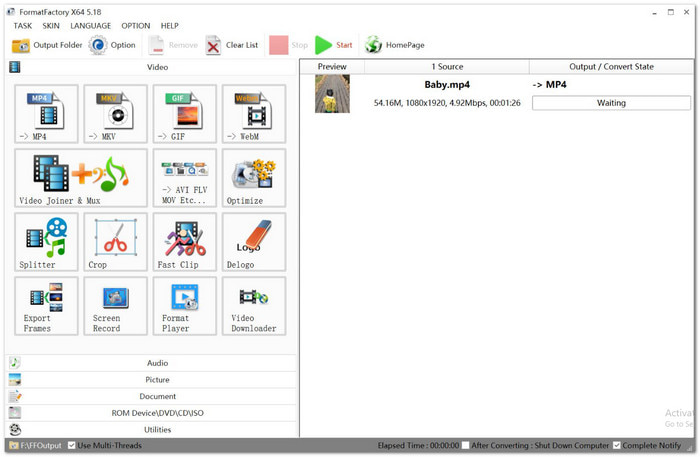
You might need a Format Factory alternative because it has some limits. Format Factory is free and can convert or fix media files. But some tools do more. They can handle encrypted discs, let you download videos online, and give you more control over output settings.
Why Format Factory can be limiting:
• The output settings are confusing. It does not have simple device presets, like iPad 720P, AVC, or iPhone 360P, MPEG4. It makes it hard for regular users to pick the right video quality.
• Format Factory cannot save videos from the internet. You also cannot add online video effects, which some alternatives allow.
• It only works with unencrypted DVDs and Blu-rays. You cannot rip, convert, or back up protected discs.
• The program is okay to use, but the complicated output settings can be frustrating for beginners.
In short, Format Factory works for simple tasks. But if you want more features, faster conversions, or the ability to handle protected media, an alternative program is better.
Part 2. Top 4 Format Factory Alternatives on Windows and Mac
Sometimes, one tool is not enough, and that is why many users look for a Format Factory alternative. On Windows and Mac, you will find some of the most reliable options to try.
1.Tipard Video Converter Ultimate
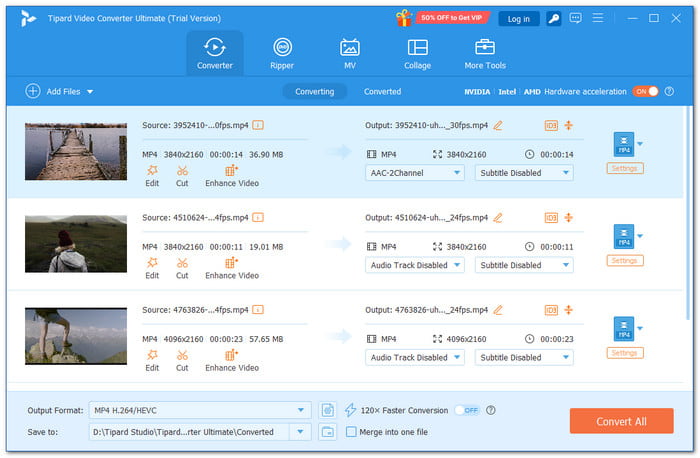
Number one on the list, which is the best Format Factory alternative on Windows and Mac, is Tipard Video Converter Ultimate. It gives you a clean and simple interface with no ads. It supports hundreds of video and audio file formats, offers smart AI editing tools, and avoids extra unwanted software installs. You get speed, quality, and easy controls all in one powerful program.
Step-by-step learning guide for beginners:
Step 1 Launch Tipard Video Converter Ultimate. Then, press Add File and pick the video you want to convert or edit.
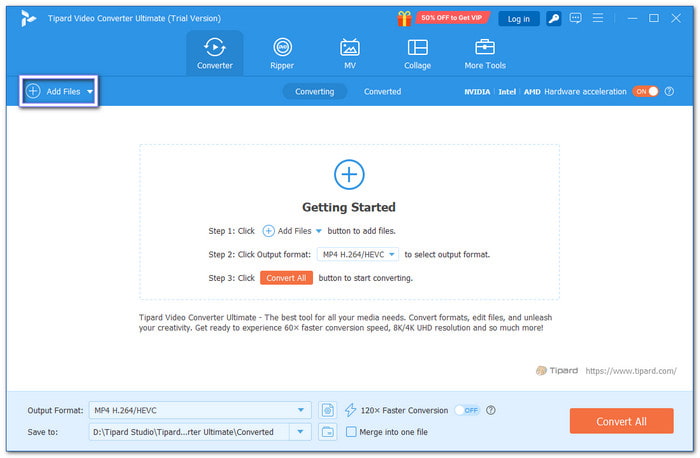
Step 2 After loading, click the Format drop-down menu and pick the format that works best for your device or need.

Step 3 Click the Edit button to adjust your video. Use tools like rotate, crop, effects, filters, watermark, audio, and subtitles to make it look the way you want.
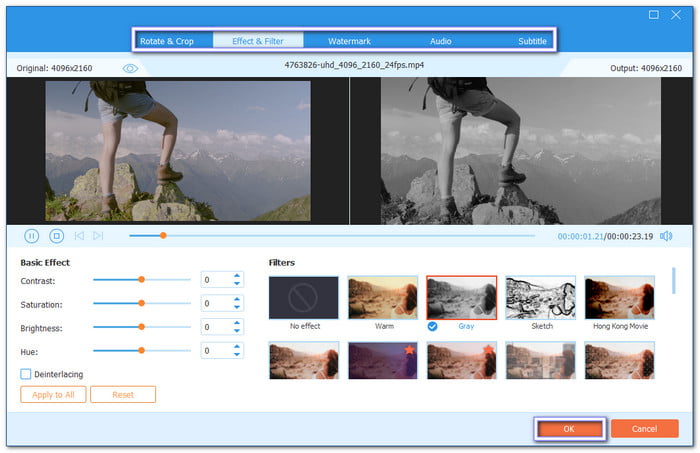
Step 4 Hit Enhance Video for extra improvements. You can upscale resolution, remove noise, optimize brightness and contrast, and even reduce shaking.
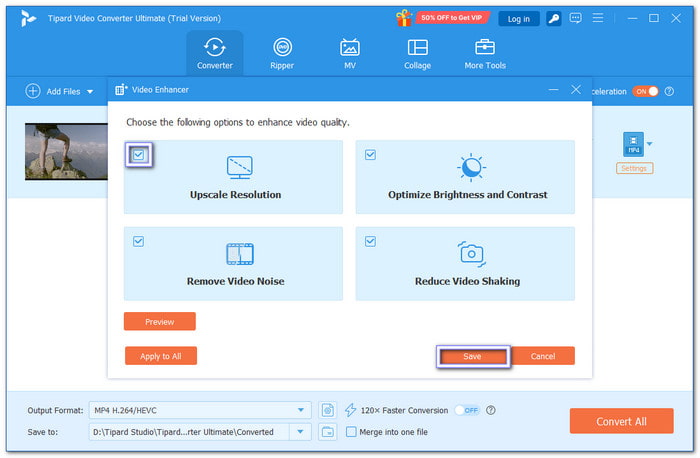
Step 5 Once ready, click Convert All to start the process. The finished file will be saved to your local computer.
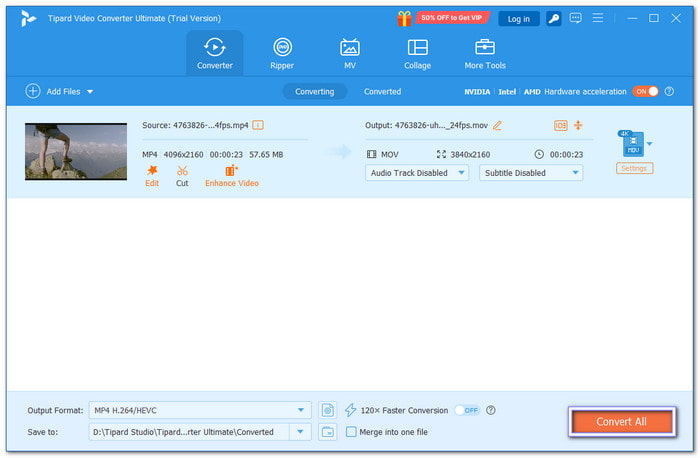
Main Features:
• Convert at 60× faster speed
• Rip and copy DVDs without losing quality
• Edit and customize video in simple clicks
• Fine-tune video and output settings with ease
• Improve quality by upscaling and removing noise
- Handles batch conversion
- Ready-made presets for devices
- Supports 500+ video and audio formats
- The free version comes with limits
2.Any Video Converter

If you want a program that does more than just convert, Any Video Converter is worth trying as a Format Factory for Mac and Windows alternative. Besides converting, it lets you cut, trim, or merge clips. You can also burn videos to DVD or download them from popular websites, making it more flexible than Format Factory.
Main Features:
• Basic video editing tools
• Built-in downloader for online videos
• Wide format compatibility for video and audio
- Batch processing for multiple files
- Simple editing without an extra program
- Good output clarity with hardware acceleration
- Advanced features locked behind a paywall
- The interface may feel cluttered for beginners
- Free version installs ads and optional extras
3.Freemake Video Converter

Some people want a converter that feels simple the first time they use it. That is where Freemake Video Converter stands out. It is one of the most popular Format Factory for Windows 11 alternatives, built with ease of use in mind. It supports many formats, works for videos, audio, and images, and even has basic editing options. Beginners often pick it because it feels less complicated than others.
Main Features:
• Burn videos to DVD or Blu-ray
• Converts video, audio, and images
• Upload converted videos to YouTube directly
- Device-specific export settings
- Supports hundreds of file types
- Handy editing tools like cut and join
- Free version adds a watermark
- Only works on Windows, no Mac or Linux
- Some advanced features require payment
4.XMedia Recode
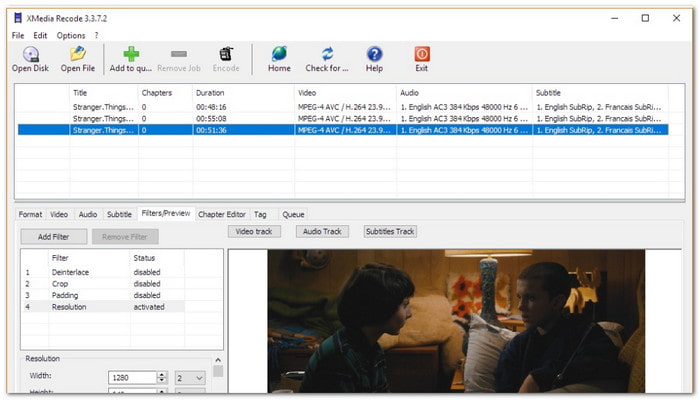
Not every tool looks simple at first, but some offer deeper control, and XMedia Recode is one of those tools. It is a Format Factory for Windows 10 alternative and gives you full power over video settings. You can tweak codecs, fine-tune bitrate, or fix interlaced video for smoother playback. It even preserves DVD chapter markers during conversion. If you like fine-tuning every detail, this alternative is worth learning.
Main Features:
• Support for many device profiles
• Chapter preservation from DVDs
• Full control of video and audio parameters
- Free with no ads
- Lightweight and fast
- Flexible output settings for advanced users
- Overwhelming for beginners
- Lack of ready-to-use presets
- No online video download feature
Part 3. Top 2 Format Factory Alternatives on Linux
It is not only Windows and Mac users who need a Format Factory alternative. Linux users also have great options. Let us get to know the best ones made for Linux!
1.HandBrake
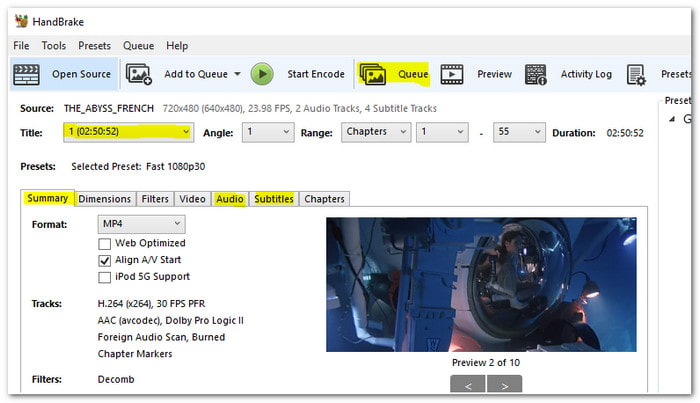
HandBrake is one of the best free Format Factory alternatives you can use on Linux for converting media files. It also works on Windows and Mac, but many Linux users prefer it for its clean interface and presets. You can pick ready-made profiles for phones, tablets, or web use. If you want more control, it also lets you fine-tune codecs, bitrates, or frame rates with advanced settings.
Main Features:
• Batch conversion support
• Support for MP4, MKV, and more formats
• Advanced encoder settings for quality and size control
- Free and open-source
- Beginner-friendly with presets
- Detailed options for advanced users
- Editing tools are basic
- Can be slow on older systems
- Limited output formats compared to some converters
2.VLC

Most people know VLC as a media player, but on Linux, it also works as a converter. With VLC, you can open almost any video or audio file and export it into another format, like WebM to MP4. You can also use it to trim, cut, and add simple effects or filters. While it does not have as many advanced options, it is beginner-friendly, making it one of the recommended alternatives to Format Factory.
Main Features:
• Streaming and subtitle support
• Supports a wide range of file formats
• Convert media directly from the player
- Very easy to use
- Free and open-source
- Doubles as a reliable media player
- Limited editing tools
- Fewer advanced conversion settings
- Conversion speed is not as fast as some tools
Conclusion
If you are still using Format Factory, you may notice that it feels old and lacks updates. The good thing is there are many Format Factory for Windows 7 and up and Mac alternative tools that are modern, safe, and packed with new features. If you want the best pick, Tipard Video Converter Ultimate is the one. It is fast, easy, and powerful. A perfect way to end your search!