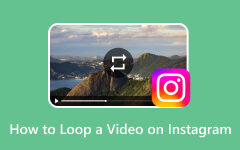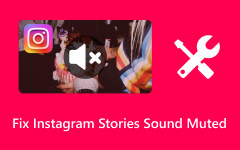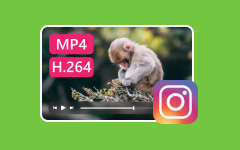Instagram is among the most popular communication platforms you can use on your computer and mobile devices. It even allows you to send images and videos, making it more ideal. However, if you are trying to record a video, it requires holding the button from the start to the end of the recording process, which can be tiring. So, if you want to record a video from instagram without holding the recording button, you are in the right place. In this article, we will teach you how to effectively record a video on your Instagram without holding the button. Plus, we will give you some tips to edit your videos effective after the recording process. Without anything else, see this tutorial and get more insights on how to record on Instagram without holding the button.
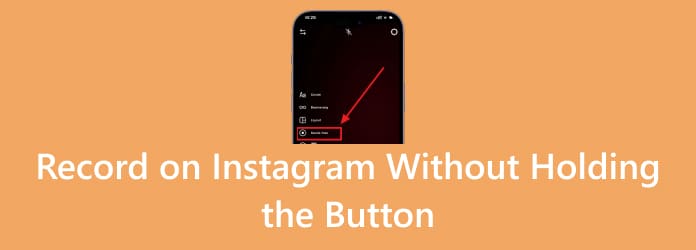
Part 1. Why Do We Want to Record on Instagram Without Holding the Button
There are various reasons why we have to record on Instagram without holding a button. Some of the reasons are:
- When you want to record yourself, especially your whole body.
- When you have to do some movements that need both of your hands.
- When you want to record a long-form video, it can be tiring.
- When you have to hold the lens for better stability during the recording process.
So, how do you record on Instagram without holding a button? To learn the best method, see the informative instructions in the next section.
Part 2. How to Record on Instagram Without Holding the Button
Holding the recording button is a hassle during the process, right? Thankfully, the Instagram app can also offer a hands-free recording feature. With that, you can effectively record anything on Instagram without holding the button. What we like here is that during the recording process, you can use various editing functions. You can add effects to the video, attach text, customize the layout, and more. With that, you can ensure that you can have an excellent recorded video after the procedure. Thus, if you want to start learning how to keep recording on Instagram without holding the button, check the detailed steps below.
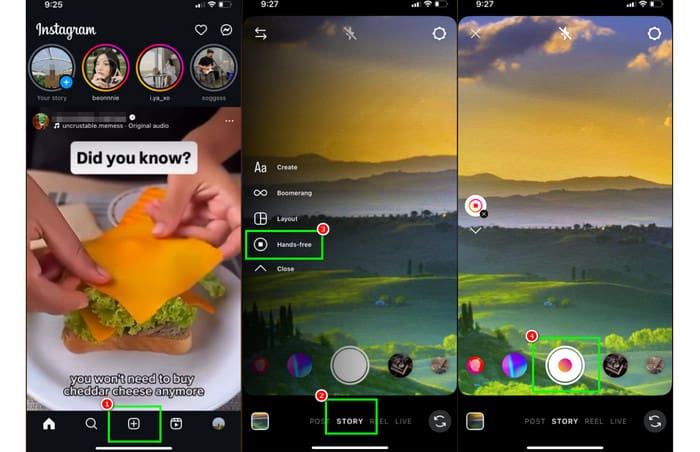
Step 1 Access the Instagram application on your device. After that, open it to start the recording procedure.
Step 2 From the main interface, press the Plus symbol below and proceed to the Story section.
Step 3 Then, click the Arrow down option and tap the Hands-Free function. With that, the recording button will appear on your phone screen.
Step 4 Tap and release the Recording button to start recording on your Instagram. To stop the recording, hit the same button. Once done, you can also improve the video. You can crop, add effects, reverse video to Instagram, and more.
Part 3. Tips to Edit Your Instagram Videos
After the recording process, you want to enhance and edit it for a better video output. In that case, you can check some tips here and learn how to beautify your videos.
Crop the Video
Cropping the recorded video is ideal if there are some unnecessary parts that you don't want to include in the video. It can even help you get the required size, which is ideal if you want to upload the videos to various social media platforms.
Choose the Right Audio
There are times when the video editor adds background music to the recorded video from Instagram. So, to make your video engaging, you have to choose the right music or audio for the video. With that, viewers can enjoy the content from start to finish.
Add a Transition to the Video
Adding a transition can catch the attention of the viewer. It is also helpful to connect one video to another. With that, if you want to make an eye-catching video, using various transitions is effective and ideal.
Enhance Video Color
One of the best ways to improve the quality of an Instagram video is by enhancing the video's color. It includes adjusting the brightness, contrast, hue, saturation, hue, temperature, and more. With that, you can get the output you need. You can even use some ready-made effects from Instagram for a fast editing process.
Use a Proper Video Editor
Editing a video is perfect. However, choosing the best video editor might be challenging. With that, when selecting a video editor, you must consider your capabilities. If you are a beginner, you have to use a simple editor. Plus, you must explore all the features that can help you improve the video to the highest.
Now, after learning these tips, you can expect to have an exceptional video after the recording and editing procedure. Thus, start capturing a video and create your own masterpiece!
Part 4. How to Record Instagram Videos on Windows and Mac
Are you looking for an exceptional video recorder that can help you record Instagram videos perfectly? In that case, you have to use Tipard Screen Capture. With this video recorder, you can record anything you want. You can even record yourself by opening your webcam. Plus, you can record a video from Instagram, allowing you to save and keep it for offline viewing purposes. The best part here is that you can record any video while showing your webcam, which is perfect for creating tutorials, explaining, and more. In addition to that, you can record both video and audio, with excellent quality for a better and satisfying experience. What's more, you can even use this program for recording long-form videos without any lag, which makes it more powerful and ideal for all users. So, to start recording an Instagram video, you can check the steps below.
Step 1 Download Tipard Screen Capture on your Mac or Windows. After the installation, run it to start recording.
Step 2 Start logging in to your Instagram account on your browser and find the video you want to record. Then, from the program's main interface, you can select the Full or Custom option. With that, you can decide if you want to record the whole screen or a portion.
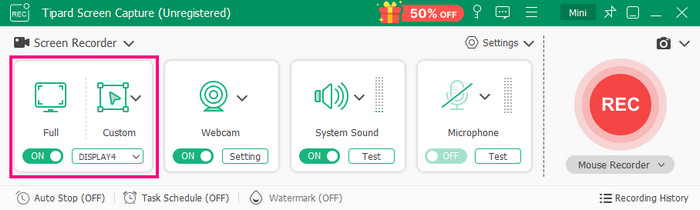
Step 3 You can also turn on the Webcam function if you want to add your face to the video. Plus, turn on the System Sound and Mic functions to record the audio from the video.
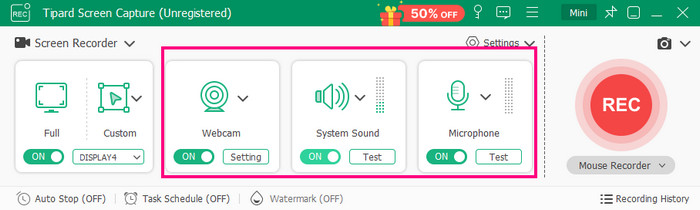
Step 4 Now, to start the recording process, click the REC feature from the interface. After the three-second countdown, the software will begin recording your screen. Tap Stop to finish the recording.
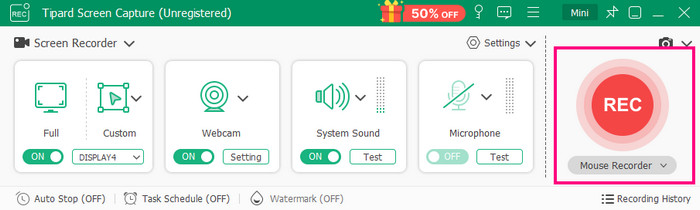
Step 5 Finally, when the Preview shows up, tap Export below to start saving the recorded video on your computer.
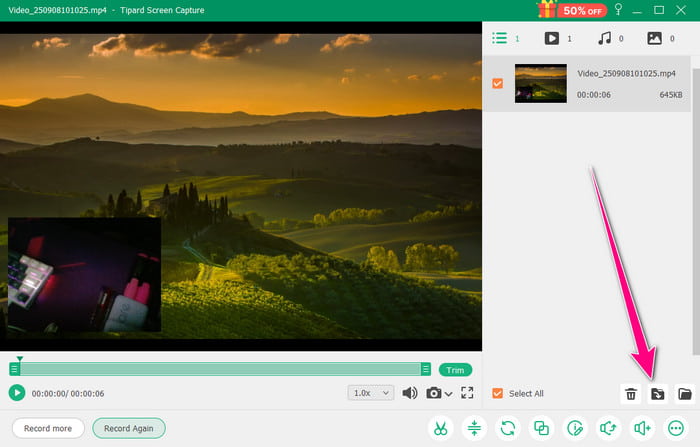
Conclusion
Now you know how to record on Instagram without holding the button. With that, you can even record yourself at ease. What's more, if you want to record yourself or any video from Instagram without a button, the best program you can access is Tipard Screen Capture. With its assistance, you can record any video with the best audio and video quality, leading to a satisfying playback. Thus, use this video recorder and get your desired result!