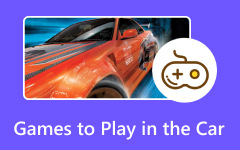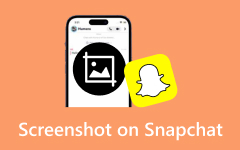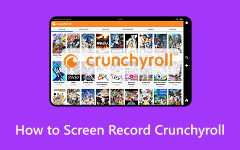Peacock is among the best streaming platforms that can offer a vast library of the newest movies, classic series, and various originals. With its capabilities, you can watch all your favorite videos with better video quality. However, there are times when you want to save the video from the platform for offline viewing. The only problem here is that the software is incapable of providing a recorder feature. Thankfully, this post has all the information you need to obtain your favorite videos easily. You will learn how to record Peacock videos using your computer and mobile devices. Without anything else, check this informative guidepost and learn more about how to record on Peacock with the best video quality.
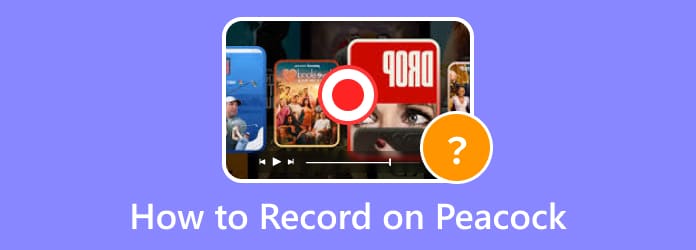
Part 1. Can You Record on Peacock
Can you record on Peacock? Well, the answer is no. Without the cloud DVR feature from Peacock, you can't record any content from the platform. The good part here is that you can only download some of the movies when using the premium version of Peacock, which can be a little bit expensive. But still, if you want to record your videos from Peacock without encountering any trouble, you can check the methods below.
Part 2. Easily Record Peacock Videos without a Black Screen
Because of DRM protection, not all recorders can record Peacock content smoothly. Some recorders can only get a black screen when recording any videos. So, if you are looking for an exceptional screen recorder that can assist you in recording any Peacock content without a black screen, we recommend using Tipard Screen Capture. This video and screen recorder ensures that it gives the result you desire. It can even offer a smooth video recording process, thanks to its comprehensive layout and easy-to-access features. The best part here is that you can customize your screen during the recording process. You can record your whole screen or the area you only want to record.
What's more, you can save the recorded video in your desired format, such as MKV, MP4, MOV, WMV, AVI, and more. You can even get a higher quality for a better viewing experience. Thus, you can rely on the Tipard Screen Capture program for recording your Peacock videos. You can follow the detailed instructions/procedures below to learn how to record shows on Peacock.
Step 1 Download Tipard Screen Capture on your Windows or Mac computers. You can also access the software by tapping the buttons below.
Step 2 From the main interface, you can choose Full or Custom. This way, you can decide whether you want to record your whole screen or just the area you want.
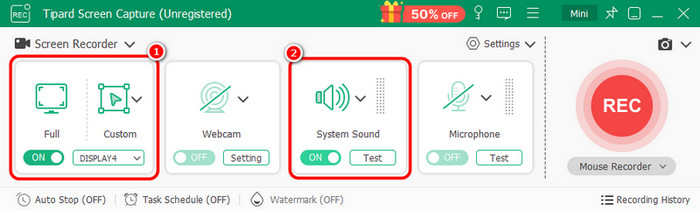
Always ensure that the System Sound feature is turned on to record the movie's audio.
Step 3 After you open your Peacock content, go back to the recorder's interface and tap the REC button to begin the process. The recording procedure will begin after the three-second countdown.
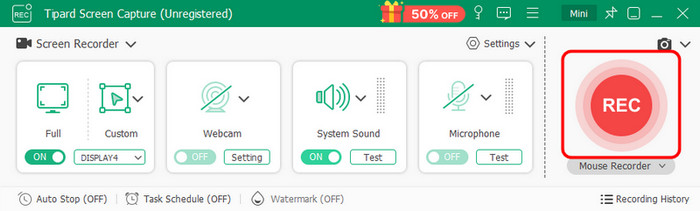
To finish the recording, tick the Stop button above.
Step 4 Once the preview shows up, you can play and check the recorded video. To start the saving procedure, click the Export button below the interface.
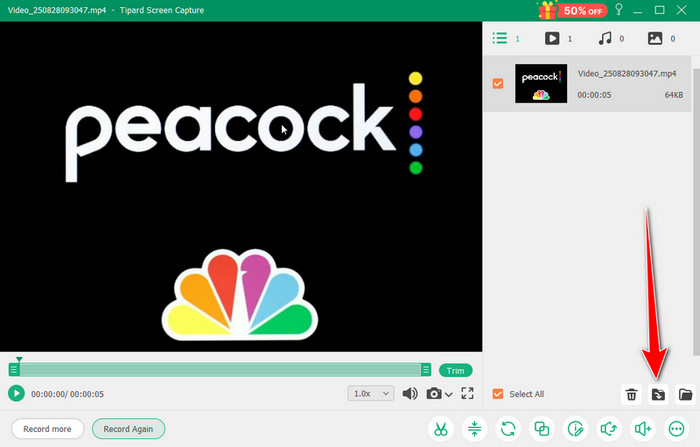
Part 3. How to Record Peacock Videos with OBS
Can you record live sports on Peacock? If you have OBS Studio, you can record any live stream from the platform. The OBS is an open-source video recorder that can help you record and stream any videos on your Windows and Mac computers. Also, it has a simple user interface, allowing you to navigate all the features at ease. What's more, the software can also record audio, making it ideal for all users. The best part here is that you can adjust some important parameters to have a better recorded output. You can adjust the sample rate, video resolution, channels, style, and more. With this platform, you can ensure that you can record your favorite Peacock content successfully. Additionally, you can record various videos from different platforms. With that, you can easily watch movies from Xbox, YouTube, Facebook, and more. You can check the step-by-step procedure below to learn how to record on Peacock using OBS.
Step 1 Download OBS Studio on your computer. After that, proceed to the installation process to start recording.
Step 2 After you launch the interface, click the Plus sign below and choose the Window Capture option. Once done, you can start opening the Peacock content from your browser.
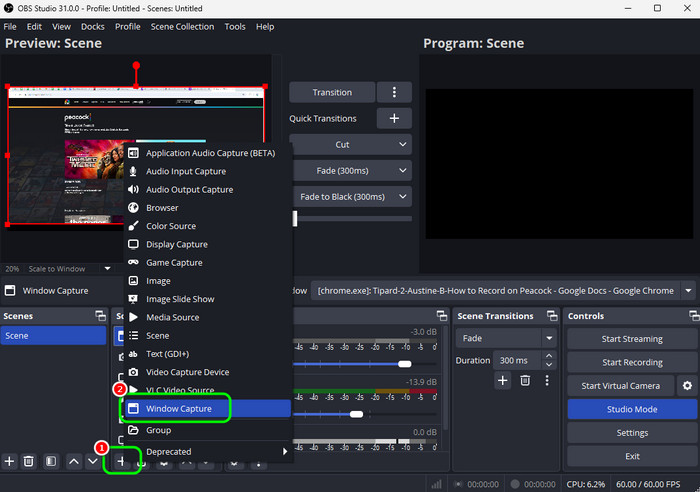
Step 3 For the next process, you can navigate to the Audio Mixer section and see if the audio is playing well along with the video. You can also use the slider to adjust the volume based on your preferences.
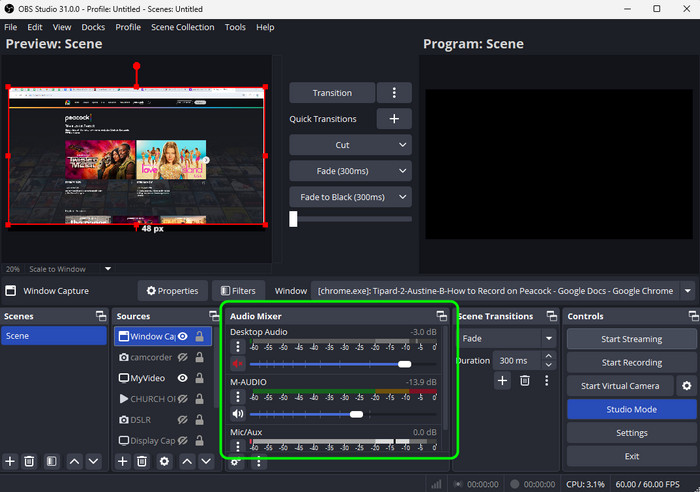
Step 4 Finally, tap the Start Recording option from the right interface to begin the recording process. To stop the recording, you can tick the Stop Recording button.
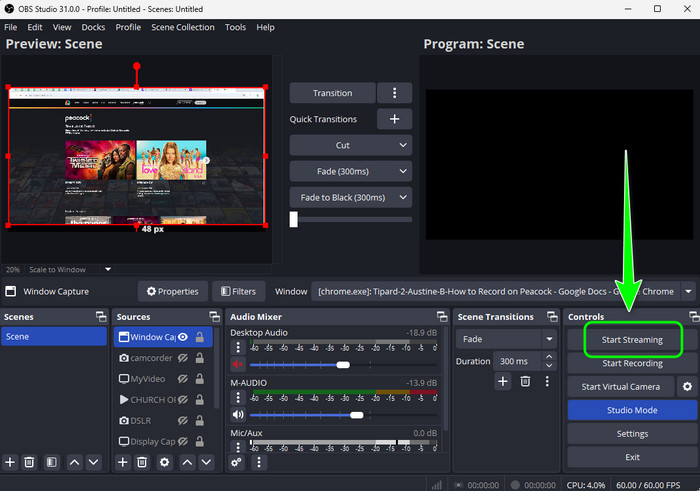
Part 4. How to Record Peacock Videos on Android and iOS
Record Peacock Videos on Android
If you are using an Android, one of the video recorder apps you can access is the Screen Recorder Video Recorder app. This app is ideal if you want to record any content from Peacock. It can even support a high-quality video, allowing you to enjoy the content during video playback. The best part here is that it has a simple layout, making it suitable for skilled and non-professional users. You can even rely on this app if you want to watch 123movies content offline after recording, since it can record videos from various platforms. The only drawback here is that there are various ads showing up on the screen, which is annoying. But still, if you want to use the app to record Peacock content, see the steps below.
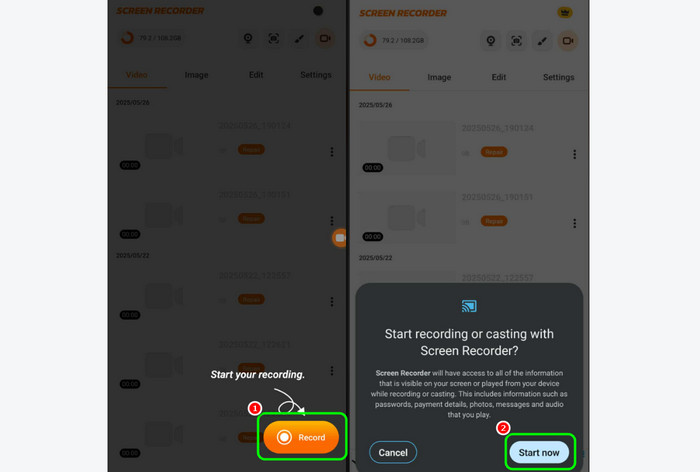
Step 1 Install the Screen Recorder Video Recorder app on your Android. After that, launch it to start the process.
Step 2 You can press the Record button below. Then, another pop-up window will appear on your screen.
Step 3 Tap Start now to begin recording your Peacock movies. Once done, just hit the Red button to stop the recording process.
Record Peacock Videos on iOS
For iPhone users, you don't have to download any third-party app to record Peacock content. With the device's built-in recorder, you can start the recording feature right away. Thus, check the procedure below and learn how to record Peacock videos effectively.
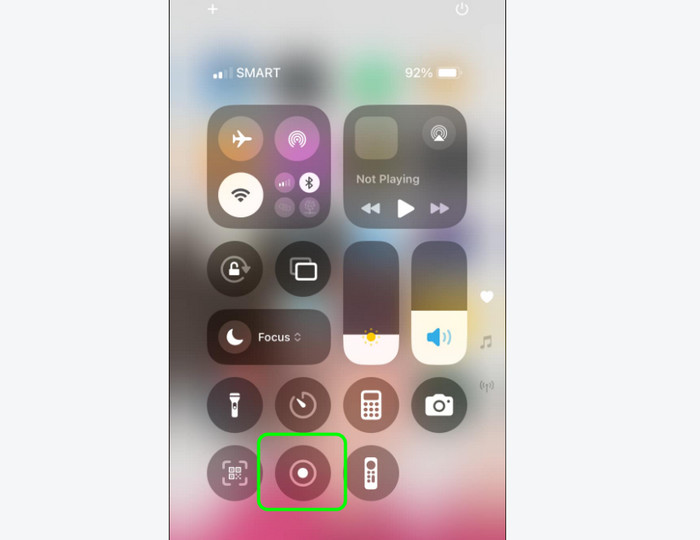
Step 1 The first thing to do is go to your browser and access Peacock. Then, open the content you want to record.
Step 2 Once done, you can just press your Assistive Touch and tap the Screen Recorder feature. The recording process will start after the three-second countdown.
Step 3 To finish the recording, tick the Stop button. After that, you can just watch the recorded video on your Photos app.
Conclusion
To learn how to screen and record Peacock videos, the best thing to do is to use various video recorders. Thanks to this post, you discovered all the methods you can use to record Peacock content on your computer and mobile devices effectively. Plus, if you prefer an easier method to record any content from Peacock, we recommend using Tipard Screen Capture. With this recorder, you record the video with the best quality, allowing you to have better video playback.